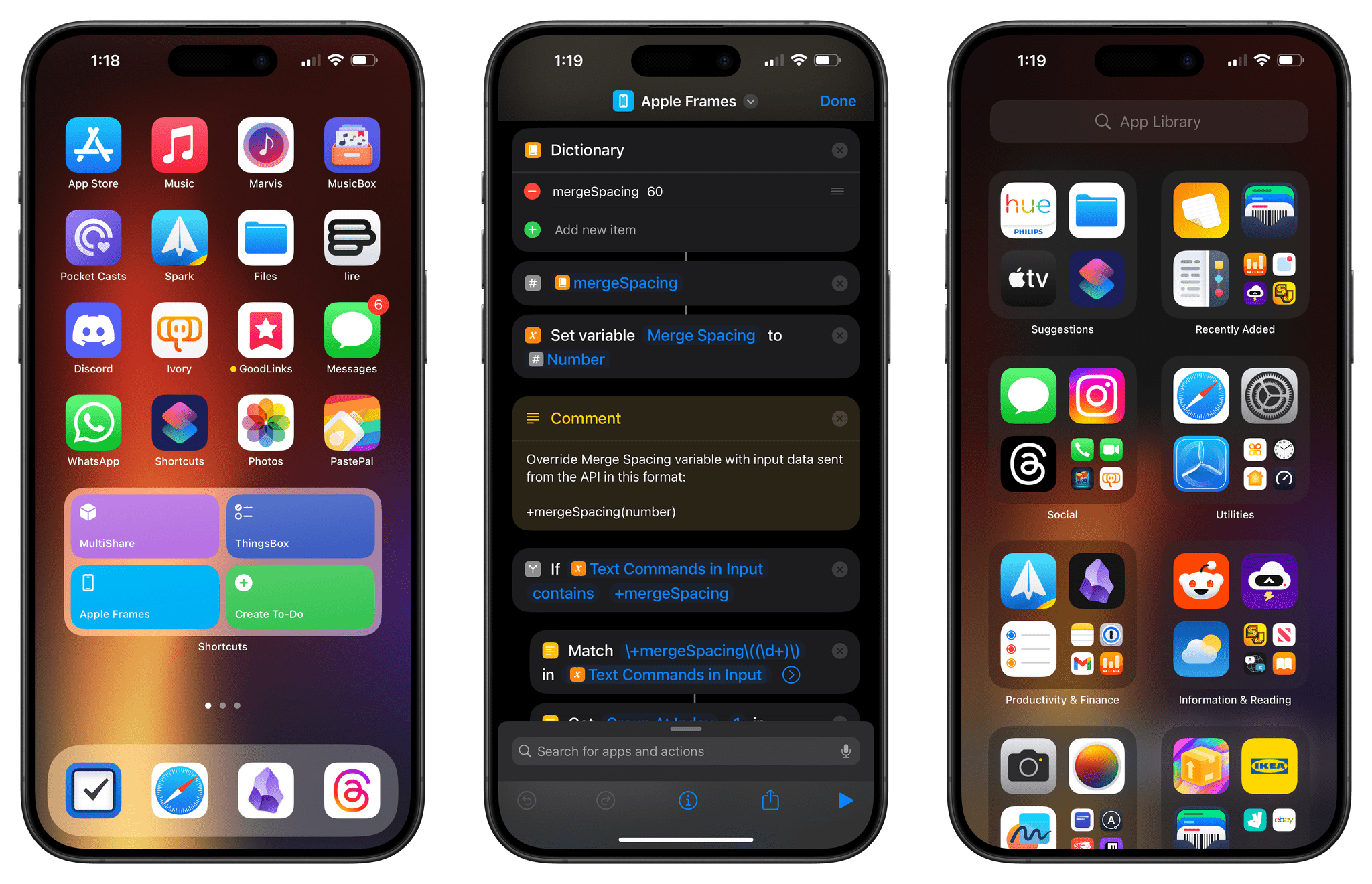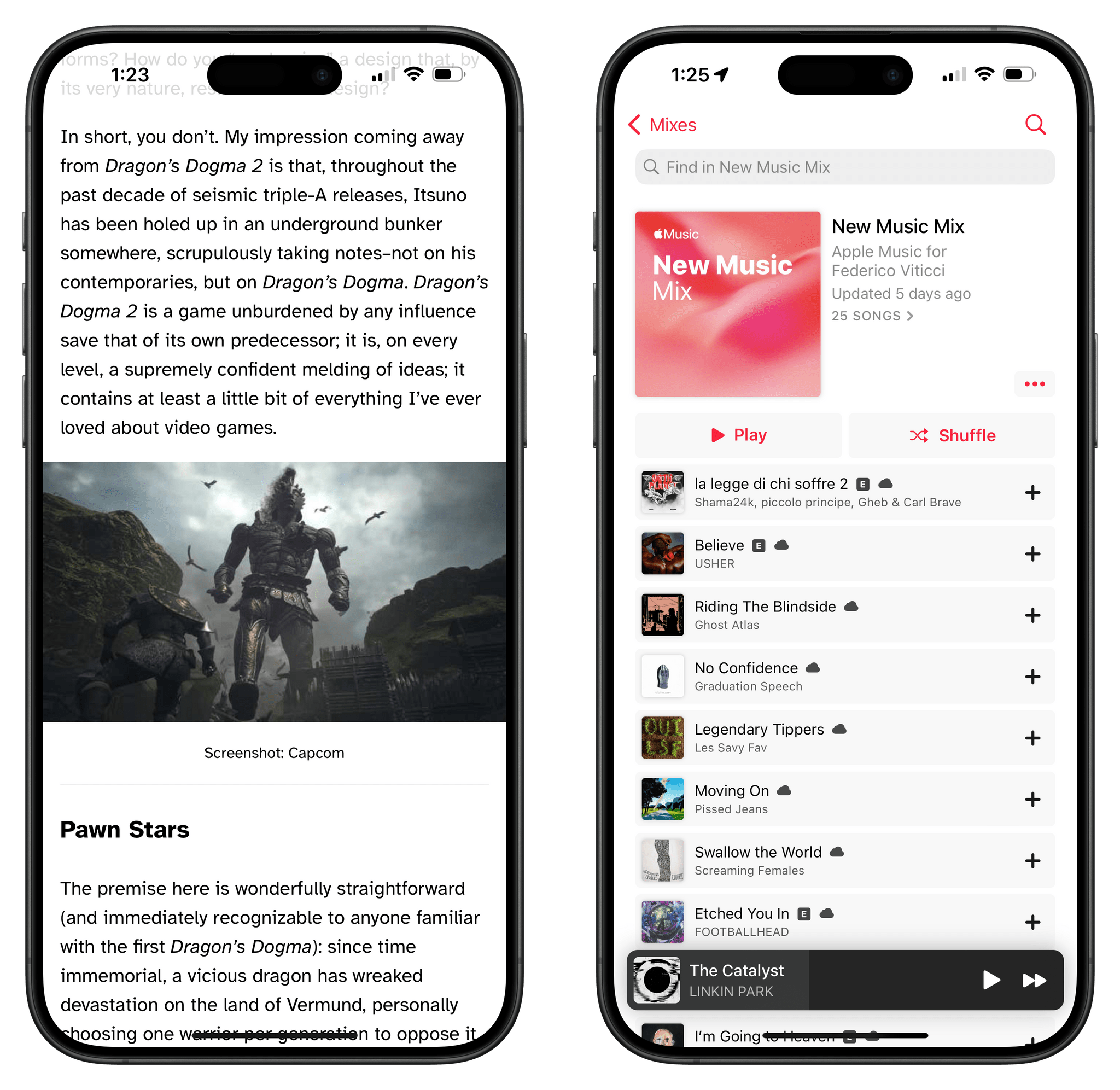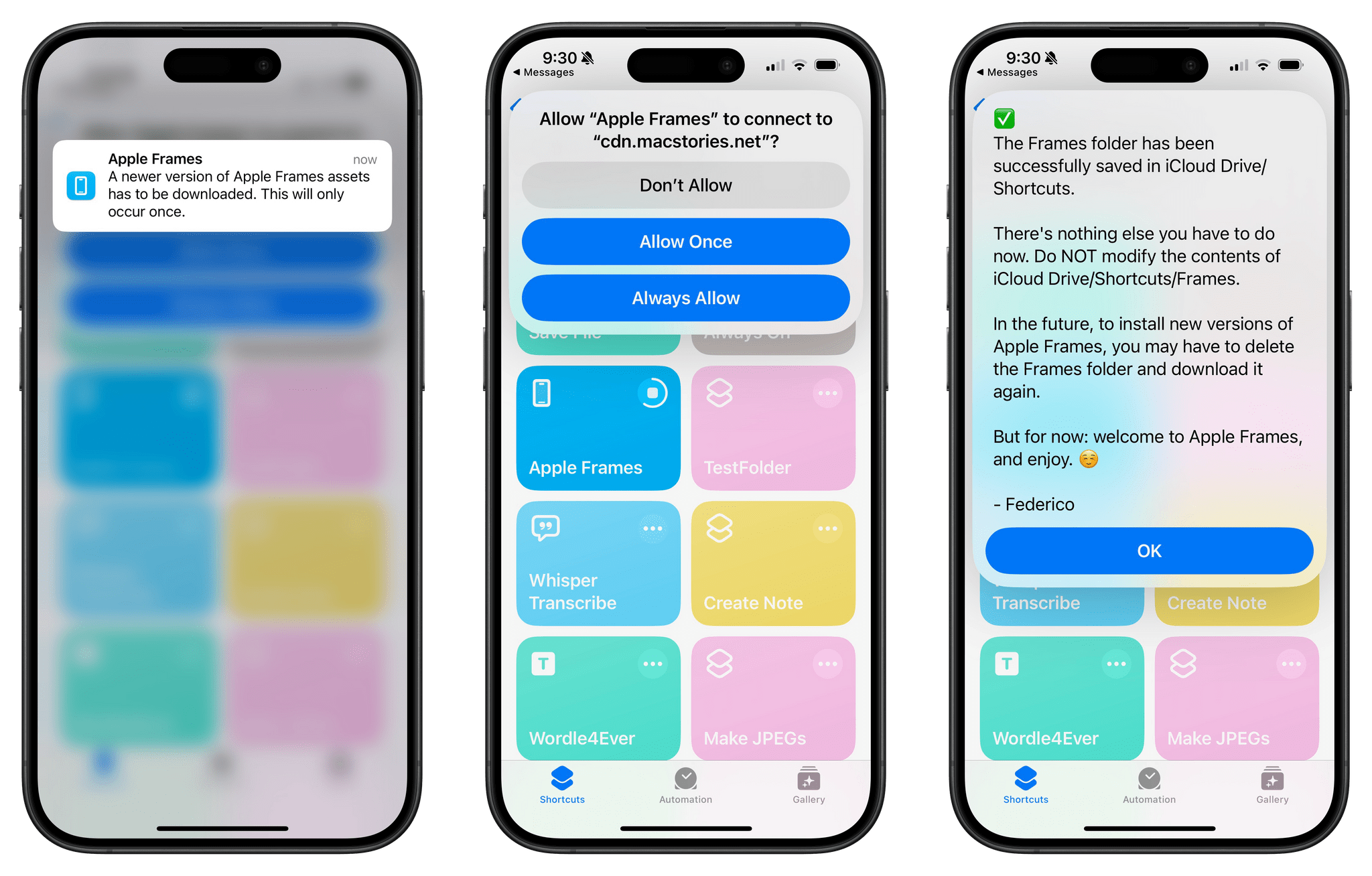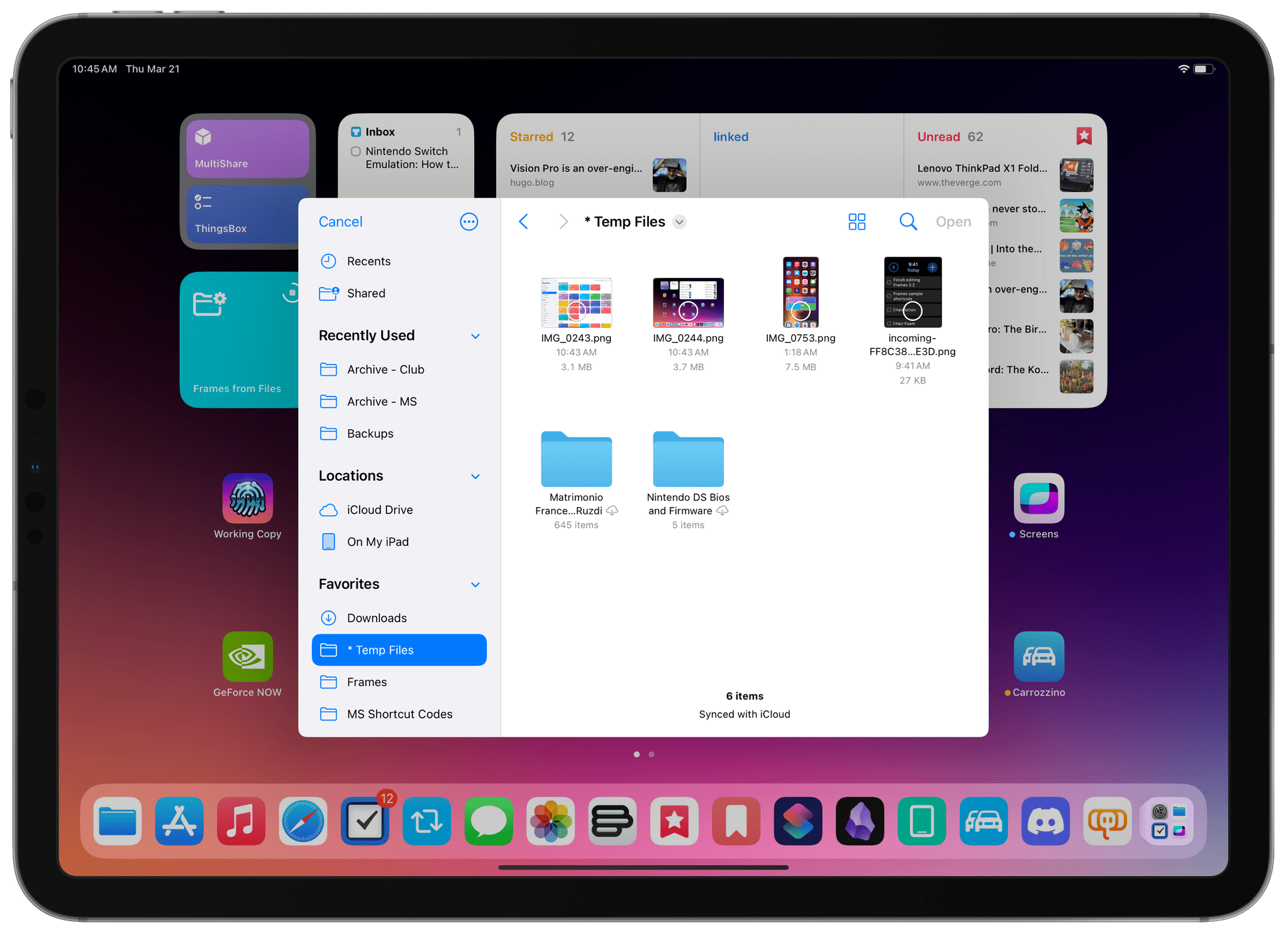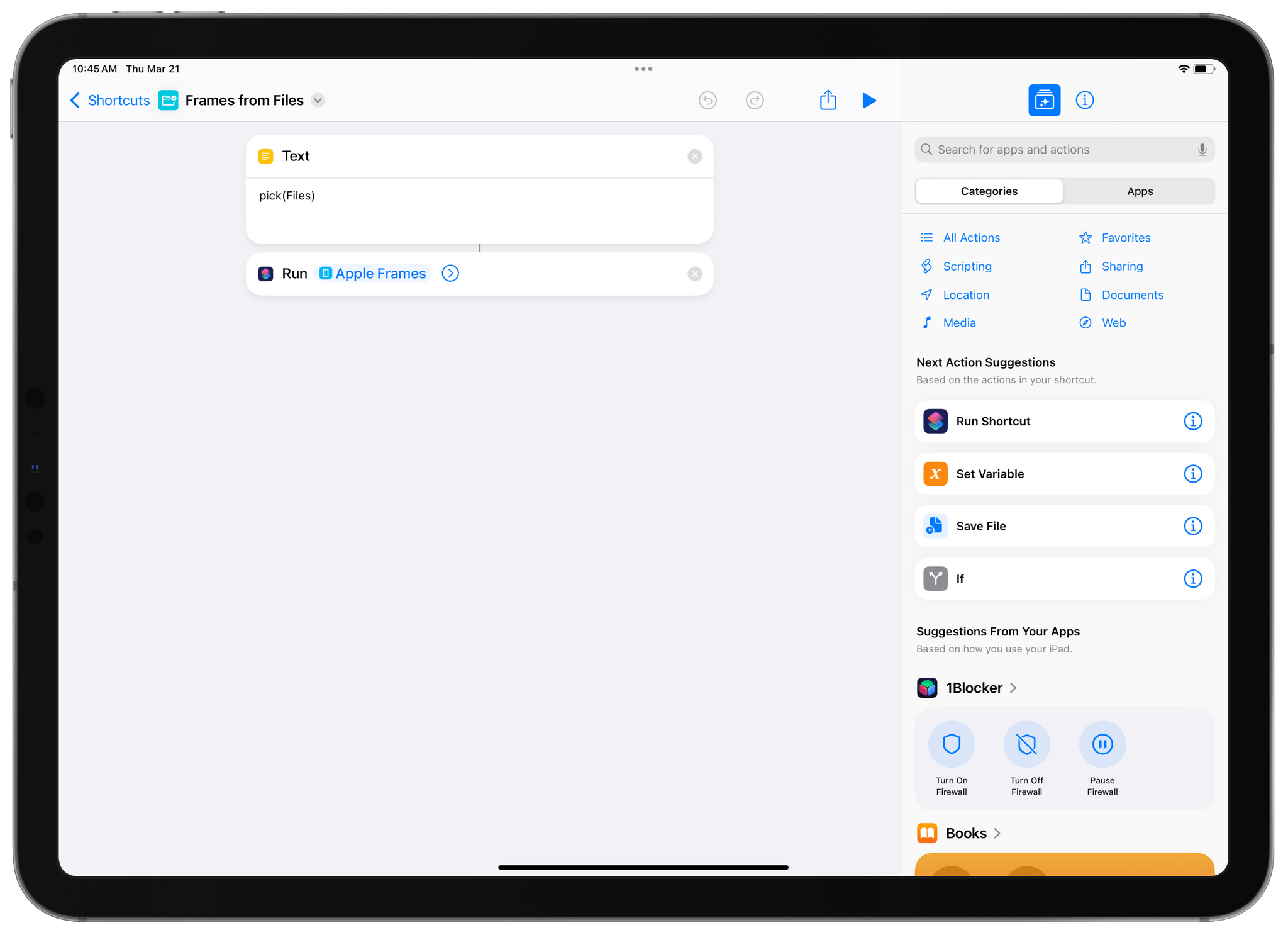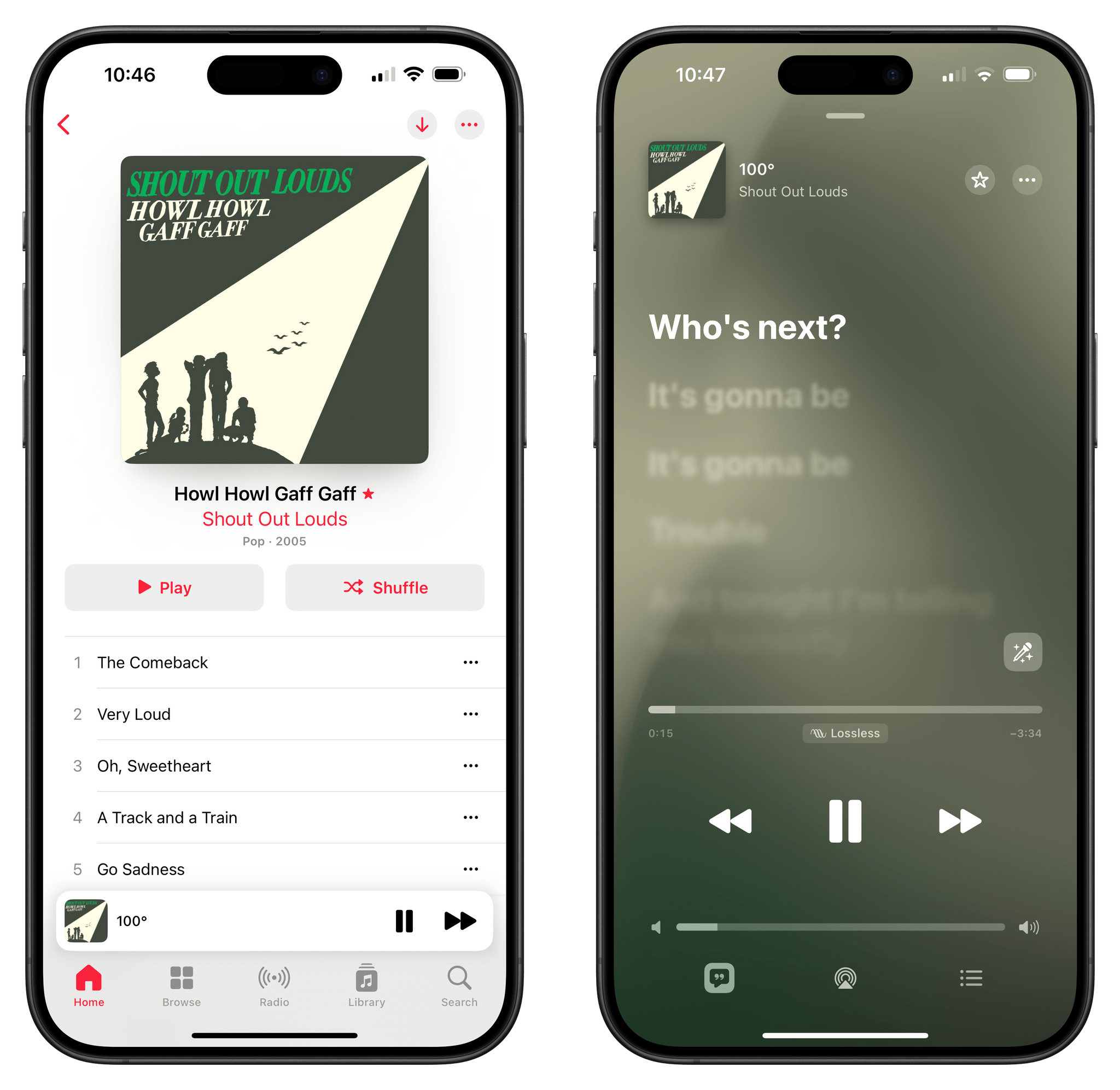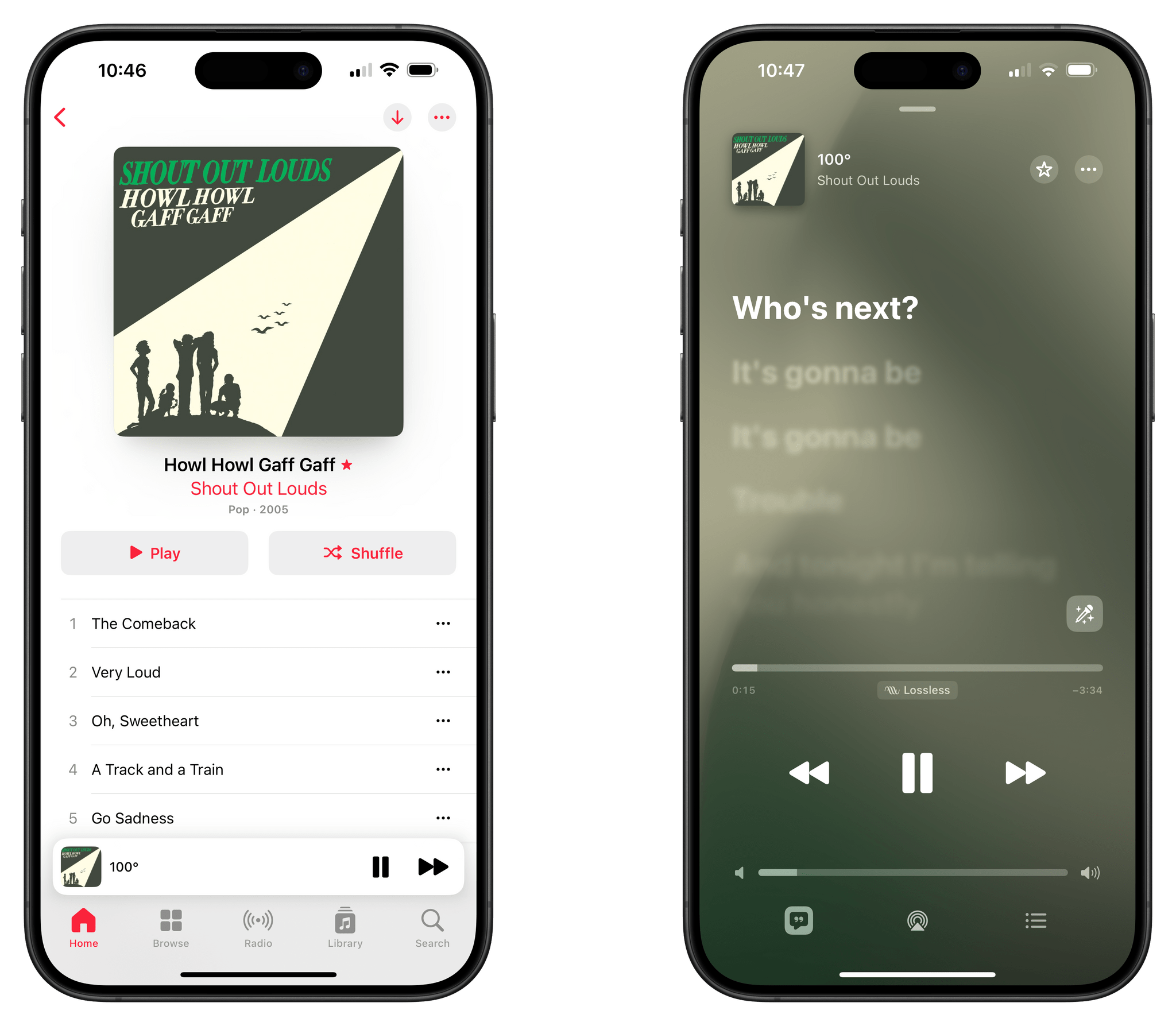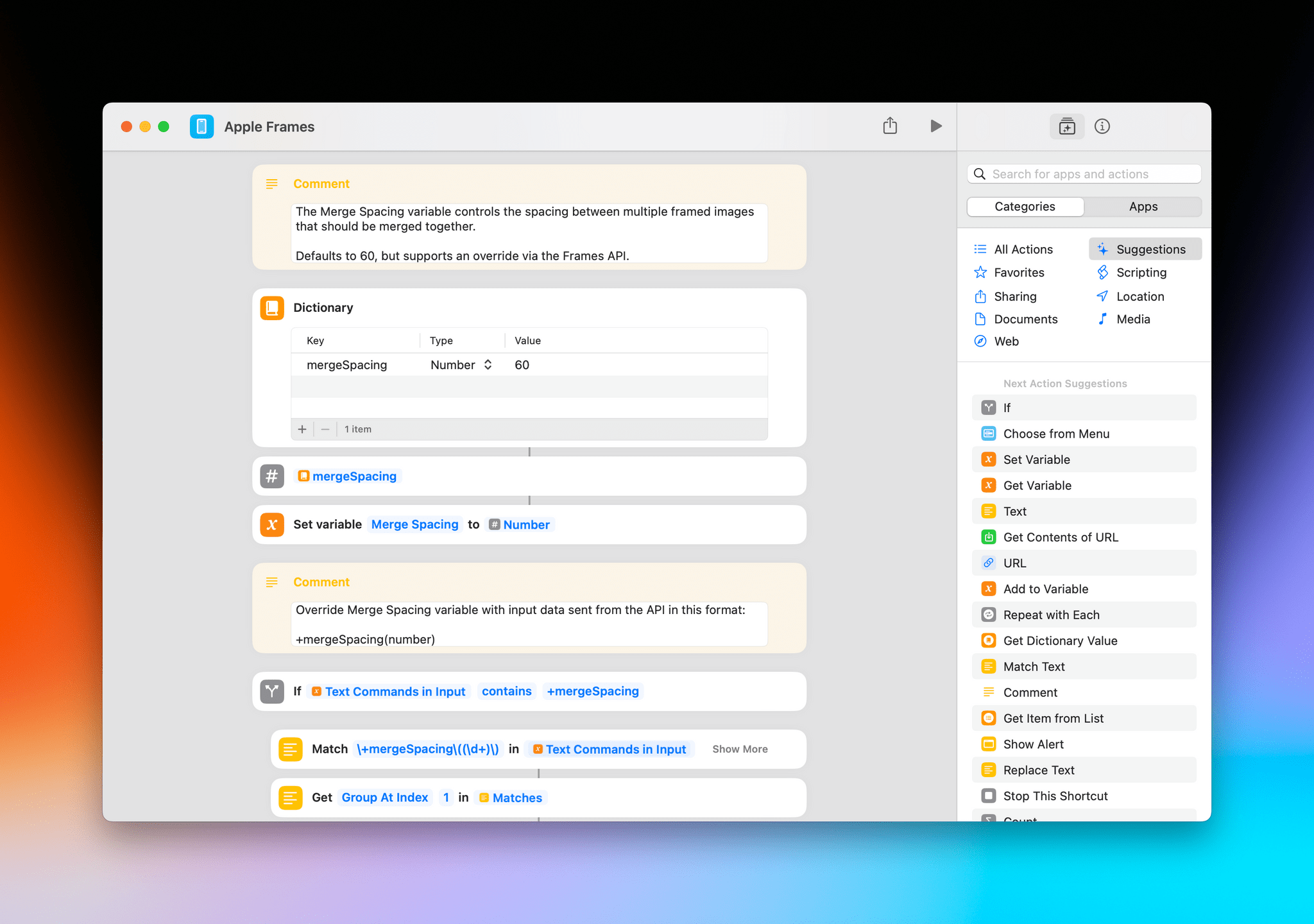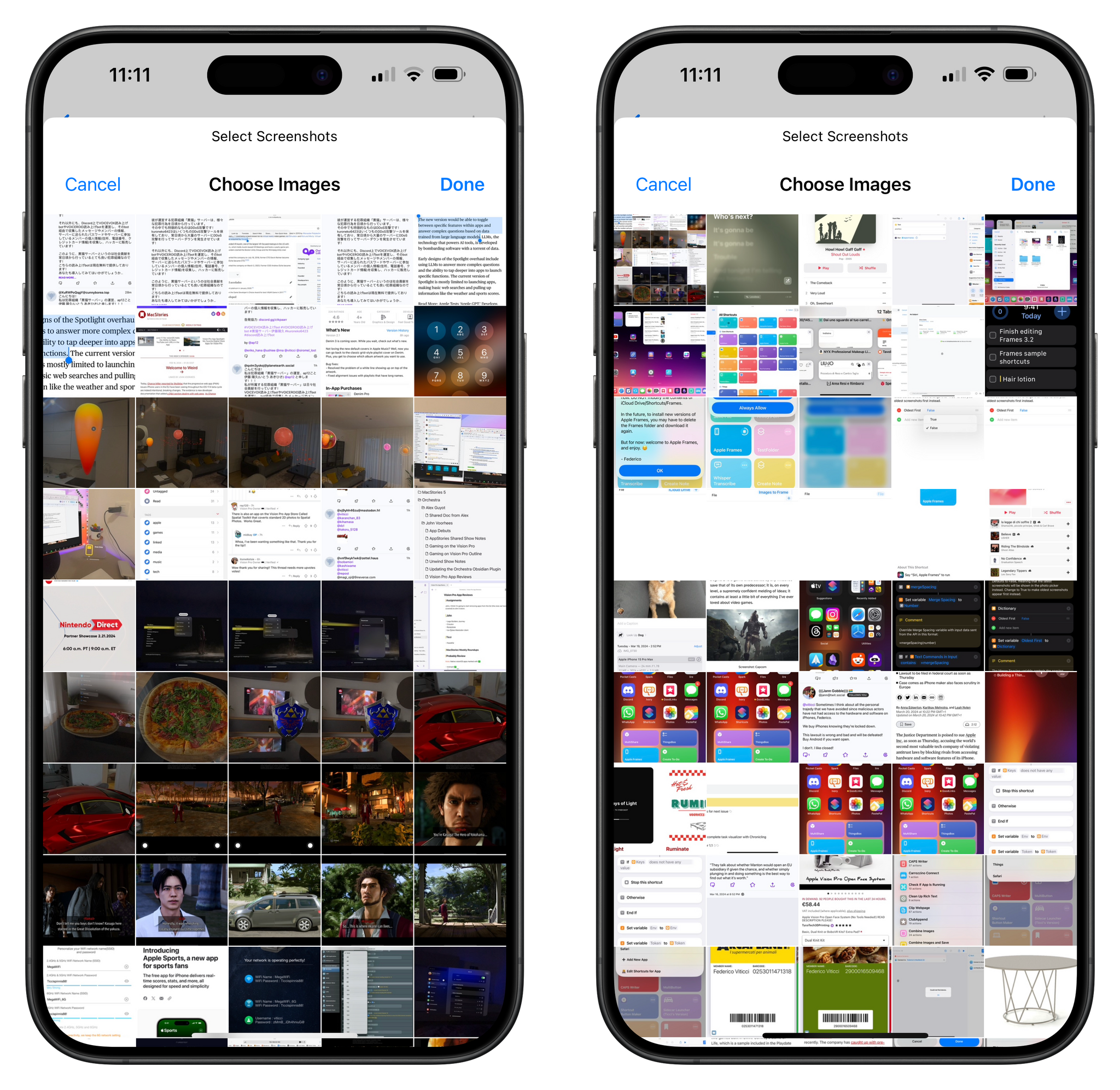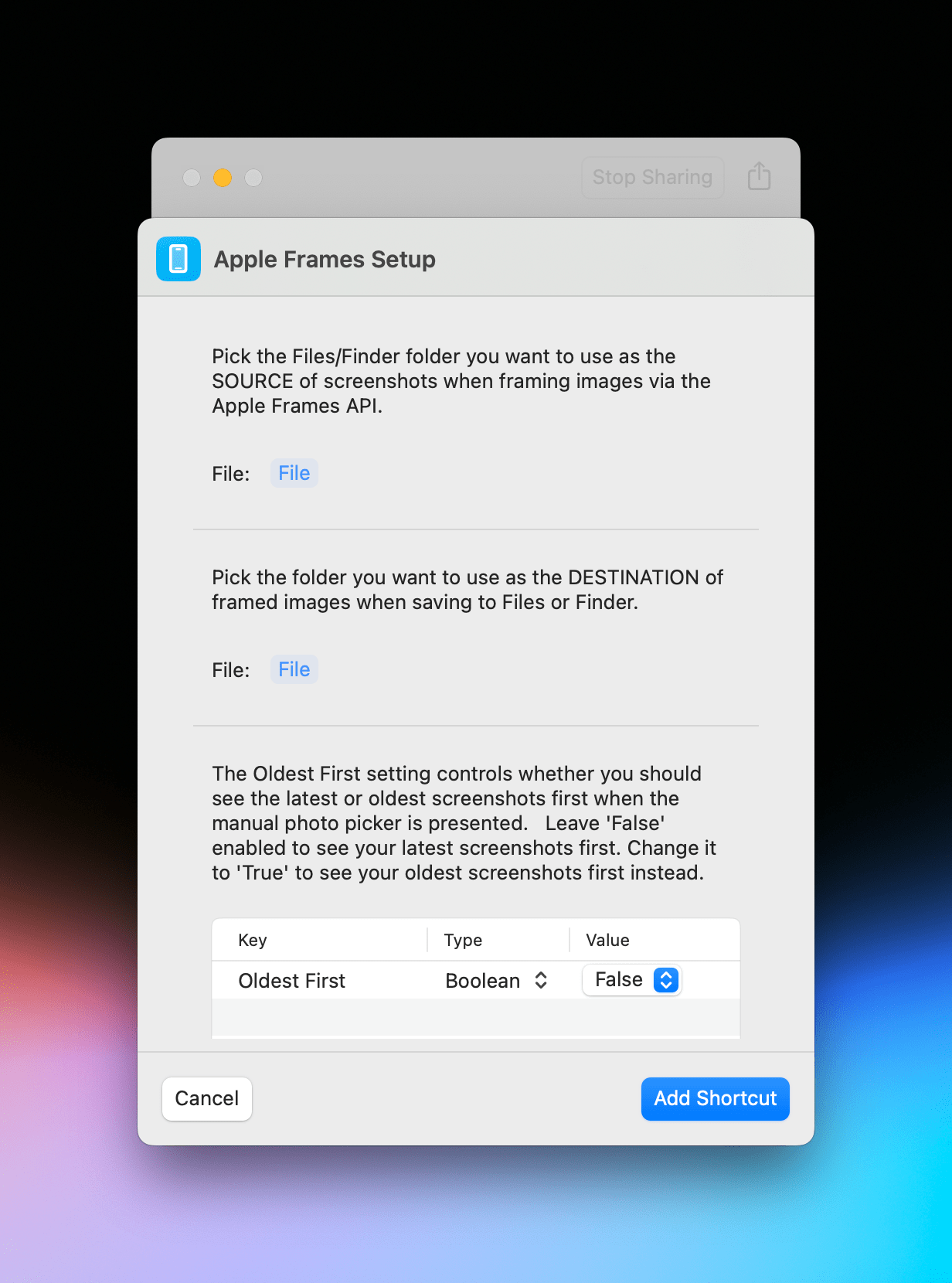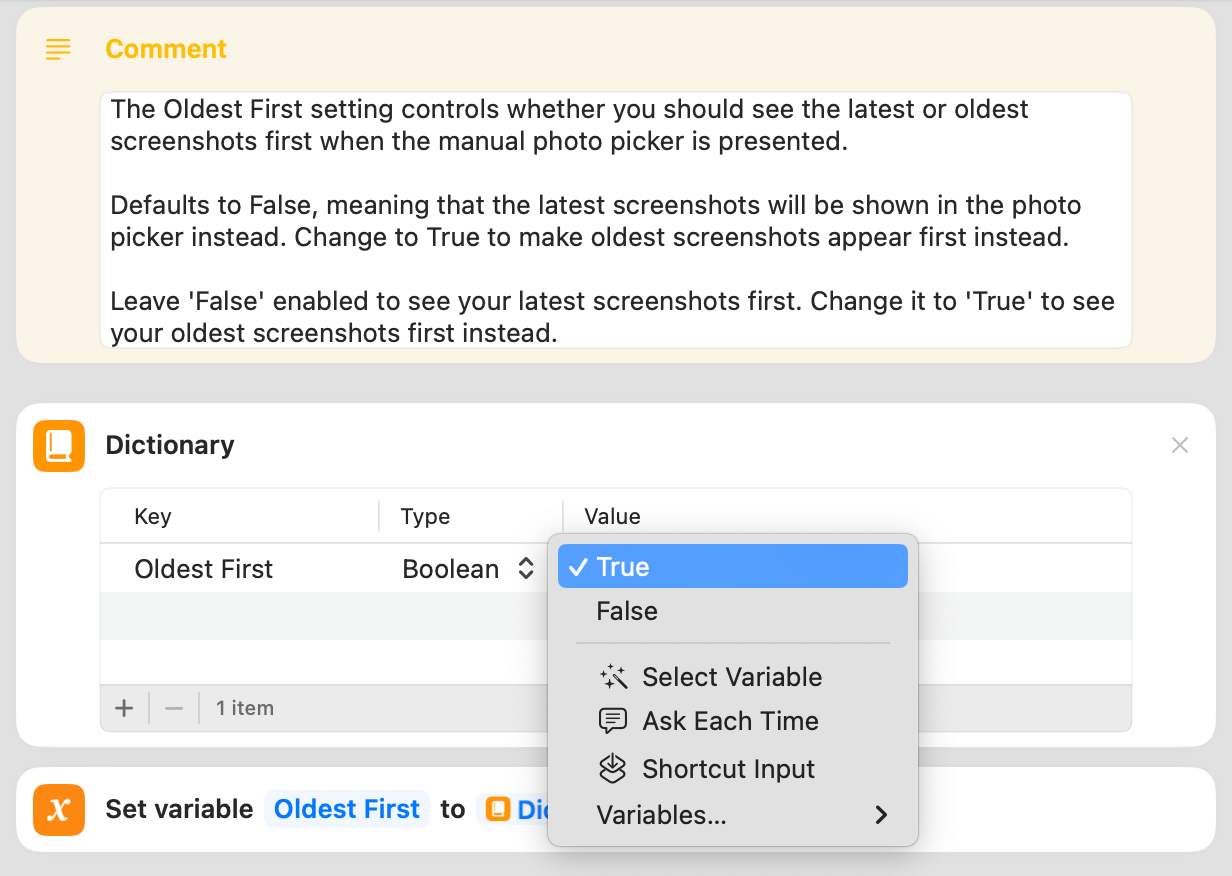Today, I’m releasing version 3.2 of Apple Frames, my shortcut to put screenshots taken on Apple devices into physical device templates. If you want to skip ahead, you can download Apple Frames 3.2 at the end of this story or find it in the MacStories Shortcuts Archive.
Version 3.2 is a major update that introduces brand new frames for the iPhone 15 Pro line, improves the reliability of framing screenshots from devices with the Dynamic Island, and, perhaps most importantly, extends the Frames API with new configuration options to give you even more control over framed images.
Let’s dive in.
iPhone 15 Pro Frames and Improved Dynamic Island Support
You may not notice this since the differences between the iPhone 14 Pro and 15 Pro frames are minor, but Apple Frames 3.2 comes with brand new image assets for screenshots taken on an iPhone 15 Pro or 15 Pro Max.
Because of this change, installing this updated shortcut will require you to re-download a Frames.zip file from the MacStories CDN. This is a one-time-only operation that will download and install a folder in iCloud Drive ⇾ Shortcuts containing the graphical assets used by the shortcut. You’ll be prompted to do this the first time you run Apple Frames 3.2 and won’t be asked again in the future. Just tap ‘Always Allow’ to continue and wait for the download to finish.
Speaking of modern iPhones, I’ve also improved the logic inside the shortcut that deals with framing screenshots from devices with the Dynamic Island. Without getting too deep into the technicalities of what I did here, you should know that the new actions in Apple Frames 3.2 will make for more robust and easy-to-update image overlaying in the future.
Frames API: Files Picker, Spacing Controls, and Sorting Options
I introduced the Frames API last year as a way to script the behavior of Apple Frames using other shortcuts, launchers, or automation apps for Mac such as Raycast and Alfred. As I wrote in the original post:
The big change in Apple Frames 3.1 is the availability of a lightweight API that lets you control the shortcut’s behavior with simple text commands. It may seem silly to make an “API” for a shortcut running on your iPhone or Mac, but this is, after all, a little programming interface for Apple Frames, so I think it’s only fair to call it that.
Here’s the gist: you can now script Apple Frames with commands that tell it where to take images from (input commands) and where to save the framed images (output commands). You can still run Apple Frames manually like you’ve always done; however, if you want to save even more time, you can also program Apple Frames 3.1 to get screenshots from a specific source and perform a specific action with the output without having to manually pick images or options from a list.
If you haven’t played around with the Frames API yet, I highly recommend that you go back and read the documentation and instructions here. The story also includes a few downloadable examples of the input and output commands supported by the Frames API, which allow you to, effectively, turn Apple Frames into a system-wide utility that you can invoke from any app or existing automated workflow.
Apple Frames 3.2 extends the Frames API with three new features.
The first one is an update to the pick input command, which now supports either picking screenshots from the Photos app (as was the case before) or – new in 3.2 – selecting them from a Files/Finder document browser.
With this update, instead of just pick, you now have to pass either pick(Photos) or pick(Files) as an input command to Apple Frames via the API. Of course, all the other input commands introduced in Apple Frames 3.1 are still supported.
If you want to run Apple Frames with a Files picker by default, this is all you have to do thanks to version 3.2 and the updated Frames API:
The second addition to the Frames API is the ability to control spacing between images. By default, if you pass multiple screenshots to Apple Frames, the shortcut will frame and combine them into a single image, like this:
As I explained last year, there is an API override to disable merging, but I was recently asked by Jonathan to add another option: a way to make framed screenshots look “less tight” when merged into a single composite image. Thus the +mergeSpacing(n) override was born.
By default, Apple Frames uses a default value of 60 pixels as the spacing between images. If you find this value too low or high, you can now override it with the +mergeSpacing(n) input flag, where n stands for any numeric value you want. Here’s the same image I used above, but this time with the +mergeSpacing(420) override to make framed screenshots more spaced out:
And this is all you have to do to run Apple Frames with this setting:
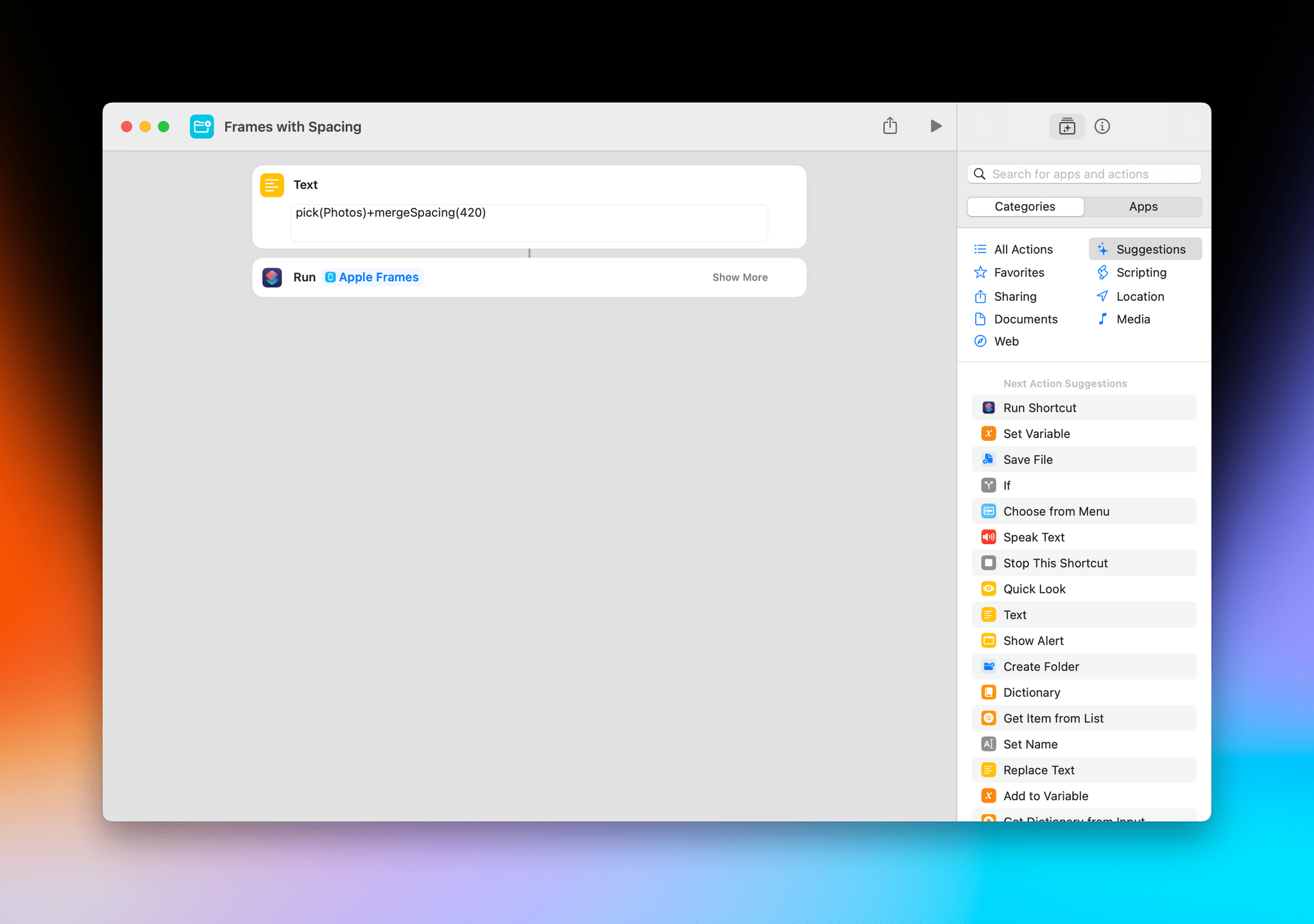
Remember: when using the Frames API, you always have to include an input command for the source of images, such as pick. In this image, I ran Apple Frames with the Photos picker and increased spacing.
If you want, you can also change the default value of 60 by editing the following action inside the Shortcuts editor:
The third new feature is something I should have done years ago: you can now choose whether you want to see your latest screenshots first when running Apple Frames in manual picking mode, or if you want to see your oldest screenshots first instead.
The default behavior of Apple Frames has always been to show your latest screenshots first, meaning the image grid in the Photos picker is sorted in reverse chronological order. However, I (and a small percentage of Apple Frames users) like to see our oldest screenshots first. The reasons for this are twofold:
- We prune our screenshots album frequently, so scrolling from the oldest screenshots to the latest ones isn’t a huge deal since the list is short.
- Selecting screenshots from left to right (oldest to newest) will also combine them from left to right in the shortcut, matching their order in the picker’s grid.
Since I understand the value of both options, I’ve made this behavior configurable in Apple Frames 3.2. You will be asked at setup to pick your preferred sorting order, but you can always change the Oldest First variable inside the shortcut later. By default, it’s set to False, meaning that your most recent screenshots are shown first; if you set it to True, your oldest ones will be shown first in the photo picker instead.
The Frames API offers a pretty large selection of options and flags now, which is why I’m going to dive deeper into its more advanced functionalities in this week’s issue of MacStories Weekly for Club members. In the story, I will share more advanced examples of the Frames API and explain how you can chain input and output commands with overrides to turn Apple Frames into the ultimate screenshot-framing utility for all Apple platforms.
To get MacStories Weekly, you just need to sign up for a basic Club MacStories plan at $5/month or $50/year here or by using the buttons below:
Download Apple Frames 3.2
Apple Frames continues to be a labor of love that I build primarily for myself, but which I know is also used by thousands of designers, developers, and Apple users who want a nicer way to share screenshots. I’m especially happy with the latest automation capabilities of the Frames API, so I hope you’ll find this shortcut as useful as I do on a daily basis.
You can download Apple Frames 3.2 below and find it in the MacStories Shortcuts Archive.
Apple Frames
Add device frames to screenshots for iPhones (8/SE, 11, 12, 13, 14, 15 generations in mini/standard/Plus/Pro Max sizes), iPad Pro (11” and 12.9”, 2018-2022 models), iPad Air (10.9”, 2020-2022 models), iPad mini (2021 model), Apple Watch S4/5/6/7/8/Ultra, iMac (24” model, 2021), MacBook Air (2020-2022 models), and MacBook Pro (2021 models). The shortcut supports portrait and landscape orientations, but does not support Display Zoom; on iPadOS and macOS, the shortcut supports Default and More Space resolutions. If multiple screenshots are passed as input, they will be combined in a single image.
The shortcut can be run in the Shortcuts app, as a Home Screen widget, as a Finder Quick Action, or via the share sheet. The shortcut also supports an API for automating input images and framed results.