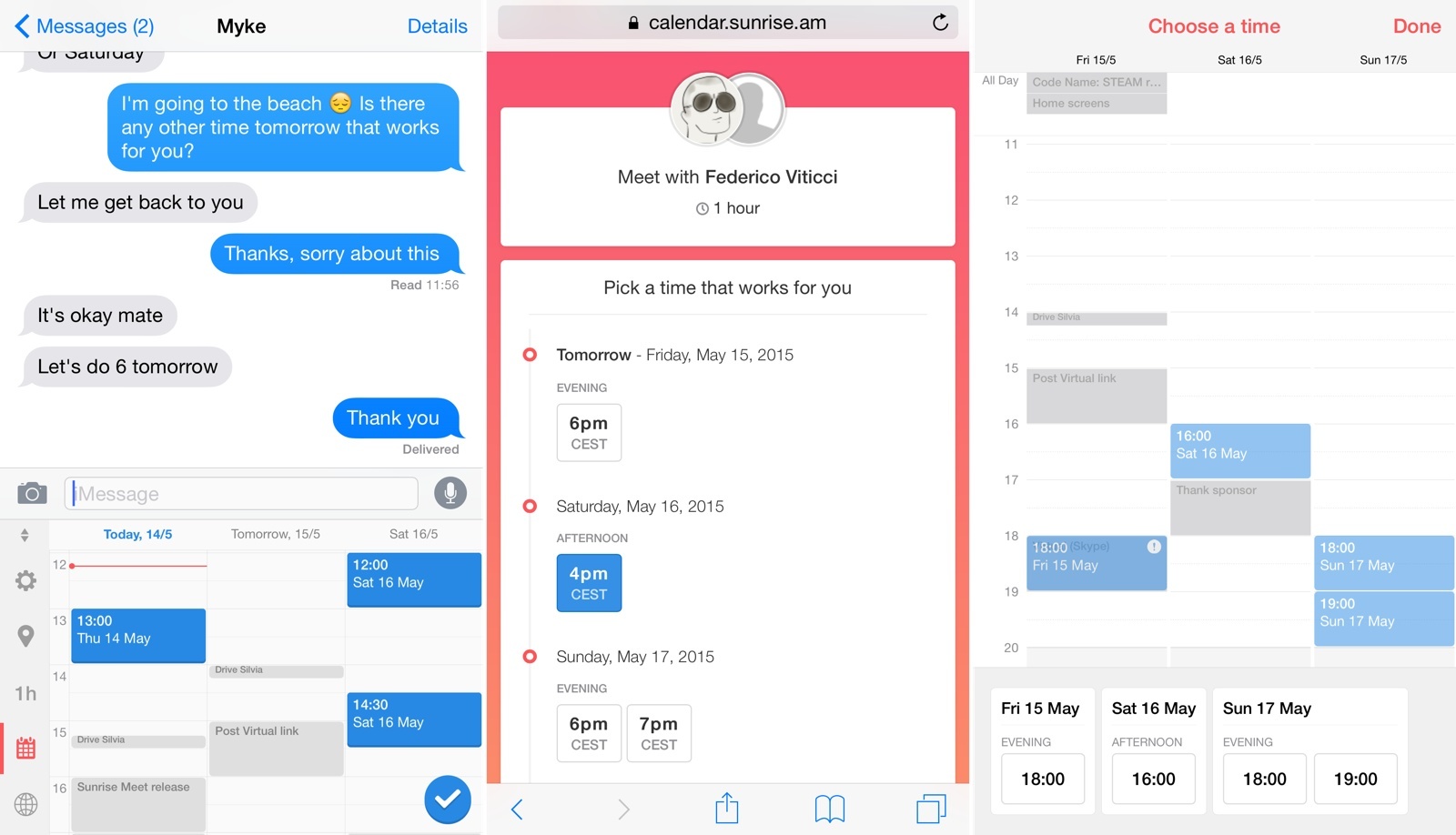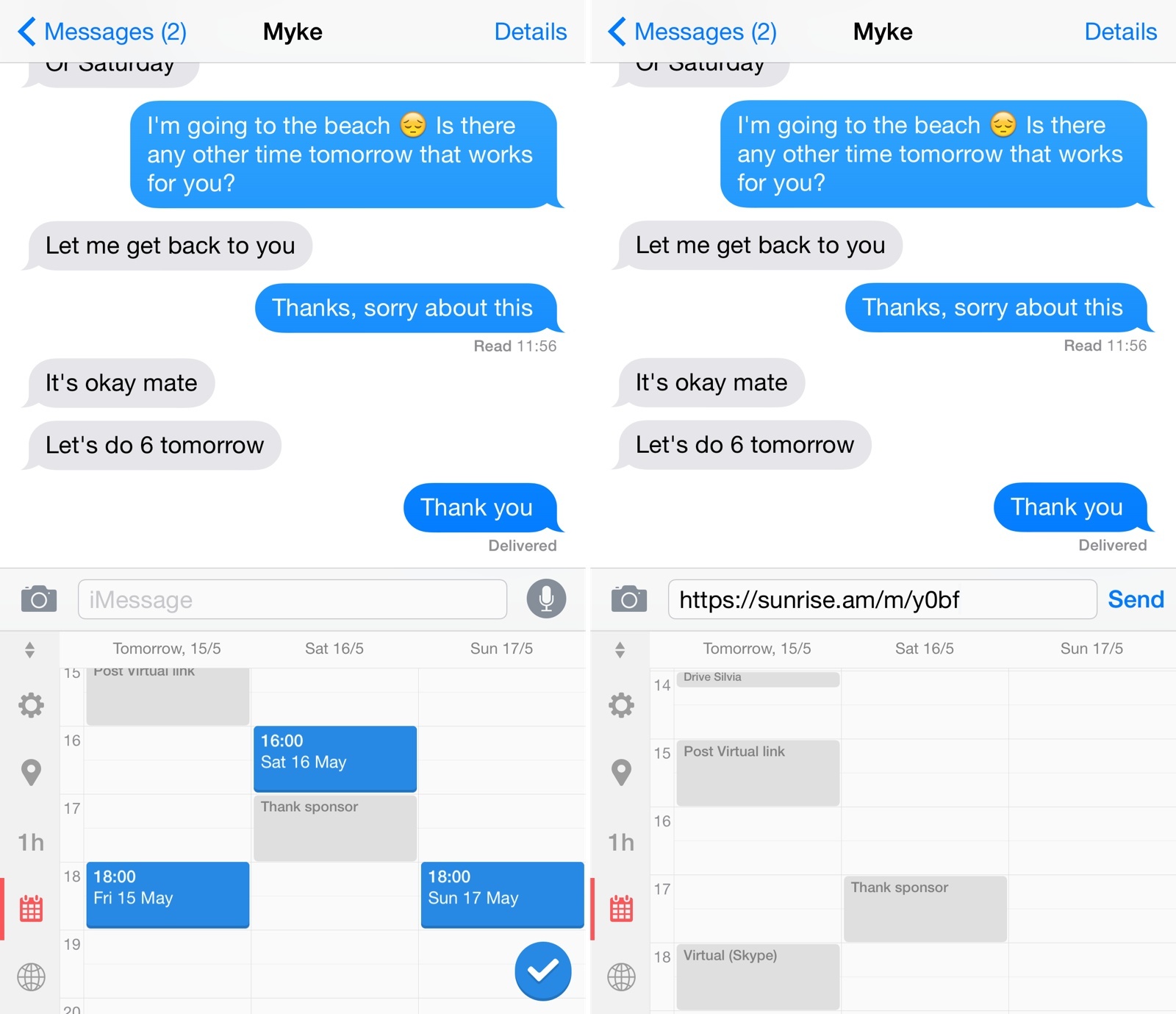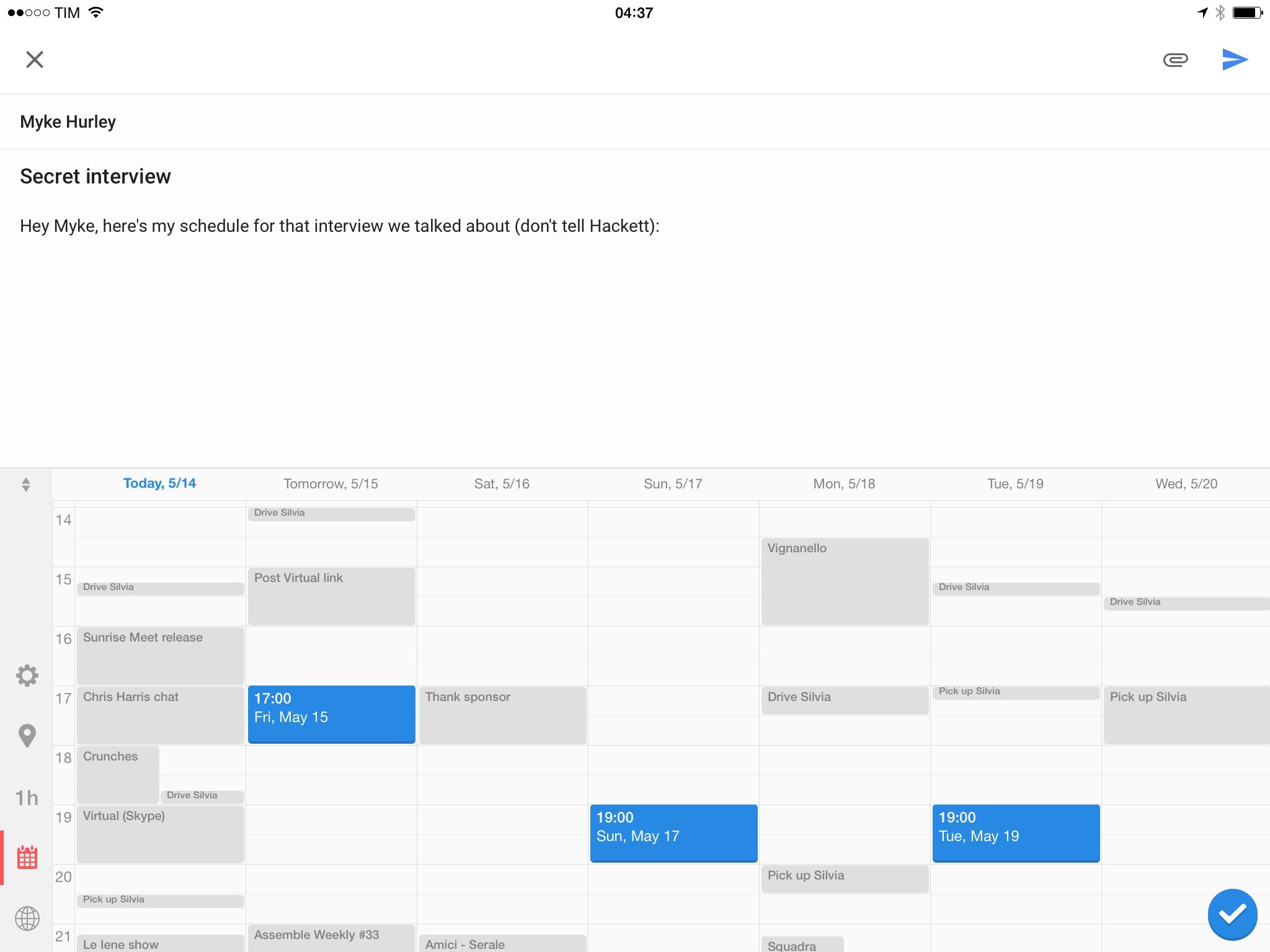When I first tried Meet, Sunrise’s latest addition to their popular calendar app, I didn’t think it made much sense as a custom keyboard. Now, a few months later, Meet has become my favorite way to check on my availability from any app and create one-to-one meetings. With Meet, the Sunrise team has created one of the most innovative mobile calendar features I’ve seen in years.
Sunrise, part of Microsoft since February, rarely shied away from subverting traditional calendar features found in most clients for smartphones and tablets. As I explored last year, Sunrise’s biggest strengths lie in excellent integration with web services, prolific use of icons to quickly discern events, weather support, external calendars, and the ability to show details for event participants. At its core, Sunrise aims to reimagine the calendar by expanding it beyond a list of days and events, but Pierre Valade and his team know that it’s a tall order when you’re dealing with the world’s most valuable and personal asset – time. Sunrise’s focus on integrations is, ultimately, imbued with the idea that everyone manages their schedule differently, so flexibility is the only way to eschew a one-size-fits-all approach.
It’s not surprising, then, that Sunrise’s next integration is the operating system itself, using a common denominator across iOS and Android: a custom keyboard that works with any text field.
Meet is a keyboard that lets you group available time slots together, generate a link, and send it to someone to confirm the best time for a meeting. Unlike other Sunrise integrations, Meet doesn’t pull content into your calendar; Meet is a scheduling utility that pushes your calendar into other apps.
Here’s how it works: whenever you’re talking to someone and decide to arrange a meeting, you can switch to the Meet keyboard to take a look at your schedule. Meet is a custom keyboard that requires full access in the iOS settings and that works on the iPhone and iPad. By default, the keyboard shows Sunrise’s week view with a horizontal visualization of your schedule that you can scroll by day and hour. Once you’ve found available time slots, you can tap to create a potential event, indicated with a blue block. Tap as many slots as you want, hit Confirm, and you’ll get a sunrise.am link; usually, this link is automatically inserted in the text field of the app you’re using, whether it’s Messages, Mail, Slack – you name it.1
Meet lets you check on your schedule without switching apps and it offers time slots contextually to a conversation you’re having. It’s fast, elegant, and a clever take on custom keyboards, which, so far, have primarily been built for pasting text and other media.
But there’s more. Once you’ve sent a link generated by Meet, the recipient will be taken to the browser and, if they have Sunrise installed, directly to the app; if they don’t, they’ll stay in the browser. In any case, they’ll be presented with a nice RSVP screen to pick one the time slots you offered to confirm the event. If they’re in the Sunrise app, the RSVP screen will automatically add a confirmed event to the calendar; otherwise, they’ll have to include an email address in the Sunrise webpage to confirm the event, which they’ll later receive as an attachment over email. The process is clearly smoother if the recipient is already a Sunrise user, but it also works well for logged-out users thanks to the open nature of email and web browsers.
The best part of how Meet has been designed is that it’s updated in real-time based on the creator’s calendar. Let’s say I’ve sent Myke three time slots for a meeting over email, but he’s not responding and, in the meantime, my schedule has changed. Once opened, the link I sent will reflect changes from my calendar: if, initially, I had three slots available but I’ve created a new event overlapping with one of them since, the Meet link will automatically adjust to show two slots. This alone makes it a convenient solution for email and other time-shifted communications that tend to involve delays in responses.
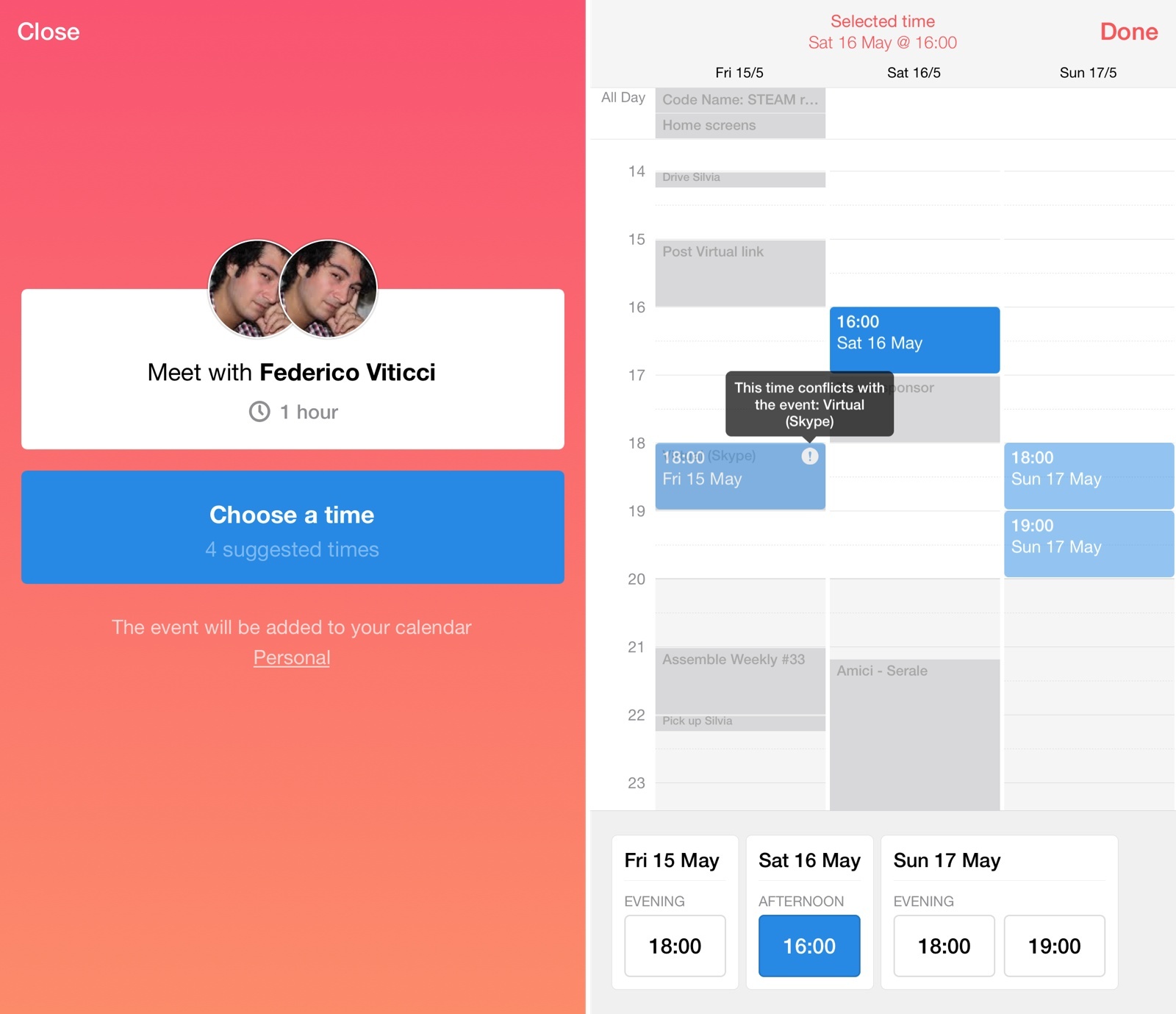
If you have Sunrise installed on your device, Meet links will open in the app, showing a native Meet UI.
Once a recipient has confirmed a time slot, an event will be added to your Sunrise calendar. My main quibble is that notifications for accepted Meet events happen over email even if you have the Sunrise app installed: I’d rather have a native push notification from the app telling me that someone confirmed a time slot in a Meet invitation, but I couldn’t figure out how to activate them.
It’s not surprising that Meet follows in the Sunrise team’s tradition of packing thoughtful details throughout its design. From the custom keyboard, you can attach a location to events if you’re planning to meet with someone at a specific place; locations are organized in Suggestions and Frequent locations, both pulled in from past calendar events and therefore relevant to your habits and patterns.
You can change event duration directly from the keyboard and, if you’re organizing a one-to-one with someone who lives in another country, you can even change the time zone to view times based on the other person’s locale. If, for example, I’m organizing a Skype meeting with Stephen, who lives in Tennessee, I can change Meet’s time zone to US Central and set up a series of time slots according to Stephen’s time zone.
I’m thoroughly impressed by Meet and the simplicity of its execution. After some initial skepticism with using a custom keyboard to schedule meetings, I understand the motivation behind Meet and its keyboard-based approach. Most meetings are still arranged with a ton of manual friction, moving back and forth between a conversation and your calendar, switching between multiple apps to find an available time that works for both attendees and that needs to be communicated, double-checked, and confirmed. Sunrise turns this antiquated process into a semi-automated, integrated solution that is cross-platform, groups time slots in a webpage, and that works well in a web browser but even better if you’re a Sunrise user.
Meet is a unique idea that blends manual interactions and the convenience of an app, removing points of friction such as calculating time zones or having to follow-up with someone for a time slot that is no longer available. Most of all, it’s a delightful way to schedule meetings – something that sounds absurd in theory (most people tend to profoundly dislike finding time to schedule a meeting) but that works surprisingly well in practice thanks to the Sunrise team’s eye for elegant and practical design.
With Meet, Sunrise continues to rethink how time can be managed in the era of mobile devices and the web, which is refreshing. Desktop and mobile calendars have long been a stale market, too stuck on traditional calendar metaphors and with sparks of innovation by the third-party developer community. Sunrise has long been on a mission to reimagine core parts of the calendar, starting from attendee details and locations to weather, app integrations, external calendars, and, now, a meeting scheduler that works as a keyboard.
I’m curious to see how Meet will work in real life with people who aren’t Sunrise users. In the meantime, you can find Sunrise 4.0 on the App Store today, and read on for a few questions I asked the Sunrise team about Meet and the future of Sunrise.
Why did you decide to create Meet for Sunrise?
Scheduling meetings is painful enough as it is, but when you start doing it on-the-go, it probably becomes one of the most time consuming calendar-related activity out there. We wanted to change that.
Almost all, if not all of our users rely on our mobile app as their first point of contact with their calendar. To find times to meet, they would be switching back-and-forth between their messaging apps and their calendar in endless email threads, running the risk of spending more time scheduling a meeting than actually being in one.
There had to be a better way of scheduling meetings on mobile, and as a mobile calendar app, we had to find it. This is how we first set out to create the most seamless experience we could think of as far as scheduling meetings goes.
With Meet, we’re trying to make scheduling 1:1 a one-step effort for all parties involved. No more back-and-forth via email, no more time lost switching to your calendar to find the right times, we don’t even ask you to enter the meeting in your calendar anymore, we automatically do it for you. It’s simple and it’s fast.
Why an iOS custom keyboard instead of a dedicated app or feature inside Sunrise?
To be honest with you, Meet wasn’t an iOS custom keyboard when we first started to work on the project about a year ago. It was a dedicated app linked to Sunrise. Still, it wasn’t optimal on mobile and we started experimenting with custom keyboards. We quickly realized that if we could make it work, we might be on the verge of something huge.
A custom keyboard made much more sense on mobile compared to other solutions we had thought of. The main reason is that it lets your calendar be within immediate reach at all times, no matter which app you’re in. This means no more going back-and-forth between messaging and calendar apps for our users, your schedule is always just a tap away.
Meet being a custom keyboard, we are also recreating an existing behavior on mobile. Our users are already toggling between keyboards (at least to go to the Emoji keyboard) so there is no or little learning curve for them. It’s at the same time extremely novel and dead simple.
Do you think there’s still work left to do to reimagine how people manage their time with mobile devices?
Of course there is!
Mobile is becoming more and more present in the way people manage their time, schedule their days or even get things done on a daily basis. Today though, most information is being entered manually by users: their meetings, their traveling arrangements, their to-dos… We think there is still a lot we can do to help people manage their time in a more efficient way.
If we manage to let people spend less time on planning and scheduling, they’ll have more time to do what they actually enjoy doing, in their professional life as well as in their personal one. This is something we’re really focused on today and we’re excited about all the great opportunities that exist as far as time management on mobile goes.
Meet is just the beginning for us. We’re not stopping there.
What’s in the future of Sunrise?
We’ve joined Microsoft recently and this has opened a lot of opportunities for us to work with other teams and other brands and benefit from their expertise as far as productivity apps go. But this hasn’t changed our one and only focus: building the best product we can. This means a lot of different things for us.
First of all, we’re always working on improving our app, trying to make it work better, faster and smarter. Part of this is partnering up Sunrise with even more apps and we have some great ones coming up soon.
We’re also continuously extending the number of devices we support. We’ll be releasing our app for Apple Watch soon after Meet, helping our users stay on track of their days with just a glance.
Long term, we’re focused on helping people get more out of their days, through efficient planning and smarter scheduling, with innovations like Meet. There’s so much to do and we’re just getting started.
- A nice touch: the Meet keyboard is also automatically dismissed as the link is inserted in a text field. ↩︎