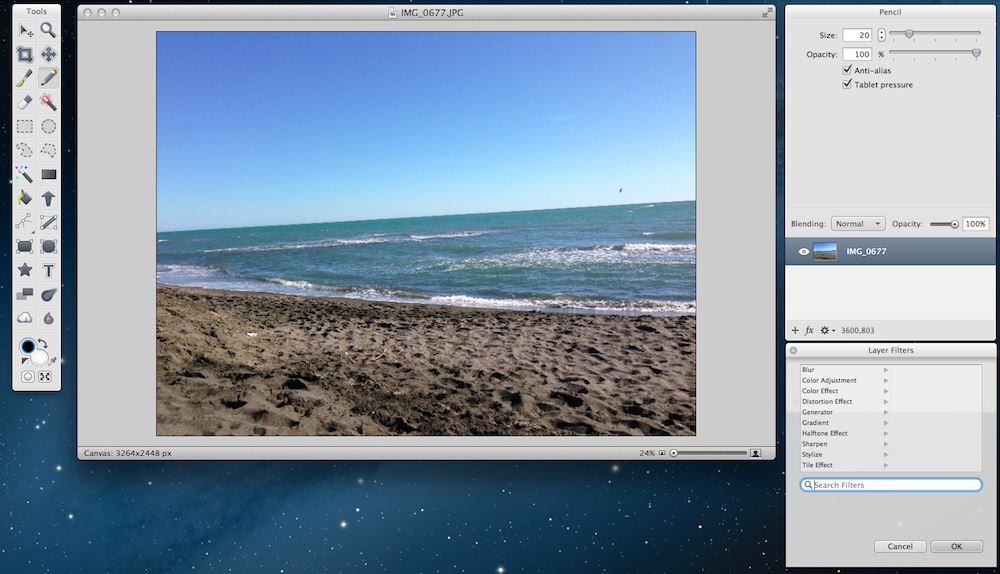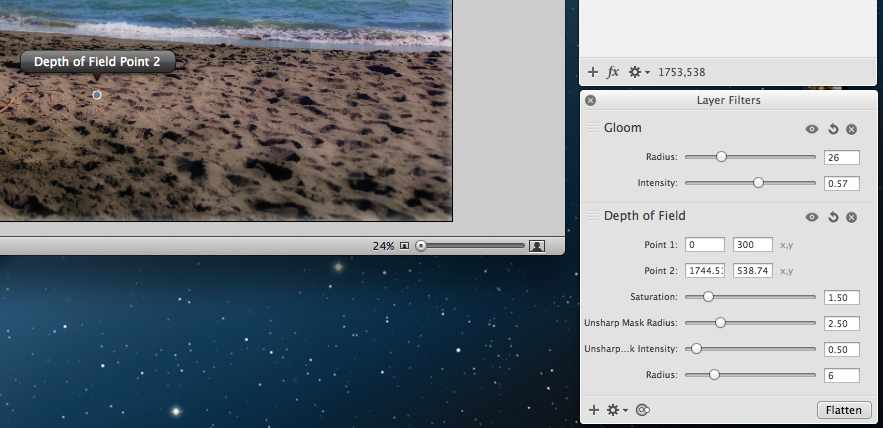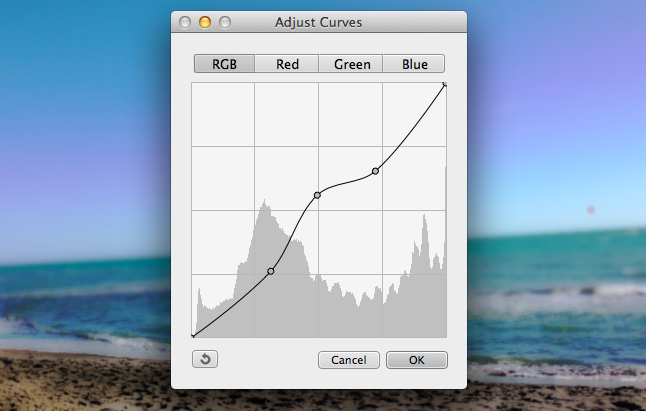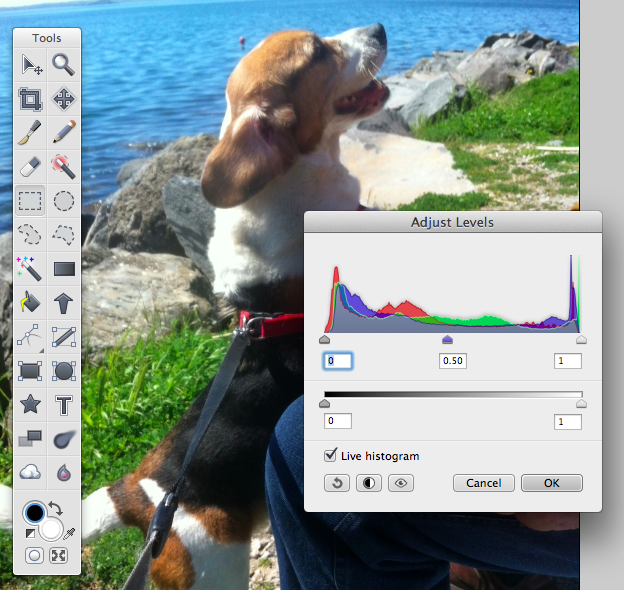Flying Meat’s Acorn has been my favorite OS X image editor for a long time now. With a clean interface that, unlike more powerful solutions, never overwhelmed me with options, I use Acorn to edit the occasional photo and correct screenshots on a daily basis. Version 4.o of the app, released today, adds a number of features aimed at increasing the app’s functionalities while also slimming down interface clutter and making menus easier to organize and access.
The most notable improvement is the restyling of the Tools palette: previously condensed in a single floating window, Tools are now available in a smaller vertical palette, while options and layers sit in a separate, larger one that you can re-arrange anywhere on screen just like in previous versions of Acorn. “Acorn 4 includes more tools, and the end result was too much good stuff to fit in a single palette”, Acorn developer Gus Mueller writes, “Acorn 4 also offers a more traditional image editing interface and its windows and palettes show a fresh new coat of paint”. Personally, I am a fan of the new palette organization and subtly toned-down graphic style; there are some new icons that give Acorn a more modern look, and I’m happy to get a few extra palettes in return for a cleaner navigation.
The big new feature in Acorn 4.0 is the new Filter Layers non-modal window with non-destructive filters. In Acorn 4.0, you can still chain filters like in Acorn 3.0, but, in this version, changes you’ll make to an image will be saved in the Acorn file itself, so you’ll be able to always undo and redo adjustments. Instead of applying filters or styles one after the other without the possibility of controlling each one of them in the “history” of an image, Acorn 4.0 lets you selectively hide, re-adjust, rearrange, and delete Layer Filters anytime during the editing process. This is a fantastic addition.
From the new window, you’ll be able to add a new filter by hitting the “+” button, selecting it, and tweaking its parameters inline. Filters can be stacked on top of each other and you can also tweak their order by using the drag handles on the left side; as usual, you can save and export filter presets – but my favorite new feature is that you can now search for filters by name. I always forget the location of filters in categories, but I tend to remember their name – and being able to add a filter and start typing to immediately find it is a small, yet welcome improvement.
The new Filters UI makes it easier than ever to apply multiple filters and perform quick comparisons between the original image and the edited one; in addition, a new feature called Merlin HUD allows you tweak a filter’s parameters on the canvas by dragging controllers for a filter’s radius or center point.
In my tests with a 2011 MacBook Air, Acorn 4’s speed and stability improvements were noticeable. In editing a 3.2 MB JPEG photo, Acorn was able to handle three simultaneous non-destructive filters with only sporadic beach balls when using filter sliders; I easily used the Undo and Redo functions with no slowdowns; with four simultaneous filters, the app did suffer a bit more in terms of performance, but the trade-off was worth it when I saw I could still edit and re-arrange each filter without having to flatten an image first. However, I noticed the biggest improvement when applying a single filter to a large JPEG photo: while Acorn 3.0 struggled to keep up with my cursor sliding the filter’s intensity up and down, Acorn 4.0’s slider was fast and smooth with no hiccups.
Often requested by the app’s userbase, Acorn 4.0 ships with Curves Adjustment. From the Image > Curves menu, you can now choose between RGB, Red, Green, and Blue curves and add points in a curve anywhere you like. If you don’t use curves, levels have also been completely rewritten to accommodate a new option to control mid-tones (gamma) with the possibility of updating the histogram of an image in real-time. I’ve tested it, and it’s a really cool feature.
That are several other additions and improvements in Acorn 4.0 worth mentioning – some that I won’t delve into because I’m not a professional designer or photographer. Acorn 4.0 restores the user selection after relaunching the app; you can drag images from web browsers and drop them into Acorn’s start window to edit them; you can select multiple layers and, if you have the Move tool selected, move them all at once in the canvas; geeks will be happy to know that Acorn 4.0 was rewritten using Automatic Reference Counting, which is one of Apple’s modern technologies for developing apps. And there’s more: improvements for copying layers with filters or styles attached to them; new vector tools, rewritten from the ground up, with new arrow and star shape tools; boolean operations with vector tools; new Grid and Random Noise filters.
Acorn 4.0 adds over 150 new features without compromising the app’s focus on ease of use and reliability. The powerful new features that Flying Meat added actually contribute to making Acorn a more versatile tool that now looks cleaner and, with Layer Filters, more intuitive. Acorn 4.0 is a fantastic new version of Acorn, and I highly recommend it.
Acorn 4.0 is available through the Mac App Store and Flying Meat’s web store at an introductory price of $29.99. The offer is limited to May-only, then Acorn will go back to its regular price of $49.99. A 14-day free trial is available on Flying Meat’s website alongside (extensive) documentation.