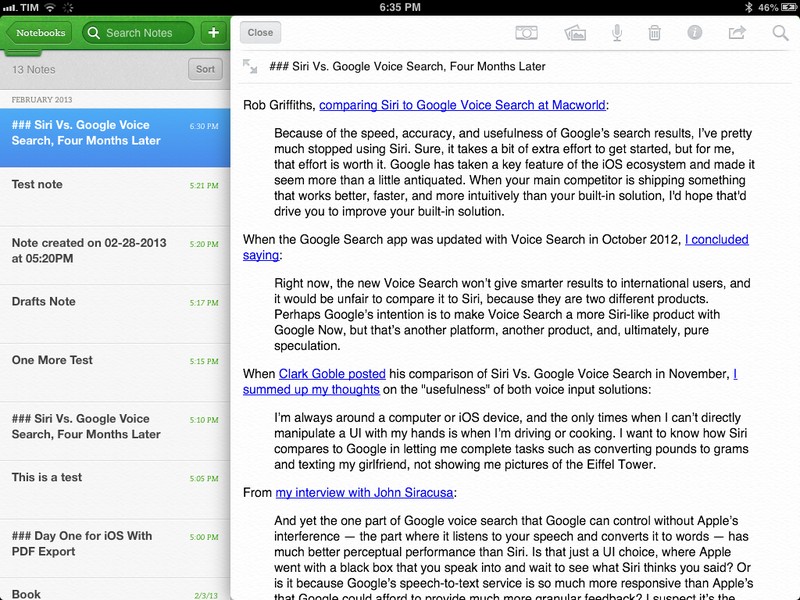Evernote for iOS has been updated today to version 5.2. I have been testing the update for the past weeks, and I believe it brings a number of very welcome improvements, especially for iPad owners.
In my original review of Evernote 5, I noted how the new app’s interface felt clunky to navigate in notebooks with a large number of notes, causing related slowdowns when scrolling a note list and, worse, crashes. Version 5.2 brings an all-new snippet view for iPad, which speeds up navigation considerably and works better than the old thumbnail-based navigation when dealing with multiple notes.
At the top of any notebook or tag/search page, you’ll now find an additional control to switch between thumbnail and snippet view. Selecting snippet view will turn notes into a simple vertical list centered in the middle of the screen; at the botton, a settings icon will allow you to change the information that is shown in snippets: if you want, you can hide text, first image, and tags to make snippets an even simpler list of note titles and creation dates. Personally, I prefer showing all of the three aforementioned options to get a quick and better understanding of the notes I am viewing.
What I like the most about snippets, however, is the way tapping on one will make the note editor “slide” into view from the right side, automatically snapping onto the snippet list. This isn’t just a nice animation or graphical effect – it lets you jump through notes by simply tapping on them in the snippet list without having to open/close the editor every time. Text is editable in this mode, but if you prefer the full-size note editor there is a “zoom” button to enlarge it.
In the editor, there is a new formatting option to turn text into “simple text” or “plain text”. When I’m using Evernote for iOS, I often copy text from Chrome or other apps and paste it into Evernote; usually, the formatting is kept, turning my notes into a cluttered mix of different rich text styles. With the new “Simplify” popover you can select any text and turn it into the regular style used by the app. In my tests, the option worked reliably, but it took a while (more than 5 seconds) to execute when trying to convert a long rich text into a “simple” one. I use the command a lot, but I’d like it to be faster.
The PDF viewer has been completely rewritten in Evernote 5.2 (it’s based on PSPDFKit, just like Dropbox). Both on the iPhone and iPad, it features a nice and clean view that displays two pages side-by-side in landscape (on the iPad) and comes with a toolbar button to switch between single pages and a thumbnail view of all pages. I like how, when reading a page and going back to thumbnails, the PDF viewer has a “Resume” button to quickly re-open the previous page. You can search for specific text inside a PDF (results will be highlighted in yellow), access the table of contents, and open the PDF in other installed iOS apps through “Open In”.
In my review of Evernote 5 for iOS, I also mentioned how the app suffered from poor performances and crashes unrelated to viewing notebooks with a large amount of notes. In Evernote 5.2, the app is faster overall, but it can still become slower when quickly scrolling long lists or loading notes containing several inline images and rich formatting. Unfortunately, I am also experiencing a bug that crashes the app when switching between different sorting options in snippet view.
With Evernote 5, the company set out to completely reinvent the iOS app and I think version 5.2 is the first step towards a complete realization of that vision. The PDF viewer, while not as full-featured as a dedicated PDF reader/annotation app, is a more than decent way to view documents; the options to simplify formatting are useful when copying and pasting bits of text; the snippet view is a great way to scan notes quickly without losing the convenience of inline previews.
Evernote 5.2 is available on the App Store.