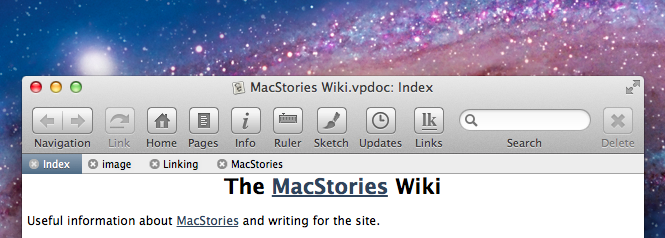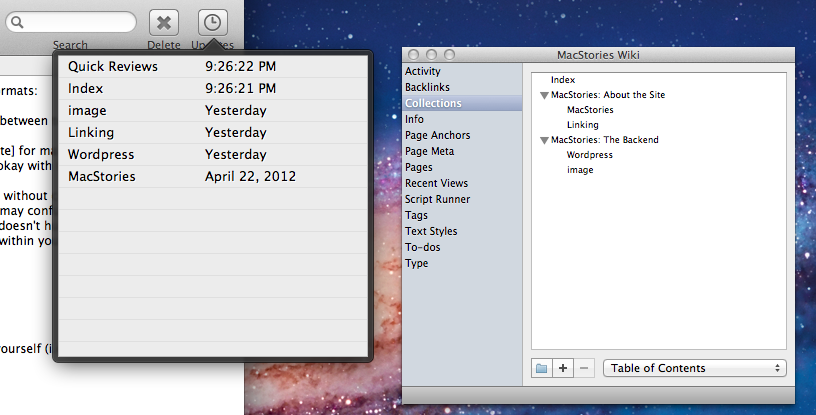In the past three years writing for MacStories, I have stumbled across several applications that I really wanted to try, but eventually put off because I didn’t have time to learn more about their functionalities and purposes.
VoodooPad by Flying Meat – Gus Mueller’s indie development shop, also behind my favorite OS X image editor, Acorn – has been one of those apps for the longest time. I’m all for supporting independent developers, and I believe that, at some point, I even purchased a VoodooPad 4.x license and the iOS version “because you never know”. I wanted to learn and use VoodooPad, but I kept reverting to Evernote, Dropbox, and you know what else. When I read about the improvements and new features coming in VoodooPad 5.0 and got invited by Gus to test the major release, I realized two things: that I needed to learn more about VoodooPad without further delays, and that version 5.0 revealed the fleeting purpose I had been missing from my quick skims through VoodooPad’s website.
Some apps are complex, but they are not complicated. The subtle difference between these mechanics is exemplified by VoodooPad, which is presented as a “personal wiki app”, but that, in reality, is so much more. In fact, starting with powerful wiki capabilities as the app’s foundation, VoodooPad can be used for just about anything as long as you can type or come up with ways to enter information into the app. All this while staying simple, intuitive, and powerful at the same time, hiding advanced functionalities under the hood alongside those little details connoisseur of great Mac software can recognize and appreciate.
If you’re looking for a list of features in VoodooPad 5.0, the website and documentation pages are the perfect place to read through. Flying Meat is well known among Mac veterans for its painstakingly accurate and in-depth docs (possibly only second to Bare Bones Software), so make sure to check them out if you want explanations and answers. In this post, I thought it’d be fun to briefly illustrate how we are using VoodooPad at MacStories, and how I think the app can make sense alongside other text-oriented syncing services like Dropbox editors and Evernote.
VoodooPad is a personal wiki-building application at its core, and we’re using it at MacStories exactly for that.
With a team of seven writers living in different timezones around the globe, it’s not always easy to coordinate the activities that go on behind the creation of articles and news for the site. Whilst we all make an effort to be reachable through iMessage and Campfire, sometimes it’s just impossible to remember how something should be done in our backend without referencing old email exchanges, or waiting for the appointed person to wake up. Not to mention the fact that, when hiring new writers, we have to take them through the process of learning about the technical aspects of MacStories and the more “philosophical” ones manually, every time.
With VoodooPad, we have created a wiki doc that sits in our shared Dropbox folder and anyone can edit. In the past, we have tried to use a shared Evernote notebook to document technical notes about the site and general guidelines for writing on MCSTR, but we found the system overly complex as writers needed to create an account, and Evernote’s single note-oriented workflow wasn’t meant for wikis. The strength of VoodooPad is that it’s based on a wiki-like system that allows you to create a single document with multiple linked pages inside it. Pages can be written in plain text, rich text, or Markdown; in version 5.0, Markdown support has been enhanced with live previews and formatting. In writing a page for the MacStories Wiki in rich text, we can easily embed text, links, images, or even PDFs inside a page – anything you can copy or drag & drop on OS X can likely be inserted into a VoodooPad page. We chose RTF because it allows us to see images inline and have clickable links.
What’s cool about VoodooPad is that any word can link to a page – pages can be opened in tabs, and are visible (either through a list or hierarchy system) in a standalone floating palette. The fact that you can turn any word – although VoodooPad does a pretty good job at predicting which words could be pages – into a page referenced inline within the document makes it extremely easy for us to, say, document the process of editing screenshot for MacStories while linking back to the backend upload explanation page through a link. All links inside a page can be easily hidden/shown with a toolbar button, and, alternatively, the app lets you make custom URLs if you want to link to external webpages outside the document.
I also like the way VoodooPad automatically detects items that have become pages: while compiling the Index, I jotted down a list of pages to write in the future. When I assembled the list, those items didn’t link to anything; as soon as I created pages with the same name, however, VoodooPad automatically linked back to those pages in the list. Pages don’t have to be linked using always the same name, though: VoodooPad lets you set up aliases for pages, so you can control the words that will link back while not necessarily following the same naming scheme. In our case, we can link back to the WordPress page whenever we type “wordpress”, “wp”, or “backend” into a VoodooPad page.
In building the wiki for MacStories, I know I have only scratched the surface of what VoodooPad is capable of. I could use inline todos to highlight items that need to be completed, assign tags, and fiddle with scripts – VoodooPad allows you to write dynamic pages with scriplets and expressions – to automate some processes and references of our wiki. What we are really enjoying, as mentioned above, is the new support for Dropbox in VoodooPad 5.0, which in our test has been rock-solid. We keep a .vpdoc file in our shared folder, and anyone can edit it, even if someone else is currently working – typing on it. VoodooPad will update the results inline as soon as you hit Save and Dropbox syncs, which for text-based updates is practically instant. This is really neat, as members of the team can help me flesh out ideas live on a document without losing the convenience of VoodooPad. A handy popover in the toolbar keeps us informed of the latest changes to a document and its pages.
Exporting options in version 5.0 have been revamped, too. VoodooPad is easily scriptable, and our writer and Hacker-in-Chief Don has already set up some scripts to fetch raw Markdown text from a page and save it elsewhere. The app itself comes with various exporting options in the Export menu, including PDF and ePub. If I wanted to, I could produce a valid ePub directly from VoodooPad and sell it on the iBookstore. While I’ll probably refrain from doing so for our wiki, I’ll certainly keep in mind another functionality of the app – pages can be encrypted so only authorized users can see contents of a protected page (single page encryption uses the Blowfish Encryption Algorithm; whole document encryption uses the Advanced Encryption Standard).
VoodooPad works for us, and yet we are only using a small percentage of its entire potential (I haven’t even mentioned search, the lightweight iOS client, or events). I believe, though, that VoodooPad isn’t only useful to relatively large teams like us: I have been keeping a VoodooPad document with my girlfriend to keep track of design research material, all linked together thanks to VoodooPad’s wiki features. But I could see the app being used for grocery lists, developer documentation, or, even better, as a semi real-time collaboration tool for writers working together on articles and story ideas.
VoodooPad provides the perfect combination of power and flexibility in an app that’s easy to use at any level of complexity. You can download a free trial, but it from Flying Meat for $24.99 for a limited time only, or get it from the Mac App Store.