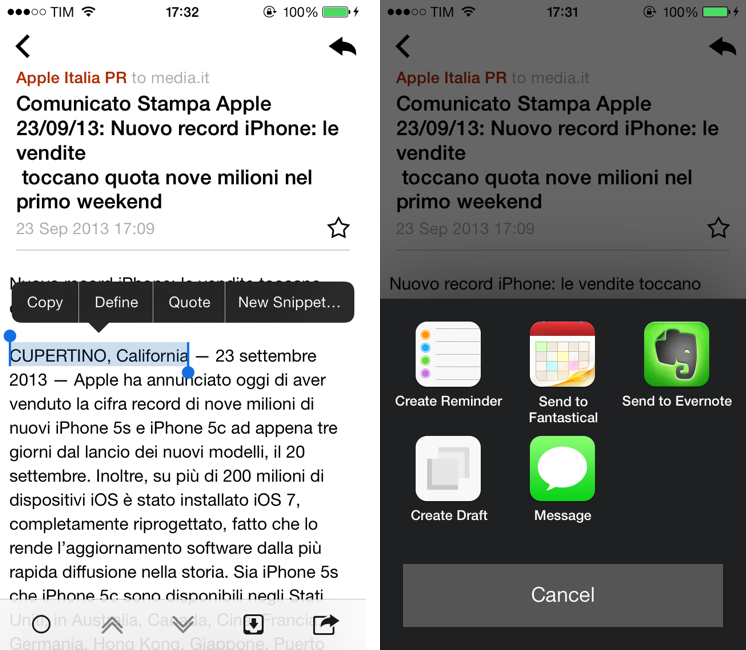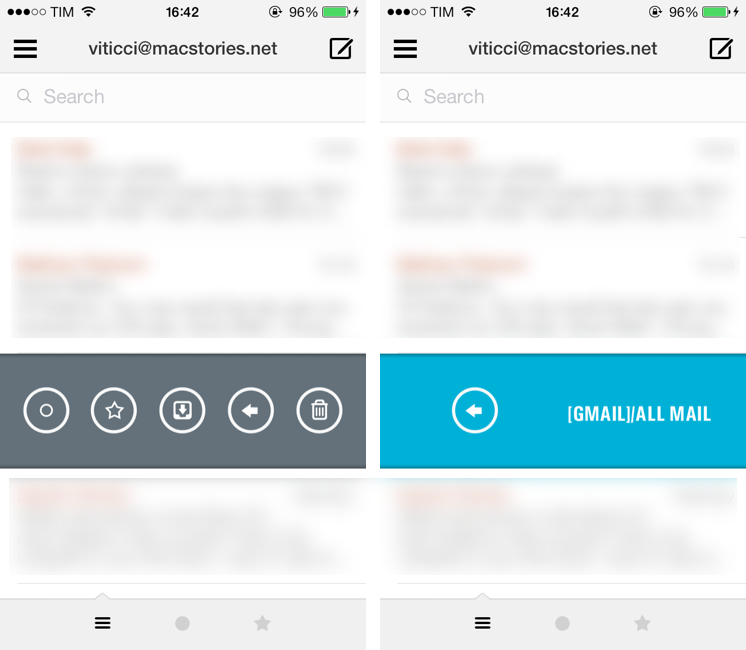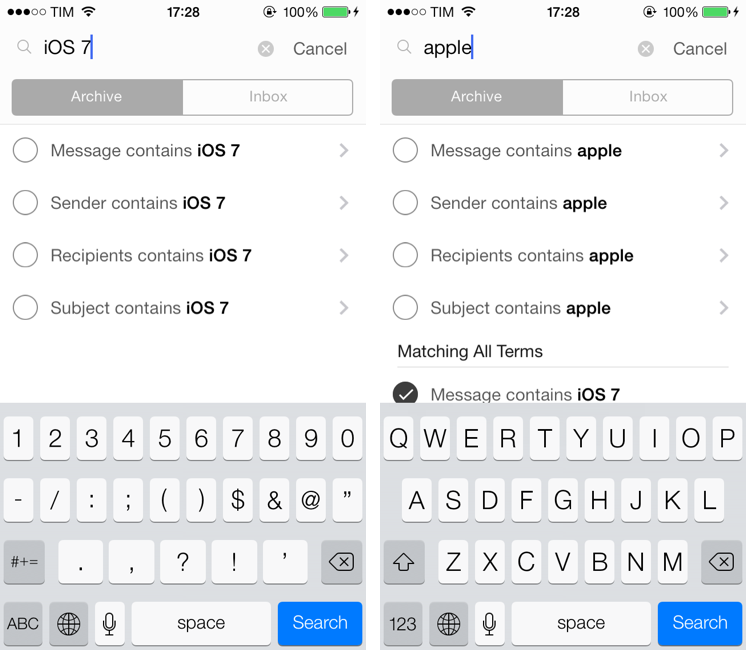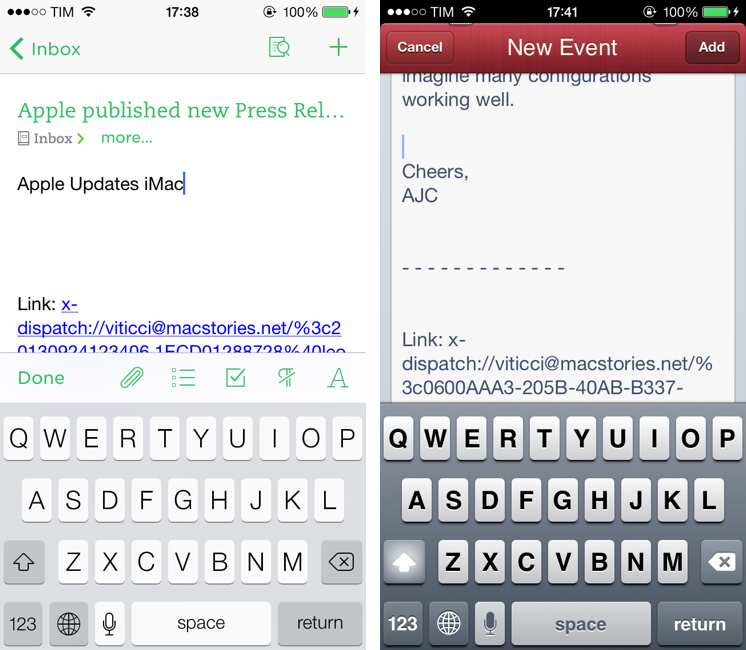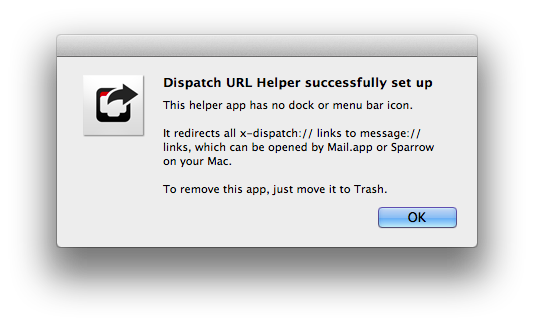Dispatch, which I first reviewed in June, is an innovative email client for iPhone that eschews social features and push notifications for more power user-oriented functionalities such as default salutations, snippets, and built-in app actions. Here’s how I described message actions:
Dispatch has multiple sets of actions for message content and iOS data detectors – web links, dates and times, phone numbers and emails, and addresses can be tapped to bring up different actions. For third-party apps, Dispatch supports Due, OmniFocus, Things, Asana, Evernote, Drafts, Chrome, 1Password, Instapaper, and Google Maps; native iOS integrations include Messages, Maps, Reminders, Safari, Copy to Clipboard, Calendar, FaceTime, and Contacts. These actions are presented either by hitting the Share button in a message or by tapping a link or other bits of text that are recognized by iOS as, say, addresses or dates.
Being able to save a message to OmniFocus or directly into Evernote (preserving formatting) is incredibly handy, and I’m surprised that nobody else thought of this before. For years, I used Apple Mail and profoundly despised the round-tripping that it forced upon me to send text to other apps such as my task manager or text editor. Some email apps enable you to open links in other browsers, but Dispatch takes it to the next level with one-tap message sharing.
When I’m on my Mac, I can put together a Keyboard Maestro macro to archive a message for reference in Evernote, but when I’m on iOS, that’s a problem because there’s no native communication between Apple Mail and Evernote. The developers of Dispatch understand that people who work on iOS need to use multiple apps, and they’re trying to fix email’s inter-app communication problems with their own take on an email client.
I have been testing Dispatch 1.2, released last week alongside iOS 7, for a few months now, and I think it’s a good update that takes advantage of the new OS in interesting ways.
First up is background fetch for email messages: using iOS 7’s new background app refresh system, Dispatch can download new messages automatically in the background and show you a local notification for new downloaded messages. When you’ll open the app, new messages will already be available for viewing without having to refresh from the server.
That is, in theory. The problem with background refresh is that Dispatch can’t ask iOS 7 to, say, specifically download new messages every 10 minutes no matter the conditions of the device and/or network. If you’re familiar with how iOS 7 works and you’ve tried other apps that take advantage of background refresh, you’ll know how this works in Dispatch as well: background refresh times are decided by iOS 7 at opportunistic times based on various criteria like battery life, network status, and your usage patterns. This is an important difference to make: Dispatch doesn’t use push notifications like Mailbox or silent remote notifications like Pocket to get new content from a server and start the download in the background. Dispatch relies on iOS 7’s “normal” background app refresh to fetch new content in the background when it can.
In my tests, in spite of the lack of push notifications, that was still better than the old, pre-iOS 7 days. iOS 7 really did seem to learn that I tend to open Dispatch at least once per hour, and it downloaded messages around every 40 minutes. While this isn’t as immediate as Mailbox (disregard the fact that a bug in iOS 7 forced Mailbox to remove background downloads from push notifications) and it’s not a failproof system, I think it gets better with time as iOS 7 learns how you use your apps. Thankfully, there are settings to disable the local sound or banner notifications that Dispatch will send you to alert you of new downloaded messages: you can enable background fetch for specific accounts in the settings, disable app icon badges and message previews, and, if you want, disable all notifications (a trip to the iOS’ Settings is also required for this) but keep background fetch active. In this way, Dispatch will download messages on its own, but stay quiet.
In my original review of Dispatch, I mentioned how salutations could help you save time but didn’t make much sense for close friends or relatives. In Dispatch 1.2, you can set up custom salutations for certain email addresses; custom salutations can be viewed, modified, and deleted in the app’s settings, and, as I suspected, they’re a good choice to avoid sending messages to your significant other that begin with “Hi [First Name]”.
Also new in the compose area is the possibility to attach inline photos from the iOS library and type out TextExpander snippets on iOS 7. Multiple photos can be attached to a message, and TextExpander snippets rely on the new Reminders-based system that Smile developed for iOS 7.
For message organization, you can now move messages to other folders and set up a “quick move” gesture. The move feature is activated by tapping the arrow button in a message’s action bar, and it reveals a popup listing available folders for an account: tap one, and the current message is moved to that folder. If you don’t want to bring up the popup and tap every time, you can assign a folder to quick move, which is activated by tapping the arrow button and dragging it to the left edge of the screen. I think this is a good way of retaining the full-mailbox access of the Move panel while still allowing users to save time with gestures.
Search is the other big feature of Dispatch 1.2, and, in my opinion, it’s been done remarkably well. Available at the top of the inbox, you can search for all messages inside your Archive and Inbox, which can be configured for each account in the settings. The great addition, though, is that you can specify different criteria for search, choosing from:
- Message contains
- Sender contains
- Recipients contains
- Subject contains
Searches can’t be saved, but recent searches show up below the search field so you can quickly re-search for a previous query. When a message is found, you can tap to read it and share it just like any other message to send it to your configured apps. In version 1.2, Dispatch comes with some updated icons for iOS 7, but the fact that the developers still have to hardcode them into Dispatch has led to some outdated icons like Evernote’s one, or the fact that icons don’t use the Apple’s squircle shape. It’s a minor, but noticeable detail and I’m still wishing for an automatic solution for app actions that doesn’t require manual intervention by the developers to integrate with new apps.
Last, the message:// URL scheme. In my previous coverage of the app, I noted that Dispatch could generate message:// URLs to point to individual messages from other apps; because Apple was using the same URL scheme on OS X, but not on iOS 6, it meant that message:// URLs would work on the iPhone with Dispatch, on the Mac with Mail.app, and return an error on the iPad. That wasn’t an ideal solution, but still a good compromise.
On iOS 7, Apple has decided to support message:// URLs directly in the Mail app, which has forced Clean Shaven Apps to change the URL scheme that generated message URLs in Dispatch. Now, Dispatch will generate x-dispatch:// URLs for individual messages you’re referencing in a note or your task manager, but at the cost of not working out of the box with OS X, because there is no x-dispatch:// handler on the Mac.
For this reason, if you want x-dispatch:// URLs to work on OS X, you’ll need to install a background service that the Dispatch developers created to automatically redirect Dispatch URLs to Apple’s Mail app when clicked on OS X. In my tests, the app’s memory footprint was minimal and it worked reliably. As before, iPad users won’t be able to tap on x-dispatch:// URLs because they won’t work (unless Dispatch is run in iPhone-mode on the iPad).
Dispatch 1.2 is a solid update for iOS 7 users. The app looks good on the new OS, search is handy, app actions are still unmatched by other email clients, and background fetch works within the limitations of iOS. I still use Mailbox (for push notifications, iPad app, and Dropbox attachments) and Triage (for quick processing), but I can see Dispatch growing into the main email client for several users – especially now that it’s got search, move support, and background fetch.
Dispatch still needs a unified inbox, an iPad app, and a wider set of custom app actions. I would argue that push notifications would still be extremely welcome, but I can see why that’s an expensive feature to add for independent developers. In the short term, I would love to see Dispatch 1.2 being used as a better foundation to start offering a dedicated iPad version and customizable app actions that would truly take email on iOS to the next level for power users. Dispatch 1.2 is a good update, and I highly recommend it while looking forward to the app’s future.
Dispatch 1.2 is available on the App Store.