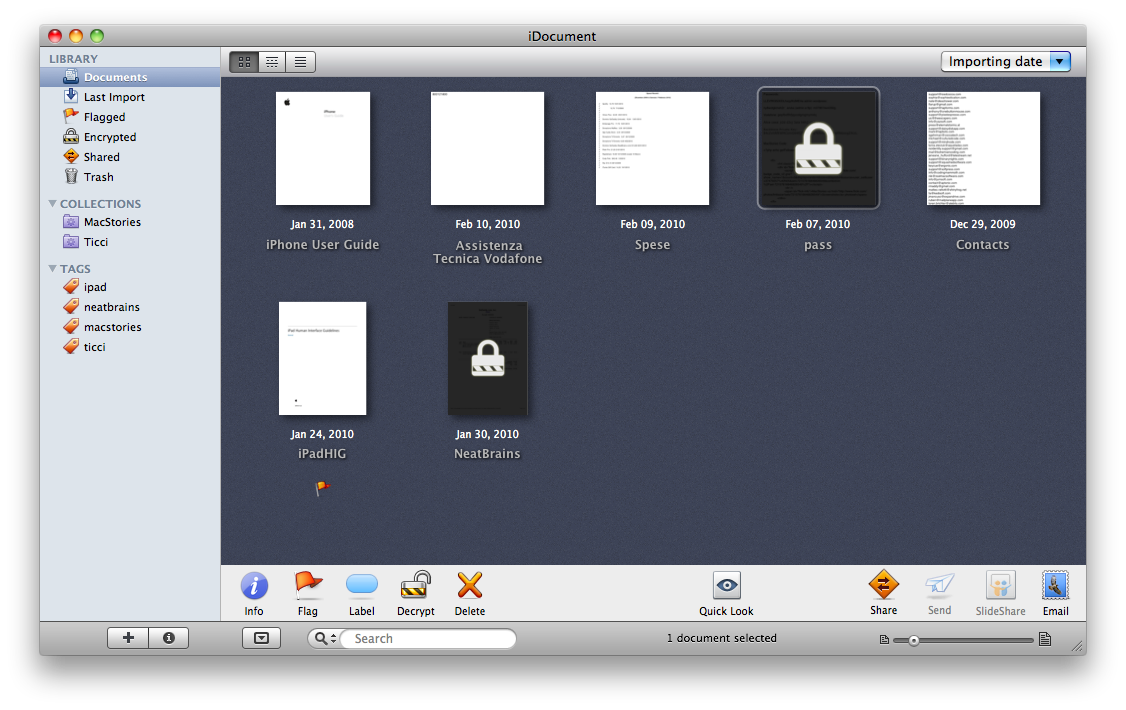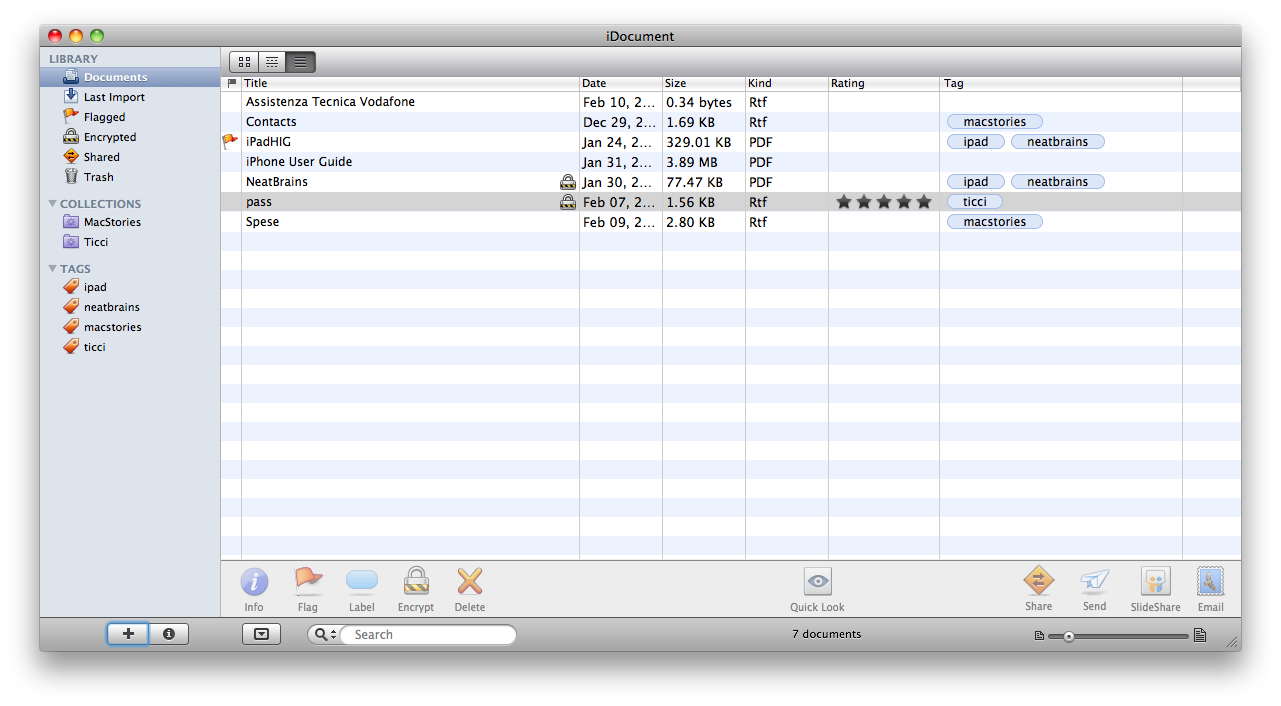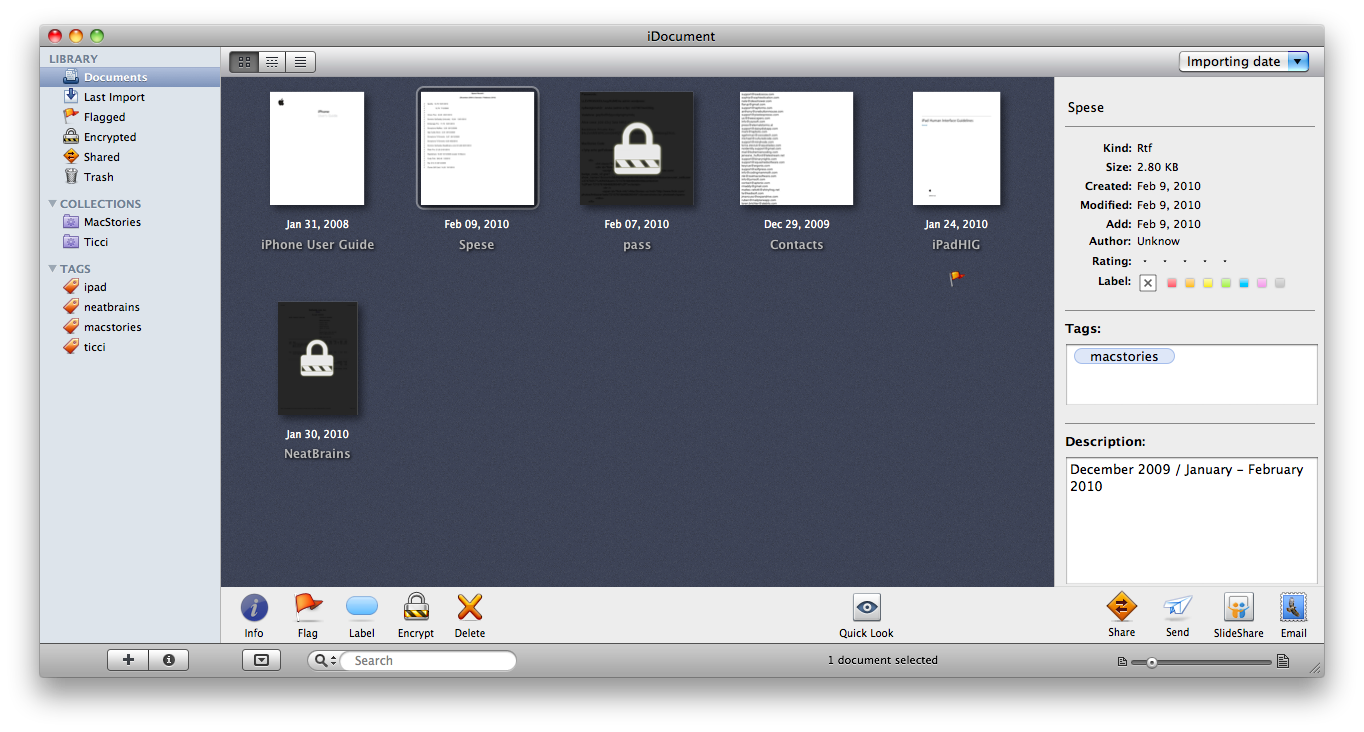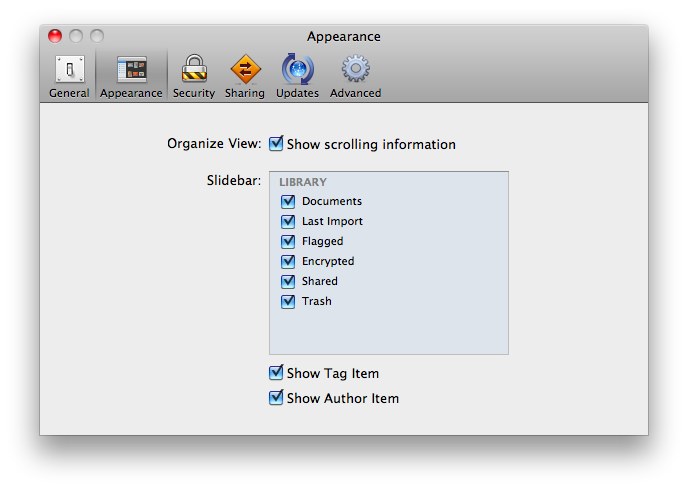Have you ever felt the need of collecting data into one single application? I have. To tell the truth, sometimes I wish there was an application that could collect everything (links,images, videos, music, documents) into a single interface, but I recognize that might end up being a nothing more than HD.app. So, here come database driven applications like iPhoto for images, iTunes for music or Yojimbo for..anything else. You should how much I love Yojimbo (here’s my post of some months ago about it) and you should also know how much I wish the developers of Yojimbo listened to the users. Yojimbo it’s great, but as you keep using it you realize it’s somehow outdated. Bookmarklets work fine, the Quick Input panel is useful, same applies for the Drop Dock…but it’s not fluid. Particularly after many months of serious usage, my installation of Yojimbo is starting to fall under the huge amount of data I’ve put into it. So I’ve come to a conclusion: certain file types must go elsewhere. I hence decided that documents, in the form of .PDFs and iWork files, should have been stored into another app. But that wasn’t easy you know: I wasn’t able to find an app that was exactly meant for collecting documents or at least, I wasn’t able to find the right app for me.
*fast forward 30 days*
iDocument totally came out of nothing. A follower of mine replied to me on Twitter saying “Hey, check out this app!”, and there I opened the link. Is iDocument really worth your money? Or, can iDocument really save you from those hundreds of documents cluttering you hard drive?
iDocument’s purpose is really simple: it aims to be your ultimate repository for your documents. They can be .rtf, .txt,.pdf or .pages files - you can put anything into iDocument. Also, let me state this straight up: this application is meant for people who don’t mind creating folders, smart folders and assigning a lot of tags. Much like LittleSnapper for pictures and screenshots, iDocument is based on folder-tag system which - I’m sure about this - can be love or hate. Sure, you can rely on the folder system alone, but you’ll use half the features this app offers. If this is ok to you and you’re a little bit intrigued, you can keep on reading.
As you fire it up the app for the first time, you’ll be asked if you’d like to import all the documents you have in some default location (Desktop / Documents) or a custom one. I picked up various folders I have and directly dragged them into iDocument’s window, as I didn’t want the app to scan everything for me. You can just select a folder full of supported files (read here) and drop it into the main screen. Now I suppose you’d like to know how iDocument stores its database. Well, it’s very simple: iDocument will create a file called “iDocument Library.iblibrary” into your /Documents directory - and that should be enough for the average part of you guys. For you Mac OS X nerds, it’s still possible to “show package contents” on the library file and go into the “other” folder to retrieve every single file you imported. So basically, iDocument’s importing process is nothing more than a raw copy into a .library file. But then again, this is perfectly right for the average user who doesn’t know what the hell package contents are.
Imported documents get their nice thumbnail previews and drop shadows that make them nicely lie upon the blue-ish background of the app. The interface is very familiar: there’s a sidebar, a “main panel”, two optional bottom and right panels. The sidebar is divided into 3 sections: Library, Collections and Tags. As you would expect from every Mac app, you can either create a simple folder, a collection or a smart collection, perhaps based on tags (that’s how it works for me). The Library is again divided into 6 tabs: documents (or: all items), last import, flagged, encrypted, shared and Trash. You can switch between three different visualization methods: icons view (thumbnails), groups view (grouped by month) and list view.
But what can you do with your files in iDocument? First of all, you can encrypt them. Set up a master password in the Preferences, then select a file, hit the lock icon in the bottom toolbar, give your password and there you go - the file is encrypted. To decrypt, just follow the same steps. Also, you can assign a label, tags, rating and flag files. I found the flags and tags very useful, though I didn’t give a fuck about flags before using iDocument. Guess I just like the icon. Anyway, items can be quicklook’d: hit the spacebar and it goes boom, Steve would say. If you double click stuff, the associated application is opened. This is maybe the biggest drawback of iDocument: ok for iWork and Office files, but why opening Preview and TextEdit? Couldn’t it just have built in support for those files? Also, I’m really missing a Tag browser like LittleSnapper’s one and the fact that if you change the position of the original file in the Finder, iDocument won’t find it anymore. You should work on this, guys.
The app has other features like email, local sharing and a Slideshare “send to” function, but I haven’t been able to test it. Where iDocument really works for me is in its original purpose, that of helping you organizing your documents. Folders, Smart collections, Tags..everything fits when working with a huge library of docs.
iDocument is on sale at $34.95 instead of $49.95 for the first month. A free trial is available as well. You might say that it’s a little pricey - maybe it is - but I definitely recommend to give it a try. If it works for you, then you should consider buying it.
It’s a new app, at its first release, that shows a large room for improvement and new features. I’m personally keeping it by now, as I do think it’s a pretty damn good solution to keep my stuff organized. We’ll see in a couple of months.