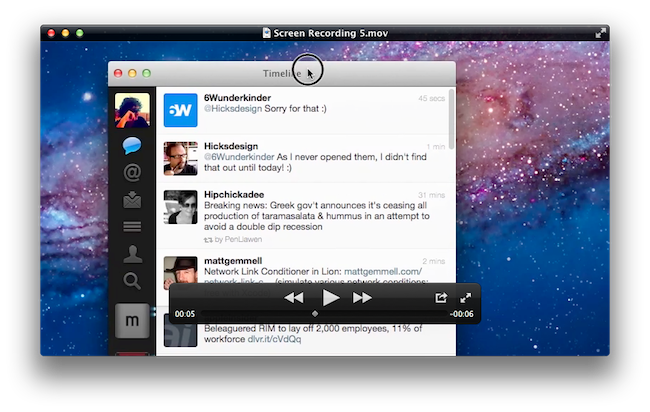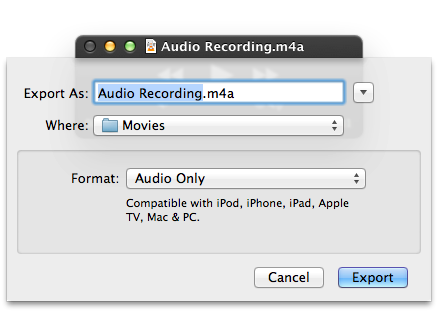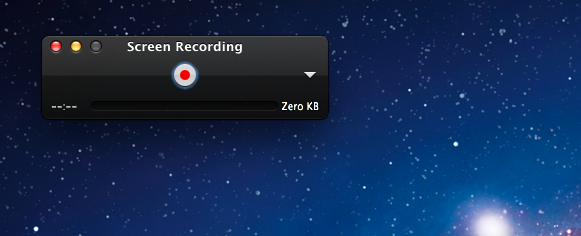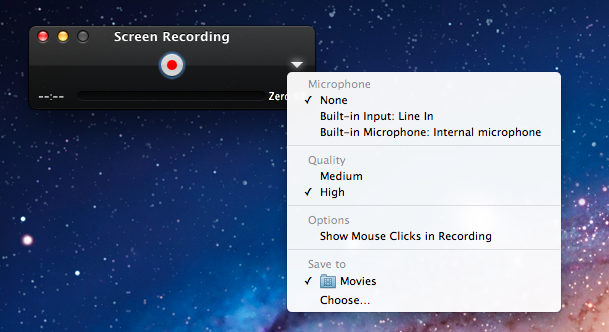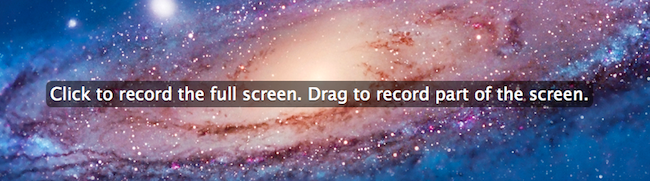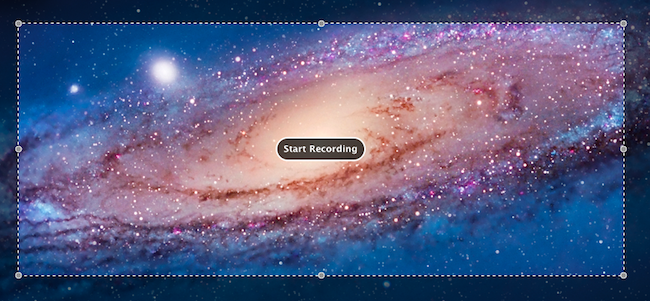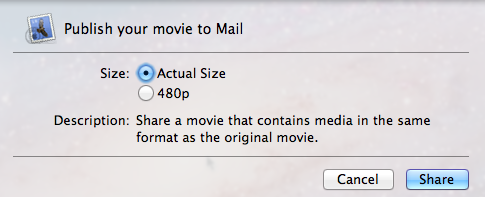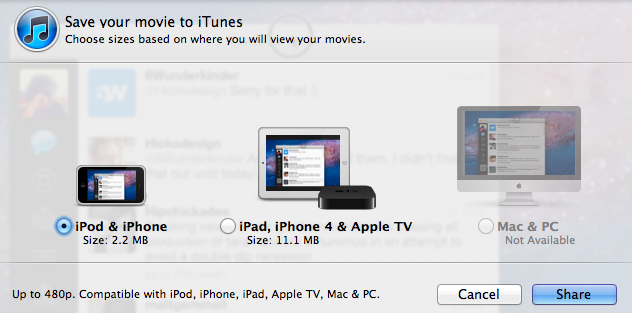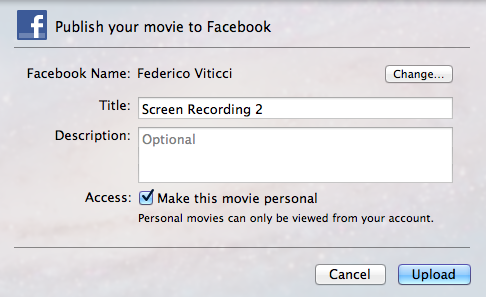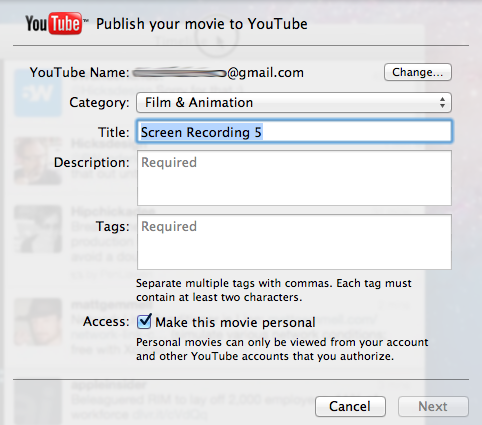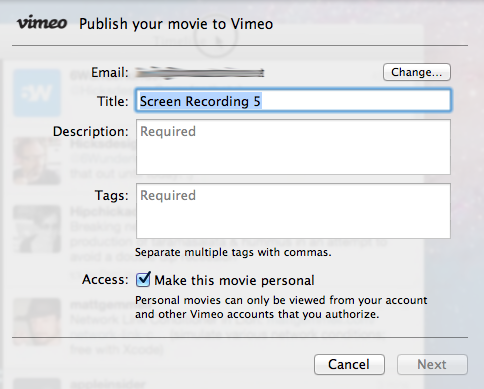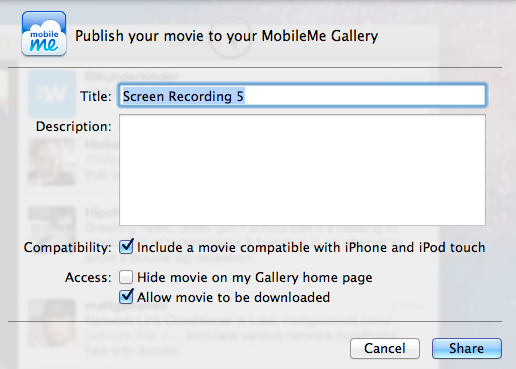One of the built-in apps that received several interesting improvements in OS X Lion is QuickTime Player, Apple’s default video and music player based on the QuickTime framework that’s capable of handling a variety of audio, video, and picture codecs. Seemingly unchanged from version 10 of QuickTime Player that shipped with Mac OS X Snow Leopard, the new QuickTime Player 10.1 contains a number of changes under the hood, new sharing features, as well as screen recording enhancements built specifically for OS X Lion.
Lion’s QuickTime Player supposedly comes with the same set of codecs from the previous version, but Apple has introduced a new “Export audio only” feature that allows users to produce an AAC track compatible with the iPod, iPhone, iPad, Apple TV, Mac and PC to listen to audio files on the go or upload to the web. Another obvious change in Lion is the possibility of entering full-screen mode, which will create a new space for QuickTime Player with the frame scaled accordingly to the file the app is playing. Unlike other Lion apps, full-screen in QuickTime Player can be activated both with the standard icon in the top right corner, or a zoom gesture on the main frame. Apple also placed a full-screen button in the overlay controls next to a sharing icon, though activating full-screen with a gesture is more intuitive. But there’s one more option to enter full-screen mode in QuickTime Player: from the View menu in the menubar, Enter Full Screen will initiate the animation to send QuickTime Player in a new space (a keyboard shortcut is associated to this menu). Last, the gesture works the opposite way, too, allowing you to go back to a desktop with a single pinch.
The new QuickTime Player comes with two new features that will undoubtedly improve the workflows of users that produce screencasts and video tutorials on OS X. Whereas options like “capture a specific area of the screen” or “show mouse clicks” were previously exclusive to third-party tools for the Mac, they’re now built into Lion and accessible directly before a new screen recording session, which can be activated from the menubar or via the Control + Command + N shortcut. Upon beginning a new screen recording, the triangle disclosure icon in the overlay controls reveals a menu with the option to “Show Mouse Clicks in Recording”. This will show a black line around the mouse cursor in your finished recording, though the color of such mouse click can’t be changed. As for the actual screen recording area, Lion lets you drag with your mouse to select a portion of the screen – if you want to record the entire screen – dock and menubar included – you just have to click once and the recording will start. Once the recording is done, Lion offers two new options to further edit and mix your creations: you can merge two or more clips by dragging one onto an existing movie window, and also finally rotate videos if, say, the contents are upside down. The merging feature is particularly welcome, as it works seamlessly in the way QuickTime Player automatically scales and crops a clip to fit the movie window. These two new features, merging and rotating, work with any QuickTime Player movie window, including screen recordings.
Last, QuickTime Player 10.1 has new sharing features to send a movie via email or save it to iTunes, as well as share it on services like MobileMe Gallery, Facebook, YouTube, Flickr, and Vimeo. The sharing menu can be accessed from the menubar (“Share”) or through an action button in the overlay controls, which also contains an option to “Trim” a video. Whilst Mail support will simply open a new message with the file attached, and iTunes export will let you choose between different presets like “iPod & iPhone” size, “iPad, iPhone & Apple TV”, and classic “Mac & PC”, the other sharing services need authorization either in-app (Facebook Connect) or via a website (Flickr). Once authorized, you can see the available options in the screenshots below.
As with other system apps on Lion, Apple’s refinements are sometimes subtle and minor, but often visible and aimed at providing to average users the basic tools to accomplish a task without downloading an additional app. Professional screencasters will still use a third-party app to work with advanced video capturing functionalities, but the enhancements in QuickTime Player 10.1 will make it easy for anyone to produce a quick screen recording, and share it online.