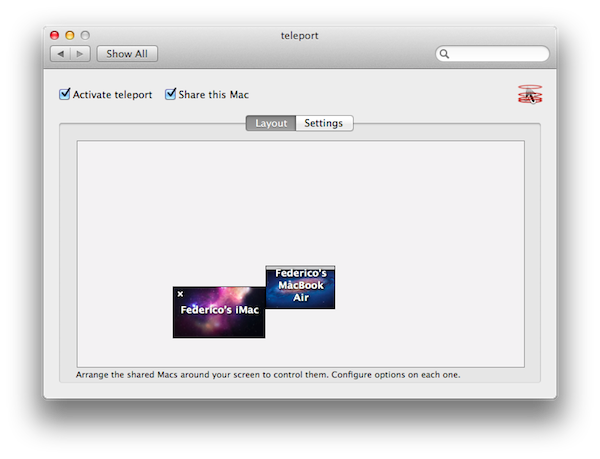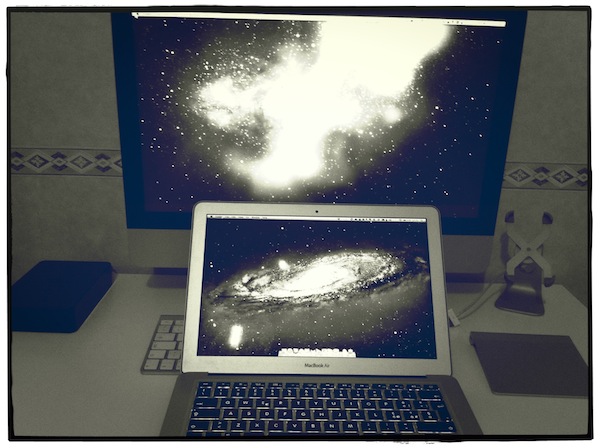I don’t always use two Macs simultaneously, but when I do, either there’s an Apple keynote or I’m trying new apps.
That’s how I stumbled upon Teleport, a free OS X utility, last year when I needed to switch back and forth between MacBooks during an Apple keynote, and why I decided to take the app for a spin again now that’s been updated for Lion. Teleport isn’t new to Mac users – in fact, it’s been around since Tiger and it’s probably the most popular app to control two Macs on the same local network. Now that version 1.1 is out with support for Lion and multi-touch gestures, I thought a fresh mention would be appropriate.
Teleport is extremely simple in what it does, although it uses some advanced technology to accomplish it: once installed in System Preferences, Teleport allows you to move your cursor (and keyboard) between multiple Macs. Teleport recognizes Macs “shared” on the same network, and through a system similar to Apple’s “hot corners” and based on Bonjour, it lets you “teleport” the mouse across screens.
Shared Macs that have Teleport activated in the settings will show up with their respective desktops in the app’s panel; you can arrange Macs placing them next to a main computer’s screen so you’ll remember how to switch displays, and configure options in a dedicated sub-menu. These options include handy things like “switch only if key is pressed” or “share pasteboard”. In this latest version of Teleport you can assign a keyboard shortcut to switch to another Mac, and Lion’s gestures are fully supported so you’ll be able to perform three-finger swipes and other Mission Control trickery on a Mac running Lion.
When controlling my iMac through my MacBook Air’s trackpad and keyboard, I was able to drag & drop files using Teleport, and have the contents of the pasteboard from my MacBook Air automatically synced on my iMac. There are several utilities to control how the pasteboard is shared and synced across local Macs, but Teleport manages to make the whole process “invisible” in a package that also happens to do much more.
For instance, Teleport supports encryption for file transfers, and you can read more about it on Abyssoft’s website and the ReadMe file included in the download. Long story short: you can generate your own certificate to activate encryption and it’s even easier if you already have a .Mac account. Also in Teleport’s settings, you can enable a menubar item, bezel, and sound notifications. The sound effect is particularly neat when you switch between Macs, as it really gives you the sense of something “travelling” between two spaces (Teleport also displays a quick animation at the side of your screen). Control requests are also handled well between shared Macs, with options to “ask me if host can be trusted”, “reject if host not already trusted” and “automatically accept”. If you leave Teleport always running, when a shared Mac comes back online a red indicator will flash on the previously configured side of the screen.
Version 1.1 includes a few more features like:
- Host specific options: you can define the switching and sharing options per host, to have different settings.
- Propagated options: the options you set for a host also apply when coming back from it.
- Full multi-screens support: all screens of shared Macs are now visible, so pairing a secondary screen is much easier than before.
Teleport isn’t new, but it’s nice to see the app working well on Lion with gestures and multiple displays. If you happen to control multiple Macs every once in a while, give Teleport a try. It’s a free download (and make sure to donate if you really like it).