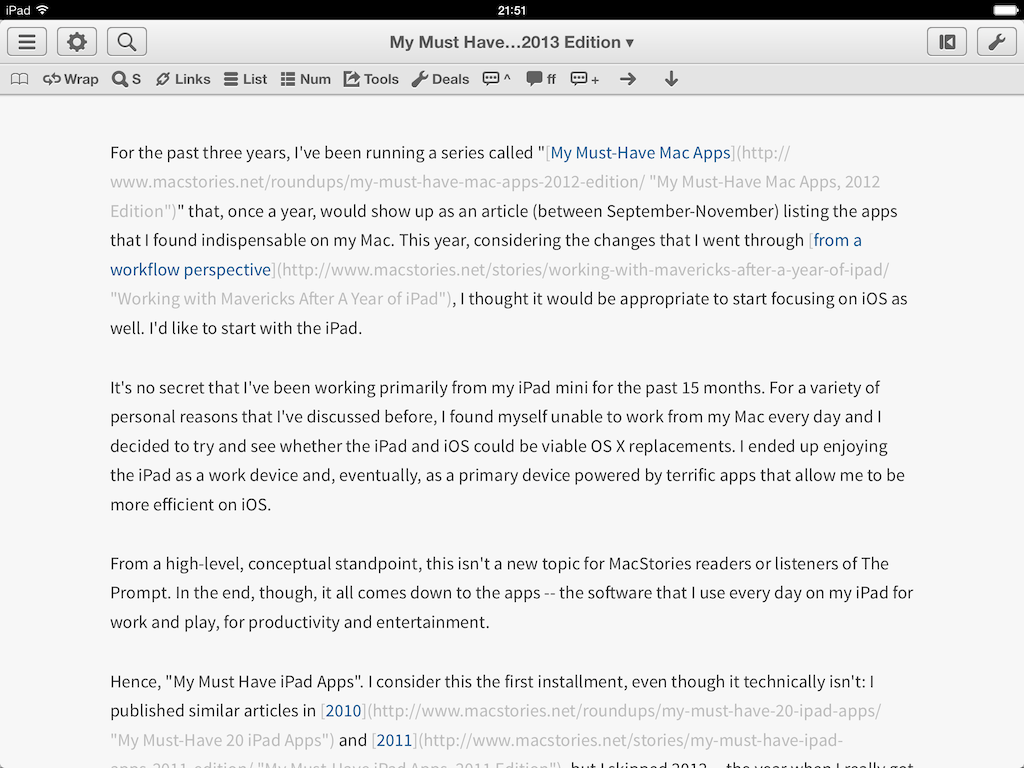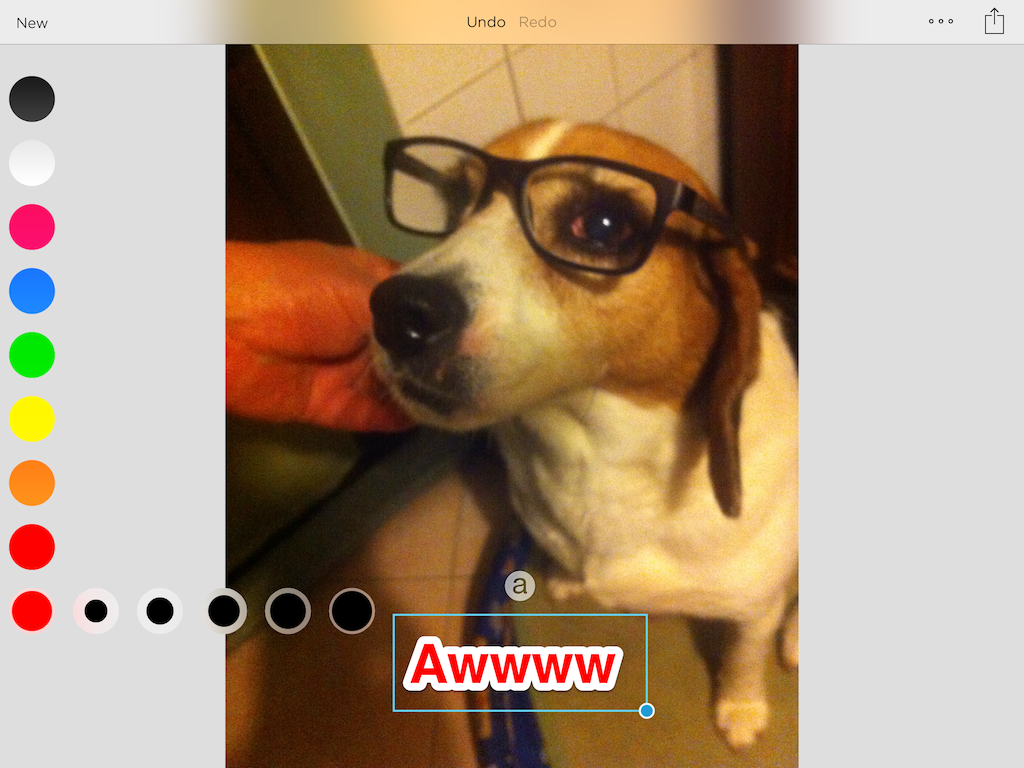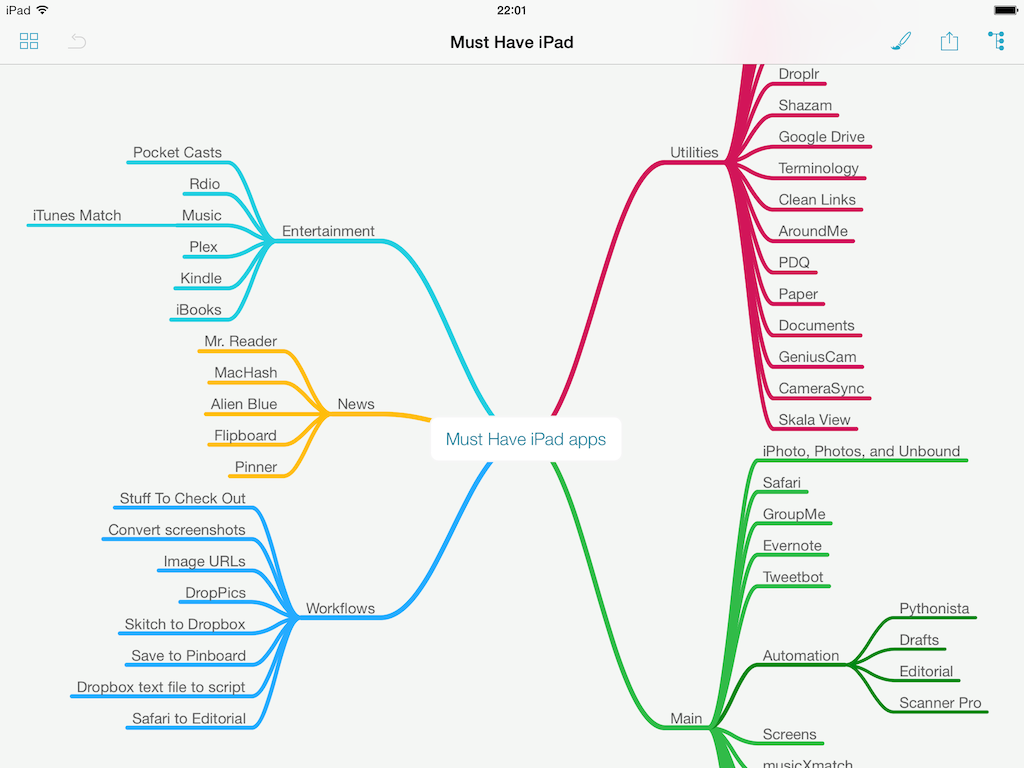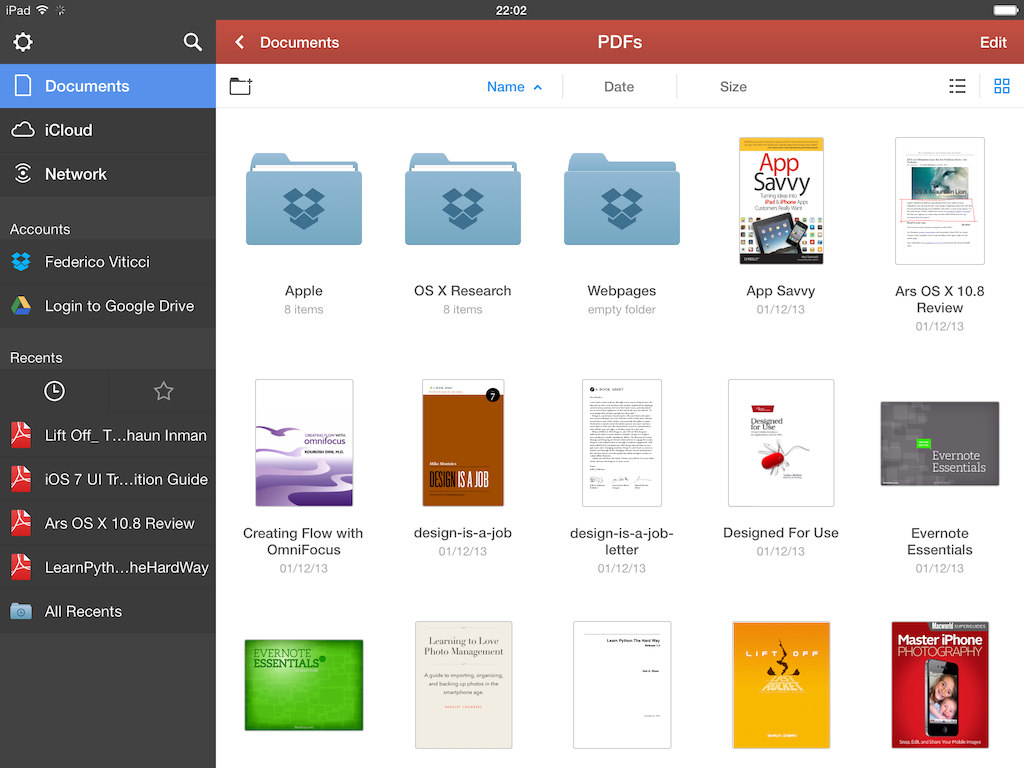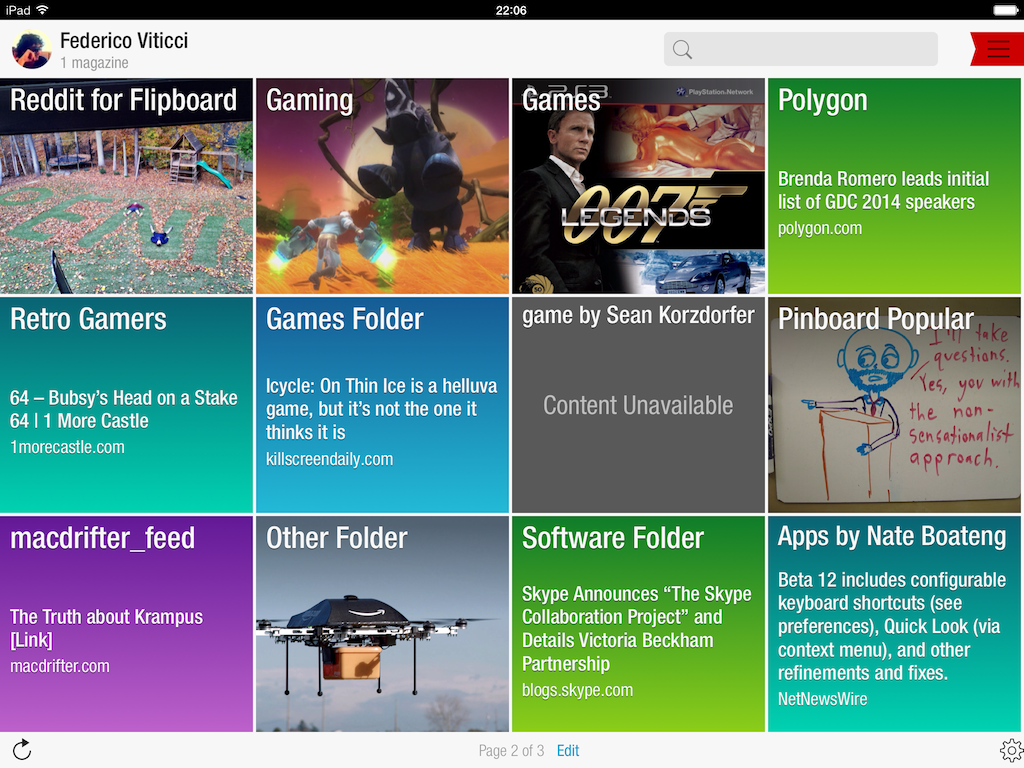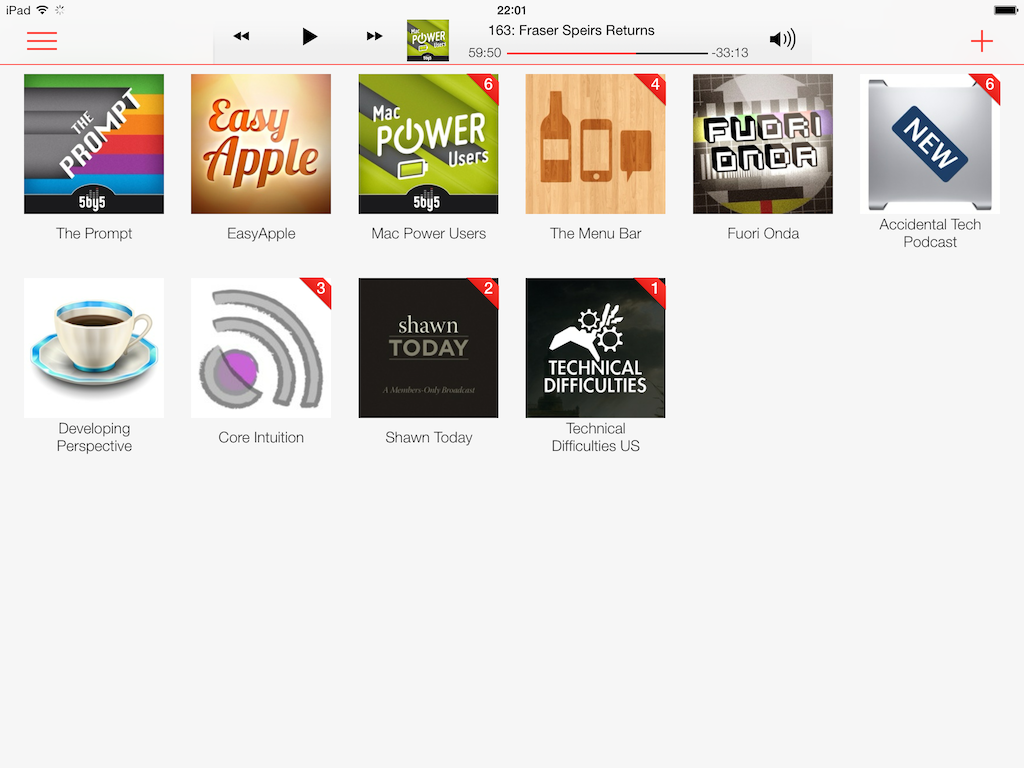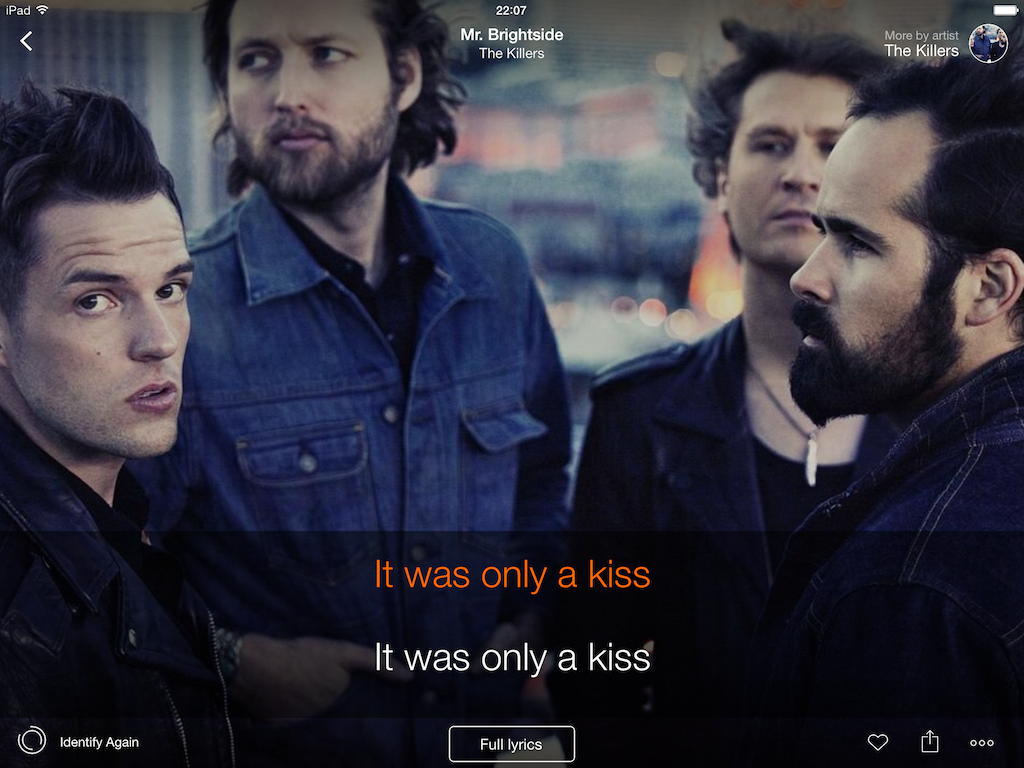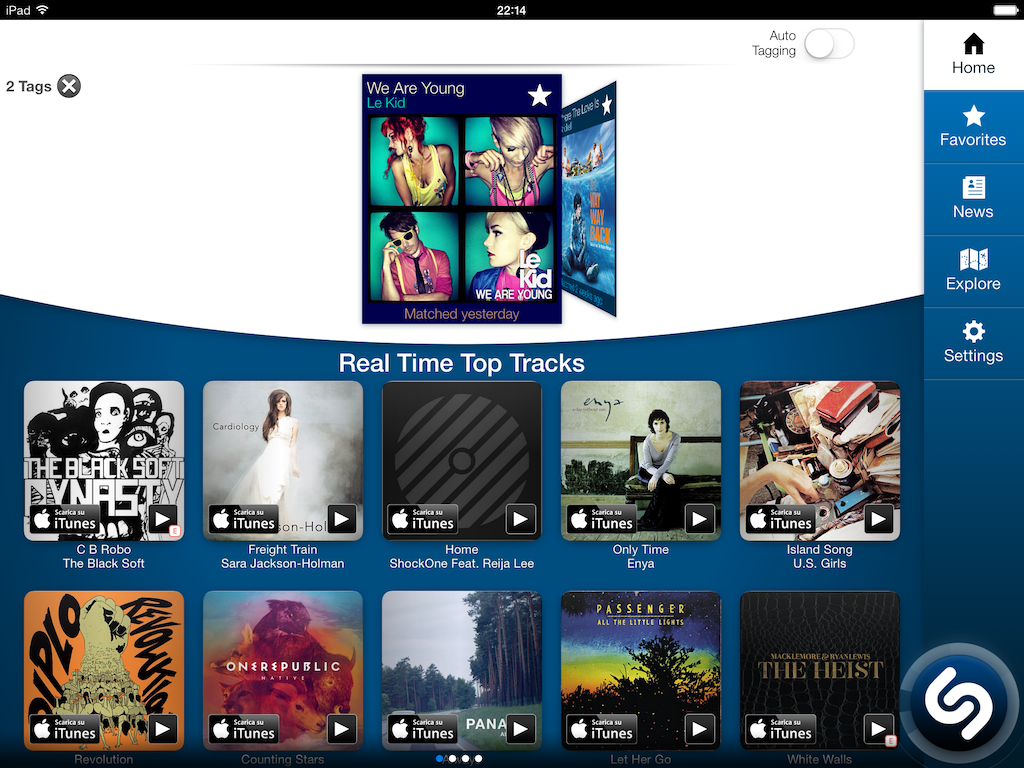For the past three years, I’ve been running a series called “My Must-Have Mac Apps” that, once a year, would list the apps that I found indispensable on my Mac. This year, considering the changes that I went through from a workflow perspective, I thought it would be appropriate to start focusing on iOS as well. I’d like to start with the iPad.
I’ve been working primarily from my iPad for the past 15 months. For a variety of personal reasons that I’ve discussed before, I found myself unable to work from my Mac every day, so I decided to try and see whether the iPad and iOS could be viable OS X replacements – not just companions. I ended up enjoying the iPad as a work device and, eventually, as a primary device powered by terrific apps that allow me to be more efficient on iOS.
From a high-level, conceptual standpoint, this isn’t a new topic for MacStories readers or listeners of The Prompt. In the end, though, it all comes down to the apps – the software that I use on my iPad for work and play, for productivity and entertainment.
Hence, “My Must-Have iPad Apps”. I consider this the first installment, even though it technically isn’t: I published similar articles in 2010 and 2011, but I skipped 2012 – the year when I really got serious about working from the iPad. This year’s installment is a reboot of the iPad series, which I’m going to publish regularly from now on; if you want, you can check back on the old articles linked above to see if there are apps that I’ve been using for three years (spoiler: yes).
The list below is organized in four sections: Main, for apps that I use several times every day; News, for discovering links and staying on top of RSS; Entertainment, for media consumption; and Utilities, for single-purpose apps that I use often but not heavily every day. Each app is listed with its App Store link and, at the end of the article, you’ll find my iPad app of the year.
Main Apps
Editorial. Developed by Ole Zorn, Editorial changed the way I work from my iPad. The app was such a big change for my worklow, it led me to publish my first book on the iBooks Store.
Editorial is a Markdown text editor with a powerful automation system built-in. You can create Automator-like workflows for text and, if you want to delve deeper into the app, you can leverage the power of Python scripting and inter-app communication. I use Editorial to write my articles, create outlines, do web research, post to WordPress…anything that is text-related is better with Editorial. I could spend hours talking about Editorial but I already did on three different occasions.
Pythonista. Before Editorial, there was Pythonista. Also developed by Ole Zorn, Pythonista is a Python interpreter for iOS that sports custom modules to access native features of iOS like photos, Contacts, or your device’s GPS location. Pythonista was the app that showed me the potential of scripting iOS tasks and apps to save time every day while executing advanced workflows that most iOS apps weren’t capable of. I still use Pythonista today for scripts and workflows that don’t fit with Editorial; the 1.4 update, released in November, brought a redesign for iOS 7 and new integrations with location services and the Open In menu.
Drafts. Greg Pierce’s note-taking app lets me save quick bits of text that I want to reference later. Drafts is great because it launches with a keyboard that’s always ready to type and because, if you want, you can go crazy with custom actions and workflows. I use Drafts to share text to Dropbox, append notes and URLs to an Evernote note, and more. Drafts is a key piece of my workflow and it keeps getting better with each update (it recently gained support for keyboard shortcuts).
iPhoto. For me, the best feature of the new iPhoto for iOS 7 is that, unlike Apple’s Photos app, it can send a photo to other apps using the Open In menu. On top of that, there are many other changes that I appreciate in iPhoto: the UI is cleaner and the app benefits from it because it’s easier to use and less confusing; photos edited in iPhoto show up with changes in the Camera Roll; and, you can now create photo books from an iPad, which I plan to test for Christmas for at least two books I want to give to my family.
Unbound. A recent addition to my iPad setup, Unbound is the best way to browse photos stored on Dropbox. Once given a root folder, Unbound can automatically find folders containing photos and turn them into albums that you can refresh and cache locally directly from your iPad. Photos can be shared (even as Dropbox shareable links), sent to other apps, or used to create collages inside the app. I’ve been looking for a great iOS app to browse my Dropbox photo archive since I moved from iPhoto to Dropbox, and Unbound is that app.
Evernote. When I’m not writing in Editorial or researching in Safari, I’m usually reading and organizing reference material in Evernote. The new Evernote for iOS 7, after a couple of initial issues that have been iterated upon with updates, is beautiful and useful: on the iPad, I can keep a list of notes (with Snippets view) on the side while reading a note on the right; the app is faster than the old version and it has integrated web views (alas, not a full browser) so I can look up links without being yanked out to Safari. I like the design changes that went into Evernote’s iOS 7 reboot and I think that it’s one of the best iOS 7 apps for iPad released to date.
Skitch. Evernote’s image annotation tool also received a substantial refresh for iOS 7 that saw a complete redesign of the app to make it faster to take a picture, annotate it, and share it. The annotation tools provided by Skitch (namely, text and color settings) make it one of my most-used utilities that I launch on a daily basis to annotate screenshots and either save them to Evernote or share them. Thanks to Pythonista’s scriptable Open In menu, I can send an image from Skitch to Dropbox and receive a public link in the clipboard in seconds.
Tweetbot. My favorite Twitter client for iOS and my most-used iPad app (alongside Editorial). I use Tweetbot because it’s got sync, quick access to Favorites and DMs, fantastic contextual menus for tweets and links, support for custom sharing services, and all the features that make Tweetbot great. Tweetbot for iPad hasn’t been updated for iOS 7 yet, but the app works well and, for me, there’s no other way to use Twitter than Tweetbot.
Screens. My favorite VNC app for iOS, Edovia’s Screens, is perfect for the iPad. I use Screens with two Macs (my MacBook Air and remote Mac mini) and its $19.99 price tag may be a little steep, but the dozens of times I had to quickly log into my mini to fix a script not working or update iTunes Match made Screens worth it. On the iPad mini, Screens is comfortable to use thanks to pinch/zoom gestures; the combination of Screens Connect and iCloud sync makes Screens’ setup super-simple. And, unlike most VNC apps, Screens has a polished UI that’s user-friendly and easy to learn.
Dropbox. I don’t think that Dropbox needs any introduction: Dropbox is my online filesystem and it’s the service behind many of my scripts, my articles for the site, and my photos. While third-party developers have shown that it’s possible to have more powerful clients than the official one on the iPhone, on the iPad there still isn’t a real alternative to Dropbox. The app is pretty good: it lets you save offline favorites and it’s been redesigned for iOS 7. If anything, the Dropbox app is a must-have to generate shareable links, join shared folders, and authorize third-party apps with access to your account.
1Password. Of course I use 1Password to manage my web logins, secure notes, and all kinds of private information. 1Password 4, which I reviewed last year, introduced a major redesign of an app that I’ve been using since April 2010 (on the iPad; on the Mac, it’s probably the first third-party app I bought in 2009). Every time I set up a new iOS device, 1Password and Dropbox are the first apps I install from the App Store so I can authorize 1Password in Dropbox and start logging into all my accounts. 1Password is the definition of a must-have.
Google Maps. I can’t trust Apple Maps because it got me lost twice (in a really awkward way); on the other hand, Google Maps is superior for my area and I prefer its voice instructions to Apple’s turn-by-turn navigation. The iPad app is fine: it doesn’t do anything revolutionary, but it looks good on the Retina display and it works over 3G (obviously). My girlfriend and I use it often to find our way back home in Rome (we recently moved here) and the iPad’s large display allows me to glance at directions while she’s holding the iPad to read street names.
MindNode. When I’m working on longer articles and a text outline isn’t enough, I like to create mind maps (some call them conceptual maps) and MindNode is my go-to app for the job. MindNode 3, released last week for iPhone and iPad, has fast iCloud sync (with a conflict resolution tool), support for external keyboard shortcuts, and a beautiful new default theme called “Delight”. MindNode has both hardware and software shortcuts to add new sibilings and child nodes, and the document management screen has been redesigned and rewritten from scratch in version 3.0.
Tweet Library. I use Manton Reece’s app to look up old tweets and copy their original link. Since the app received support for Twitter archives and I imported tens of thousands of old tweets into it, I’ve been using Tweet Library constantly to find that old gem from 2011 that made me appear somewhat smarter than I am to my readers. With iOS 7, the app didn’t only get a modern interface – it became faster at searching for tweets and displaying results. Tweet Library is my Twitter reference tool of choice, but I wish it supported full timeline archives from Watermark.io.
PDF Expert. In my opinion, the best PDF reader and editing tool for iPad. Developed by Readdle (who are known for their focus on productivity apps for iOS), the just-released PDF Expert 5 is a feature-rich document viewer and editor that thanks to the iOS 7 update has a cleaner UI that disappears when you don’t need it. The result is an elegant app that shows toolbars and menus only when necessary and that, at the same time, brings new functionalities like Review Mode, snapping and guides, and text to speech. PDF Expert has long been one of my iPad must-haves, and version 5.0 is just better in every aspect.
Day One. More than a journal app with sync, Markdown support, and features like location and weather integration, Day One is a personal experience. It’s hard to maintain a daily journal, but Day One simplifies the process: being able to look back at past memories in the form of text and photos is a powerful and profound idea. Day One was recently redesigned and updated for iOS 7, adding background downloads, Music integration, motion data, and more. I’ve been using Day One since 2011 and I can’t recommend it enough.
News
Mr. Reader. Developed by Oliver Fürniß, Mr. Reader has been my favorite iPad RSS reader for some time. While on the iPhone I’m a fan of Silvio Rizzi’s Reeder, on the iPad Mr. Reader won me over thanks to early support for Feedly and Feed Wrangler and a customizable services menu that can be chained with other apps to create custom sharing commands for text and links. Mr. Reader is powerful, functional, and it fits perfectly with my workflow that revolves around Editorial and Markdown.
MacHash. An aggregator for Apple blogs, MacHash is enoyable on the web but more convenient on the iPad. Alongside native sharing and reading features that don’t require you to use browser bookmarklets to share or save articles, MacHash for iOS lets you filter websites and remove blogs that you’re not interested into. It’s a specialized RSS reader, focused on Apple news and available on the web as well. I use MacHash as an extra layer on top of my main RSS service, where I don’t want to see Apple news clutter during the day; whenever I have time and feel like it, I can fire up MacHash and see what’s up in the Apple news cycle. The app could use a revamped sharing menu, but it works for me and it’s a nice catch-all service for Apple news.
Alien Blue. The premier Reddit client for iOS is, memes aside, quite a powerful way to discover news thanks to sub-reddits. I’ve covered Alien Blue many times on MacStories before: I don’t use Reddit much (I have a username that I use to occasionally upvote and comment on things, and no, I won’t share it), but I’m subscribed to a couple of sub-reddits that let me find interesting stuff I can write or talk about on The Prompt. Alien Blue makes it easy to save sub-reddits as favorites, quickly moving across them and even setting them as a personal front page. Like MacHash, Alien Blue could use a new sharing menu, but it compensates with excellent support for Reddit-oriented features like comment threads, inline image previews, and “optimal” mode for articles and videos. I check on my favorite sub-reddits twice a day, always with Alien Blue.
Flipboard. I’ve been reading in Flipboard since 2010: what started as a social magazine for Internet content coming from Twitter and Facebook evolved into a community of users curating magazines of interesting articles and videos with publishers (such as MacStories) getting custom magazine-like layouts for Flipboard.
I primarily use Flipboard to browse the Cover Stories (popular links pulled from Twitter) and Twitter lists I’m subscribed to; Flipboard’s visual layout makes it easy to scan links as headlines with inline previews right inside the app without having to jump to Safari to read an article. I tend to open Flipboard every morning to save links before starting to work on MacStories and, during the day, whenever I’m done reading a good gaming-related article, I send it to my magazine either with a bookmarklet or an iOS workflow. I don’t read other people’s magazines often but I check out articles picked by Flipboard’s editorial team. Flipboard is no replacement for RSS but it lets me discover cool links I may otherwise miss.
Entertainment
Pocket Casts. Since the release of iOS 7, Pocket Casts has been my podcast client of choice. I have tried other podcast apps on my iPhone and iPad during the summer and especially since September, but I kept going back to Pocket Casts: the app looks good, sync has been fast and reliable, and background downloads allow me to open the app and find downloaded episodes already waiting for me.
I’ve always been confused by the approach that some apps take when it comes to playlist management and automatic episode playback: Pocket Casts has some basic parameters that let me create playlists just like I want them without having to learn a complex system. On the iPad, the app’s Now Playing screen displays show notes in a panel that has tabs for notes and up next (like iTunes); playback buttons are large and easy to tap if you’re listening to a podcast while your iPad is on your desk or kitchen countertop. Pocket Casts fulfills my podcast listening needs and it’s a great app overall.
Rdio. I’ve written about Rdio before. In short: I prefer Rdio to Spotify because of how they treat music discovery and new releases, and because the iOS app has received several improvements in 2013 that make it a superior music-listening and discovery tool.
I’m a paying Rdio subscriber and have been since September 2011. The convenience of paying a monthly fee to have an infinite catalog of music beats the old model of paying for ownership: I’m fine with paying just to have access to anything I want. Every Tuesday, I open Rdio, head over to New Releases, and check out what’s new; if I don’t want to discover new music, I can just go to Stations > Your FM and Rdio’s algorithm will take care of giving me music it knows I’ll like.
There’s a lot to like about Rdio and I hope that the service will never go away. I still have to buy some albums that aren’t available for streaming and I like supporting some of my favorite artists in a more direct way, but with Rdio I’ve simply been listening to more music and the iOS app works well.
Plex. We use Plex at home to watch movies and TV shows stored on a Mac mini server that is our remote media library. There are two parts to Plex: Plex/Web and the iOS app. When we want to watch a movie on my MacBook Air, we use the web client in Safari because there’s no need to install the full-blown Plex Home Theater app. On the iPad, Plex hasn’t been updated for iOS 7 yet, but it’s the best option to stream videos from your Plex server (there are third-party Plex clients and I don’t think they’re good). Streaming is fast with my Mac mini and the app has gorgeous high-res previews for movie posters and TV shows. I hope that an iOS 7 update will bring new features besides a UI revamp (a YouTube-like picture-in-picture video player would be sweet).
Kindle. Two years ago, I was given an Amazon gift card worth hundreds of dollars and I’ve been buying Kindle books with that credit since. I’m not an avid book reader (I read a lot more on the web), but if there’s a book that I really want to read every once in a while (such as Hatching Twitter), the Kindle app for iPad is pretty good.
There are some specific things that I like about it: inline dictionary definitions (just select a word) and highlights that can span multiple pages (select text, highlight, and keep dragging to the next page). I don’t like that I can’t easily copy selected text and the app doesn’t have the same elegance of Apple’s iBooks, but Amazon’s sync is fast, reliable, and I like to see all my books (including annotations and bookmarks) on the web with the Kindle Cloud Reader.
musiXmatch. Another new entry, musiXmatch is the lyrics app I’ve been looking for: it’s a lyrics database with official licenses from music studios; it’s Universal for iPhone and iPad; and it can recognize lyrics for songs from your local music library or through a device’s microphone (like Shazam). The app resembles Apple’s Music app and it can play songs from your library, only that, upon hitting Play, it’ll switch to a photo-based Now Playing screen that has music controls plus synced lyrics that follow a song in real-time.
You can switch between compact and extended mode for lyrics, and the entire app has a beautiful design that does some interesting things on iOS 7 – such as a sidebar that reveals navigation as text labels on a dark background while “shrinking” the main view and putting a play button in the lower left corner. musiXmatch has been meticulously designed and it needs to be tried to appreciate its many details. From a feature standpoint, I love that, if you don’t use the Music app, musiXmatch’s mic can listen in the background without stopping the song that’s currently playing in another app. I use this all the time with Rdio, and the app can also load songs from iTunes Match. On-time lyrics are impressive, and, in my experience, musiXmatch always found lyrics for songs I was listening to.
iBooks. Of course, being an iBooks Store publisher, I have to use iBooks on the iPad.
Publisher duties aside, I still wonder at interactive books with rich photo galleries and multi-touch widgets; in iBooks, annotations can be copied and deleted with a better menu than the Kindle app, but I wish Apple added a built-in browser (for reference links) that didn’t force me to open Safari every time. If only to read David Sparks’ books, iBooks is one of my iPad must-haves.
Utilities
The following utilities aren’t apps that I use every day, but I still install them as soon as I set up my iPad as I rely on them to get specific tasks done.
Calca. A calculator with support for natural language and a Markdown text editor rolled into one for what is, essentially, an app to perform calculations with written commands that is remiscent of Soulver but different in how it treats variables and lines. I don’t use all of its features, but, even for someone like me, once you learn the (simple) syntax, Calca can do some pretty amazing things.
Authy. If you’re not using two-step authentication for online services that support it, you’re doing it wrong. And if you assume that the ugly Google Authenticator app is the only way to generate one-time security codes, well, let me tell you about Authy. Simple and well designed, Authy is “a Google Authenticator app” in that it can generate codes for services, like Evernote and Dropbox, that would normally ask you to use Google’s app. Authy is secure and fully compliant with the standards required by two-step authentication; it has a clean UI, it’s free and Universal, and it comes with a Mac utility to share codes locally over Bluetooth.
iStat. Bjango’s app is the only way to check on iStat Server stats and, fortunately, it’s also a great app. Win-win.
Shazam. This one doesn’t need an explanation. It still amazes me that we can hold our devices up to a speaker and know what song is playing in seconds. I don’t care about the social stuff and charts – I only use Shazam for the tagging feature and I’m happy to have paid for the Encore version.
Google Drive. I have to use Google’s app because we keep show notes for The Prompt in it. The app is admittedly powerful: collaboration with multiple users works, it supports clickable hyperlinks, and it has a URL scheme to open a specific document (Myke said he loves this feature, so you know it’s good). If Apple ever brings iCloud collaboration to iOS and it works, I’m going to lobby for jumping ship.
Paper. When I need to sketch out a quick idea, I like the simplicity and smooth ink of Paper. I’m not an artist, but I have a stylus that works with Paper and I’m using the app for MacStories mockups; drawing in Paper feels natural and there’s no learning curve.
Droplr. When I want to share images or videos publicly and I don’t want to use Twitter (image compression issues), our CDN (costs), or Dropbox (clutter in my account), I use Droplr. The iPad app hasn’t been updated for iOS 7, but it’s practical and looks good. My niche use case is the ability to share text as a note from the clipboard: when I need to send crash reports to a developer, I go to iOS’ Diagnostic area, copy the report’s text, launch Droplr, which automatically populates the note popup with the contents of my clipboard, and share.
iPad App of the Year
Editorial is my iPad app of the year. This app has allowed to go iPad-only when I can’t use my Mac, and I can’t imagine going back to an iPad without it.
2014
I don’t know what next year’s iPad setup will look like. I’ve been generally bad at this kind of predictions, and I’d rather be surprised than look back at 2013 and point out I was wrong. I would say that we’ll likely see more apps that will take advantage of the A7 chip’s power, further narrowing the gap between “mobile” and “desktop-class”, but we don’t know what’s coming down the road with iOS 8 and new devices.
The past year has been interesting. Third-party developers have become more confident in creating apps that are powerful like Mac apps while remaining intuitive and delightful; Apple has reimagined iOS, and it appears that everything is still in flux as the company itself tries to find common ground for its new design language and user experience.
As usual, let’s check back in a year.