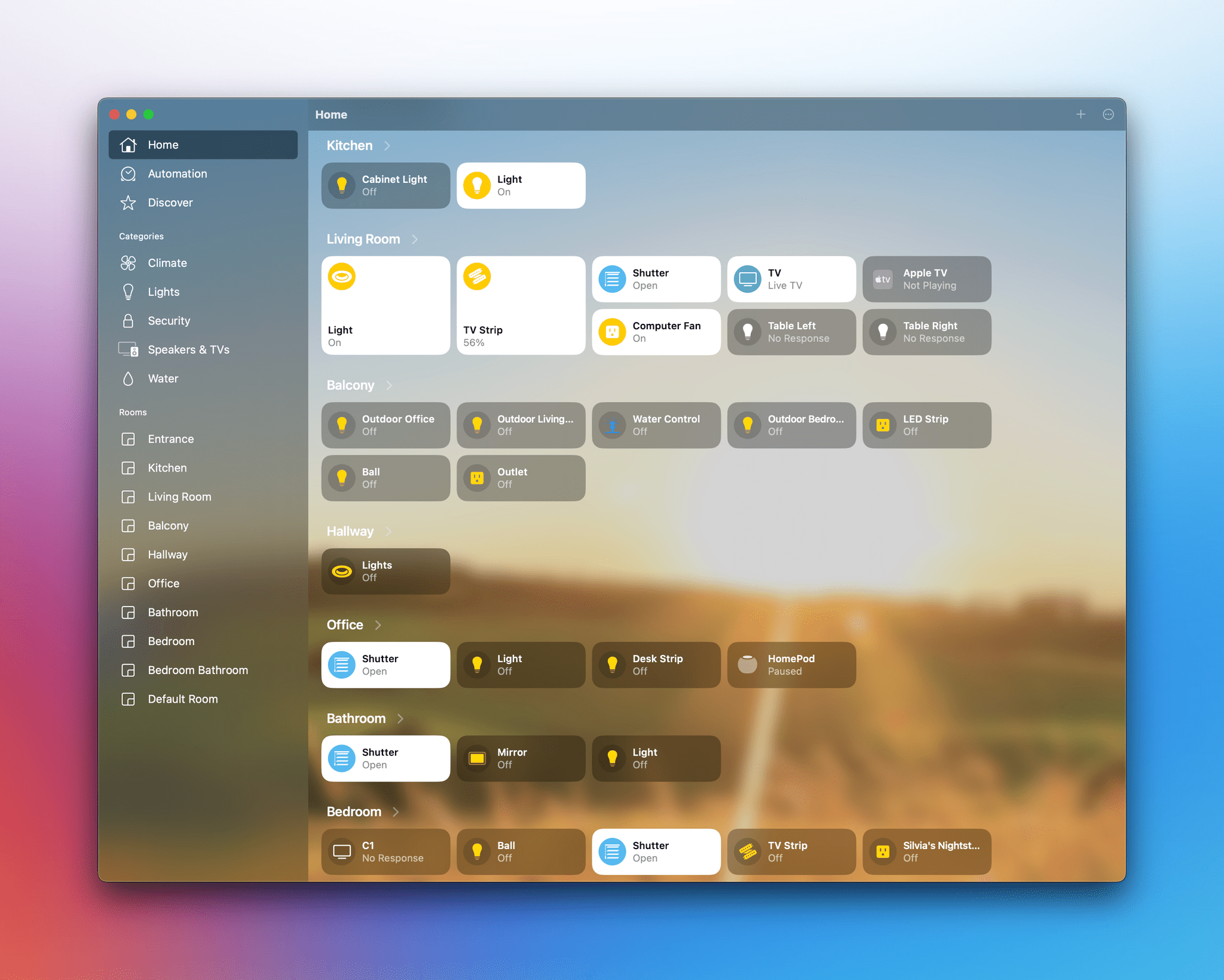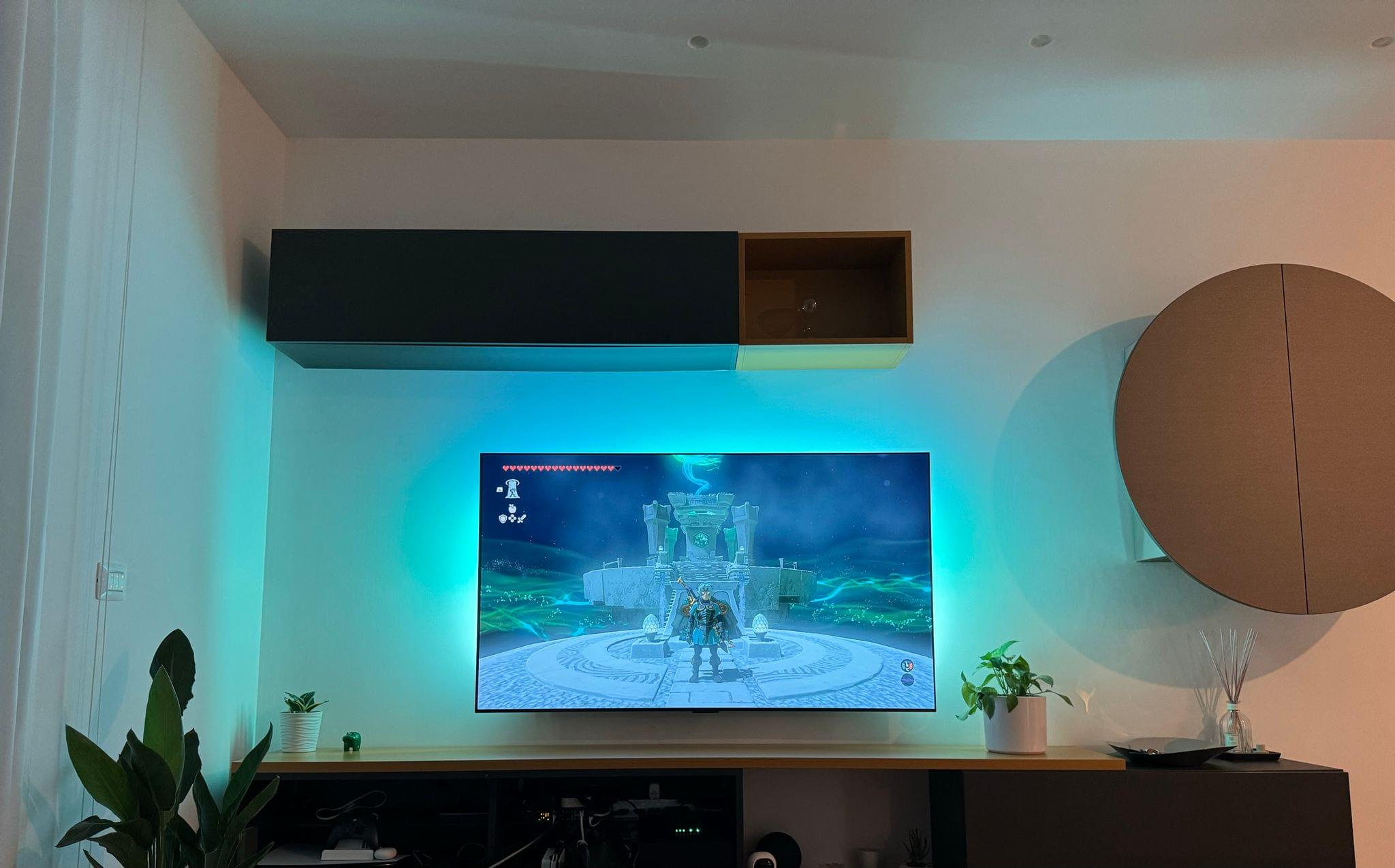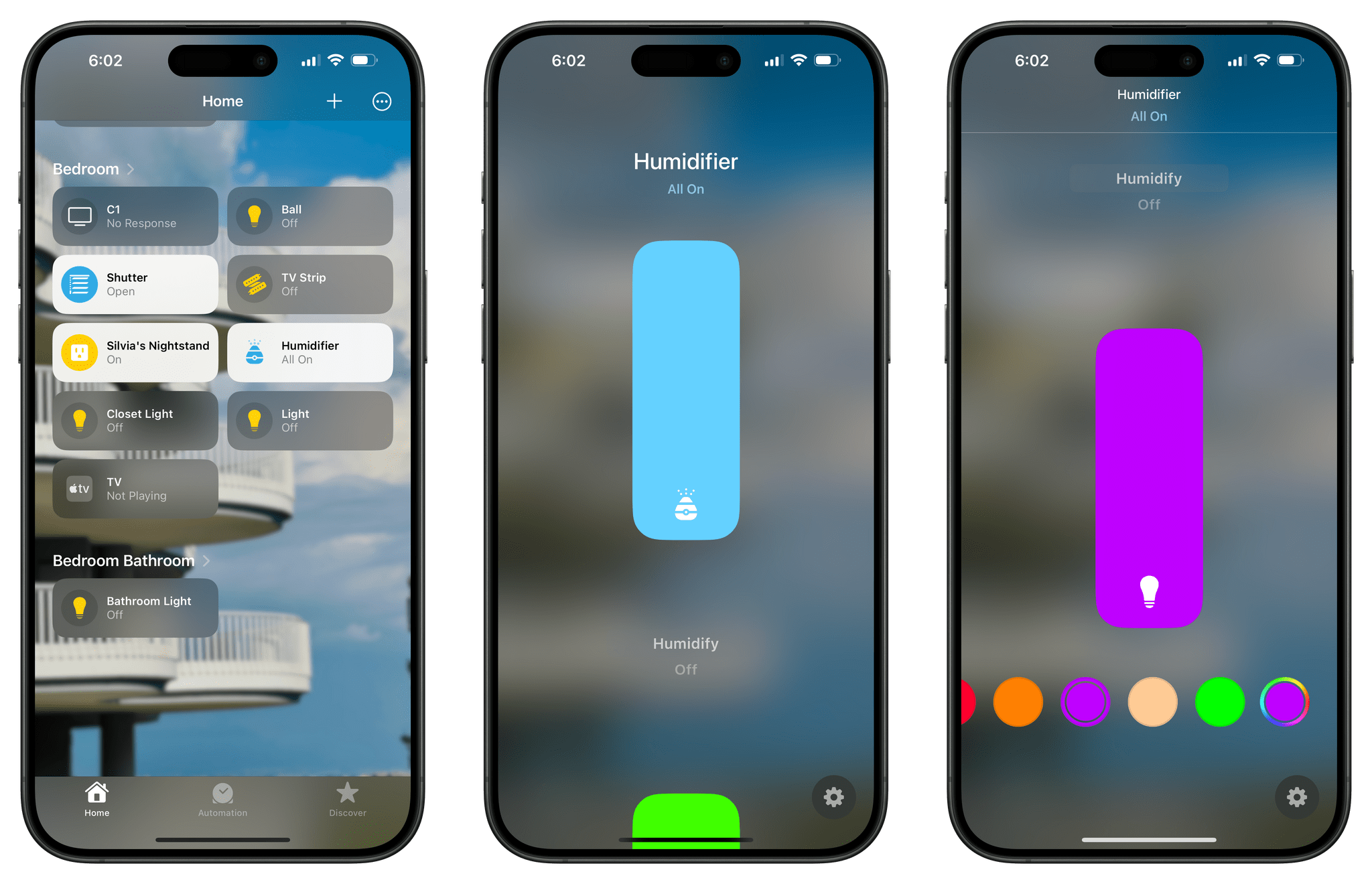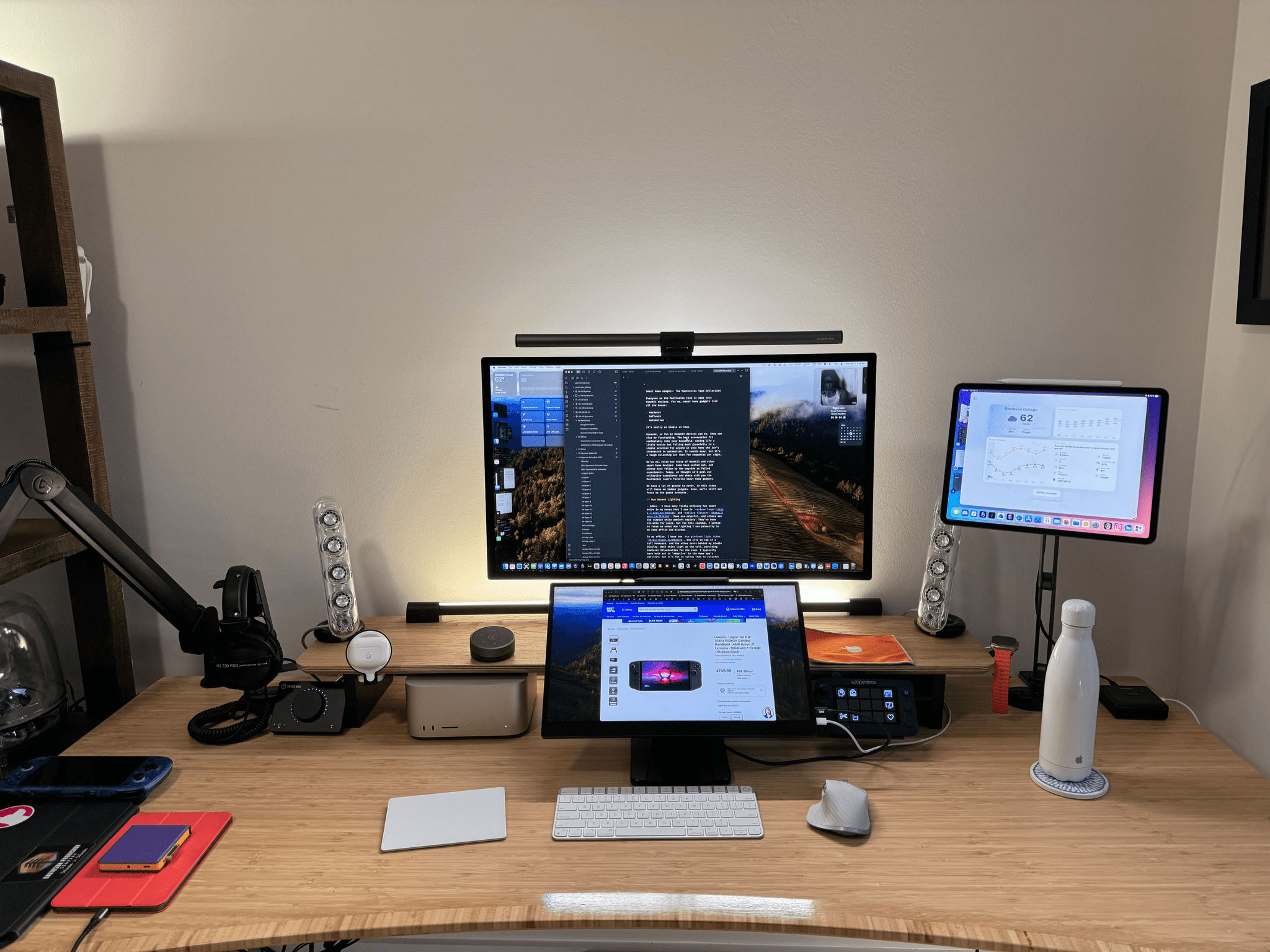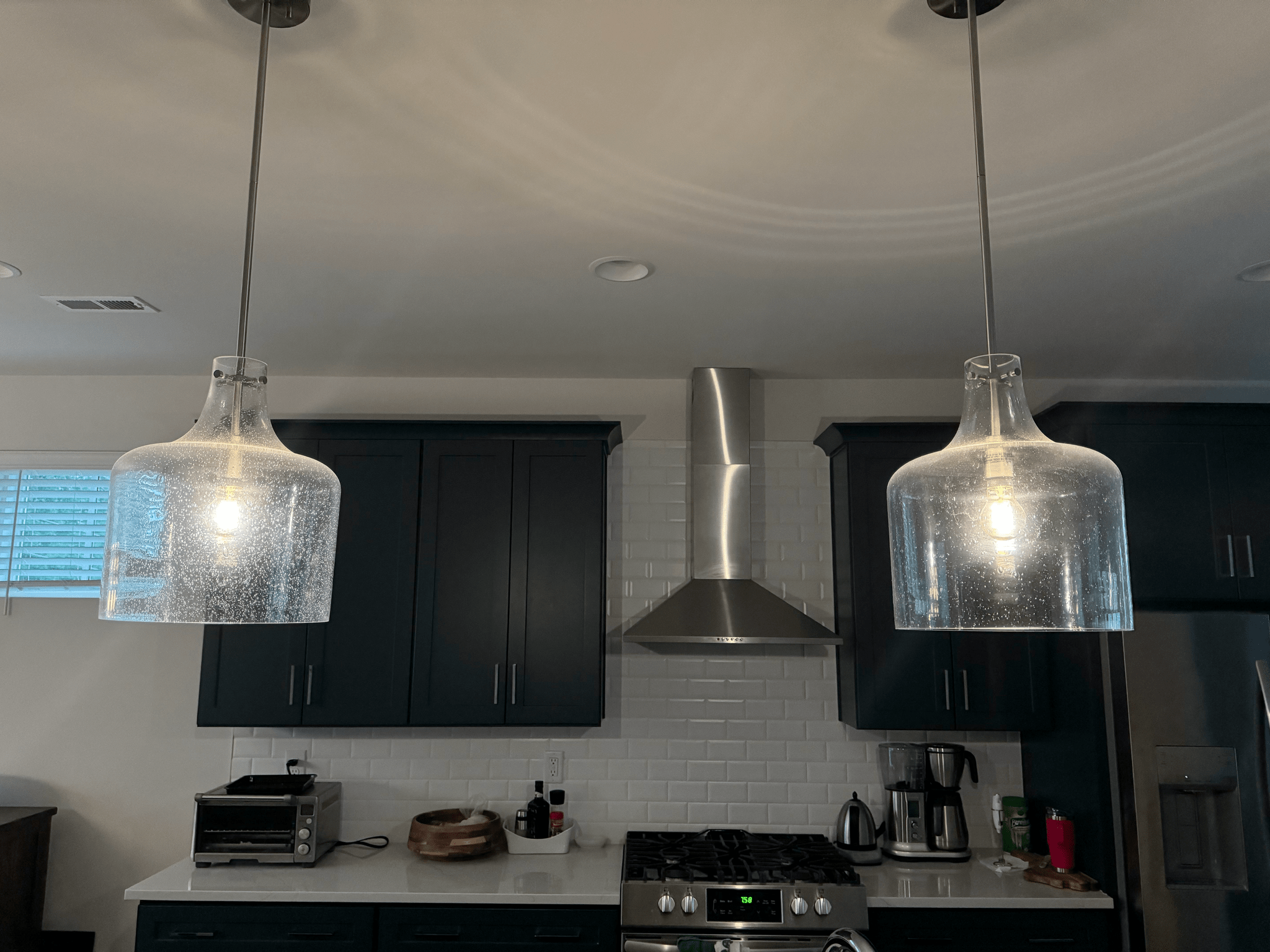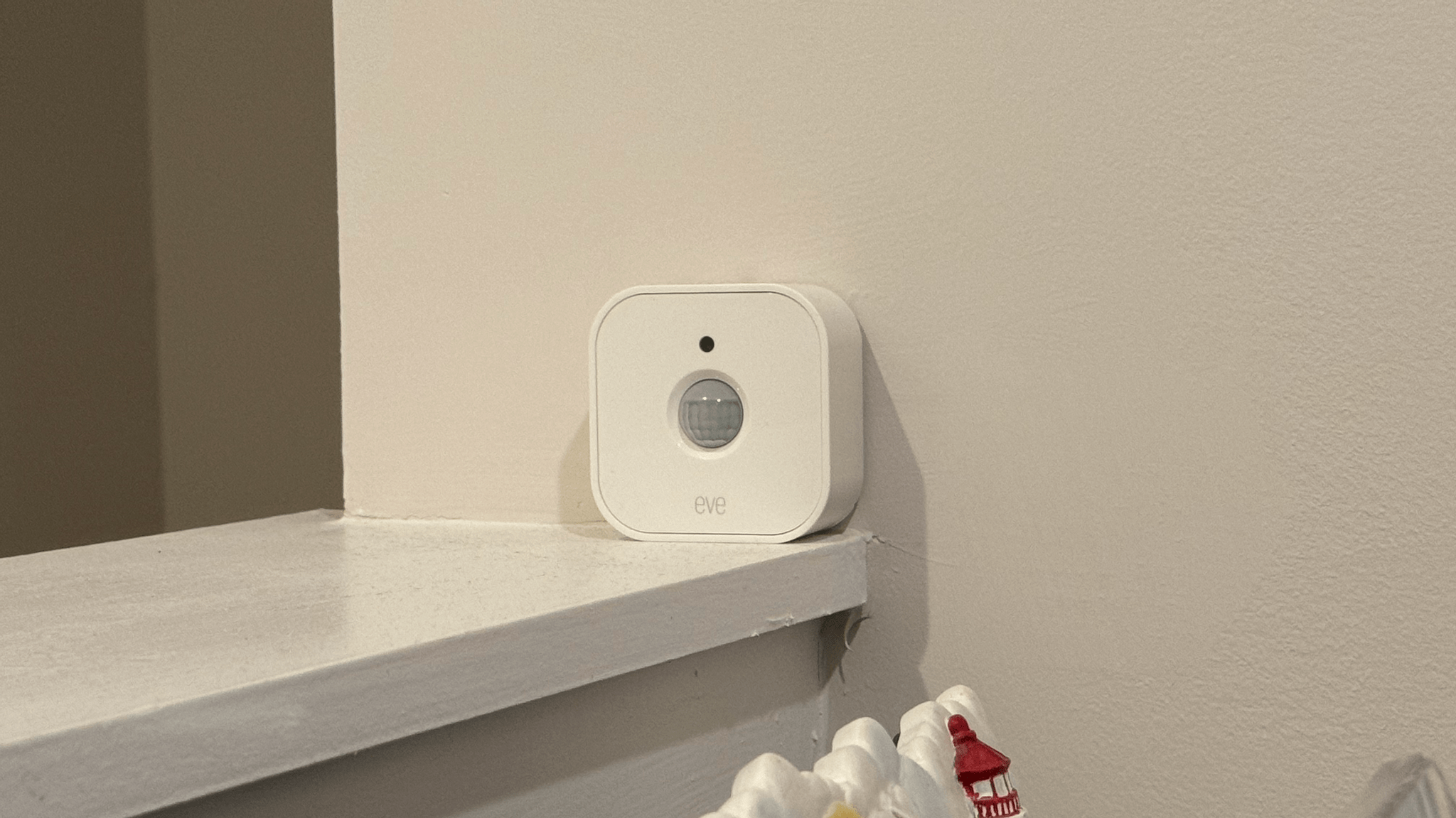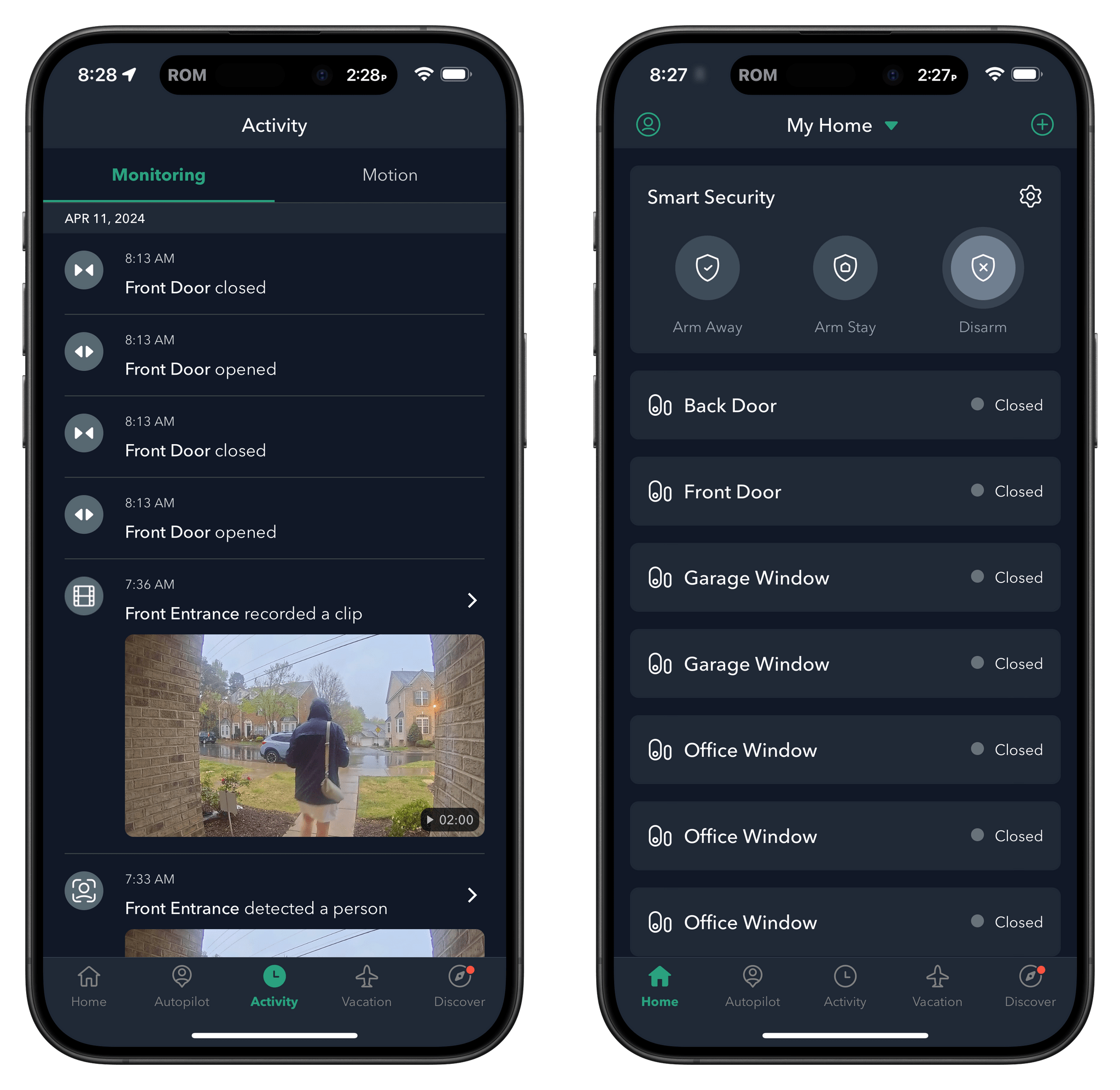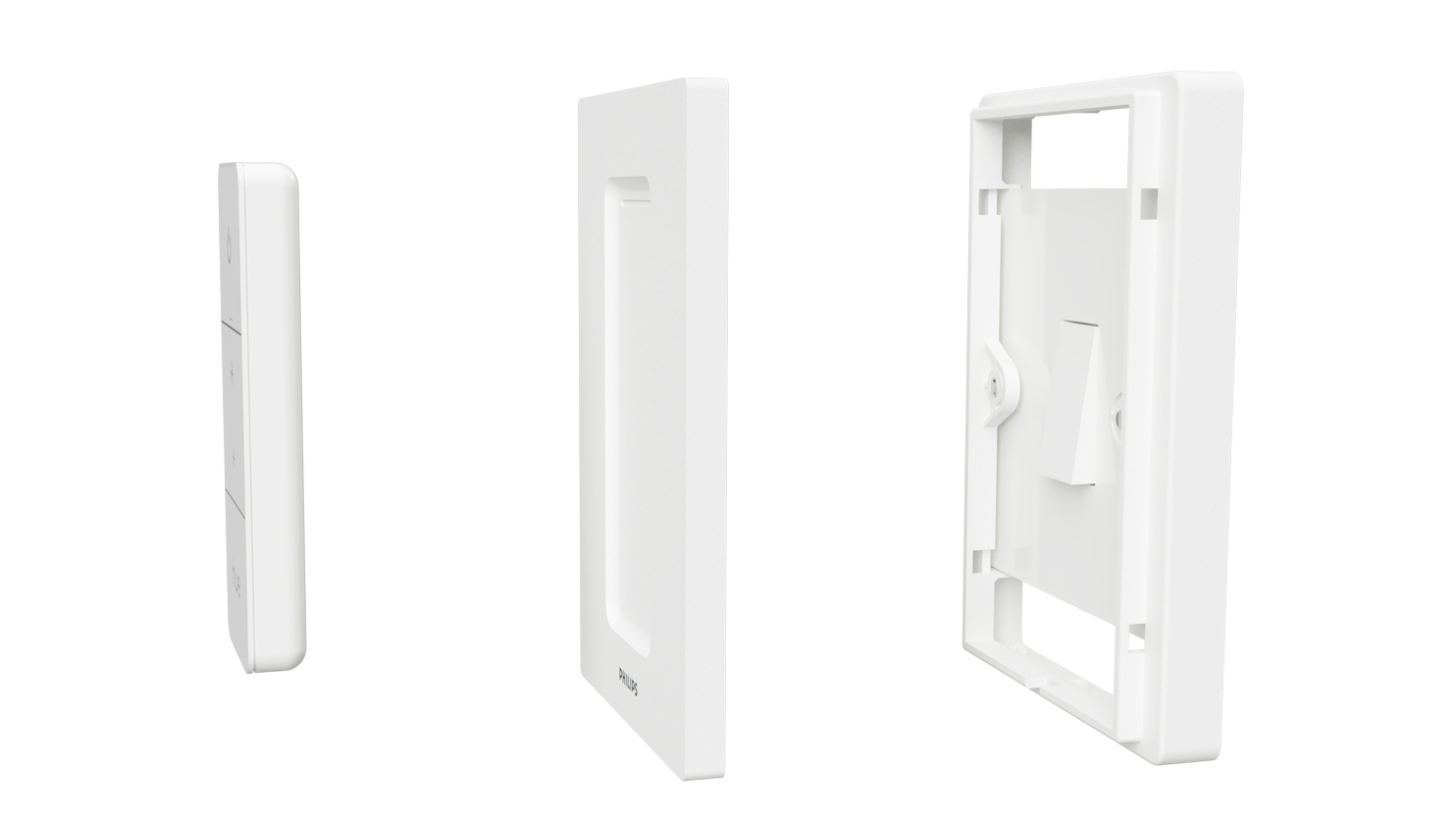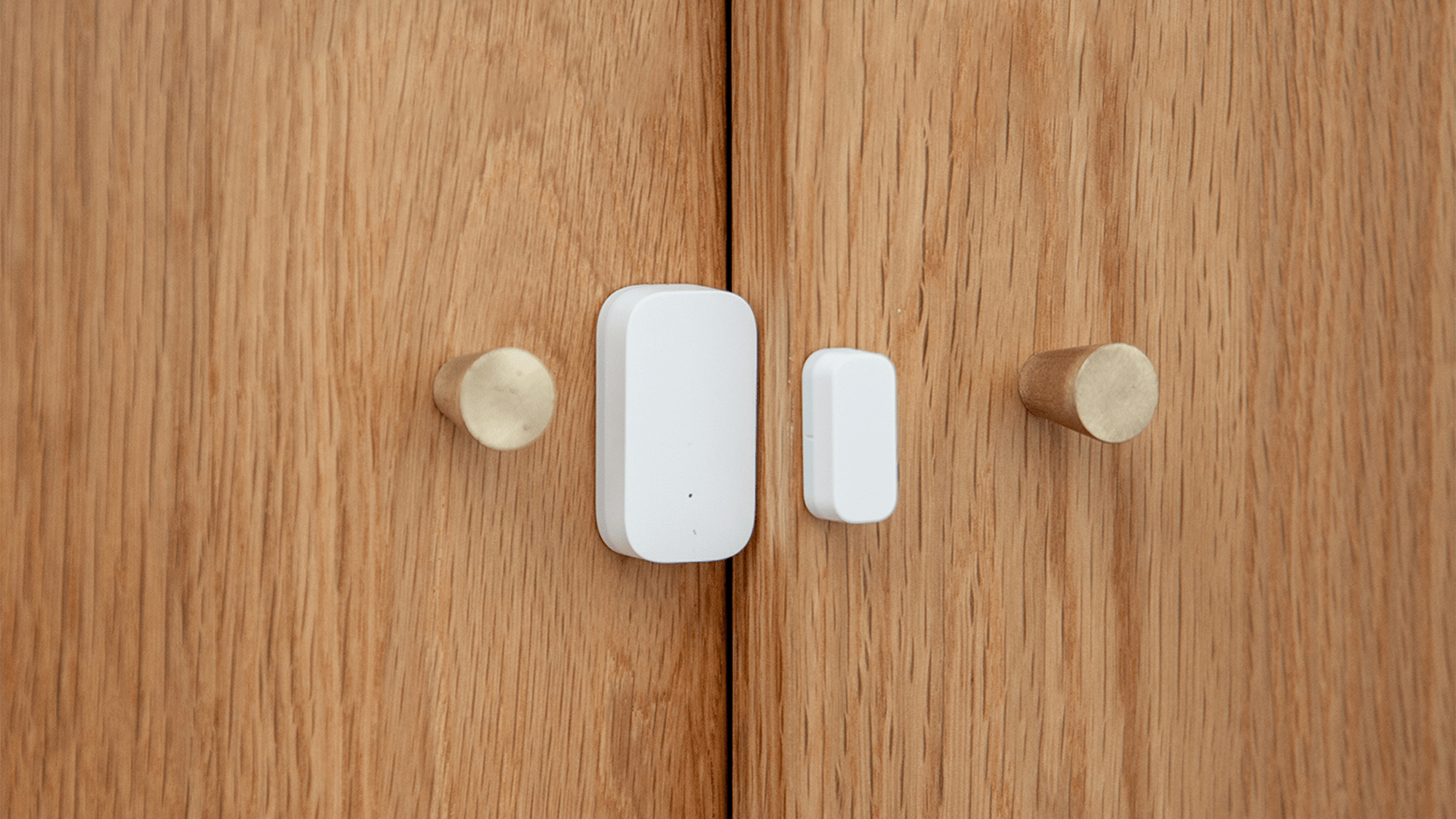John: Everyone on the MacStories team is deep into HomeKit devices. For me, smart home gadgets tick all the boxes:
- Hardware
- Software
- Automation
It’s really as simple as that.
However, as fun as HomeKit devices can be, they can also be frustrating. The best accessories fit comfortably into your household, making life a little easier but falling back gracefully to a simple solution for anyone in your home who isn’t interested in automation. It sounds easy, but it’s a tough balancing act that few companies get right.
We’ve all tried our share of HomeKit and other smart home devices. Some have worked out, and others have fallen by the wayside as failed experiments. Today, we thought we’d pool our collective experience and share with you the MacStories team’s favorite smart home gadgets.
We have a lot of ground to cover, so this story will focus on indoor gadgets. Soon, we’ll shift our focus to the great outdoors.
Table of Contents
Federico
Easykon for KNX Bridge
The most important HomeKit accessory in my setup is a very specific piece of equipment that few people reading this will need, but I want to mention it anyway. Our apartment is fully wired for a home automation standard called KNX. By this I mean that there are literal wires in the walls connecting every light and roller shutter (plus a handful of temperature and humidity sensors) to a central processing unit that sits inside the apartment’s main electrical service panel.
Now, when we bought the house, they told us we could start paying an annual subscription to use a proprietary KNX app, and I don’t want to say that I laughed in the realtor’s face because that would have been rude, but deep down inside, I did. The guy had no idea what I was planning.
I had done my research, and I knew about the existence of devices that could bridge KNX’s connected appliances to HomeKit over Ethernet. Essentially, they translate one home automation standard to another (relevant XKCD). I went with Freedompro’s Easykon for KNX, a serious-looking 2-DIN rail bridge module that I had a professional technician install in my electrical box and connect to my network over a Cat6 cable.
After an initial configuration phase, all of my apartment’s lights and shutters started showing up in the Home app, and I’ve been using them happily ever since. The great thing about this setup is that I’m actually controlling the power that goes to the lights: using these devices in the Home app replicates the process of physically pressing a wall switch. Controlling shutters and their open/closed state with Siri from the Apple Watch is also fantastic.
If you happen to have a KNX-enabled home and don’t want to use some proprietary, locked-in app, I can’t recommend this product enough.
Philips Hue: Recessed Lights, Filament Bulbs, Light Strip, and Bridge
I’ve always been a huge fan of Philips’ Hue lights and overall system: I’ve been using the same second-generation Hue hub for almost a decade at this point, and I’ve only had to replace a Hue lightbulb once in the 10 years or so I’ve been using them. It’s an expensive ecosystem, for sure, but it’s reliable, it’s constantly updated, and the Hue app has gotten pretty good on iOS. (It even has interactive widgets now.)
When we bought our apartment in 2022, I knew I’d have more freedom to go all-in on installing smart lights in more places than I was allowed to when we were renting. I’ve kept using the same bridge, old light strip behind the bedroom TV, and semi-spheric table lamp outside, but there have been three big improvements indoors.
First, we installed two rows of recessed lights into the ceiling (it was a whole thing) above the sofa and behind it. These lights allow me to fine-tune gradient-based scenes for the living room that look amazing.
Most importantly, these scenes are synced with the gradient light strip we added behind the living room TV, which can also sync its colors with the Philips Hue Play HDMI sync box we have connected to the Apple TV and Nintendo Switch. I cannot express how much I love the different styles and accents for our living room, and I’m so glad I stuck with the Hue ecosystem so far.
Lastly, I want to mention the filament bulbs we’re using above the living room table. We wanted to add a retro/elegant touch to the dining area, and we liked the style provided by the filament bulbs. We installed the bulbs in two pendant lights by Trio, and I like how we can individually control each light or dim them as a group from the Hue app.
Aqara Cameras: G3 and E1
We have three Aqara cameras in our apartment: in the living room and bedroom, we have two G3s; in the office/guest room, we have the cheaper E1 camera.
We upgraded from the Logi Circle 2 cameras we used for years in the old apartment for a variety of reasons. For starters, both cameras had been acting up for a while with random disconnections and reboots that were growing annoying over time. But mostly, I’d grown tired of manually turning the cameras away from us whenever we were at home; I wanted a camera that could pan and tilt on its own and rotate away from, say, the bedroom or living room.
The Aqara cameras do everything we were looking for. We first got the more expensive G3 since that camera can also act as an Aqara hub for other devices. (More on this in the next installment of this series.) When we decided to add a third camera to the house, we went for the more affordable E1.
In any case, all cameras can be viewed in HomeKit, but it’s only by using the standalone Aqara app that you can unlock their true power. In the app, you can put together very simple automations that turn the camera to a pre-defined position when you leave the house or arrive. This took a bit of manual configuration the first time, but once set up, it’s exactly what we wanted. When we’re home, the cameras look at a wall; when we leave, they automatically turn to monitor the scene. Performance on Wi-Fi has been great, too.
My only complaint is that, to remotely move the cameras, you have to use the dedicated app. But that’s not Aqara’s fault: for some reason, the Home app still doesn’t support manual camera controls.1
Meross Smart Plug
I’ve tried a variety of smart plugs over the years, and the ones I like best are these ones by Meross. (I have the EU plug version.) I have two that I use to control a humidifier (more on this below) and the light strip at my desk2, which is a non-HomeKit one that I wanted to make addressable via the Home app in some way. The Meross plugs, in my experience, have been the fastest and most reliable over time: they’re resilient after software updates (which would inevitably cause issues with my old Eve plugs) and have never failed me once so far. I hope I don’t jinx it now.
Meross Mist Humidifier
You’d be forgiven for thinking I went ahead and purchased a wooden Dragon Quest slime for my nightstand by looking at the picture above. (They exist.) Alas, the device is a bit more boring than that.
A few months ago, Silvia noticed that the air was too dry in our bedroom, so we did some research and decided to buy a mist humidifier/oil diffuser to balance the air quality and reach a comfortable 45% humidity threshold. We got the Meross one because its unique shape made it look like a nice, visually pleasing object (something we highly prioritized when designing our bedroom, which is meant to be a calm and relaxing environment) and because it was compatible with HomeKit.
In the Home app, I can turn the air spray on and off (but I have to use the Meross app if I want to control the intensity level), and I also have a separate device for the built-in colored LED embedded within the diffuser. The humidifier has been on Silvia’s nightstand for months, she loves it, and we’ve been sleeping quite well.
HomePod mini with Battery Base
I’ve been using a HomePod mini with a portable battery base for almost a year now, and it’s perfect for my needs.
You see, I primarily use the HomePod mini in two ways: it’s a Siri device when I’m working at my desk, and it’s a portable speaker when I’m cooking and want to hear music or podcasts over the noise of water or the hood above the stove. At my desk, the HomePod mini takes up very little space, and it’s a cute little device just hanging out there alongside my Anker charger and audio interface; when freed from the desk, it becomes a good-sounding wireless speaker that I can place anywhere around the house.
Plus, of course, the HomePod mini is also a HomeKit hub that makes sure other accessories that support Thread can always be in range and accessible from other rooms of the house. I wish Apple made its own battery stand for it, but my setup (and Niléane’s) works great for me.
LG C1 and C2 TVs
I mean, what else is there to say about these big, beautiful TVs? They’re OLED, they natively support FreeSync and G-Sync for gaming, they have a bunch of HDMI ports, and they run a decent operating system. (I often forget that this is where webOS ended up.) We have a 65” C2 VESA-mounted in the living room, which is where we watch most of our TV shows and where I play videogames with my PS5, Nintendo Switch, and gaming PC (a Lenovo Legion Go with ONEXGPU). Conversely, the smaller 55” C1 is in the bedroom, and we mostly use it to watch sitcoms and reality shows before going to sleep.
Both TVs appear in HomeKit, which is convenient since I can use Siri or Shortcuts to turn them on and off. To give you an example, if I’m recording podcasts and I hear fireworks going off in the distance3, I can quickly issue a few commands to try and attenuate the noise for my dogs. First, I can close the living room’s shutter; then, I can turn on the TV to generate some background noise. I can’t tell you how many times this approach has saved Zelda and Ginger from spending a couple of hours shaking under the bed.
Generally speaking, these are some of the best OLED panels on the market. Whether you want to connect a modern PC/videogame console (4K OLED @ 120 Hz with G-Sync/FreeSync looks amazing) or watch some Apple TV+ content in Dolby Vision, you can’t go wrong with the C1 or C2.
John
Hue Accent Lighting
I have several fairly ordinary Hue smart bulbs in my house that I use in various lamps and ceiling fixtures. Some are colorful, and others are the simpler white ambient variety. They’ve been reliable for years, but for this roundup, I wanted to focus on other Hue lighting products I use primarily in my home office and kitchen.
In my office, I have two Hue gradient light tubes. One sits on top of a tall bookcase, and the other rests behind my Studio Display. Both shine light up the wall, providing indirect illumination for the room. I typically have both set to ‘adaptive’ in the Home app’s settings, but it’s fun to switch them to colorful gradients in the Hue app now and then. Either way, though, both lights help keep the entire room well-lit, which helps me stay alert as I work.
The other accent light in my office is a Hue gradient light strip that I tucked under the window sill to my right as I sit at my desk. Like the gradient tubes, the light strip adds light to a corner of the room that would otherwise be in the shadows, which I like. It, too, is typically set to a boring ‘adaptive’ lighting setting but offers a lot more options when I want to mix things up.
In the kitchen, we have a chandelier over our table that has little lampshades covering candelabra-style bulbs. That’s the perfect setup for Hue’s smart candelabra bulbs because they’re hidden. The trouble with these bulbs is that they have an opaque white or black base that extends about a third of the way up the bulb, which I don’t like. I prefer ordinary bulbs that typically are all glass. However, with the lampshades on our chandelier, Hue’s candelabra bulbs work with my setup, allowing me to group all five in the Home app and control them as one.
I also have Hue Edison-style filament smart bulbs in three hanging fixtures over my kitchen island. This bulb style has come a long way in the past couple of years and looks more natural than an earlier version that I tried. Again, I control the three bulbs as a group from the Home app.
Eve Smart Motion Sensor
My Eve Smart Motion Sensor has one job, which is to control my kitchen and office lights in the morning. It sits on top of a short wall overlooking the stairway down to the kitchen. I’m usually the first to get up in the morning, and as soon as the Eve Motion Sensor sees me walk into the hallway and approach the stairs, it turns on the kitchen lights at 50% brightness, allowing my eyes to adjust to the light. The sensor does the same with my office lights. It’s a simple automation, but one I love because it helps me ease into my day as I make a beeline for the coffeemaker.
Aqara Presence Sensor
I’m a late-comer to the Aqara line. The company’s reliance on hubs for many of its early products turned me off, but that’s changed. Now, much of Aqara’s gear can be used standalone with its app or HomeKit.
The company’s presence sensor is one of my favorite smart home gadgets because it solves a problem motion sensors can’t. I like the idea of having the lights in my office turn off when I leave. The trouble with motion sensors is that if you set up an automation to turn off your lights when motion is no longer detected, they have a tendency to leave you sitting in the dark because they aren’t sensitive enough.
The Aqara presence sensor solves that problem by using radar to detect the presence of people in a room. My office is perfect for Aqara’s sensor because it’s a relatively small, rectangular room, and I have a spot about four feet off the floor where it gets a good view of the entire space.
The device took a little fiddling to set up, but with some effort, it can tell whether I’m at my desk or sitting on a nearby couch. That opens up automation options that aren’t possible with motion sensors. For me, though, I use it (along with a backstop Hue motion sensor) to keep my lights on when I’m at my desk and turn them off when I leave during the day. It’s remarkable how well it works, too, shutting off my lights within a minute or two of me leaving the room.
The only downside of the Aqara sensor is that it requires a wall outlet for power, which limits where it can be placed without becoming an eyesore. I would have three or four of these sensors around my home if they worked on batteries, but with a cable dangling down the wall, my office is the only space I have that works.
Eve Energy Strip and Meross Smart Plug Power Strip

A glamour shot of the Eve Energy Strip because mine is dusty and crammed out of sight under my desk.
I love the warm weather in North Carolina, but my office faces the sun all day, so it can get hot. It doesn’t help that I have a lot of lights and gadgets emitting heat all day, too. I don’t like the idea of using electricity needlessly, either. So, one of the first things I did when I set up my new office was buy an Eve Energy Strip that sits by the foot of my desk.
Currently, the Eve power strip has two things plugged in: an HP LaserJet M110w printer and a Fujitsu ScanSnap iX 1300 scanner. Neither gets used a lot, but they’re handy to have nearby. When I need either, I simply ask Siri to, ‘Turn on the printer,’ or the scanner. Both connect to my Wi-Fi network relatively quickly and are ready to go. When I’m finished, I turn both off with Siri, too.
As much as I like the Eve power strip, it’s a little expensive compared to the Meross Smart Plug Power Strip, which is sold for less than half the price. When I was redoing my office space last fall, I bought the Meross, which sits in a cable tray that hangs under my desk. The power strip has four outlets (one more than the Eve power strip) and four USB-A ports.
I have an Anker Charging Base, electrical outlets that are embedded in the surface of my desk, and a 200W UGreen charging hub all connected to the power strip’s outlets. When I ordered it, I didn’t expect to use the USB-A ports, but they’ve proven to be more useful than I anticipated. I have iPhone and Apple Watch chargers that are accessories to my modular Balolo desk shelf setup, plus my BenQ light that sits on top of my Studio Display, plugged into the USB ports.
The key to both power strips is naming each outlet after the device that plugs into it. That makes it easy to use Siri, Shortcuts, or the Home app to control individual devices or chargers, so I’m only powering what I’m using. It also means I can do things like turn off an outlet when my iPad reaches a 90% charge as it sits next to my Studio Display for use with Universal Control. Then, when the charge drops to 30%, the outlet turns back on and charges the iPad again.
Ecobee Security System
When I lived in Illinois, I had ecobee Smart Thermostats and loved them. They don’t work with the heat pump system I have now, so I’m using Honeywell T9s, which have been reliable, too. However, my experience with ecobee’s thermostats was so good that I decided to build my home security system around the company’s other products in my new home.
My security system is comprised of three ecobee SmartCameras, sensors on all doors and windows, and a Smart Video Doorbell that all work together with ecobee’s Smart Security monitored security service. HomeKit security systems range from complete DIY systems that aren’t monitored by anyone to very expensive hardware and subscription combos. Ecobee falls somewhere in the middle with hardware that has a heft and premium feel. The company’s hardware costs more than some solutions, but has been worth it in my year with the service. At $90/year, the monitoring service is one of the best deals I’ve found, too.
The doorbell works a lot like any smart doorbell connected to HomeKit, ringing a speaker on our main floor, plus my HomePods and AirPods if I’m wearing them when people and packages are detected. The other cameras are all indoor cameras with a good field of view and low-light performance. Also, they all include speakers you can use to communicate with people remotely as well as sirens. The cameras came with additional temperature and motion sensors, which work with ecobee’s thermostats, but are also standalone HomeKit sensors that allow me to trigger automations based on their temperature readings and motion detection.
The ecobee app isn’t fantastic, but it gets the job done and is reliable about sensing when someone is home. I’m usually the last one to leave the house, and with the app’s geofencing feature, I can arm our alarm system from a notification on my watch. Once armed, if anyone breaks in, the cameras will be recording, the alarms will go off, and the service monitoring the system will contact the police. When I return home, the geofence works in reverse, disarming the system automatically when I get within sight of my home.
The only downside of I’ve found with this setup is that ecobee’s doorbell doesn’t support HomeKit Secure Video. Instead, with a security monitoring plan like I have, 30 days of recordings are stored by ecobee. If you don’t have a security service subscription, the doorbell can be monitored live and will only takes snapshots of activity at your door.
Niléane
Onvis 5-Key Switch
If I had to pick a single accessory that I couldn’t imagine living without now, it’s this one. Last year, after months of having to fight with Siri and its poor performance in French, I started looking for a simple HomeKit wall switch I could simply have in every room to turn the lights on and off, simply by pushing a button instead of asking Siri or fiddling with Apple’s Home app.
Unfortunately, since we do not own our place, replacing our built-in wall switches was not an option. So I had to find a switch that I could easily mount to the wall in a less permanent way. I also wanted to find a button that would work over the Thread protocol, which I’ve generally found to be pretty reliable. In the end, I landed on the Onvis 5-Key Switch HS2. I am happy to say it has allowed me to rediscover the simple joy of pressing a button on the wall that instantly turns on our lights and won’t make us wait up to 10 seconds before we can step into a room.
A single Onvis switch consists of a magnetic base that can be mounted on the wall and five keys: four corner buttons and a central button. I was pleasantly surprised with how easy it was to set up, too. Just scan the QR code with the Home app, and you’re done. No third-party app is needed.
Each key can support up to three actions, which adds up to a whopping 15 actions that can be set on a single Onvis 5-Key switch. Here’s my advice, though: don’t fall into the trap of configuring all 15 possible actions. You should limit each key to a single action and keep the button layout consistent between rooms. In our case, I have chosen to always set the central button to turn on the lights in the room and the bottom-left-hand corner to always turn them off. I then assigned the remaining three buttons on the switch to each room’s specific scenes. That makes it super easy to remember and build muscle memory for.
Eve Room
I’m a huge fan of Eve’s products. Their build quality has always been what sets these accessories apart in the market of HomeKit devices. Eve Room is an indoor sensor that keeps track of the temperature, humidity, and general air quality in your home. With the return of spring and my seasonal allergies, the Eve Room has been a helpful tool for keeping an eye on the air quality inside our apartment.
Combined with the Eve Energy smart plug, I’ve been able to turn on my ”dumb” air purifiers automatically, depending on the Eve Room sensor’s real-time readouts. Both accessories rely on the Thread protocol and the Matter standard, and I’ve been quite impressed with their reliability.
In the winter, the Eve Room has also been a great way to monitor the indoor temperature and adjust our old-school electric radiators throughout the day. Whether it’s just because you’re sensitive to changes in air quality or because you’re looking to optimize your heating schedule, I strongly recommend checking it out. Until we can buy our own place and install proper thermostats, the Eve Room does the job fantastically of helping us string together a couple of automations inside the Home app.
Nanoleaf Lightstrip
I take our indoor lighting very seriously. Both my partner and I are particularly sensitive to artificial lights, so it’s been a priority for us to figure out how to properly light up our rooms in a neat and cozy way. To address this, light strips are a great solution. When carefully placed behind key pieces of furniture, like a TV or a shelf, they can provide a diffuse source of light that’s not too aggressive for our sensitive eyes.
Still, we didn’t want to overdo it. The idea was to find a simple light strip for each room that wasn’t too expensive and would work with HomeKit over Thread. After testing out a few options, we settled on the Matter-enabled Nanoleaf Lightstrip. Like most Matter-enabled accessories, they were extremely easy to set up in the Home app, and we haven’t needed to tweak them since.
Another key advantage of the Nanoleaf Lightstrip is that they feature built-in physical controls, which come in handy when you want to adjust the color of the emitted light or turn it off entirely without having to deal with the Home app, and when you don’t have a HomeKit wall switch in your home setup.
Nanoleaf’s Lightstrip also supports Apple’s HomeKit adaptive lighting, which changes the color temperature of light throughout the day – colder during the day, then warmer in the evening and at night. While I wasn’t a big user of the feature at first, it proved to be useful during the winter when it could get pretty dark inside on overcast days.
Jonathan
Hue Dimmer Switch with Samotech Switch Cover
The most important rule I live by when setting up home accessories is that if they are a core home utility, like lights or heating, they must have a manual fallback that’s easy to access. This is critical for two reasons: 1) technology fails sometimes, and 2) not everyone who visits our house is familiar with smart home accessories.
The area where I first implemented this approach also involved a cheap third-party mount: smart lighting. Hue bulbs are great for automating lights at different times, with varying brightness and even color, and Hue’s dimmer switch is a great way to control this outside of the Home app. However, sticking them on the wall can be confusing for some when there is already a wall switch in place.
The solution to this comes in the form of the Samotech Switch Cover. Quite simply, this piece mounts over the regular wall switch (they come in all kinds of size variations), and the Hue Dimmer Switch magnetically attaches on top, becoming your new wall switch. The Samotech Switch Cover can be removed quickly, providing access to the original light switch (and thus meeting the accessories rule), and when mounted, means that guests only need to deal with one switch.
Aqara Door and Window Sensors
There are many contact sensors on the market that work with HomeKit, and from what I hear, most work great. Nevertheless, I chose Aqara for two key reasons: price and size.
At around a third of the price of the equivalent sensor from the well-respected HomeKit brand Eve, they’re quite a bargain. But more than that, I like these sensors because of their minimal footprint. They are so small that I’ve been able to attach them to every window and door in my house and completely forget they are there. Nevertheless, their presence allows me to keep track of open windows when I’m out or even create automations that remind me to close a window one hour after opening it, as I detailed in Issue 395 of MacStories Weekly.
Tado Smart Thermostats
While similar products are available from Netatmo and Eve, among others, I’ll focus on the smart thermostats from Germany-based smart energy company Tado. Tado only supplies three products, all of which work together to control your home heating. The first is a smart radiator thermostat that attaches to the radiators around your home. The second is a wall-mountable thermostat for adjusting temperature. And the third is a wireless receiver add-on for your gas boiler.
When combined, they enable you to control which radiators in which rooms come on at what times. If no radiators are on, the wireless receiver, which is hardwired into your boiler, tells your house’s heating to turn off.
You can set up schedules for each room from within the Home app or Tado app. The latter allows for more granular control and detects when you’re away from home to suspend any heating schedules you might have set up.
This all adds up to a great experience and, even better, noticeable savings on my energy bill.
Netatmo Smart Smoke Alarms
There are a few smart smoke alarms on the market, such as OneLink, but I’ve had firsthand experience with Netatmo, so I can recommend them. So, what fancy things does a smart smoke alarm do? Well, it detects smoke and sends an alert to your iPhone while setting off all the other smoke alarms you have connected in your home.
So yeah, it’s not the most dramatic accessory to have, and yet, after my Hue lights and Tado smart thermostats, it’s probably the accessory I’d choose to install first in a new home. I have peace of mind knowing I will be alerted if something is burning whether I’m home or away, which is reassuring. Oh, and if all the power goes out, it still works like a dumb smoke alarm, running off batteries, meeting my rule for always having a manual fallback for essential utilities.
Note: MacStories participates in the Amazon Associates and other affiliate programs and may be paid a small commission if you click on a link and purchase a product or service from a third party. For more information on how MacStories uses affiliate links, please read our Privacy Policy.
- Thanks to Aaron Pearce, the developer of HomeCam and other excellent HomeKit apps, I discovered that the HomeKit API does actually support manual camera controls, but the Home app hasn’t implemented them yet. And since the Home app doesn’t support pan and tilt controls, third-party manufacturers haven’t bothered adding HomeKit camera controls to their cameras. It’s a weird limitation that reminds me of a similar situation with temperature and humidity thresholds from a few years ago. ↩︎
- It’s a shorter version of this one, which is also the model I have outside on the balcony. However, I can’t find the shorter (2-meter) version on Amazon US. ↩︎
- What is the problem with people and fireworks at random times of the year? Personally, I think fireworks should be made illegal: they’re bad for the environment, and thousands of animals die each year because of a stupid human tradition predicated on, supposedly, the enjoyment some people feel by watching a thing go “boom” in the sky. Grow up. ↩︎