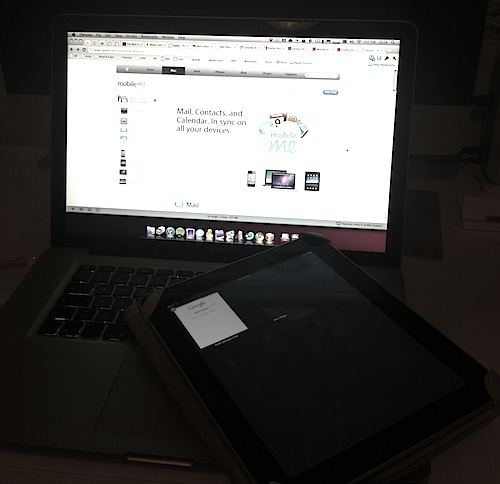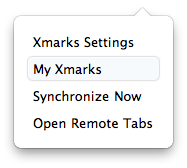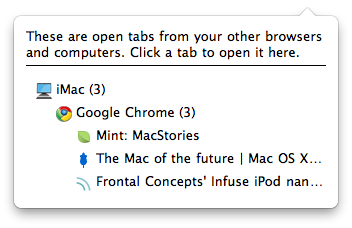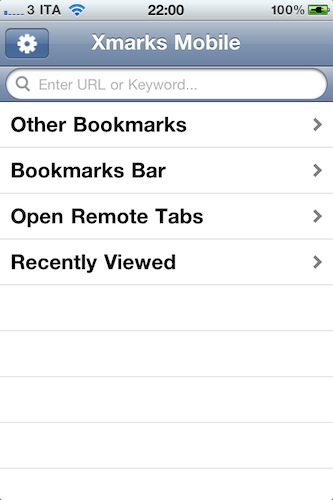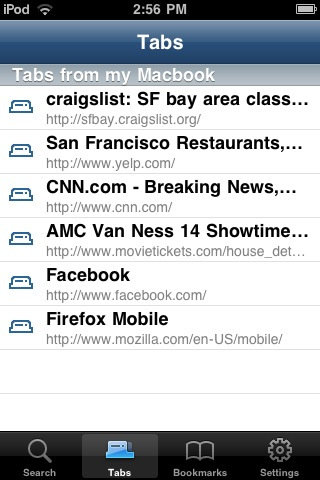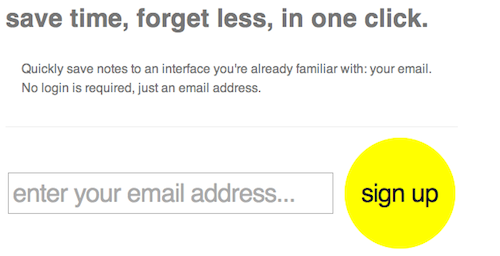In a perfect world, we wouldn’t have to worry to manually trigger any sync process. Everything would happen in the background, in your local wireless network or over-the-air, and manual sync would be an option to customize contents and options. In today’s world, and especially if we happen to have multiple iOS devices, we’re stuck with cables and fragmented databases.
Several developers are trying to put an end to this by supporting online sync services such as Dropbox in their mobile apps, some devs are even trying to do this on the desktop. Apple, on the other hand, still forces you to sync music, apps and movies with the cable, in iTunes, on your computer.
Sometimes, sync can be a truly difficult goal to accomplish. The perfect world of background and invisible synchronization of information and data is far away and, according to many, impossible to reach within a few years (due to lack of fast internet access in many parts of the globe) – or maybe what most users are looking for simply requires huge investments most companies aren’t ready for. Rumor has it Apple has been busy building a data center North Carolina to deploy the ultimate cloud-based solution next year but as it stands now, we’re left with a couple of apps that support Dropbox, Google services and MobileMe.
While MobileMe and Google’s sync tools are undoubtedly great for emails, bookmarks and calendars, there’s no easy or built-in way to achieve fully synchronized browsing sessions across multiple computers and mobile devices. The alternative solutions are limited, the hacks one could follow to achieve a semi-functional synced browsing too complex to even be considered. Put simply, as things stand right now there’s no way to pick up the iPhone and find Mobile Safari open with the same tabs you were checking out on your desktop browser. Such a setup would be great – I know because I’ve been looking for a way to do this for years now. What I’ve come to use on a daily basis is an alternative solution, a combination of some services and tips that allow me to access my desktop session on the iPhone and iPad.
As you can guess, the best way to access “remote tabs” from any device is Xmarks. The service has been recently bought by online password management tool LastPass (which I don’t use, as I’m a loyal 1Password user) and some features, such as the aforementioned tab sync, have been made available to premium members only. I don’t think the Premium rollout is complete just yet, it’s very likely that you’ll be able to sign up for the free version and enjoy the tab sync functionality for free anyway. At least for now, as the developers are planning to release an update to their iOS client tied to Premium accounts.
With Xmarks I can access the browser tabs I have open on multiple computers from any computer and / or iOS device. To do so, all you have to do is install the Xmarks extension in your desktop browser (I use Chrome), log in with your account, set a computer name and start browsing. Xmarks will keep a log of your open tabs in the background, so that when you walk away from your computer you’ll be able to find the same tabs open on the iOS app, or another installation of Xmarks on another machine. The iOS app isn’t exactly full-featured nor does it come with an amazingly beautiful interface, but at least it lets you check on remote tabs and open them in MobileSafari. Of course, Xmarks also syncs bookmarks.
If you don’t feel like using Xmarks and you’re a hardcore Firefox user, check out the official Firefox Home iPhone app: it syncs history, bookmarks and open tabs from your computer to iOS. I used to rely in this app when Firefox was running on my Mac all the time months ago, it works really well.
Very similar to the Xmarks app in the way it fetches remote tabs and allows you to open them through a built-in web view or send them to Mobile Safari.
Last, another service I use on a daily basis to easily save links for later is Notes for Later. To save articles for later I use Instapaper, Notes for Later is an easy way to email myself a link and save it in my inbox. And as my email runs on Google Apps, I have access to it all the time – even with a nice mobile interface on the iPhone and iPad. Notes for Later doesn’t really “sync” or open “remote tabs”, it involves a manual action (pressing a bookmarklet) that, however, lets me keep links with me all the time. Simple, unobtrusive and as many would say, it just works.
Like I said at the beginning of this article, in a perfect world we wouldn’t have to worry about sync and manual actions to save links for later. Still, this is what we have right now. Hopefully Steve Jobs will really make MobileMe a lot better by next year, and some of my needs will find a new home on Apple’s servers.
Until then, feel free to share tips and suggestions in the comments below.