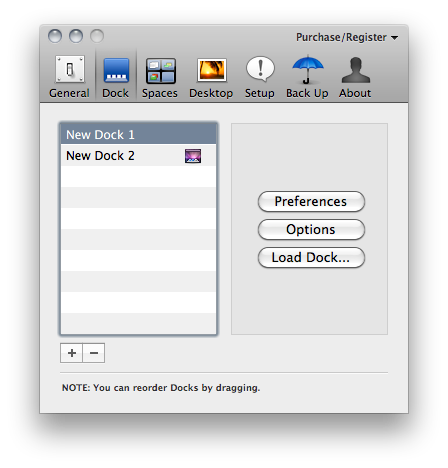By default, OS X allows you to set up one and only one dock on your machine. Many users keep their dock at the bottom, with all the apps installed on their computer, some prefer to keep it hidden with only the most used apps – others keep it on the left. The dock is one of the most recognizable features of the Mac, the tool that lets you access your application with just a click. But the default dock doesn’t come with all the customization features offered by Patrick Chamelo’s Dock Spaces.
Dock Spaces, recently updated to version 4.0, enables you to set up multiple and customized docks depending on what kind of dock you need at any given time. Just like other apps like Hyperspaces let you create multiple spaces with different preferences, Dock Spaces is a tweak that comes as a preference panel which you can use to switch between different, contextual docks. Say you’re working on Photoshop and together with that you need easy access to other apps for graphic design: you can create a dock with all those apps, other than your “default” OS X dock. Basing on this same concept, you can set up as many docks as you want for all the different contexts and situations you’re going to use your computer.
Dock Spaces is accessible from the dock or the menubar. Being a tweak that I don’t need to look at all the time, I prefer to launch it at login as a menubar app. You can hide both the dock and menubar icon though, and invoke Dock Spaces’ preferences via keyboard shortcut. From the “General” panel of the app’s preferences, you can set a hotkey to quickly change between docks. Mine is Alt + 1,2, etc. Numbers are associated to the docks you have created. You can create docks in the “Dock” tab of the settings by hitting a “+” button. Each new dock can be created as a copy of your active one, the OS X default one or an empty dock. Each dock has its preferences and options such as “enable bouncing icons”, “automatically hide and show the dock” or its style and position. For instance, if you have applied a custom dock theme with Candybar, Dock Spaces will load it just fine.
As in Hyperspaces, you can set different wallpapers for each space. Unlike other apps though, Dock Spaces allows you to easily back up and restore your multiple docks settings. This is very useful as it lets you quickly restore your docks on a new installation of Snow Leopard. Speaking of Spaces, this app can assign a custom space setup to each dock, but I haven’t been able to get around this functionality as I guess there’s some kind of incompatibility with Hyperspaces. Either that, or I need to look better into my machine’s Spaces configuration.
At £5.00 ($7.68), Dock Spaces 4 is a no-brainer if you’ve always wanted to be able to create and manage multiple docks on your Mac. The Spaces integration could be easier for the average user, but the core functionality of being able to set up infinite docks is pretty great.
You can go download Dock Spaces here, or take a look at our giveaway below.
Giveaway
- We have 5 copies of Dock Spaces to give away.
- To enter the giveaway, tweet the following message before 11.59 AM PDT (December 29th): Win a copy of Dock Spaces on MacStories http://mcstr.net/eAcveZ
- We will search Twitter.com for tweets and retweets and randomly pick up the winners.
- Make sure to follow @macstoriesnet on Twitter so we can get in touch with you once the giveaway is over. If you want to increase your odds of winning, you can also leave a comment to this post.
- Winners will be announced on Wednesday (December 29th).