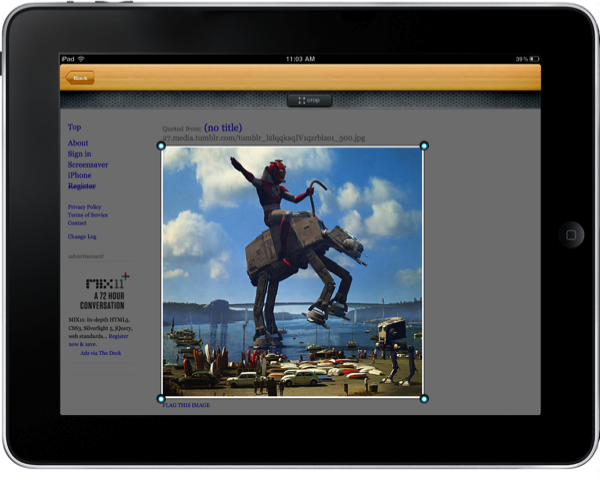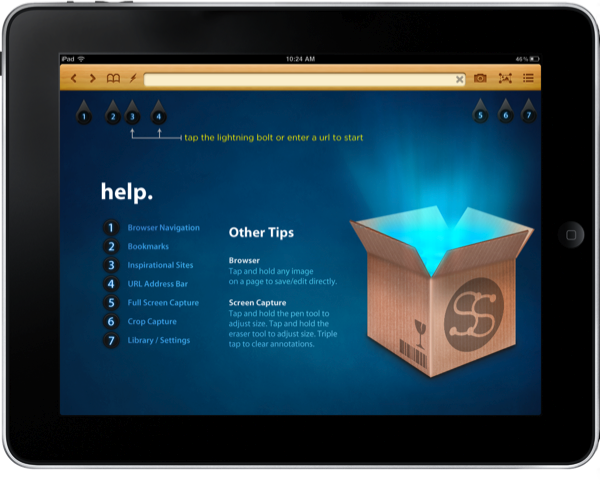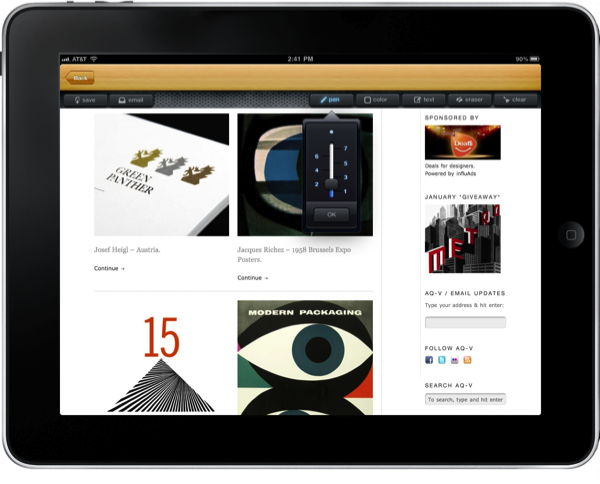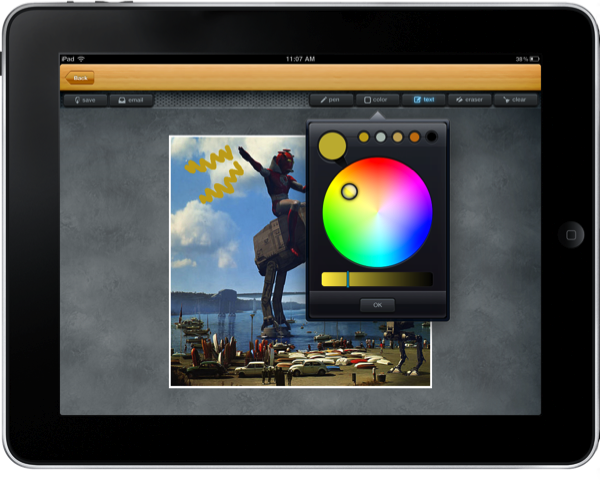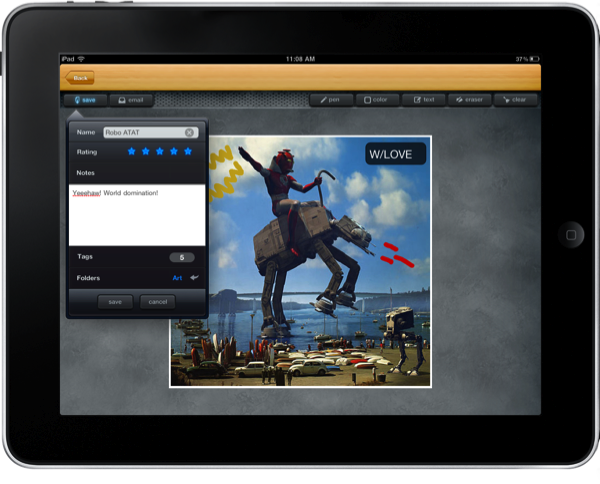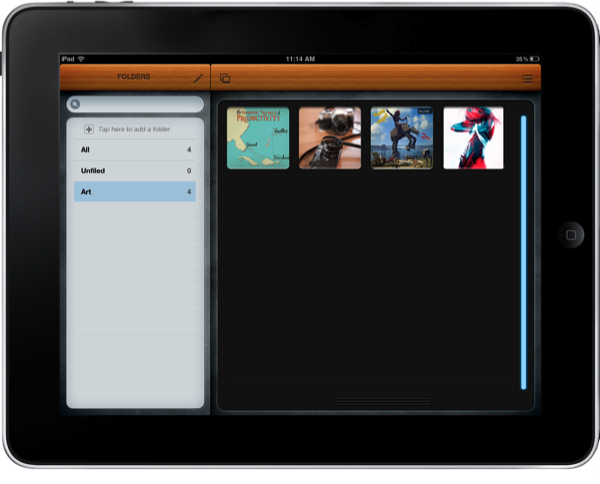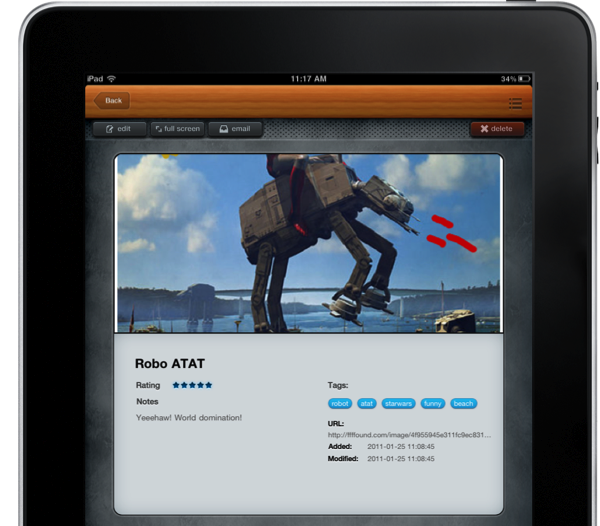More and more time is seemingly spent on the iPad than the Mac as of late, and it’s funny that I’d forgo the comfort and speed of a laptop for the wrist-destroying aluminum slate. Maybe it’s because of all the great apps developers keep sending us! Casually my iPad resides in a proper case (the Macally Bookstand) that allows me to prop the iPad at a slight typing angle, complete with the “kitchen lean” where I ruin the back legs of my favorite wooden chair. I’ll swipe through Flipboard, pinch into Reeder, and browse Safari before starting my work & school day over a couple hot cups of coffee. Those moments in the morning are often spent finishing the previous evening’s Instapaper & Read It Later queues, then spending the remaining free time looking for new content. On the Mac I’m accustomed to saving bits and pieces of pictures and web pages I find to LittleSnapper, and I haven’t had that luxury on the iPad without some manual work dragging content out of iPhoto.
Superstash for the iPad solves this dilemma: it is the web browser for web hoarders, creative thinkers, and anyone looking to collect, annotate, file, and share good ideas. You’d never think about collecting pictures and web clippings in a browser, but Superstash arrives on the iPad with every intention to reshape those ideas, and to get us thinking about using our iPads as a proper discovery and collection bin.
The Review:
I’ve used my fair share of web browsers for the iPad, and I think everyone would agree that Superstash is by far the most handsome available. It very much reminds me of Zootool, where wooden panels shade your library of content. Superstash may not be viable as a main browser (but certainly makes a great companion) as the app’s focus on screenshot tools forgoes a tabs implementation (you cannot keep multiple websites open), and the address bar doesn’t do double duty as a search bar. However, the web browser’s built in index features a “table of contents” for creative sites such as the iOS friendly Beautiful Pixels, which I thought was a nice touch: individuals looking to discover content have an opportunity to find new resources (especially useful for those who aren’t web explorers such as ourselves).
When you’re browsing through FFFFOUND! or Design Milk, readily available are snapshot and cropping tools that enable you begin capturing elements of the web page for saving or annotation. If you’re looking to save just an image, simply tap-and-hold to edit or save to your library (this way you can avoid cropping around images if they’re without borders). Cropping presents a square panel that can be resized at the corners, and dragged with your finger – you can finalize your selection by tapping on the crop button at the top of the screen. The editing interface will appear, and while you can’t crop again (a request for a future update), you have available text, pen, and eraser tools.
The editing interface is splendid, providing a pen tool that can be resized and colored via a beautiful color palette. The text tool provides multiple font sizes and types, though I found the actual implementation a little difficult to use: there are no clear markers for resizing the text box, and I often kept closing it instead of easily being able to move and resize my selection. Lastly, the eraser and clear tools enable you to clear your sketches without altering the original web clipping, resolving the need for an undo tool.
From the editing interface you can save the web clipping and assign it various values. Not only can you rate, add tags, and assign the snapshot a folder, you can also add notes to remind you why you were interested in that particular piece in the first place. You do have to commit the image to the library via a save button: backing out of the editing interface will lose your current progress for annotation (to clarify, this is a protip and not a complaint).
Superstash features a library that again, very much reminds me of Zootool, where folders (aka Packs) line the righthand side with images being displayed in the main interface. The highlight here is that the origin URL of the clip you’ve saved is retained in the metadata, as the inclusion of added & modification dates. You can search by tag or name in the search bar, and you can filter content based on folders. Images can be viewed in a full screen format, and you can share content via email. With additional social services and team-based sharing to be added in a future update, I’m looking forward to sharing content with my fellow editors here on MacStories.
Launching with a focus on snapping webpages, Superstash features the essential tools to quickly clip and store web content on the iPad. The app has filled a gap in my workflow, and I very much enjoy how capturing and saving screenshots is handled. Being a great addition to the App Store, we’re teaming up to give away ten licenses of Superstash, available for $3.99 at an introductory price.
The Giveaway:
Tuesday’s are supposed to be better than Mondays, and we’re still kicking off the week with yet another great giveaway. Looking to start a library of screenshot and web clippings? Superstash has you covered, and all you have to do is follow the rules below for your chance to win.
- We have 10 copies of Superstash to give away.
- To enter the giveaway, tweet the following message before 11.59 AM PDT (January 27th): Win a copy of Superstash on @MacStoriesNet via @SuperstashApp http://mcstr.net/dYH0Qs
- We will search Twitter.com for tweets and retweets and randomly pick up the winners.
- Make sure to follow @macstoriesnet on Twitter so we can get in touch with you once the giveaway is over. If you want to increase your odds of winning, you can also leave a comment below.
- Winners will be contacted on Friday (January, 28th).
A big thanks to Superstash for providing us with today’s giveaway bundle! We think their web browser is off to an excellent head start, and we’re excited to see what’s in store for future updates. For all the latest news on Superstash follow @superstashapp on Twitter and visit www.superstashapp.com.