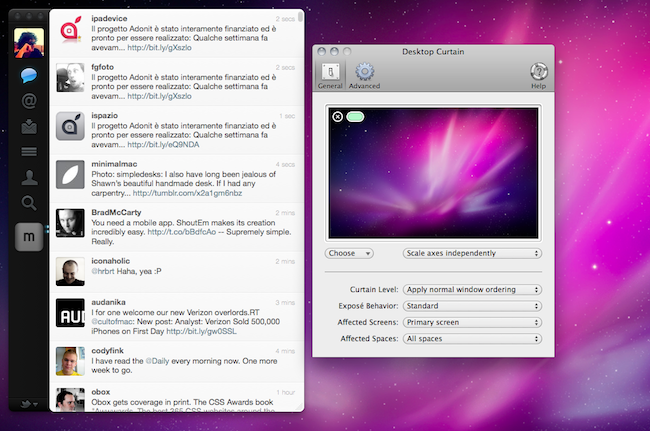Desktop Curtain, a $1.99 app available in the Mac App Store, has become one of my most used utilities these past few days. The concept is simple, and fits with one my most performed tasks on the Mac: screenshots. Desktop Curtain hides the clutter on your desktop, isolates the app you’re currently using and lets you focus on that app with no files, folders or other distractions around it. For me, this is incredibly handy as I can pick the app I need to capture in a screenshot for MacStories and avoid additional modifications in Acorn or Preview.
By default, Desktop Curtain (as the name suggests) applies a curtain to your desktop. You can change this background in the app’s Preferences by choosing the Mac’s Aurora wallpaper instead or manually picking an image from your Finder. You can select the image of your choice from the usual Finder navigation window or just drag it onto Desktop Curtain’s wallpaper preview. You can also set different scaling and centering options for the “curtain”, affected screens if you’re using multiple displays and even tell the app to behave in certain ways when Exposè is activated. Most of all, you can tweak the app’s behavior with other application windows: you can set Desktop Curtain to work normally like any other window, make it cover all items on the desktop or choose (like I did) to invoke a keyboard shortcut that isolates the frontmost app and applies a different wallpaper which hides clutter from the desktop. This way, I can take better screenshots that don’t need further editing before going live on this website.
So far, I’m impressed with Desktop Curtain’s usability because it’s a really easy-to-use app that allows me to quickly unclutter my desktop and take the screenshots I want without having to worry about editing. It’s also a great app for presenters and writers who want to focus on one app at a time without seeing anything else. At $1.99 in the Mac App Store, it’s a steal.