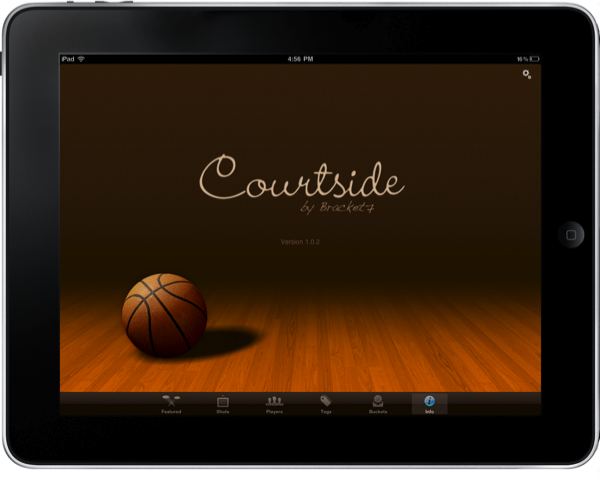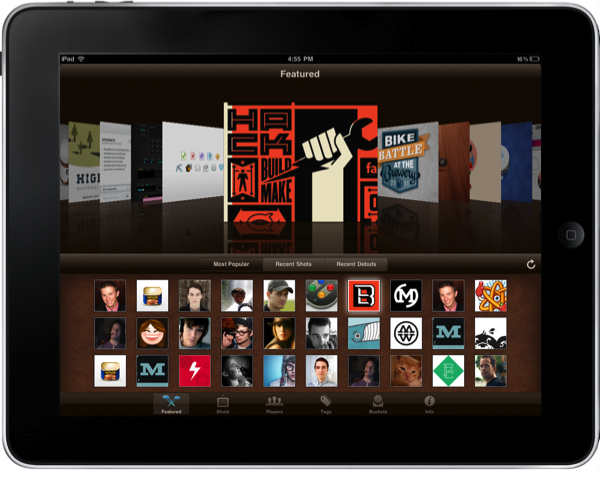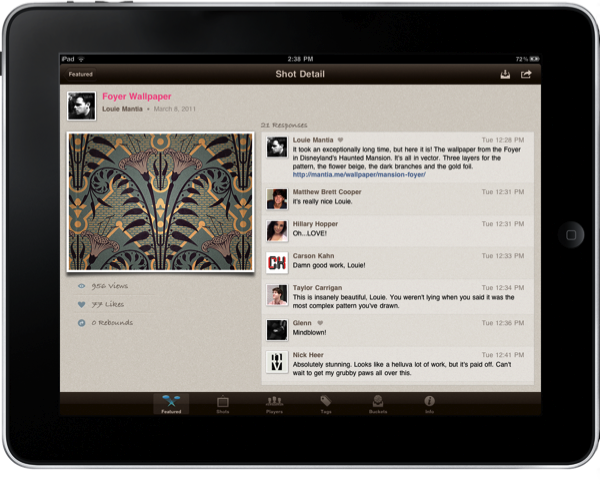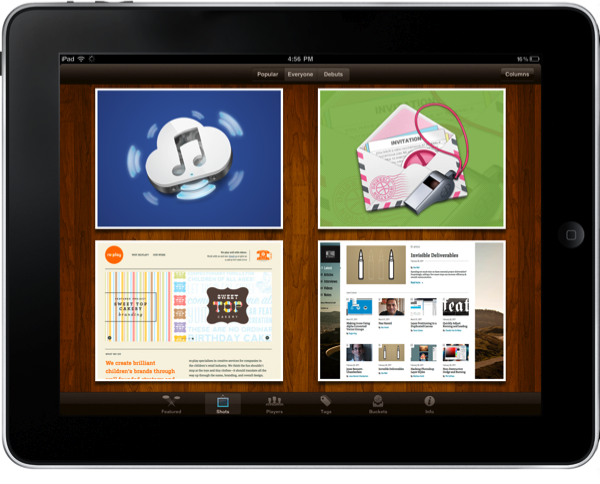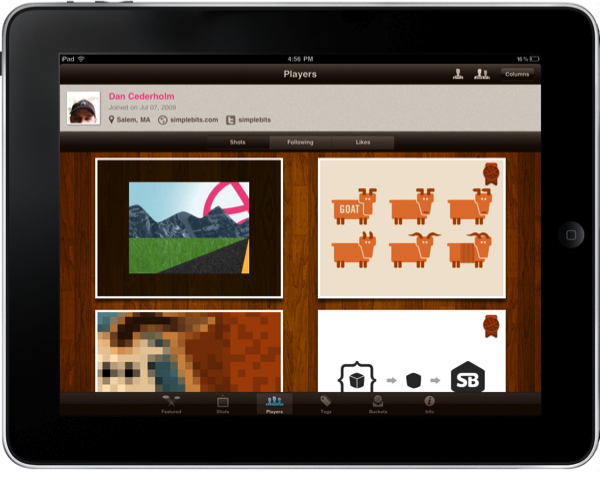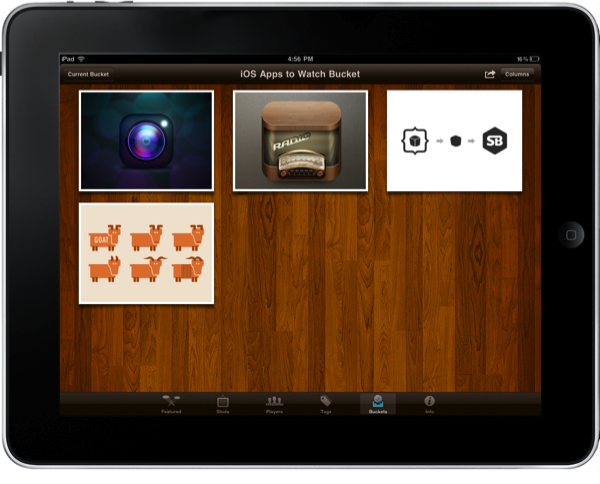Dribbble is a playground for seemingly endless pixel shenanigans, including first looks at new iPhone apps, sneak peeks at soon to launch web services, and beautiful icons that evolve into final products. A website that exemplifies an artist’s best work needs an app that’s as gorgeous and classy as the gems you might come across, in which case you’ll want Courtside for the iPad.
Courtside is really really slick, and I gotta say I’d rather use this app in my downtime than actually visit Dribbble’s website. The best part about Courtside is that you don’t even have be a member of Dribbble (a right reserved for artists and designers of which I am neither) to follow all of your pixel crushing heroes, save your favorite shots into organizable buckets, and browse both players and shots with resizable columns and fancy transitions. Though if you want to plug in your username, you can do so via Courtside preferences in the Settings app.
The court opens up into a featured gallery where popular, recent shots, and recent debuts are organized by shots in a carousel (Cover Flow) at the top and a grid of players lining the bottom. Tapping on a player automatically scrubs through the carousel onto his or her featured shot, where you can then tap on the shot to see a traditional view of page views, likes, rebounds, and comments.
Shot details allow you to swipe across the image to quickly save it to a bucket (a nifty gesture shortcut), and you can pull down on the comments to refresh the section a-la Twitter for iPhone style. You can also tap on players’ avatars if you’re interested in other works, which displays their shots in resizable columns. It’s a shortcut to the the player’s view in the app, although here a back button is provided so you can return to the featured section.
Tapping on the shots tab, you get a similar listing of shots thanks to popular, everyone, and debuts views. The everyone columns provide the most interesting addition, as you don’t see many repeats from the featured gallery. Tapping on images brings you into shot details where you can tap the bucket or share buttons in the top right corner. You can share a shot via email, Evernote, Facebook, Tumblr, or Twitter. Back in the column view, you can quickly save items to your bucket by swiping across the images. I’ll bring this up now since that convention is used in most places: the one thing I don’t like about Courtside is the pink text that displays as you save items. It looks cheap: the Courtside badge is enough of an indicator. Also, anytime that you’re in the columns view you can pull down to refresh. It’s more effective here (especially in the everyone view) since new shots are posted constantly.
What’s neat is that David Lanham had published a sneak peek at a new app on Twitter, and as I refreshed on Courtside it showed up. Proof of concept.
Next you can tap into the players view where you can browse works by individuals. The convention is interesting here: instead of browsing through avatars of players, you can select from a list of players in the community (and you can search for your favorite artists), or you can browse a list of a player’s followers, who they’re following, or draftees. If you tap on a player while browsing their content, it will slide up and load the Dribbble website.
If you want to browse shots by tag (like “retro”), you can do so in the tags view. Simply select your tag via a search or scroll through the common listings of keywords to get your fix. This is incredibly useful if you’re looking for inspiration in a category, rather than from specific people or the newest content.
Lastly, buckets provide a way to organize your favorite shots by category. For example, I’ve created buckets for iOS apps, poster ides, website ideas, and all time faves. The cool part is that you can email the contents of an entire bucket out so you can quickly share your findings and keep an archive of things you’re keeping tabs on right in your inbox. If you tap and hold on a shot in your bucket, you can individually share them on Facebook, Tumblr, Twitter, to your photo album, or you can just copy it to the clipboard.
Courtside is really quite beautiful, showcasing Dribbble and presenting it in an easy to navigate fashion. The artful floorboards on the court of a thousand talented artists is available on the App Store (amazing) for free with no ads. Crazy right?