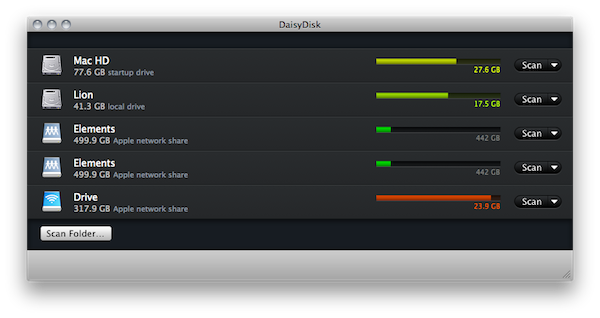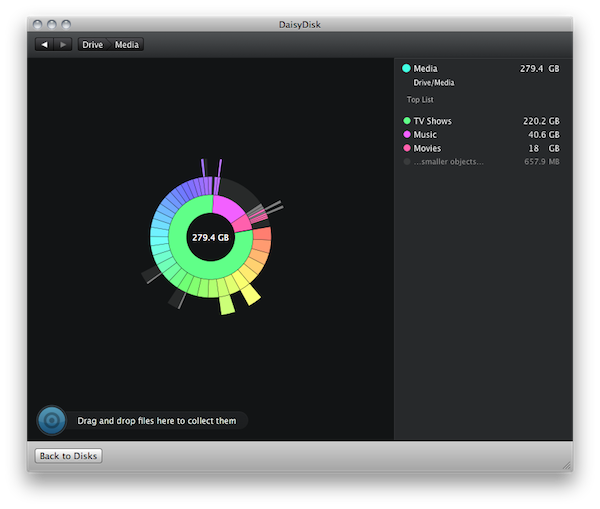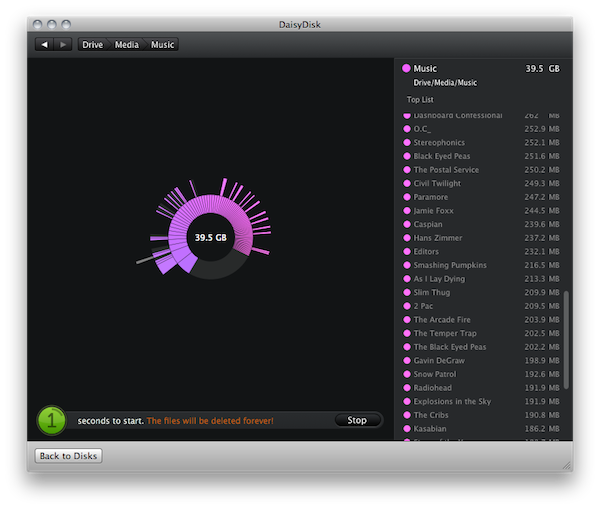I’m serious about backups. If you’ve been following me on Twitter, you might have read I recently subscribed to Backblaze for my offsite backups: Backblaze is a service that, starting at $5 per month, can save the contents of your Mac on the service’s remote and secure servers. You can restore at any given time, and access all the service’s functionalities and settings from the preference panel that you can install on your Mac. Combined with Dropbox, Backblaze has become my ideal solution for offsite backups that don’t reside on my local setup, and thus are less likely to be subject to damages and other kinds of problems – say my home office got robbed, Dropbox and Backblaze wouldn’t be affected by the issue.
But I don’t just rely on online services for my backup needs. For as much as storing files online is convenient and fast enough these days, I’m a strong believer that local, incremental backups on external drives need to be performed at a regular daily schedule. For this reason, I bought an AirPort Extreme station months ago to put to better use the external drives I own: Time Machine backups to an AirPort disk on my local network all the time, other media is automatically copied through Hazel to another disk shared via WiFi. With these shared disks, the extra advantage is that everyone in my house who’s connected to my same network can access media (and backup through Time Machine) whenever they want. On top of that, I’ve got two USB / FireWire 800 drives that I use for SuperDuper – which keeps a bootable copy of my Mac and runs its automated backup session every night.
With online services, shared disks and USB / FireWire drives I think I have achieved a decent backup system that should save me in case of data loss, or if my MacBook Pro suddenly died. But there’s a huge problem: space on external drives eventually runs out. One day you wake up, and you realize you can’t backup your OS or media because you don’t have any GBs left. And of course you don’t want to delete your precious old backups and music / movies to make room for the new ones. I’ve found this problem to be very common, and a recurring one: if you’re serious about backups, it happens. Space is there to be consumed, and once it’s over there’s really nothing you can do – unless you’re willing to compromise and delete old files, or even worse your huge Media library you’ve stored on multiple disks.
In the past months, I’ve been using a third-party Mac application, rather than manually checking files with the Finder, to monitor the usage of my drives and see what files can be moved elsewhere, which ones are eating too much space, and so forth. Daisy Disk 2.0 is undoubtedly your best friend when it comes to Mac backups and hard drives.
I’ve already covered Daisy Disk 2.0 a few months ago but now that the final version is out and I’ve been able to fit this app into my workflow I’d like to spend a few more words about it. As you may know, Daisy Disk recognizes your Mac’s internal drive and partitions and offers you the possibility to scan them and get a beautiful sunburst map visualizing the files and folders that are consuming physical space. What’s great about Daisy Disk when applied to my setup is that it doesn’t only work with my internal SSD: it also scans my local network for disks attached to the AirPort Extreme Station and scans them correctly as if they were plugged into my Mac. In this way, I can keep an eye on my entire setup without having to deal with the Finder (which for some reason it’s slow at browsing network drives and doesn’t provide accurate information about available space and resources in the Get Info panel) and, most of all, I can easily delete and reorganize media through Daisy Disk’s easy to use interface.
Daisy Disk takes a few seconds to wake a network drive and browse its content if the drive was in a “sleep” state, but it’s faster than Finder overall. This app can scan multiple internal and external drives at once and its dock icon also displays the progress of scanning in a cute animation. Once scanning is complete, you can access the map view, reveal a disk in Finder, eject, forget scan results, and rescan. You can also scan a specific folder inside a drive – useful for the huge Media folder I keep inside the first FireWire drive.
The sunburst map provides complete information about folders and files at a glance. Folders are shown as colored sections on a map and they’re different in size depending on how big they are. As you mouse over a section, its contents are revealed in the sidebar on the right so you can see the actual files that are eating your drives’ space. Breadcrumb navigation at the top offers a way to browse folders in a more usual fashion - but I still prefer the colored map.
Files in Daisy Disk can be previewed in-app through Quick Look (yes, even movies) or quickly erased by moving them to the Collector, which is a tray that sits at the bottom of the app and gathers files you’ve picked from the sidebar for deletion. Hit the Delete button, and Daisy Disk will begin a countdown to confirm that you want to permanently erase those files. I’ve found this very useful when browsing my external drive and finding old movies and photo collections I no longer want to keep. The simplicity of Daisy Disk when expanding folders and collecting items that must go to the trash makes the process incredibly easier. At any time, you can go back to the main screen by hitting the “Back to Disks” button.
Daisy Disk is a beautiful application, its animations are fast and the dock icon a thing of beauty. But it’s not the interface that makes Daisy Disk the great app I think it is. It’s the functionality it offers, the ease of use of the whole process of scanning internal and external drives, the reliability when it comes to quickly switching between drives and re-scanning them. With a complex backup setup like mine, Daisy Disk is a must-have for browsing and analyzing folders, and erase the things that are simply eating too much space.
At $19.99 in the Mac App Store, Daisy Disk is one of those apps I couldn’t work (and backup) without.