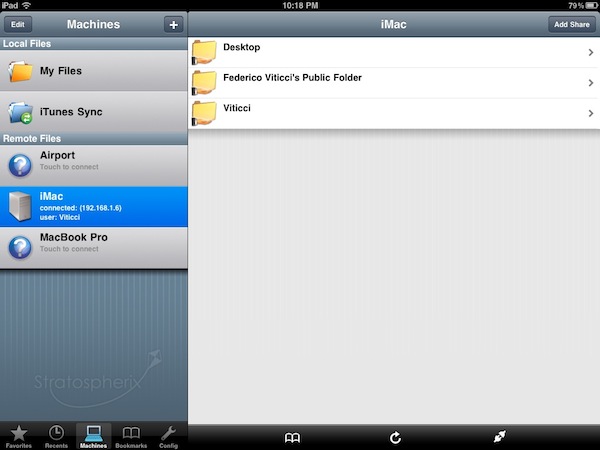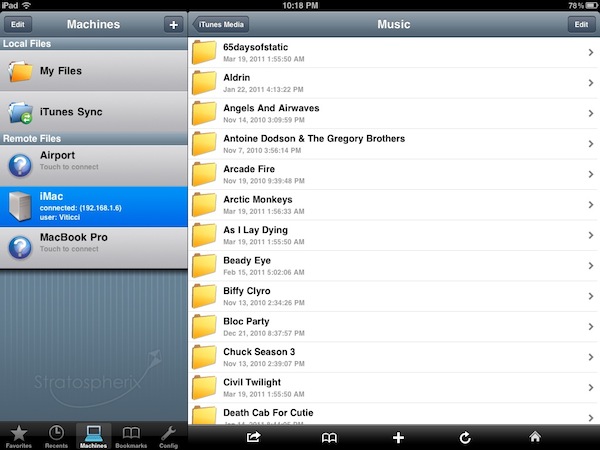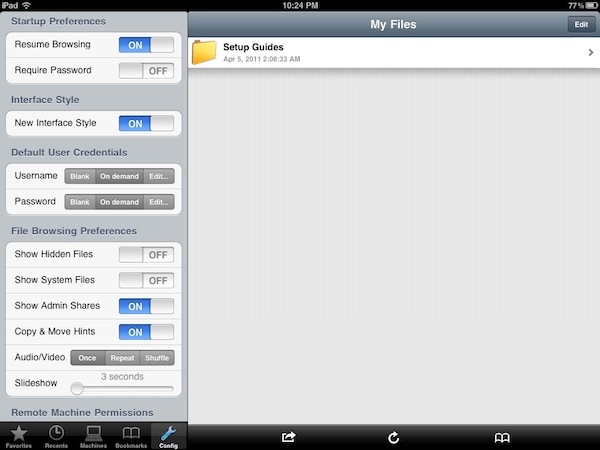Earlier today I mentioned (again) Cloud Connect Pro, a universal $24.99 app that enables you to access online services like iDisk and Dropbox, local and remote computers, AirPort Disks and much more. Cloud Connect is a pricey app, but it also packs a whole screensharing app, runs on iPhone and iPads and it’s got the possibility to navigate a computer’s filesystem with a Finder-like interface. For quite some time, however, I’ve been using a cheaper alternative to Cloud Connect called FileBrowser that runs only on the iPad, it doesn’t have screensharing functionalities or Dropbox / iDisk / Google Docs integration but enables you to connect to your computers, shared folders and network drives just fine.
FileBrowser uses the CIFS and SMB protocols to connect to Windows and Mac computers, and NAS drives. Linux is also partially supported but you can’t connect using Apple File Sharing (AFP) or FTP. Once File Sharing is enabled on your Mac, FileBrowser should be able to see your machine on a local network. There’s no support for automatic computer discovery, but you can easily add a new computer by typing “username.local” in the “Name or Address” field – where “username” is the actual name you chose for your Mac’s Home folder. With the same .local domain, FileBrowser can connect to an AirPort Extreme station (and thus open the contents of a shared drive) or recognize the folders you’ve decided to share (besides Home) in your Mac’s System Preferences. This app is quite powerful in the way it lets you remotely connect to a machine using a DynDns hostname, enter username and password in the Settings (to avoid being asked every time), or tweak the Advanced Settings to change the SMB port number and pipelining.
FileBrowser can also open and preview a variety of file types, including music files and video formats supported by the iPad (no, it won’t do live conversion for your AVIs like Air Video). Songs can play in the background and be shared through AirPlay, but the app goes fullscreen when playing them and there’s no way to keep browsing or creating a queue. I’m okay with having videos in fullscreen, but the developers should find another implementation for music playback. The app can load images and documents like PDFs too, plus every file can be saved as a “bookmark” for quick access or emailed as an attachment. Again, these files come from your computer and network drives, not the iPad itself. There’s a temporary file cache that you can “purge” from the Settings, alongside many other options to enable admin shares or change the remote permissions for file creation / deletion, for example. There’s a lot of stuff to play with to turn FileBrowser into a powerful app, finely tuned to connect to your computers and network drives. FileBrowser doesn’t have the best interface the iPad has ever seen, but as far as functionality is concerned we have a great piece of software here. Fast, stable, feature-rich and being actively developed by Stratospherix.
At $3.99 in the App Store, FileBrowser gives you the tools you need to access and browse computers and drives from your iPad. Make sure to also check out NetPortal for iPhone, from the same developers, which brings most of the functionalities of FileBrowser to the iPhone.