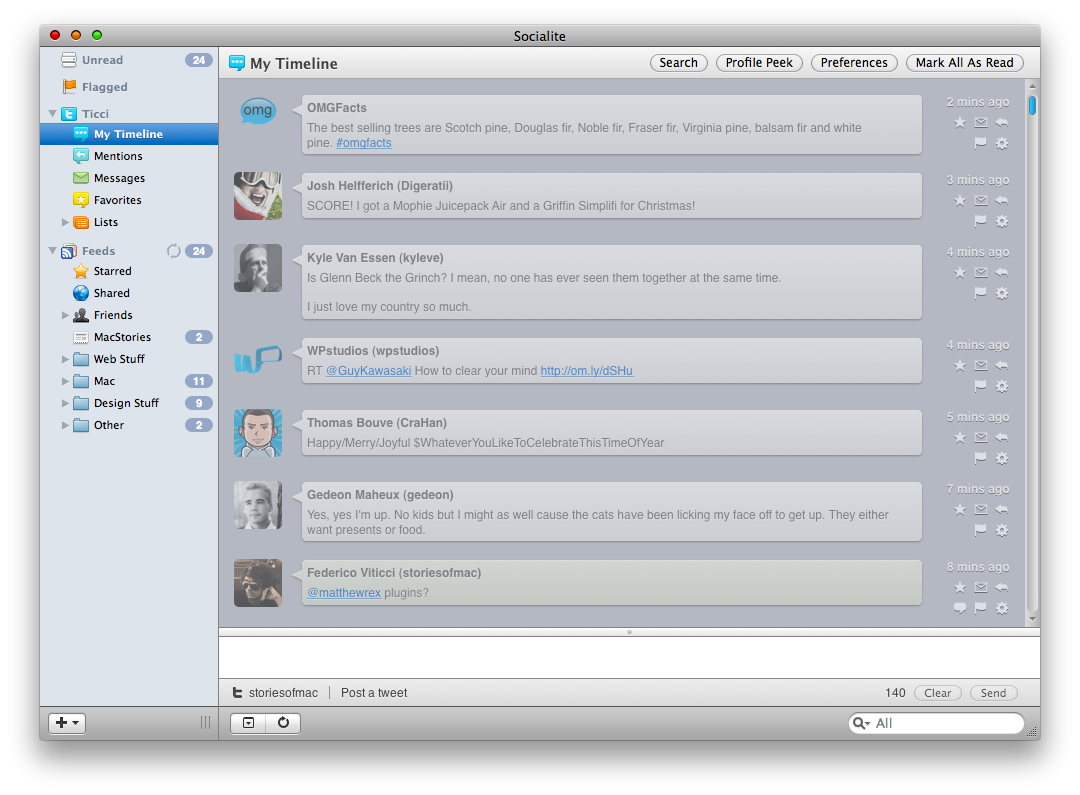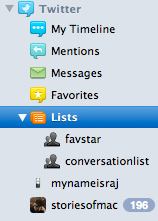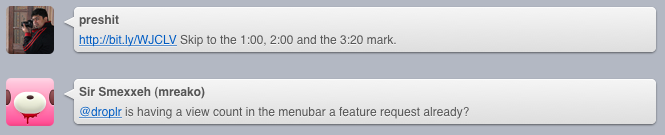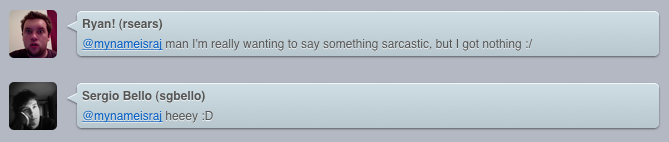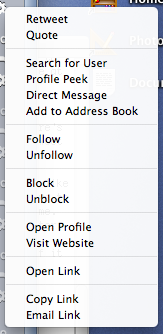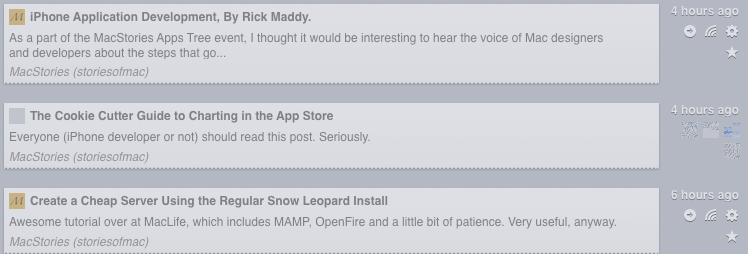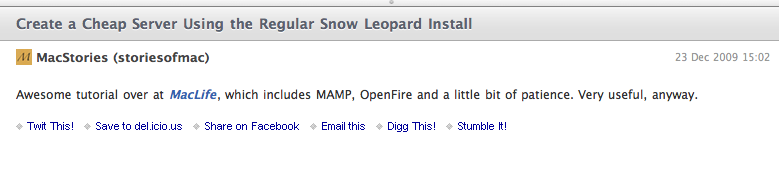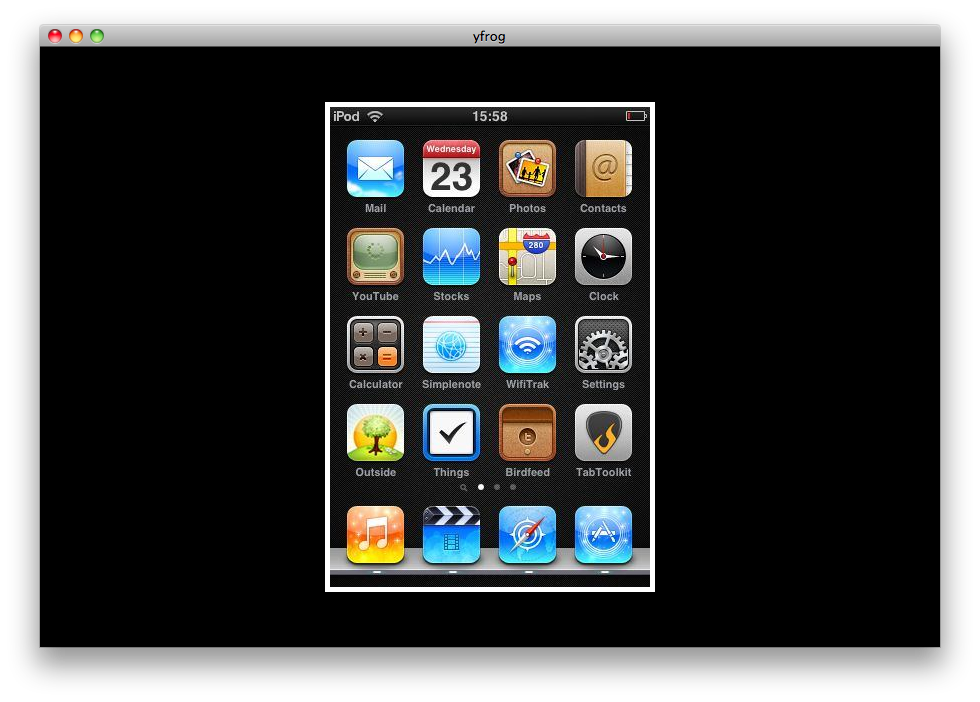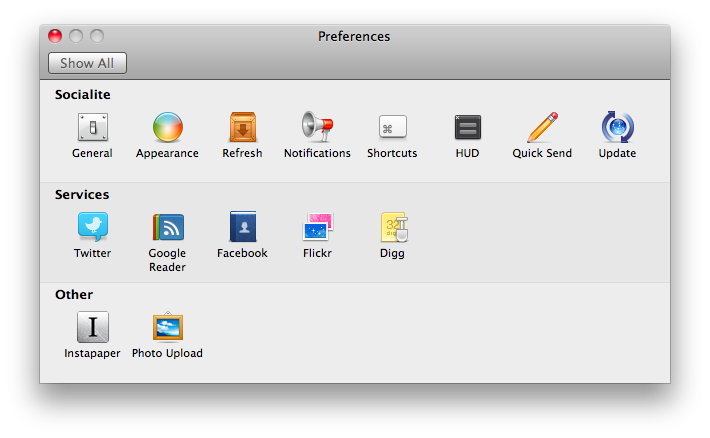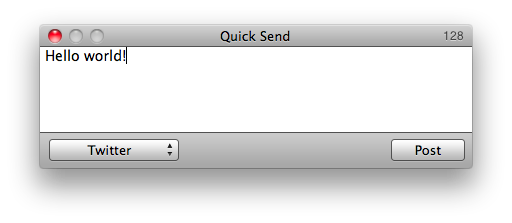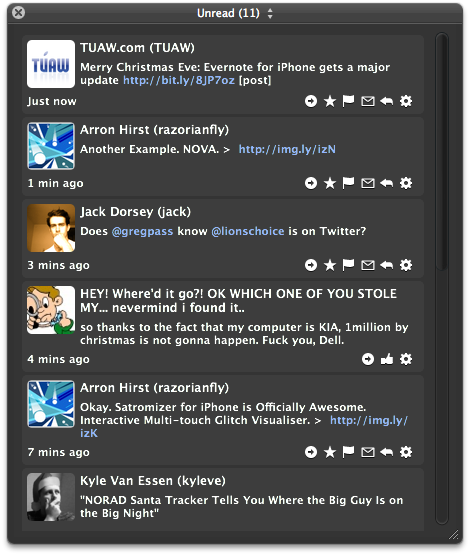More than a year ago, a small company called The Cosmic Machine put their first app, EventBox, in public beta. EventBox was a great app in many ways: it was a nice Twitter client and had a slew of other great services. As time passed, the developer, who was amazingly responsive, added new features, like photo upload, identi.ca, OneRiot, and Digg (which had been removed earlier). There was, however, one major problem: EventBox could only let you use one Twitter account.
The developer began to target this issue and decided that since it was such a large rewrite, he would fix some other limitations with the app as well. He rewrote the majority of the app and decided to release this second beta as MultiBox for the time being. MultiBox lacked some of the basic features such as the Unread and Flagged folders, but brought amazing stability and user interface improvements as well as multiple Twitter accounts and a bunch of other new additions.
Multibox was impressive; so much so it apparently attracted the attention of the famous Realmac Software, developers of LittleSnapper and RapidWeaver. Realmac decided to buy out EventBox and give it a new name: Socialite. The following is a review of this new app, albeit with a slight bit of longing for the old EventBox.
[This review was written by Raj. Raj is a 15 years old graphic and web designer from U.S. and, obviously, a Mac user. You can reach him on Twitter, or head over his website where you’ll also find some gorgeous icons he designed]
Socialite has a variety of services, including Twitter, Google Reader, Facebook, Flickr, Digg, and RSS Feeds. Each “packet” of data, whether it be a status update, photo, or blog post, is an “event”. These events show up in various forms: status updates are conversation bubbles, feed posts are a box with a paper tear at the bottom of them, and photos are like a film reel.
To the right of each event are a variety of icons which can be used for many different things (I’ll get to this later). The top toolbar contains the name of the service along with a “Mark All As Read” button and various others according to the service. To the bottom is another toolbar with the option to add a new service, hide the expanded view of feed posts, a refresh button, and a search field. The sidebar of Socialite contains all your services, as well as the standard “Flagged” and “Unread” containers.
Services
The main Twitter panel, like every service is selectable. Selecting it shows you everything going on in your Twitter world.
My Timeline only shows tweets from people that you’re following.It’s the same as the Twitter web interface. Normal tweets have a grey background, and tweets made by you have a greenish tinge. Mentions allows you to see your mentions. Events that are replies to you show up in a nice blueish tinge.
Messages is a message viewer. Messages in Socialite show up with a purple color to them. Favorites is a simple favorites list. It’s very handy to save favorites you want to “read later” from your iPhone or on the go and see them show up unread in this container in Socialite.
Lists is a whole new container. It allows you to see both lists that you are following, and those that you have created. I find Lists useful for keeping tabs on people you don’t follow without making a profile peek.
Profile peeks are very useful because they allow you to see any (public) user’s tweets - I find it handy for giveaways from people you don’t follow or just to see what someone you don’t follow has been saying without going to the web interface. If you come to an event with an @username inside, clicking on that @username will bring up a profile peek for that user. Where this lacks is that you can’t see the person’s information like you can in many apps. You don’t get to see their location, biography, etc.
Search isn’t a part of the sidebar, but rather a button up top. Socialite allows for saved searches in case you want to stay up to date with trends. Once a search has been initiated, it remains in the sidebar until you delete it. Double clicking on a search will let you edit it. I use this like such: make a new, super specific search, and double clicking on it will let you edit it to anything very fast without ever having to delete or remake a new search. Quite handy. Clicking on a hashtag opens up a search for that hash tag. Unfortunately, you can’t yet see trending topics in Socialite.
Photo upload is available from Socialite in its preferences - the way this works is very neat - you drag a photo from your desktop into the main Twitter area, and an HUD like upload appears. Let go and the photo is uploaded to the service of your choice (Ember, yfrog, Twitpic, or Posterous) and if you wish copied to your clipboard or even inserted into a blank tweet. I don’t use this feature at all (Cloud all the way!) but it’s handy for sharing photos nonetheless. You can also view photos, but only from yfrog and Twitpic (no Ember or img.ly support).
The bottom panel of Socialite changes based on the service. In Twitter, there’s a small icon with the username you’re posting with along with the kind of tweet you are making (mention, reply, direct message, etc). It’s quite simple, and one of the most streamlined and beautiful parts of the app in my opinion.
Retweeting (both new style and old) is supported in Socialite. What I don’t like about this is that you get a notification each time you retweet that you have to manually close. It isn’t editable in the preferences, which kind of annoys me.
Icons to the right of events are also different service-by-service. In Twitter, you see options favorite a tweet, message the person who tweeted the event, reply to them, flag a Tweet (more about this later), view a conversation (if it is in reply to someone), and an option to toggle a very long menu.
Multiple accounts are supported in Socialite, all you have to do is add another Twitter service via the button in the lower left corner.
Google Reader
Socialite packs a fast and fully functional Google Reader client. There are quite a few different folders in this one as well.
Starred items are available via the “Starred” folder. Socialite includes options to toggle how well it is kept in sync, in order to keep performance adjustable for anyone. The Shared folder shows everything you have shared and that someone has shared with you. You can view your Friends’ items as well.
Feeds are displayed with a torn paper styled look. To the right of each feed, there is an option to view it in a browser, share it, favorite it, and another menu with options to tweet, open, copy, or email the article link.
At the bottom of Google Reader feeds there is an extended view of the article. I find this to be a bit lacking and wish there was a better in-app browser. It does what it’s supposed to do, but there’s potential there for a whole lot more. The Google Reader service is very fast though. It takes about 3-5 seconds for me to refresh roughly 40 feeds, which I consider to be pretty good.
Status updates and photos are supported in Facebook. One thing that really bothers me is that the stream of status updates is not the same as on Facebook’s website, due to an API limitation. That is, if you hide a fan page, you will still see it in Socialite. The service’s interface is very similar to Twitter, with the exception being that the bottom panel’s reply mode writes a comment and that you have the ability to “like” an item. Photos can easily be uploaded to Facebook via the top toolbar, and there’s an amazing photo viewer for viewing yours or your friends’ photos. Similar to Google Reader’s and Twitter’s menus, you can tweet, copy, email, or open a link to a Facebook post.
The photo viewer looks fantastic.
Flickr
Socialite includes full Flickr functionality. I can’t speak too much about this because I’m not a big Flickr user, though.
Each photo shows up as a film strip. You can see the thumbnail of the photo as well as who posted it and the description that they provided. To the right of each photo, you can see options to go to the link, favorite, view it in the photo viewer (which is the same as Facebook’s), favorite it, or go to the comments (which changes the bottom panel to act like Facebook’s when commenting on a friend’s status). There’s also the gear icon which opens the standard menu. Uploading is fully supported and fairly easy - you click the button and open up your photo at which point it is uploaded. There is no bottom panel, except for if you click on a photo, at which point a comment form pops up. You can see your photos, your contacts’ photos, and there’s also a folder called “Interestingness”, which features neat, random photos that I personally enjoy very much. I think that Flickr support isn’t quite as good as something like Flickery, but for being included, it’s fairly good. I really wish that you could search Flickr, but it’s not supported.
Digg
This is yet another service I don’t use. Digg support is somewhat limited. Digg’s categories are displayed as folders in the sidebar (Technology, Science, Gaming, etc) and the subcategories (Apple, Microsoft, Gadgets) are displayed under their respective folder. You have complete control over which categories and subcategories are displayed under the preferences, so if you find yourself overwhelmed by the Digg service, feel free to remove some stuff from the preferences.
Each event is displayed as a simple box, with the number of diggs to the right. The icons available are standard with the exception of comments. A threaded comments view is available, though you can’t make comments (this was removed in a previous build to make room for the search API). You can search Digg, which is incredibly useful in my opinion. Digg is a useful service, but Google Reader beats it out in functionality and fashion for me, both inside and outside of Socialite.
RSS
RSS is the same as Google Reader, but without the Starred, Shared, or Friends containers. You have to manually subscribe to feeds, but everything is there, including OPML export and import. Viewing feeds is the same as in Google Reader.
Preferences
Socialite’s preferences panel is huge. When I first opened it up way back when it was EventBox, I was stunned. They have added even more preferences, and revamped some of the older ones. Notifications is by far one of the most useful panes, as you can customize which actions trigger Growl notifications and which notifications are displayed, service by service. There’s a lot here to customize, which is one of my favorite features of Socialite: each user can make it his or her own.
Quick Send
Socialite features a quick send window for when you aren’t in the app. It’s a small, hotkey-invoked window that allows you to post updates to the numerous “status update” services, such as Twitter and Facebook.
HUD
Another awesome view is the HUD view. It floats above all the windows and has a beautiful Leopard-styled HUD window theme. Everything is there, including status update capabilities and all those little icons that can be found in the main windows of Socialite. It’s almost as if they put Twitterific inside Socialite, and then vastly improved the interface.
Smart Folders
Smart folders are just what they sound like: you can create custom rules to display certain events. It’s a standard feature that you can make great use of here. I personally have a “Recent” folder for all my recent events, and a “Status Updates” folder to see all the recent status updates from both Facebook and Twitter. Double clicking on a smart folder lets you edit it, which is super handy.
Flagged
The flagged sub container is fairly useless; all it is is an in-app version of the “favorite” feature you’ll find in many of the services. I don’t see this being useful for anything except for marking feed posts.
Overall
Socialite is a great all-in-one social networking app. While some of the services are lacking just a small bit, it’s totally worth the price. The Twitter client is by far my favorite part; it’s full featured and nice looking. There are, however, a couple of UI bugs on my system (probably just a Snow Leopard bug), and the app is painfully slow to launch, but I don’t really mind in the big scheme of things. I hope that with the recent acquisition, the beloved EventBox will continue to grow and become the true king of social networking on the Mac.
Socialite is available for $20 from Realmac Software.