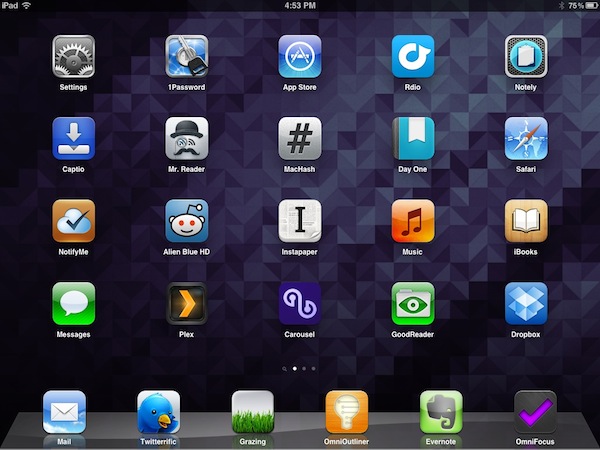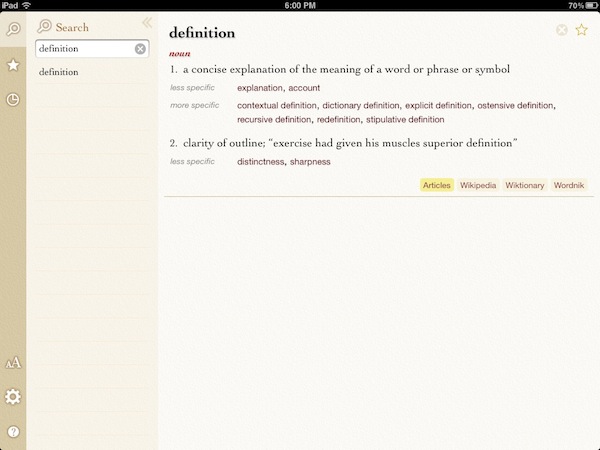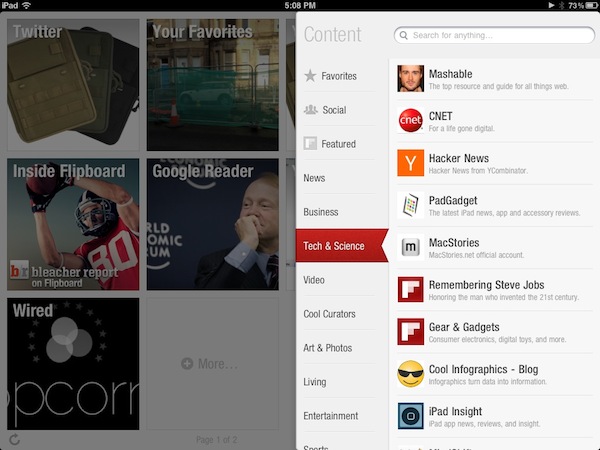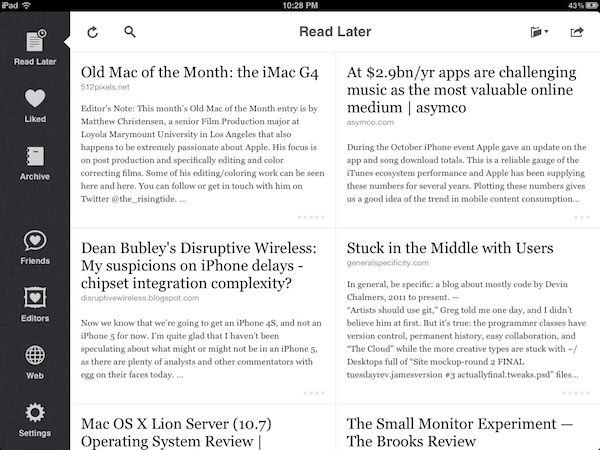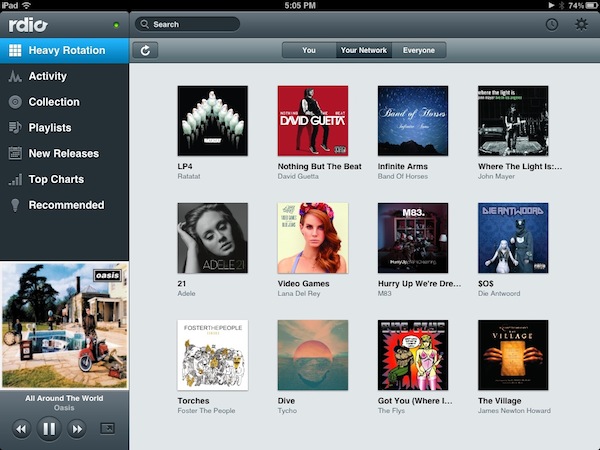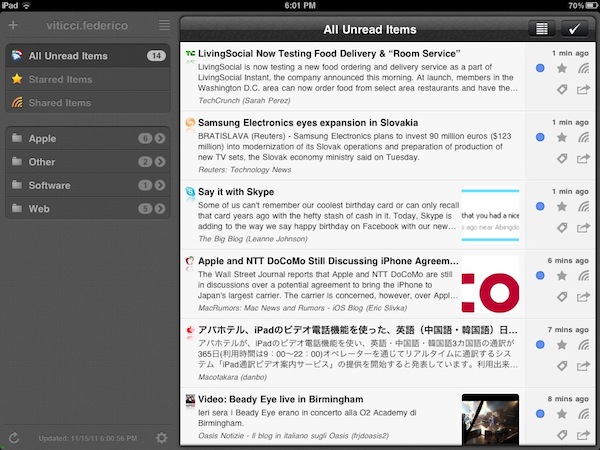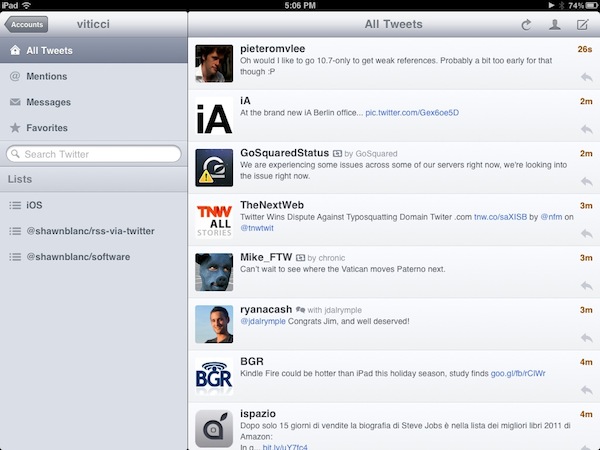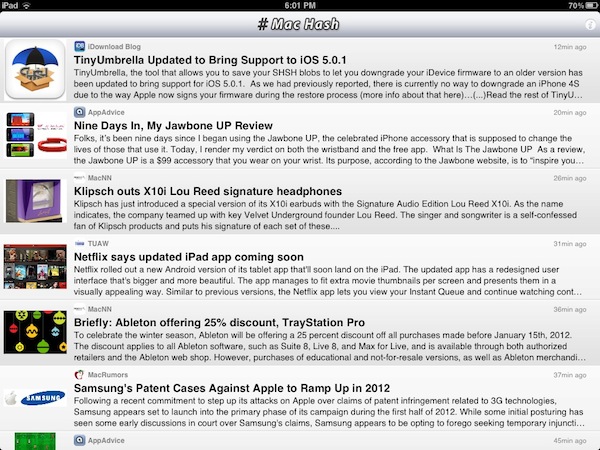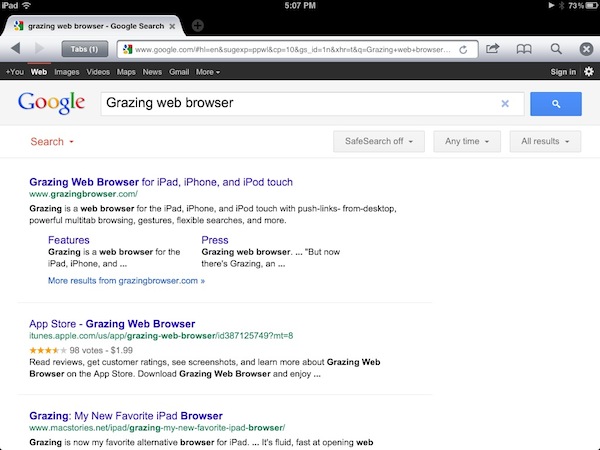Last year, six months after the release of the original iPad, I published an article called “My Must-Have 20 iPad Apps” in which I collected my favorite iPad applications – the ones I used and enjoyed the most – as of September 2010. Fast forward thirteen months, the iPad’s software ecosystem has matured into something completely different from last year’s “experimentation” stage, when third-party developers, and quite possibly Apple as well, were still trying to figure out how, exactly, the iPad would change our digital lifestyles. Looking back to the iPad 1 and the App Store in 2010, it’s no surprise the list of apps I have today is so much different.
In the past year, Apple has sold millions of iPads and has seen the device being used in far more variegate scenarios than they initially expected. The whole point of the iPad: Year One video presented at the iPad 2’s introduction in March was, in fact, to showcase not only the hardware and software capabilities of the device, admittedly improved over the past months, but to demonstrate how the iPad has entered more markets than “consumer technology” alone. The iPad is being used by pilots, doctors, teachers, parents and artists who have found a whole new dimension through the tablet’s multi-touch screen. If the demographics of the iPad expanded to new segments and usage scenarios, so did the kinds of apps that are available on the App Store.
Once again, Apple itself has set new standards for developers to write their apps against. With iOS 5 and iCloud, released in October, the company is providing third-party app makers with powerful new tools to optimize their software and make it interconnected across devices and platforms. But I believe that there’s been a shift in “iPad development mentality” among developers and users alike that goes way back prior to iCloud’s announcement and launch. Sure, iOS 5 and iCloud will lead towards a future of invisible cloud backups and app connections, but Ambitious iOS Apps started making their way to the App Store before iCloud and all these latest, greatest software updates. It was immediately after the 2010 holiday season and the “second wave” of iPad apps that developers realized the iPad could be so much more. And so they wrote great, innovative, standard-setting apps that shaped the past thirteen months and are helping us transition to the next great revolution – the cloud and the post-PC device.
It’s always been about the apps. And I’m fairly certain that as long as Apple doesn’t focus on hardware specs alone and stands at the intersection of technology and liberal arts, it’ll always be about great software, rather than processors and RAM amounts. And more importantly, it will be about the people creating the apps that we use every day.
So here’s my list of “must-have” apps that have improved my workflow and ultimately made it more fun to use the iPad in the past year. And here’s to another year of iPad.
Still Great
Terminology - With iOS 5, Apple bundled a new systemwide Dictionary menu right into the OS, allowing users to select a word in any app and get an instant definition. Whilst Apple’s Dictionary is nice, those looking for a more complete solution that’s always accessible from the Home screen as an app will have to consider Terminology, which provides great integration with a variety of online services such as term.ly, Wiktionary and Wordnik. With a readable book-like interface and offline access, Terminology outnumbers Apple’s dictionary features with definitions, synonyms and antonyms, word relations, browsing history and favorite words.
Terminology is integrated with other third-party iPad apps like Instapaper, Mr. Reader and Writing Kit, and, overall, it’s a real pleasure to use on the iPad’s bigger screen to look up words and find what’s just right for your next novel or blog post.
Terminology is $2.99 on the App Store.
Dropbox - In spite of the launch of Apple’s iCloud, Dropbox remains my favorite way of syncing files and folders across devices and computers. And even if it’s possible to achieve some sort of Dropbox-like functionality with iCloud, the kind of integration and reliability that Dropbox allows right now is unmatched by Apple’s recently launched service. The Dropbox iPad app isn’t particularly amazing, but it gets its job done. I use it to download images previously uploaded from my Mac, documents and videos. I casually rely on Dropbox for iOS to upload media from my iPad to the cloud, but 90% of the time the app is used to fetch data already in my Dropbox. And the iPad app is pretty good at that.
1Password - Can you imagine a world without 1Password? Honestly, I can’t. Ever since I started using the app in 2008, all my passwords, web logins, credit card information and software licenses have been safely stored into Agile Bits’ app. The iPad version of 1Password is mostly unchanged from my original review, but the developers added a lot of optimizations, tweaks under the hood, and interface refinements to ease the process of storing and accessing passwords on the iPad. I use 1Password for iPad several times a day: every time Mobile Safari or a third-party app asks me for a password to access an online service I’m already subscribed to, I fire up 1Password and retrieve the (previously randomly generated) password. I find 1Password for iPad easy to use and intuitive, perhaps even more than its iPhone counterpart thanks to the sidebar that lets me quickly switch between Logins and Wallet.
As usual, if you’re serious about your online accounts’ security and secure passwords, you need 1Password. The universal version, 1Password Pro – which I recommend – is only $14.99 on the App Store
Flipboard - The iPad App of the Year 2010 went through 2011 with a series of nice additions but mostly the same interface and social engagement schemes that we got to know last year. In Flipboard for iPad, you still get a magazine-like view for links your friends shared on Twitter or Facebook. However, the developers dramatically improved the way you can discover and filter content thanks to Sections, a handpicked selection of sources, lists and websites that you can access at any time from a panel on the right. In the past months, Flipboard gained new animations for switching between articles and sections as well as a refined HTML5 view for websites that have teamed up with Flipboard (such as Wired or AllThingsD), Google Reader and Instagram integration, font size control and Twitter support in iOS 5, and a better way to jump from “Flipboard view” to web view for websites that don’t offer full articles in their RSS feeds.
Many apps have tried to offer their own take on “social reading” in the past year. It is Flipboard, with its integration with multiple services, elegant interface and beautiful typography that still manages to impress and represent everything that’s great and innovative about reading on the iPad.
Gone
As the old makes room for the new, it’s perfectly normal that there are some apps I mentioned last year I no longer use today. These are still good apps that thousands of people use, but they just don’t fit in my workflow anymore. Spotify still isn’t offering a native iPad client; iFiles has been mostly replaced by GoodReader thanks to its iCloud support and easy screenshot importing; I don’t read many PDFs anymore, but when I do, I use iBooks. Other apps, like Twitter and Reeder, haven’t received as many updates as I hoped they would, and I found alternatives that work better for me (I still love Reeder on my iPhone). And then again, software like Night Stand and Digital Post hasn’t turned out to be the long-term winner I thought it’d be.
But that’s the great thing about the App Store: anyone can create a better app and sell it, and it’s really up to you to find tools that work better and more reliably.
The Huge Update
Instapaper 4 - As I detailed in my review, the new version of Instapaper for iPad is a major improvement over the app that I reviewed (and loved) last year, shortly after the original iPad came out. Instapaper 4.0 – available for iPhone and iPad – takes Instapaper’s original concept of “saving articles for later”, enhances it, and gives it a whole new look to better fit the iPad’s large screen both in portrait and landscape mode. Instapaper 4.0 for iPad doesn’t strictly revolutionize reading – after all, an article is just text no matter how you look at it – but it brings a plethora of tiny changes and tweaks to improve how you manage your queue of articles, discover new content, and understand the words that you’re reading. With Terminology integration and inline footnotes, you’ll get instant definitions and a better way of reading footnotes without scrolling; the Friends and Editors tabs provide a fantastic way to discover articles liked and shared by your friends or curated from a selection of longform web material, respectively. The redesigned iPad “Read Later” list, whilst displaying less headlines than Instapaper 3.0, allows for better scanning of titles, easy management with Archive and Delete buttons, and faster refresh times.
This year’s biggest and most important app update is Instapaper 4.0. Marco Arment has managed to take the iPad app – already a fine piece of software – overhaul its interface completely whilst retaining the main strengths of Instapaper. Instapaper is only $4.99 on the App Store.
New Entries
Rdio - A few months ago, I started using Rdio and replaced Spotify as my go-to music streaming service for daily listening needs. I have to admit at the beginning I did so mainly out of curiosity – Rdio was the cool service everybody from the States was talking about and I also saw a challenge in finding a way to use it from Italy (quick tip: gift cards). As novelty wore off, however, I was left with a rock-solid service that’s right up there with Spotify in the top list of streaming solutions to access songs you don’t actually own, for a fee. And as I kept using Rdio and enjoying every bit of it week after week, I somehow realized that it could be a better fit for my music habits and “social behaviors” than Spotify ever was. But I’ll save my thoughts on the differences between Spotify and Rdio for a proper review. Unlike Spotify – which has been around for longer and is available in more countries, whereas Rdio is US-only for now – Rdio comes with a beautifully designed, easy-to-use native app for iPad. In fact, I’d say that the iPad client is better built and overall more accessible than Rdio’s own iPhone app, which uses a pretty standard grid interface for navigation.
Rdio for iPad is organized in five areas: the sidebar with navigation; the album artwork/music control section; the main list of albums and artists; the search bar; the History popover in the upper toolbar. These UI elements, in my opinion, have been neatly designed and placed on screen to make browsing and listening to music within the Rdio app pleasant and intuitive: you can search for a song, tap play, and have the song loaded in the bottom left corner of the app. As the song plays, you can tap on it at any time to enter artwork view, or forget about it altogether and start exploring what Rdio has to offer. Which means you can tap on Heavy Rotation and see what you or your network have been listening to lately, or check out the New Releases (which happen on Rdio every Tuesday). You can browse playlists, check out other people’s collections, or see what Rdio is recommending for you. I can’t tell you how many times I’ve relied on Rdio’s social features and recommendation engine to discover new stuff or stumble upon old artists and albums I had forgotten about.
I found Rdio to be a great service – at least for my tastes – and the iPad app to be solid, well designed and reliable with streaming. If you’re on the verge of trying a new music service and have an iPad, give Rdio a try.
Mr. Reader - When Mr. Reader first came out, I was impressed by how it stacked up against the well-known and older Reeder by Silvio Rizzi, the most popular RSS reader for iPad. After the first version, developer Oliver Fuerniss listened to initial feedback and, unlike Rizzi, began quickly improving the app with a series of updates that added a lot more powerful functionality to the client.
When I’m dealing with an RSS app, my priority is getting links out of the iPad and easily onto my Mac, where I can read them and decide whether they’re worth an article or linked post on MacStories. I switched to Mr. Reader because, among other things (like design, OmniFocus integration, fantastic Services menu), it supports Send2Mac, a web tool (which I covered here) that lets me instantly push links across Macs. So when I’m scanning headlines from my iPad (and Mr. Reader is very good at jumping between articles and generating previews), I can easily tap a button and send a link to my MacBook Air or iMac, depending on where I am. Alternatively, I can simply forward any article to Evernote, which is integrated into Mr. Reader, and find it later on my iPhone, MacBook or iMac.
In the months since its release, Mr. Reader has become an essential piece in my iPad workflow thanks to its elegant display of feeds, interconnectedness and support for online services and apps that I already use.
Twitterrific - As Loren Brichter left Twitter and Twitter for iPad stopped receiving significant updates and fixes, The Iconfactory’s Twitterrific, on the other hand, went through a series of changes in 2011 that made it one of the finest Twitter clients for the iPad. In the past months, we’ve taken several looks at the various functionalities and UI improvements introduced in Twitterrific: the unification of the ecosystem with the Mac and iPhone; updated Twitter sign-in; timeline sync with Tweet Marker. These are just some of the features brought to Twitterrific throughout 2011.
I use Twitterrific for iPad because it syncs with my iPhone, it’s got a clean UI and registers triple-taps as “mark as favorite”, which I do a lot on Twitter. The app is not perfect and could use some improvements especially in timeline gap detection and loading, but overall I can use Twitterrific both to casually check on Twitter, as well as sit down with my iPad can catch up on 7+ hours of tweets. With its smooth scrolling, tap commands and inline browser, Twitterrific makes it easy to save and quickly preview links.
Even better, the app is free with $4.99 in-app purchase to remove (unobtrusive) inline ads.
GoodReader - Good.iWare’s GoodReader has always been a fine app to access and read documents stored online on services like MobileMe, Google Docs, Dropbox and more. Since I started using it as a bridge for iCloud between iOS and Lion, however, the app has become a must-have in my workflow. GoodReader has hundreds of functionalities and support for different file types that you can check out in the app’s description; what really matters to me is integration with iCloud and the Mobile Documents “hack” on OS X, which allows me to effortlessly push documents and folder across devices, instantly. And GoodReader is great at this: its interface makes it easy to import files or screenshots from the iPad’s Camera Roll, indicate their “upload status” for iCloud, and retrieve them after seconds on the desktop. Through iCloud’s push technology, you can also leave GoodReader open, and watch files show up and disappear as you make changes on other devices or iCloud-connected versions of GoodReader.
Others may find better solutions for syncing documents and screenshots in different apps from the Store, but as far as iCloud’s push goes – especially for images – GoodReader’s solid implementation tops my personal list this year. $4.99 on the App Store.
Notely - A lot of people may tell you that the best note-taking app for iOS with Markdown support is Notesy. Or Nebulous Notes. Or Elements. Or PlainText. Those are fine apps, for sure, but in the past months, and especially ahead of Apple’s epic software rollout on October 12th, I’ve been using Notely by Patrick Otten to write articles and take notes on my iPad. Notely is lightweight: it loads text files and folders from your Dropbox account. Notely supports Markdown, allowing you to write using John Gruber’s popular formatting tool and have live previews in-app. More importantly, the app has autosave and autosync (meaning that your data will never get lost on Dropbox) and a fully customizable keyboard, which you can personalize with an extra row and any key you want. This has dramatically increased the quality and speed of my Markdown writing, and it makes perfect sense on the iPad’s screen.
Notely is very easy to use but it’s got a lot of settings you can fiddle with. It’s not as well known as the apps I mentioned above, but it’s a real gem. $3.99 on the App Store.
MacHash - The good old MacHash is my favorite way of catching up on Apple-related news in the morning, with a cup of espresso by my side, and in the evening, when I’m done writing for the day and it’s time to find cool links and stories I might have missed. MacHash aggregates the best from the Apple-focused blogging community, bringing you content from TUAW, MacRumors, Macworld, TiPb and many others (including MacStories). The MacHash website is nice, but the iPad app is perfect for those times when you just want to see what’s up with Apple news. Upon launch, the app will load headlines from the websites included in MacHash, and depending on their RSS feed settings you might be able to read entire articles on the iPad. Otherwise, loading an article from a separate blog is just one tap away thanks to MacHash’s inline browser. Furthermore, the app comes with sharing settings and support for online services like Instapaper and Evernote.
MacHash is free on the App Store, but you can remove ads from the app with a $1.99 in-app purchase.
Grazing - When I’m recommending a third-party browser for iOS, I’m often asked why would anyone use a separate app that’s not integrated with the system over Safari, which is fast and good-looking. The answer is that most people won’t ever need to spend money on a separate app that won’t even open links as the default browser on an iPhone or iPad. But those that want more customization (gestures, visual tabs, better search) and native push notifications for links shared across devices should check out Grazing. Read my reviews of Grazing for iOS and its Mac counterpart, Grazing Push. I always use Safari if I need to quickly look up a webpage or open MacStories, but if I know I’m going to browse and read articles online for a while, I fire up Grazing and enjoy a different experience that makes great use of gestures and search-powered address bar.
The real selling point for me is Grazing Push, which enables me to forward webpages from my iPhone to Mac, iPad to Mac, and vice versa. Any time I need a webpage to be elsewhere, I use Grazing and Push takes care of the rest.
There’s a lot to play with in Grazing. You can get the iOS app at $1.99 in the App Store.
Evernote - As I’ve written many times before, Evernote has become my anything bucket for data and information that I want to keep around for future usage and reference. As its creators often put it, Evernote is kind of a second brain: it saves and organizes the things I don’t want to forget, but still don’t have time to remember with my “main”, physical brain. Evernote is also a trusted system in that I trust the developers to be in this business not necessarily for the money alone, but to build a great company and platform that can last. Earlier this year, Evernote received a much needed update on the iPad that introduced a new user interface, rich editing and shared notebooks; the iPad app is starting to look largely similar to the Mac version, and that’s a good thing if Evernote is pursuing a unification of the ecosystem across platforms. I use Evernote for iPad regularly to check on notes created on my Mac or imported through ifttt.com, create new post ideas to review later, or simply browse through my Evernote archive.
Evernote for iPad still has a long way to go to reach the amount of functionality seen on OS X, but the latest version is surely a must-have for Evernote and iPad users.
OmniFocus - With the tablet version of OmniFocus, The Omni Group proved that it’s possible to create desktop-class applications for the iPad. In fact, I could argue that OmniFocus for iPad is superior to its Mac counterpart: with a beautifully designed interface, easier navigation, Forecast mode and geo-location features, OmniFocus for iPad is one step ahead of the Mac version, which is feeling the pressure of years of iterations and complex features and can only say its exclusive feature is the systemwide quick entry panel. There’s no doubt The Omni Group has crafted a fantastic experience built around the iPad’s nature of post-PC device, and it’s no surprise the next major version of OmniFocus for Mac will be inspired by the iPad app’s success.
OmniFocus truly represents the evolution of the iPad from “consumption device” to post-PC device for all kinds of tasks.