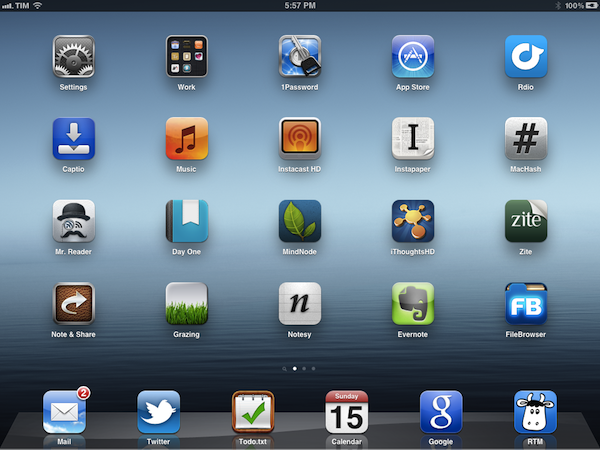With the new year, many people make up resolutions that often involve losing weight or spend less time checking email and Facebook. Whilst those are certainly noble resolutions, they don’t quite fit the goals that I have set for this year when I began thinking about 2012 and the things I’d like accomplish in the next 12 months. Instead of working more to make more money, I’d like to work less but work smarter, as Shawn recently mentioned in an episode of Shawn Today. I want to spend more time with my family and friends and use the “time for work” with better tools to get the same things done, but better. I’m working on a series of completely new projects, too, but I also would like to optimize my existing tasks to require less time yet yield better results.
Which means I have to get new tools and understand how to properly use the ones I already have.
So instead of making up new year’s resolution and give up on losing weight after three weeks as most people do (but won’t admit), I actually went ahead and got new tools. Which, in my case, means I bought new apps and gear to get work done.
I recently wrote about how I’ve switched from OmniFocus to Remember The Milk, Calendar and Todo.txt to effortlessly manage my tasks, events, and articles. I’d like to quote for the sake of context:
I don’t have access to my Mac 24/7 anymore. I work from different places, and 80% of the time I prefer to keep my iPad with me than a MacBook. Obviously, the tweaks and adjustments I had made on my Macs didn’t carry over to iOS devices.
Articles, app releases, website management and finances are all different kinds of tasks. I used to keep them in OmniFocus, and tweak the app and its view options to fit the way I worked. It turns out, having separate tools for different sets of tasks is helping me focus more and avoid distractions. Articles need research and are more text-oriented; app releases only need a quick ping or alert; finance and website management can go into a proper GTD app with lists, due dates, etc..
These are two key points: access and writing. I don’t have access to my Mac(s) 24/7 anymore and I have to give up on pretending my articles are tasks that need to be managed with tags and due dates. Writing is a creative process (even when I’m breaking news or analyzing a rumor, I try to offer a perspective for debate and analysis), and I don’t think creativity can be managed with strict rules and app badges.
So here’s a short list of new apps that are helping me rethink my workflow. Some of them will stick around, others will probably be deleted – I don’t know. What matters is that taking a step back and reconsidering your work habits is a healthy practice (clearly better than telling your friends you’re going to lose weight or quit smoking) that, I believe, can lead to better relationships, a new knowledge of your workflows, and, ultimately, better results.
Apps
Remember The Milk - In searching for an alternative to Omnifocus, I decided to give the old RTM a try, for real this time. I found RTM to be a full-featured yet friendly GTD-oriented app with a cool iPad app, a good iPhone client, and a web interface that’s handy, but could use some UI polish. With features like Smart Add, Siri integration and cloud sync, Remember The Milk lets me save my tasks without feeling guility about postponing them.
Todo.txt - I use Gina Trapani’s app to easily write down the articles I am working on or would like to write, and delete them. No tags and dates. Just a list on Dropbox.
Note & Share - I reviewed Note & Share in an old episode of the App Journal. While this app is packed with functionalities, I use it for a simple purpose: to quickly send new notes to Evernote. Kind of like Captio, only for notes. Combined with the iPhone 4S’ dictation, it makes for a fantastic little utility to save your thoughts and ideas into the cloud.
Do - Do is a free HTML5 and native app for iPhone developed by an internal team at Salesforce. But don’t let the name fool you, this is no boring enterprise software. Do is a cloud-based task management app for small teams, such as ours. You can create new tasks, assign them to colleagues, attach files, comment on tasks and organize them in projects. You can be notified of new tasks and comments with iOS’ push notifications and email, which I disabled. Do looks great, with an HTML5 web app running smoothly on the web and iPad. Do is free, but it appears a paid plan will be introduced this year.
Greplin - I discovered Greplin last week and it’s quickly become the most powerful addition to my workflow. Greplin is basically a search bar for your online life, a service capable of searching the full contents of your Twitter, Gmail, Pinboard, Reddit, Evernote, Basecamp, Campfire accounts and a dozen of other services, including Dropbox. It’s amazingly well built and responsive, with an iPhone app that’s even better than the website. I’ve become a Premium Greplin member and I’ve already used the service to reference old material in several MacStories posts. I can’t wait for a native iPad app.
Zite - I recently wrote about how I rediscovered Zite, and how it’s changed my news discovery and consumption habits. Zite gets smarter with time and it learns from you, displaying news and sources you like and would recommend to your friends.
Playlistdio: A service that connects directly to your Rdio account and creates playlists for the top 50 songs of any artist. Imagine an artist’s station, only with the most popular songs and not some crappy algorithm choices. Great idea.
Pinboard - I’ve been a Pinboard user since 2009 but never really got into bookmarking. A couple of months ago I grew tired of constantly forgetting cool posts I had found somewhere on the Internet and started using Pinboard again. With a paid account so the webpages I save are also archived on Pinboard’s servers. Pinboard is everything Delicious should have been: simple bookmarking for everyone, advanced features for nerds. Whereas Evernote is more a “reference tool” in my workflow with lots of temporary notes and wikis aggregating multiple bookmarks at once, Pinboard is the place for saving long-term material with two clicks. But just in case, I’ve set up an ifttt task to send Pinboard bookmarks to an Evernote notebook, so I get the best of both worlds (and my Evernote documents can point to a Pinboard note via “copy note link”). Last, Pinboard is developed by someone who really cares about his product and replies to customers directly. Great support.
Delibar - The best iPhone client for Pinboard, and a fantastic Mac app. On the Mac, I use Delibar to quickly save bookmarks via CMD+Option+P. I’d love to have an iPad version.
WriteUp - WriteUp is where I’m getting my writing done recently. I’ll have more on this app in a dedicated review; right now I can say this is one of the finest Dropbox text editors with Markdown support I’ve found. It’s got powerful functionalities like support for Dropbox versions (with an actual interface for this), an extra row on the keyboard, TextExpander touch integration and a command to move notes between folders, not just copy them. I love WriteUp.
Notesy - Wait, another Dropbox-based text editor? Notesy is a powerful app to get your notes written in Markdown, but I don’t use it for long-form content as I do in WriteUp. Instead, I keep Notesy on my home screen to quickly access the Scratchpad.txt file I have in Dropbox, which is like a clipboard in cloud for stuff I don’t want to save in Evernote. These are usually phone numbers, addresses and quotes I’ll only use once. I have also set up a Keyboard Maestro macro to append new items to the Scratchpad file, per Macdrifter.
Tech News Tube - As I mentioned recently, Tech News Tube is an aggregator of tech news from the creators of MacHash. The services and apps are basically the same, only TNT features websites like The Verge and TechCrunch instead of MacStories and MacRumors. I love it.
Google Search - Why would anyone use Google’s standalone Search app for iOS? Because a) it looks fantastic and b) it keeps you focused on searching and getting results rather than wasting time with a thousand bookmarks in Safari. Google Search must have ben developed by some amazingly talented iOS team within Google, as it’s not the Google app you’d expect from the company. I keep it in my iPad dock and use it all the time now.
MindNode Pro and MindNode touch - For the same reason I started using Pinboard because I kept forgetting links, I got into mind-mapping thanks to Brett Terpstra and the fact that I can’t stand losing thoughts anymore. It usually goes like this: an idea is saved in Evernote through Note & Share, and it’s further developed in that note. Then I fire up MindNode, and give some organization to my thoughts. I’ve tried several mind-mapping apps but I keep coming back to MindNode because it’s simple, looks clean, and it’s got great support by its developer. MindNode touch isn’t as powerful as the Mac version but gets the job done, and I’d like to have cloud sync rather than manual import for docs. But otherwise, best mind-mapping app for iOS and Mac hands down, at least for me.
iNet WOL - Lets me wake my MacBook Pro (which I now use as a media server in my house) with two taps. It works surprisingly well with my weird Fastweb router.
FileBrowser - Not the prettiest iOS app but a powerful and intuitive file manager. I use it to connect via SMB to my MacBook Pro.
GoodReader - Not exactly a new app, but one that keeps getting fantastic new features on every update. Good.iWare recently brought full iCloud access and AFP compatibility to GoodReader, making it a solid app to access your files stored in iCloud, have them pushed automatically between machines, and also easily access a Mac on your local network. I use it to turn iCloud into a file manager, and I think a new design would be welcome.
Prompt - Easiest way to SSH into a Mac in a beautifully crafted interface made by Panic. Universal for iPhone and iPad, Prompt comes with some pretty nifty features such as auto-complete for often used commands. I use it a lot to wake my my Mac, launch iTunes, play some music, then put it to sleep.
Consume - I may not be able to use Bjango’s Consume with Italian carriers, but at least I can enjoy its beautiful interface to check my available Gmail and Evernote space and track Amazon shipments.
Wikibot - A fine Wikipedia client for Mac and iOS with iCloud sync for bookmarks. I use it every time I need to look up something on Wikipedia, and usually end up wasting hours clicking on related links.
Blogsy - The only good blogging app for the iPad. Blogsy is getting better on each release with decent HTML editing, support for more blogging platforms, and a lot of fixes. There’s still a long list of issues to fix, but at least I can publish articles to MacStories using this app.
iThoughts HD - Another mind-mapping app, iThoughts is iPad-only and comes with hundreds of features. Sometimes thoughts start flowing altogether, and when that happens I don’t open MindNode, I launch iThoughts and start jotting them all down in rapid succession. iThoughts is better at text entry because it supports keyboard shortcuts – hit Enter three times to create a child, space three time to add a sibiling. I don’t manipulate my maps in iThoughts, but it’s really powerful at managing text. It’s also got lots of exporting options including Markdown and OPML, which make it perfect as an outline companion app.
TouchDraw - TouchDraw is a vector drawing app with many, many functionalities I’m pretty sure I won’t ever use. But: it seems to be the only iPad app that lets me create a new blank document, import screenshots from the camera roll, resize them, and export eveything as PNG. You can also add text, shapes and play around with your canvas settings. TouchDraw is an outstanding image editing and creation tool for iOS, and I use it to create images for the site when I blog from my iPad.
OneEdit - TouchDraw creates the images, OneEdit does the batch processing. Import multiple images from your Camera Roll (or Photo Stream), choose a preset (such as resize or rotate) and export. OneEdit can also save to Dropbox and Picasa; it hasn’t the prettiest UI around, but it’s an incredibly handy tool.
Bonus: Logitech iPad Keyboard - I like the iPad’s virtual keyboard, but I obviously prefer to get long articles written with real keys. In looking for an iPad keyboard case/external keyboard, I eventually went with Logitech’s dedicated iPad keyboard because it looks great and it comes with a black case that turns into a stand to hold your iPad when you’re typing, with two different angles. I’ll have a review soon; my overall experience so far has been very good, but I don’t like how I often hit the Spotlight button placed next to Option on the right side.
2012
I look forward to a great 2012. We’re going to build amazing things and connect with even more fantastic, tech-savvy, sarcastic, helpful readers. These are just some tools I think will help me along the way, and I’m glad I took the time to handpick them from the App Store. To support independent development and work smarter.