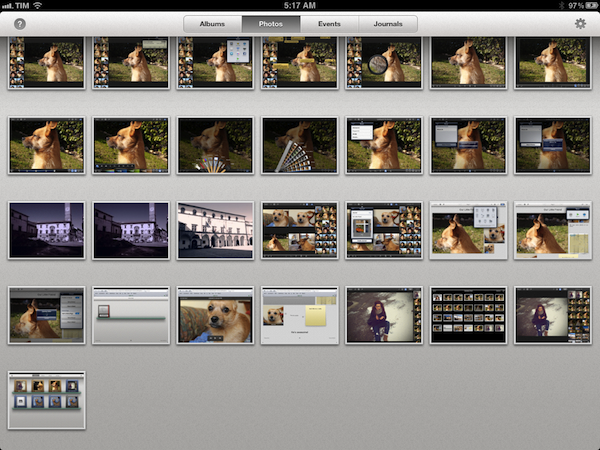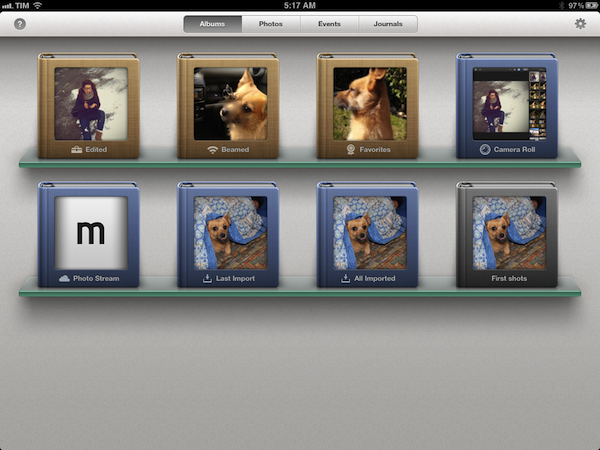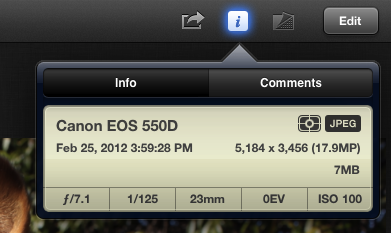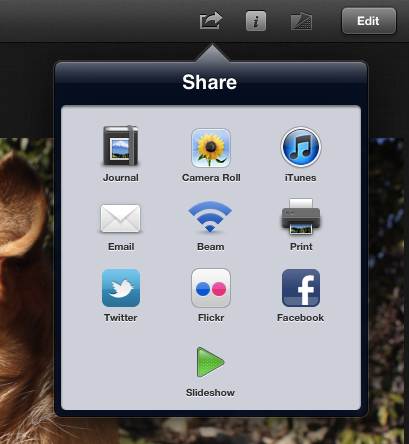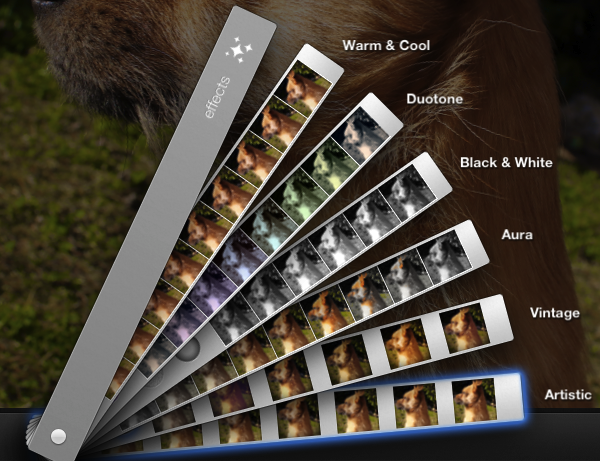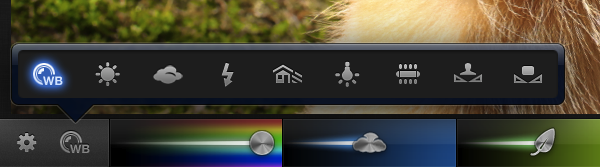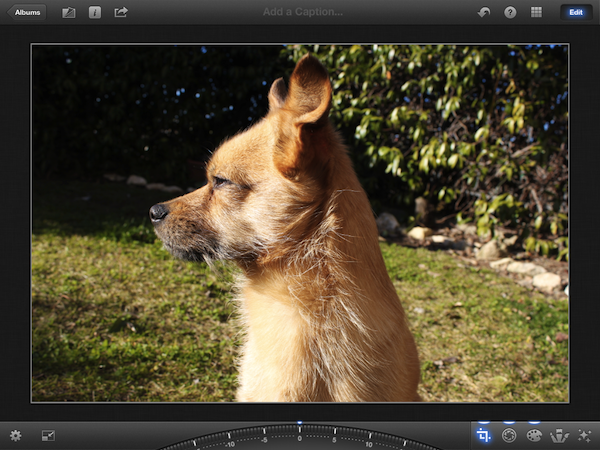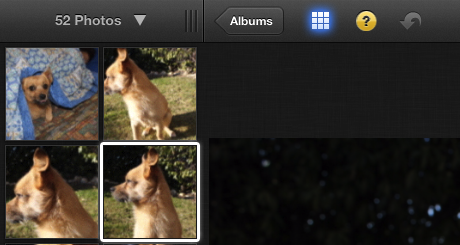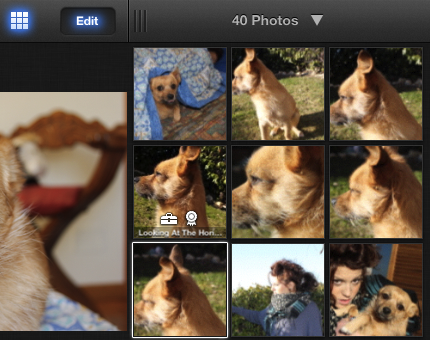iPhoto for iOS was released on the App Store earlier today, and after an enthusiastic introduction at Apple’s media event in San Francisco, the latest photo editing app from Cupertino received a controversial “welcome” on various blogs and Twitter streams as users got their hands on the all-new interface and photo management system. So what’s all the fuss about iPhoto for iOS?
I have been trying the app on my iPad 2 and iPhone 4S (running iOS 5.1, of course, as it’s a requirement) for the past few hours, and I think that it is very powerful. As I’ll illustrate in a bit, Apple did manage to squeeze some advanced photo editing and refinement technologies in the mobile version of iPhoto, putting it on the same level if not above iPhoto for Mac when it comes to editing, making quick adjustments, and interacting with your photos. Once mastered, the new gestures and tap commands can be quite powerful, although the app can have a steep learning curve. I also believe, however, that iPhoto for iOS suffers from a serious file management problem, in that it’s the best example of iOS’ lack of a centralized file system where apps are able to easily “talk” to each other and share files or modifications to them.
I want to get this out of my system before I get to the (very) good stuff. If you were hoping to see Apple coming up with an effortless way of importing photos avoiding duplicates and manual management, well, I’m sorry, you’ll be disappointed with iPhoto for iOS. This version of iPhoto is yet another data silo that is self-contained, and won’t simply “sync” the changes it makes to photos out of its closed environment.
I say “simply”, because there are exceptions in iPhoto for iOS, as it doesn’t use the exact same system of iPhoto for Mac when it comes to finding photos on your device. Because iOS devices come with a systemwide “Camera Roll” that’s accessible by other apps, Apple engineers had to make sure iPhoto could access such location – and here’s where I started to run into issues.
First, some basic terminology:
- iPhoto for iOS is the app.
- Photos.app is the other Apple app, pre-installed on every device.
- Photos is a “view” in iPhoto.
- Camera Roll is a system feature.
- Albums are systemwide.
- Events are systemwide.
- If you’re importing photos using Apple’s Camera Connection Kit, you’ll find “Last Import” and “All Imported” both in iPhoto and Photos.app.
When you fire up iPhoto for iOS, you’ll notice it will update your photo library on first launch, and it’ll keep doing this very often as you add new photos to your Camera Roll (for example, taking screenshots). This can be annoying if you’re reviewing iPhoto like me, but I guess regular users will rarely notice this “issue”. Anyway, as you can see from the screenshots, the main page of iPhoto for iPad is a shelf-like view listing all your albums, which is also a tab in the upper toolbar. This Albums view, however, doesn’t only contain the albums you create in Photos.app – well, it contains those as well (and they are visualized as gray books), but it also displays Photo Stream, Camera Roll, Last Import, All Imported (blue books) and Edited, Beamed, and Favorites (brown books). These last three are specific to iPhoto, as they refer to photos you have edited, beamed from another device with the Beam feature, or marked as favorite within iPhoto.
As I began using iPhoto for iOS, I started moving photos around, and I took some notes. Here’s what I have noticed.
- Beamed photos end up in iPhoto’s Photos view and Beamed album, but they aren’t moved to the system Camera Roll.
- Edited photos aren’t automatically saved back to an album or Camera Roll.
- The All Imported album displays different thumbnails in iPhoto and Photos.app (at least on my device).
To test iPhoto, I imported some images using the Camera Connection Kit, saved some from Photo Stream to the Camera Roll, and picked others that were already in the Camera Roll. After a few minutes, which I spent playing around with the app’s UI and various editing functionalities, I stopped editing and went back to the main page, thinking that all my edits would automatically carry over to the system Camera Roll. My reasoning was: if iPhoto for iOS, unlike the Mac, can pick from a central location (the Camera Roll), then maybe edits will sync automatically as well. Not so fast. It turns out, the Camera Roll isn’t centralized at all, as every modification you’ll make in iPhoto will have to be exported to the Camera Roll as a new file. Even better, if you edit something in iPhoto in the Camera Roll “album”, then edit the same file in the system Camera Roll from Photos.app, iOS will fail at communicating changes between the two, and you’ll end up with two different files in the same Camera Roll like I did.
At this point, some of you might argue that this is file management “by design” in iOS. Sure enough, I can concede that the sandboxing architecture developed by Apple enhances security by limiting what apps can do to each other (and the system), but what I’m seeing here is two apps accessing resources from the same system function (the Camera Roll), yet failing at syncing changes every time you make an edit. Like I said, I ended up with a different file in the same Camera Roll.
But another counterargument might be that iPhoto is a standalone photo editing application, sold in the App Store, not meant to replace the edits made by Photos.app to the Camera Roll. With such an argument, we could view Photos.app as having the “priority” in saving changes – an example: even with my “different file issue”, third-party apps that integrate a Camera Roll picker detect the file from Photos.app, not iPhoto’s. This way, I can agree that iPhoto for iOS has been built to be an editing tool atop of Apple’s Photos.app and system Camera Roll – a tool that saves its own duplicates. But I can’t agree that the app not picking a new edited version after both iPhoto and Photos.app have made changes is a good choice. In fact, I think it’s a bug, and it needs to be fixed.
- An edited photo from Camera Roll shows an “edited” icon in iPhoto’s Camera Roll; the photo shows up in the Edited album; it doesn’t look edited in Photos’ Camera Roll, but it is edited in iPhoto’s Photos view.
- Saving to the Camera Roll from iPhoto creates a new file.
- Try this: edit a file in iPhoto, don’t export. Open the same image in Photos, and edit. Open iPhoto again. iPhoto doesn’t pick up the change you just made in the system Camera Roll, showing its old “edited” version instead. At this point, iPhoto is not showing the new version, and I think it’s a bug because after repeatedly hitting the Undo button, the app decides to simply delete its edited version, and show nothing instead. And: the new edited version of Photos.app is there, but iPhoto doesn’t want to pick it up.
Here’s the thing: iPhoto is new, and it’s got bugs. This problem with editing the same file in the app and in Photos, in particular, I hope it will be fixed soon, as it can lead to confusion. But the underlying “issue” remains – iPhoto is no substitute for Apple’s Photos.app, and unlike many’s expectations it can’t become a full replacement to the system Photos application just yet. With this in mind, I can say that the rest of the app is very interesting and well done in some areas.
The whole app uses a series of skeuomorphic metaphors to lay out its interface elements. The library is made of glass shelves; albums are books; photos sit on top of a linen background; brushes are actual brushes and effects are organized inside a rotating menu/palette that I’ll just embed for the sake of convenience. Let’s not forget that the crop & straighten UI is driven by a rotating dial, too.
Whilst liking or not liking iPhoto’s UI is mainly a matter of preference, what I find interesting is that almost every function can be accessed in two ways: the skeuomorphic representation, and gestures. To crop, you can pinch and pan the image around; to adjust highlights/shadows and exposure, you can either use the sliders at the bottom , or tap & hold then swipe on screen to manually pick the amount of adjustment you want to apply. To adjust saturation, skin tones, blue skies and greenery, you do the same, only in a different tab. Some menus like white balance (9 choices in there) and the aforementioned effects are UI-only, but I think it’s important to note how gestures are indeed becoming the new keyboard shortcuts that are capable of coexisting with the touch-driven interface.
Personally, I don’t like the over-the-top skeuomorphism of brushes and effects – not just because I have different tastes than Apple’s, but because it really feels like these elements are slowing the interface down, especially on the iPad 2. Or, again, these could be bugs from this first version of iPhoto – it could be, but I think the overall animations (open/close brushes, page flipping) could be faster. Two things I really appreciate are the tooltips you can invoke at any time by hitting the ? button, and the sound effects (which you can disable in the Settings). I don’t like some aspects of the iPhone’s interface, which in a way is “simpler” than its iPad counterpart, and others have noticed these little details as well.
One thing I think Apple could do better is the whole navigation system of iPhoto. Especially on the iPad, I think the app could use a simpler approach that takes a page from Photos.app’s book with a simple grid -> full-screen process, rather than mixing those two up and throwing a sidebar in the middle that can be quite confusing. Basically, the Photos view (which contains all images from every album, except Photo Stream) has got a grid interface, but the Camera Roll of iPhoto doesn’t. As you open the Camera Roll album (where it’s more likely you’ll end up picking photos to edit), the app will switch to a split interface with a sidebar (landscape) or bottom panel (portrait) displaying photo thumbnails. In landscape, this sidebar can be resized with a drag handle to show only one column of thumbnails; if you enlarge it, you can go up to three. The same applies to the portrait mode, only horizontally. Furthermore, the sidebar (in which I am assuming you’ll use iPhoto mostly in landscape mode), has a popover menu to display All Photos, Flagged Photos, Edited Photos, Hidden Photos, or All & Hidden Photos (photos can be hidden with an X button in Edit mode). Last: the sidebar can be moved on either side of the screen if you grab its title bar.
Thumbnails in the sidebar can be tapped. A single tap lets you view a photo; double-tap lets the app automatically select multiple photos (and it’s quite accurate at that); touching & holding a thumbnail adds it as a selection to the main panel.
This is the part of iPhoto I find most confusing, and quite possibly the reason why so many people are criticizing the app today. It’s not clear that the sidebar can be moved, just like it’s not clear what all those unlabeled buttons do. Hitting the grid button in the upper toolbar shows and hides the sidebar, and the same can be done with a “bezel” gesture starting from the side of the screen. But try to add multiple photos to a selection: the main panel becomes a grid too, the selections aren’t clear in the sidebar, and tapping on a selection in the main panel opens the photo not in full-screen, but above the grid. I think it’s all quite confusing when you put it all together. It doesn’t help that there’s no “clear all” button, and that selections in the sidebar aren’t cleared with a normal tap, but with the same initial tap & hold (this has to be a first on iOS). If you add the fact that a double tap & hold (yes, you heard that right) opens a Loupe tool in the preview section – I think you can understand how coming from Photos.app everything can feel overwhelming in iPhoto.
Which, ultimately, I think is the main “problem” we have to face with today’s release of iPhoto for iOS. The app is powerful, and amazingly so being it a mobile application that also runs on the iPhone and it’s sold at $4.99. The effects are nice; the sharing options are decent; the Journals feature is something users like my mom will love, and nerds will ignore (it’s even got a fancy web app). iPhoto’s editing functionalities work, and I’m not here to tell you that “Apple blew it” because this first version has got bugs and some folks on Twitter are making fun of it. There’s no denying that iPhoto is an impressive piece of engineering; maybe less from a design standpoint, but that’s a personal preference. Still, there are issues that need to be mentioned, and some underlying limitations of the app (and iOS) that Apple will have to address someday. If we have a single Camera Roll, why can’t Apple’s two apps treat it as an actual single Camera Roll? If Apple makes both apps, why can’t they share the same design and navigation languages, without utilizing different sidebars and grid views that will have users confused and disoriented? Why can’t Apple be consistent in its use of taps, tap & holds, and button labels, so we can all get along in merry UX celebration?
There’s some stuff iPhoto could do better, and a few things it has to improve in the future. iPhoto is powerful, and again this thing runs on a phone, but expect duplicates in your Camera Roll. The editing engine is good, the app packed with features. I can’t wait to try this on the iPad’s Retina Display.