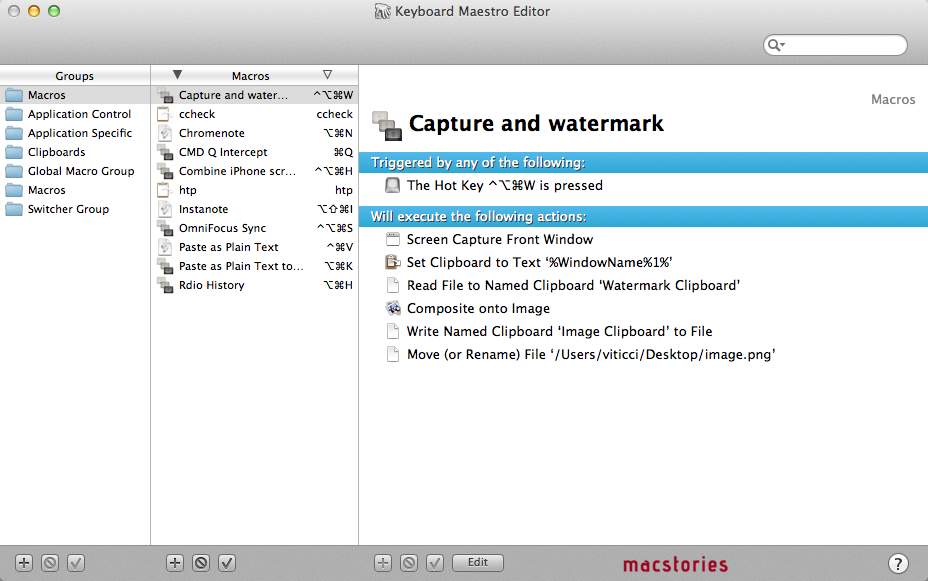Keyboard Maestro 5.3
I love Keyboard Maestro. It is one of my most used OS X utilities – I use it every day, I rely on it to automate processes and tasks that would take repetitive and tedious clicks and selections otherwise, and my work is ultimately faster and more efficient because of it. I have covered Keyboard Maestro in the past on MacStories, and after using the app for over a year now, it still feels like I’m just getting started with it. Keyboard Maestro offers an infinite amount of possibilities, because it is capable of automating almost every aspect of OS X.
With today’s 5.3 update, Keyboard Maestro gets even more powerful, and adds support for one specific area that is going to dramatically speed-up my workflow once again: image manipulation. From the press release:
Version 5.3 adds a bunch of new Image manipulation actions, allowing you to create new images, flip, rotate, resize, and crop images, composite images, styled text and shapes onto images, display images, get the size of images, and even find the image on the screen. You can also capture the screen or a window to an image, or highlight a location on the screen.
Let alone the other improvements of version 5.3 (here’s the full changelog), let me quickly focus on the image capabilities of the app, as I have set up two new macros that are going to substantially enhance my screenshot-taking duties for the site. Firstly, the image above: taken with Keyboard Maestro, set it to a specific clipboard, modified with the addition of a pre-defined watermark, saved as .png and renamed with (previously copied to clipboard) front window’s file name. Execution time: 1 second.
Then, iPhone screenshots. For iPhone apps, I like to take two screenshots, place them side by side, and generate a single image. Until today, I had to manually drag the image out of Photo Stream (or use Scotty), resize them with Preview, create a new image in Acorn, drop the images in there, adjust their position, and save. I came to the point where the process took less than a minute, but still it required a manual and boring effort on my side. Enter Keyboard Maestro 5.3: I rename the images I need to use “1” and “2”, respectively (“1” goes on the left side); I tell Keyboard Maestro to run an Automator workflow to scale them; Keyboard Maestro creates a blank image in its clipboard, composites files 1 and 2 onto the image at a specific pixel position, and creates a new .png file on my desktop. Like this one. I don’t need to manually switch between apps anymore as everything’s automated, and takes 2 seconds, literally.
Keyboard Maestro has a lot to offer, but that’s up to you. Check out the app’s tour, full documentation, then buy it from Stairways Software for $36.
Update 9/30/2012: Here’s an updated version of the “Combine iPhone screenshots” macro for the new iPhone 5 resolution. (thanks, @PiratXMac)
Update 10/7/2012: A better version of the macro is now available here.