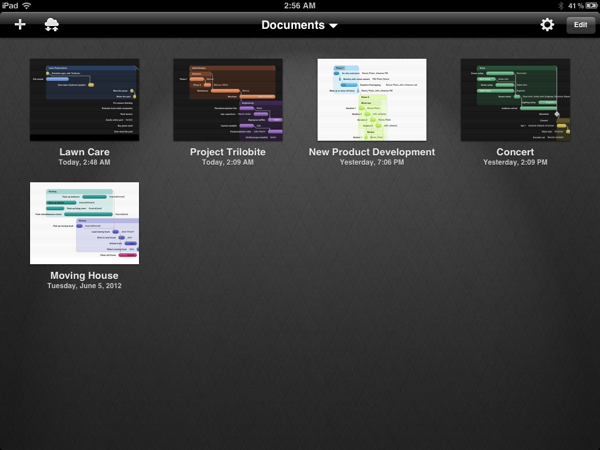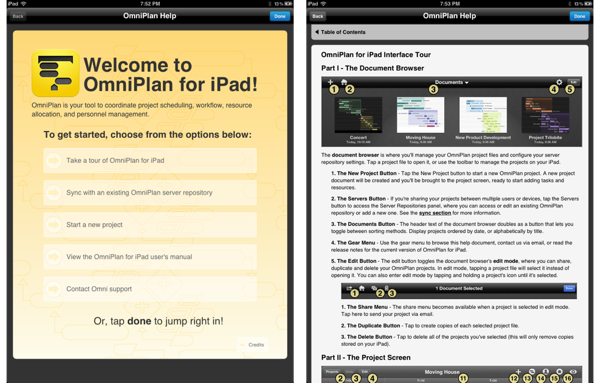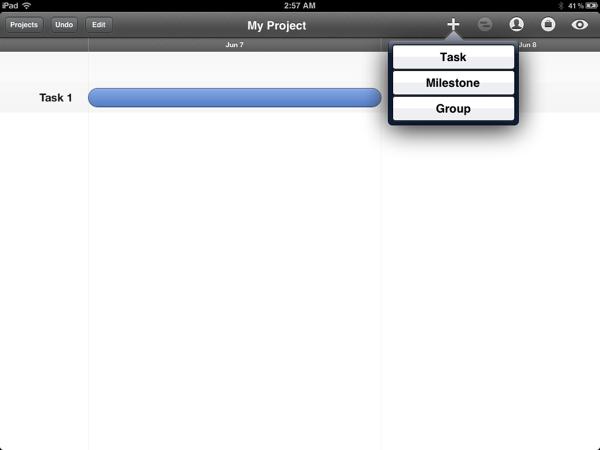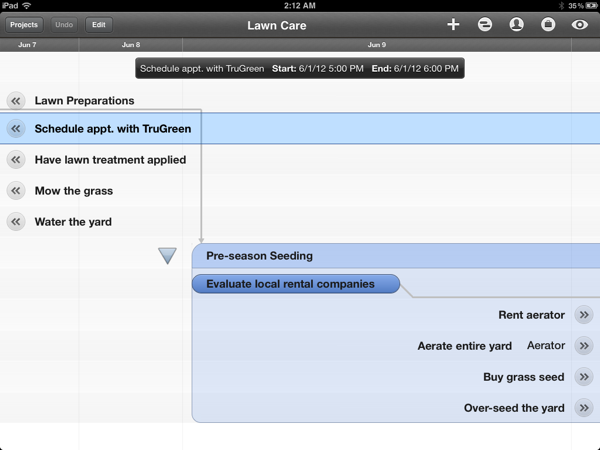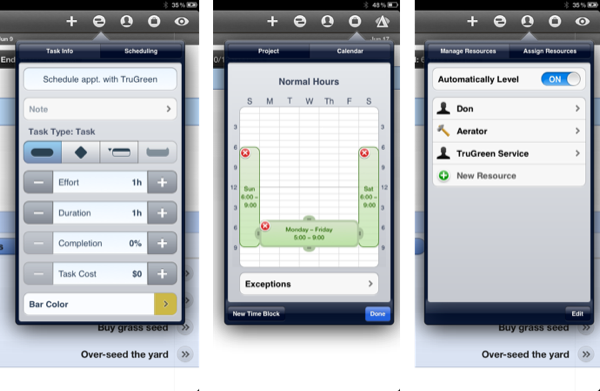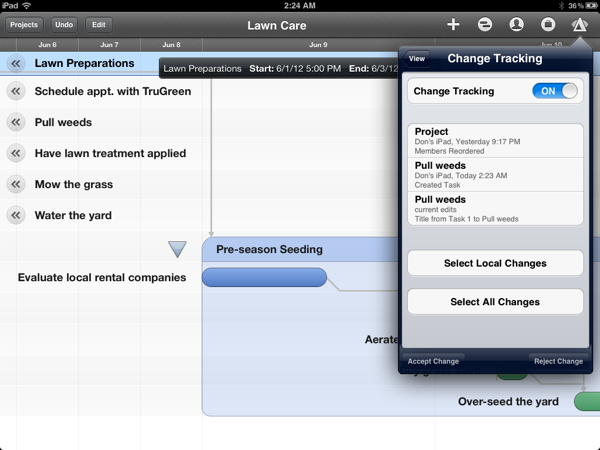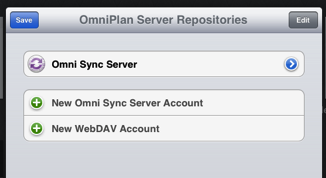Back in February, I had the opportunity to talk with The Omni Group’s CEO Ken Case about their next iPad venture, OmniPlan. OmniPlan is a well known and powerful project management software that includes features like Gantt charts, smart scheduling, change tracking, team collaboration, and so much more. Today The Omni Group is releasing a full featured version of OmniPlan specifically designed and optimized for the iPad.
I remember asking Ken if the iPad version of OmniPlan was intended to be used in addition to the Mac version for complete project management; however, he was adamant that the iPad app would be “as complete as possible”. From the screenshots he provided at that time, it definitely seemed as if all the features that serious project managers would need were already finding their way in to the app. Three and half months later, the app is complete and it truly came together beautifully.
In the spirit of full disclosure, I am not an OmniPlan for Mac user. I have honestly tried to use it two or three times and each time ended in confusion and failure. My last attempt was in the spring to 2011 when I decided I wanted to scope out all of my yard projects through the end of fall. OmniPlan was the obvious choice of software to plan a project that had many parts, people, resources, and that would span over several months. The problem was, much like using OmniFocus for the first time, there is a steep learning curve and it is a bit intimidating if you have never used project management software before. I watched a few screencasts on OmniPlan but in the end I decided my time was better spent actually out in the yard, doing yard work. Surprisingly, I did not experience that feeling of being overwhelmed by software features the first time I used OmniPlan for iPad because of its unique multitouch controls, focus Gantt chart interface, and pop-up help menu on first launch.
OmniPlan opens to a wonderful help menu covering several of the key topics you are going to need to know in order to efficiently use the software. After my previous experiences with the Mac version, I figured I should probably stop and read each section carefully. The “tour of OmniPlan” section was extremely helpful as far as breaking down the user interface elements and describing briefly the key features. Also, there are sections for learning more about the sync features, project creation, and even a link to the still in progress OmniPlan for iPad user’s manual. Taking the time read these sources of information will really help you not only get a better understanding of how the app is laid out, but also how to get the most out of organizing, scheduling, and managing your projects.
Closing the help menu takes you to the Documents section where several projects will be pre-loaded and waiting for you to explore. This is also the main the screen the app will open to on each subsequent launch. I highly recommend picking apart the example projects because they provide great insight into connecting groups of tasks, managing resources, and many other high level tasks. Also from this document browser, there are options to export a project to another iOS app, sync to the Omni Sync Service or Custom WebDAV server, as well as the standard create, delete, and renaming of projects.
Starting a new project will quickly launch a blank OmniPlan document. Right off the bat, veteran OmniPlan users will likely notice that lack of the traditional sidebar which contains the phases, milestones, and tasks within the project displayed in an outline view. The iPad version lacks this UI element, as Ken said back in February, simply because the screen is simply too small to include every feature that the Mac app has displayed. Instead The Omni Group cleverly focused on improving the Gantt chart view so that it becomes the main focal point. Almost all of your work in OmniPlan will either be done through the multitouch optimized chart view or through the abundant tools provided in the toolbar across the top of the screen.
What is truly unique about the main chart view is the different pinch gestures that facilitate a seamless experience while browsing larger projects. Pinching vertically will physically zoom in and out of the project; pinching horizontally will adjust the time scale of the project as indicated by the time toolbar across the top of the screen. For example, if you are viewing a project hour-by-hour, zooming out horizontally will change the scale to days, continuing to zoom out will change it to months. Moreover, as you zoom in on a project, tasks will fall off the edge of the screen but the text related to the task sticks to the side of the screen and serves as a quick link that will take you right back to the task when it is tapped on. It is extremely well implemented and it makes using the app much more enjoyable.
Among those tools in the top toolbar are common iOS popovers for task info, scheduling, resource management, project settings, and display preferences. I was particularly impressed with OmniPlan’s robust implementation of Change Tracking. It successfully recorded each change I made and provide and option to Accept or Reject those changes. It is certainly not the most useful feature when you are working on a project by yourself but when used in a team setting I could see this feature being invaluable.
As I said, unfortunately since I was only one person setting up personal projects, I really didn’t have the ideal opportunity to test the sync and team collaboration features integrated in to OmniPlan. I will note that users have the option of syncing their projects with either a custom WebDAV server or using the free Omni Sync Service. iCloud is not an option because, as Ken Case stated, they needed the performance of their own custom sync solution for OmniPlan to function optimally. I do not think users will have an issue with this, as most are probably already using to the Omni Sync service through OmniFocus. I have personally relied on it for syncing my OmniFocus database between devices and the service has performed reliably for at least a year now.
As with most Omni Group products, this piece of software is not only professional quality but it also comes at a professional price. OmniPlan for iPad will set you back $49.99 which is still a remarkable deal considering it is a mobile version that contains most of the features of the $200 Mac version. It may not be ideal for the causal user that just wants to plan out some small home projects yet it could be a valuable tool for teams of people with resources, schedules, and deadlines that need to remain in sync.
OmniPlan for iPad is now available on the App Store for $49.99.