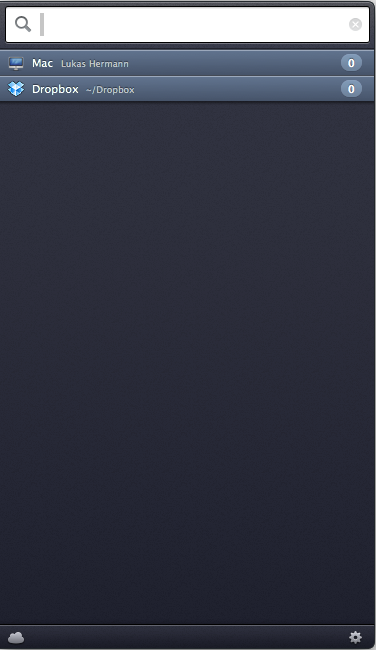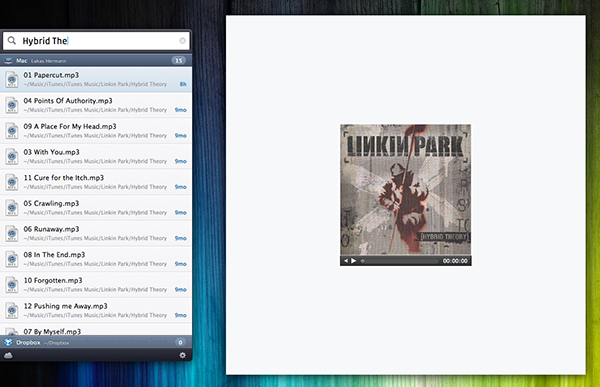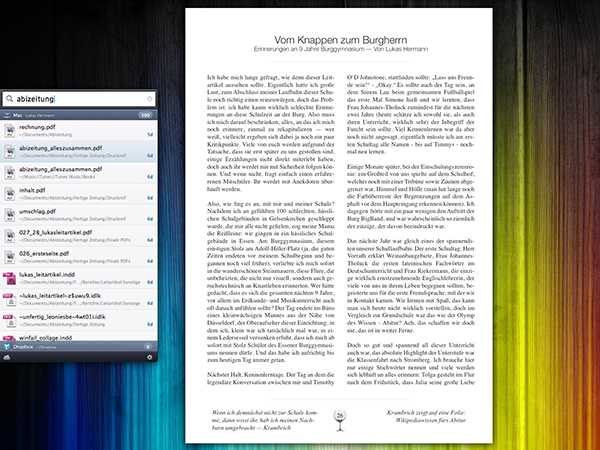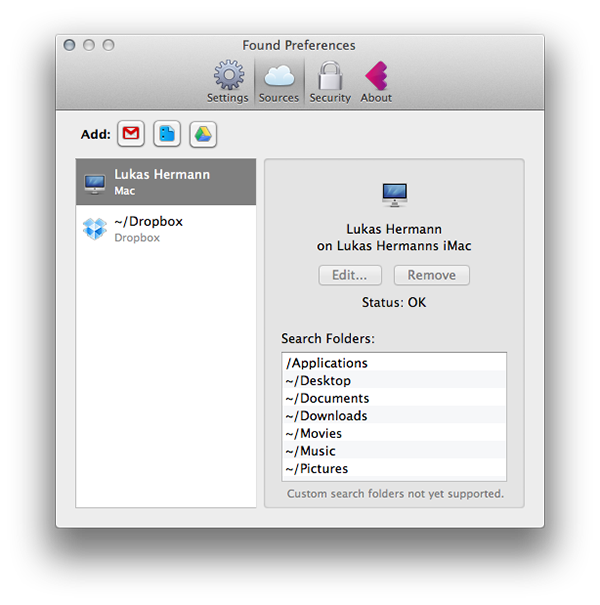“cmd” + “space”. This is by far the most common and important keyboard shortcut in Mac OS X; opening Spotlight for quick file access. More or less every sophisticated Mac user types this key combination multiple times a day. What if now a developer says “let’s replace Spotlight with a new app that not only scans local data, but Dropbox and Google accounts as well”. Many might find that idea disconcerting and even scary, but for those of you who are interested in an alternative to Spotlight searching on the Mac, you might like Found by Found Software Inc.
After installing the app, Found can be, (attention, bad pun) found behind a menu bar icon. Clicking on it brings up an iOS Notification Center-like interface with an activated search panel at the top, which slides in on the left side of the screen (this means it also works great when in full-screen mode on OS X Lion). Found can also be toggled using a double tap on the ‘control’ key. I know, many people dislike double taps, especially on “real” keyboards, but I personally found it pretty useful, since it is faster to tap twice on one button than using a special key combination while typing. The result of all this was that it flawlessly integrated itself into my writing workflow - Found’s first big advantage compared to Spotlight. The second advantage was that this super quick method allowed me to quickly search and find the name of a song I desperately wanted to hear - much quicker than disrupting my work to go to iTunes and fumble around finding it there.
Once the search window is open, you just need to start typing, Found will do the rest. In my initial tests, Found was very slow at finding what I was looking for - but since then it has increased speed substantially. Presumably that initial slowness was due to indexing. On the interface side, Found displays its search results just like the iOS notification centre displays notifications and alerts: in a list view, separated with wider bars indicating the different locations (Dropbox, Local, Google Mail/Drive/Docs) they are saved in. Clicking on one of the bars brings you directly to the results in the respective location. When you select a file (either via clicking or the arrow keys), hit the return button to open it in a separate app. If you are not sure, if the selected file is the one you’re searching for, no problem: Found features implemented QuickLook — just like Spotlight, but not via a popup panal, but using an overlaid window.
The only really unique feature of Found is its Google implementation. It automatically scans your Gmail, Google Drive and Google Docs accounts. The result is that you can search through not only your local content on the Mac, but also all your documents and data stored in the cloud and in your Gmail attachments. Let’s say you want to download an attachment you received in an email a few days ago. Just search for the topic or the sender, and you’ll find the file. Found also features drag & drop, so you can take that file and drag it into a Finder window, a mail app to send it on to another person or drop the file onto another app. Cloud computing and local storage are combined flawlessly.
The app’s UI isn’t spectacular but it is still quite neat. The typography is chosen intelligently, the panel is big and easy to identify, and the result list features cool, but still unobtrusive 3D elements. Using the two buttons at the bottom, you can reach Found’s settings panel, in which you find several options. You can review the very informative demo video that is shown to you when you launch Found for the first time, choose if it should be automatically be opened when you login to your Mac, and enter your account information — Found supports multiple Google accounts as well (e.g. if you have a private one and one for your work).
Yes, it doesn’t really do much more than Spotlight and in fact it does miss some of Spotlight’s neat extras like solving simple mathematical questions, immediate results and the “alt+shift+click” feature to locate the chosen file in the Finder. But it extends the pool of data you can search to include Dropbox, Google Docs, Drive and Gmail. It also works fast and reliably at combining local and online storage into one easy and fast-to-use interface - but is that enough to make you want to use Found? To me it seems like Found might not offer enough unless you are deeply integrated into the Google ecosystem. Yet at the same time, Found is available for free on the Mac App Store, so you can always give it a go, you don’t have much to lose.