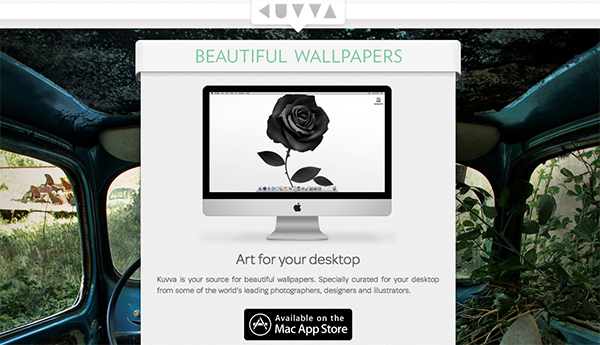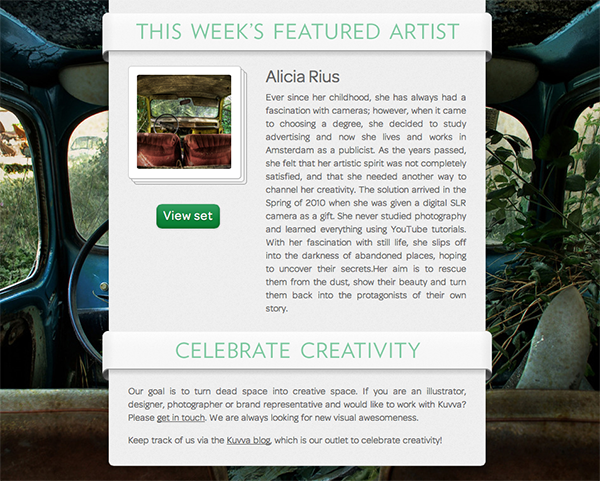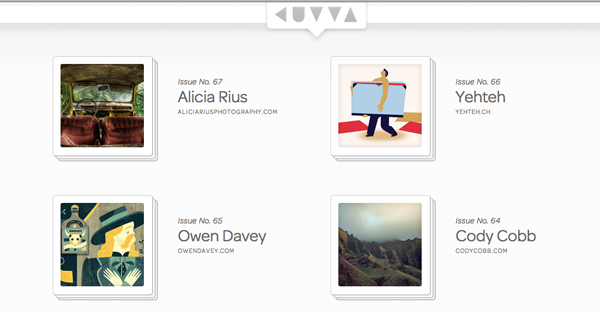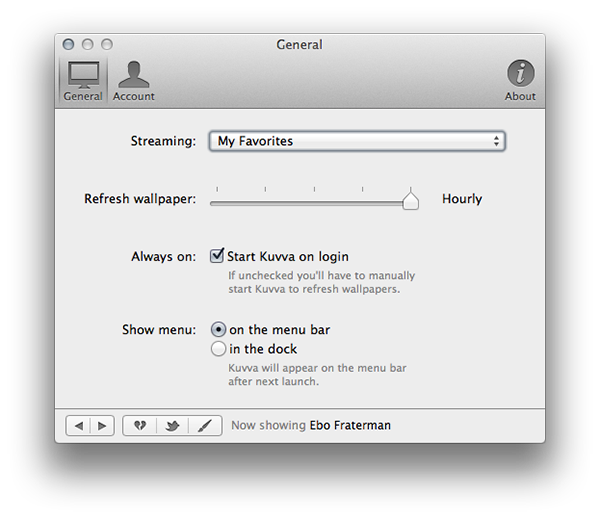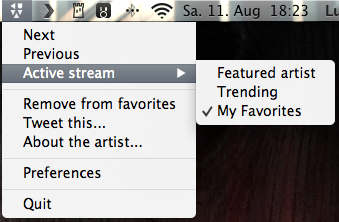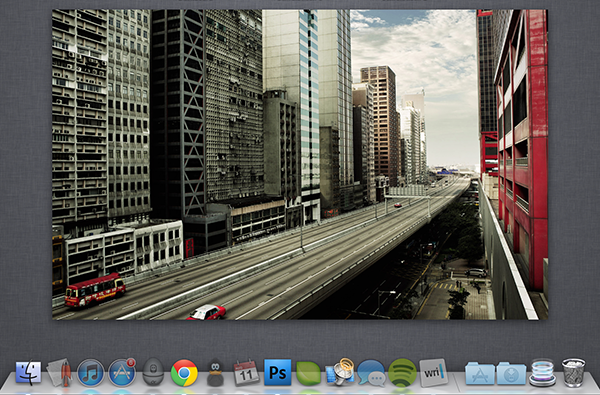Currently, in the San Francisco Museum Of Modern Art, you can visit an exhibition with works of Japanese photographer Naoya Hatekayama. He has a very extensive portfolio of stunning landscapes, buildings, and Tokyo underground photography, which reach very high auction prices. One of his underground photos really caught my eye, and I dreamed of having it as a homescreen wallpaper for my iPad. I desperately tried to find digital copies of his works, regardless of whether I could get them for free or had to spend some money. But usually, professional photographers, including Hatekayama, only show their work to the public through museum exhibitions and printed photo books, not digitally. This way of publishing art has both advantages and disadvantages: on one hand, printing is the only effective way of keeping the copyright handling of your pictures and piracy of digital copies somewhat under control. Yet, it also means that many people interested in photography, especially those who do not live in big cities with renowned museums exhibiting photography, don’t have access to it. And obviously they cannot be used as wallpapers (although this would be for private, non-commercial use).
On the other hand, art which was created digitally is most of the time solely distributed digitally, hence it’s often available as a free download. However, when it comes to wallpapers for both OS X and iOS, I personally prefer photos over digital art. Of course, real pixel lovers need good resources for both kind of background images to ensure their displays are always a pleasure to look at. Websites like InterfaceLift or Poolga may completely satisfy your needs for photographic and digitally crafted backgrounds, but you always need to rely on multiple resources, which means you have to spend a lot time searching, saving, and organizing. Kuvva, founded by @djbradfield and @Nalden and based in Amsterdam, is a new web-based application project that tries to solve this problem by building up an extensive resource of handpicked photographs and digital wallpapers you have fast and easy access to.
Kuvva’s website is a bit confusing though, so let me guide you through it as you try it out for yourself. When you visit kuvva.com for the first time, you’ll see the main page with download links to the service’s desktop client on the App Store for Mac or a direct download for Windows, and the possibility to connect Kuvva to your Twitter account. I will leave out the latter feature completely, since it didn’t work properly for me, and let’s be honest, no one is using Twitter’s online interface anymore. But if you do, feel free to use it too — basically, it works just like the Mac client I will discuss a bit later on.
For the time being, click on “Wallpapers” and “Featured Sets” using the links in the top left corner. Up comes a new page with a listing of artists and their wallpapers Kuvva is currently curating. The service publishes new wallpapers not individually, but by using artist feature sets. Every week a new artist and some of his work (regularly about 10 to 30 wallpapers) is added to Kuvva. Most of the artists make the wallpapers a free download — there are some exceptions though, like the very talented Mark Mawson. Just click on those you like most, choose a resolution in the single-wallpaper view that comes up, and download them to your computer. Up to this point, we’re talking about the “classic” way of downloading new wallpapers in a very nice and fast website environment.
To download any wallpaper to your computer, you have to sign up for a Kuvva account using the sign-up button in the top right corner of the site. But the real magic happens if you use your Kuvva account in combination with the desktop client from the App Store. On Kuvva you can not just download wallpapers, you can star the ones you like most as favorites and view them in a separate list. These favorites are very important for connecting your desktop with the web app.
The Kuvva desktop client is capable of automatically displaying and rotate wallpapers from kuvva.com on your desktop to make sure your screen always looks fresh and inspiring. So, download the app for free from the App Store, enter your account details, and you’re done. Now that the app and your account are connected, you can go into the app’s settings and choose which wallpapers you want to see. You can choose between the currently featured artists, trending wallpapers (listed by the amount of user likes), and your own favorites you’ve collected on the website. You can use the desktop client without an account too, but then you won’t get the personalized favorite wallpaper stream.
The Kuvva client can change the chosen wallpapers hourly, after 12 hours, daily, and weekly. I personally wish for the ability of personalizing this duration, since I would like to have my wallpaper switched every 3 or 4 hours. I want to see more than two new wallpapers a day as it’s a very neat distraction having some nice pictures to look at when working. However, every time the app changes the wallpaper you are notified with an info box in the top right corner of your screen which you can’t turn off. Thus, changing the wallpaper hourly (which is my current setting) is sometimes a bit annoying.
Using the menu bar icon’s drop-down menu, you can also switch to the next wallpaper whenever you like. If you like a picture very much, you can tweet about it from there or go to the artist profile on Kuvva to get some more information and additional wallpapers from the same artist. And if you don’t want to see a particular wallpaper anymore, you can remove it from your favorites, directly from the menubar or in the app settings. After using Kuvva for some hours, I also immediately activated the checkbox to automatically launch it at login. It has almost instantly become my personal resource for wallpapers, as it is a perfect, simple, and almost invisible solution to always have an inspiring desktop. To give you the idea, below is a screenshot of how my Mission Control currently looks like.
If you want to try Kuvva out as well, visit kuvva.com if you want curated wallpapers and artist sets. And if you want to save personal favorites on your desktop instead of single-artist sets, create an account, download the desktop client for free from the Mac App Store, and you probably won’t need to search for new wallpapers again. Ever.