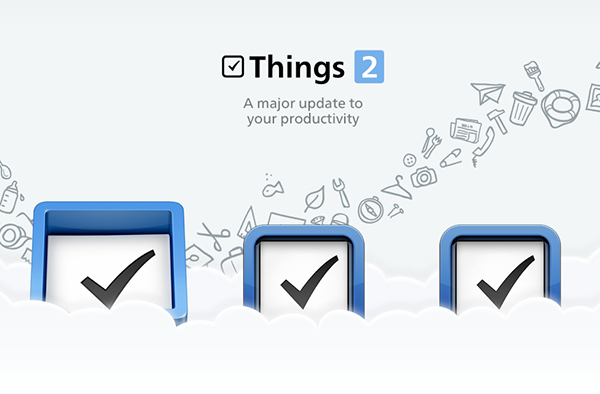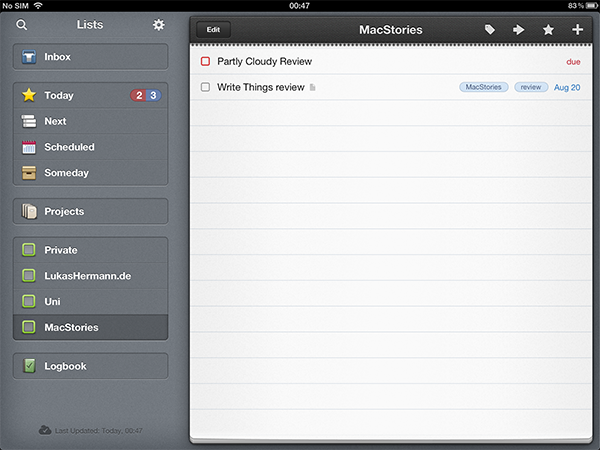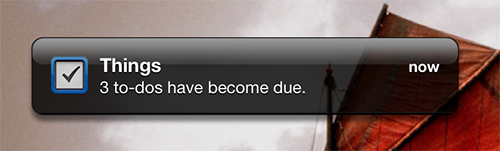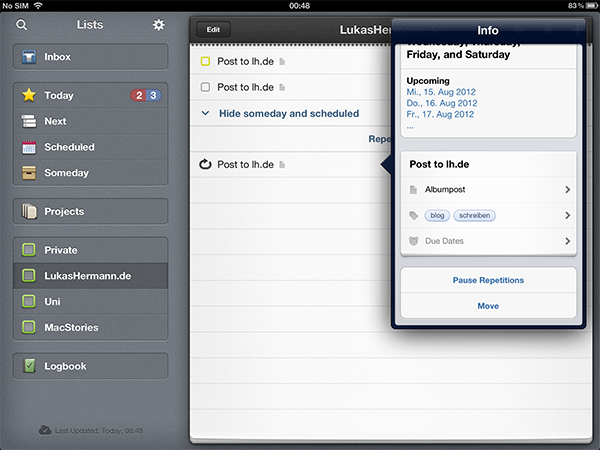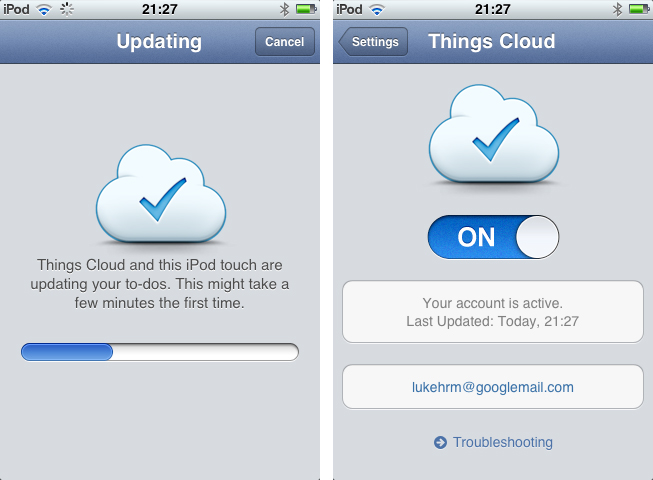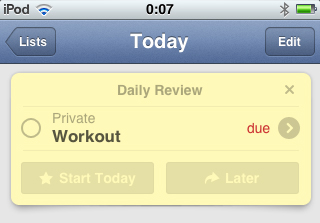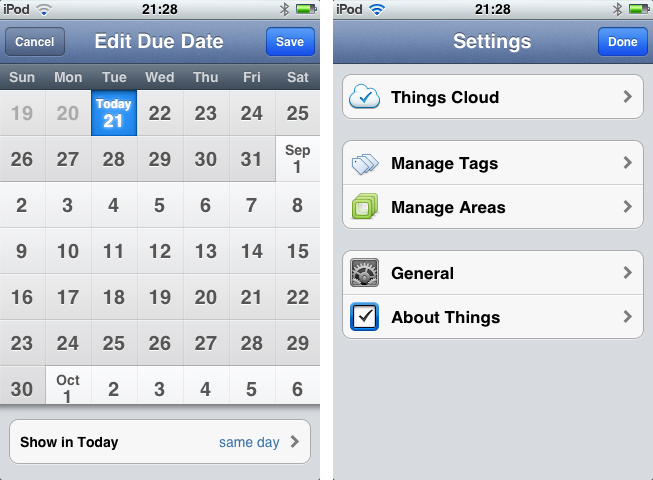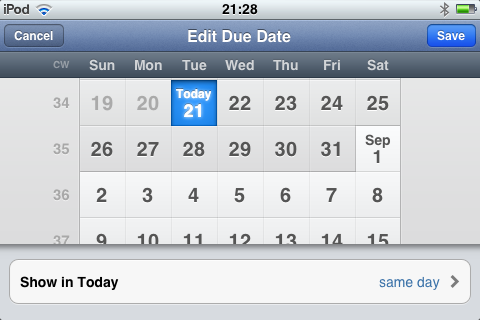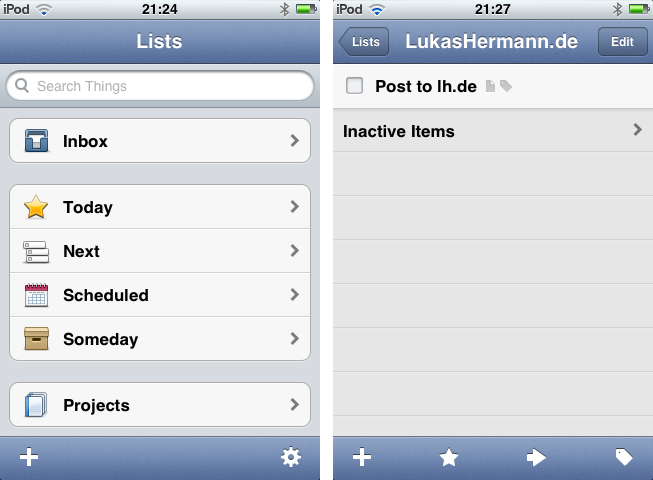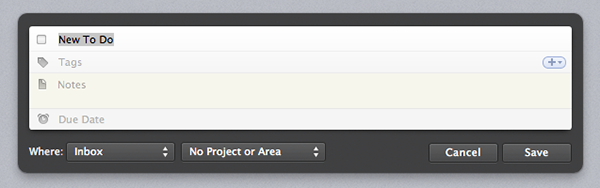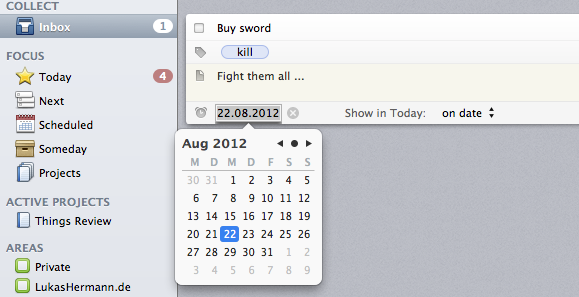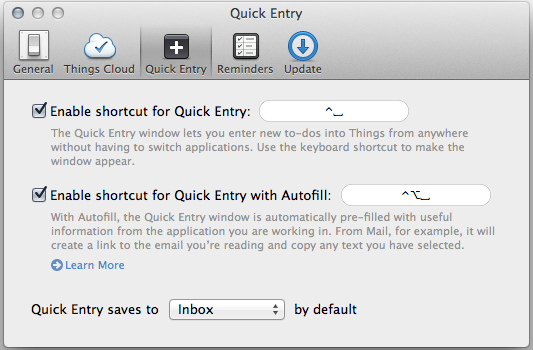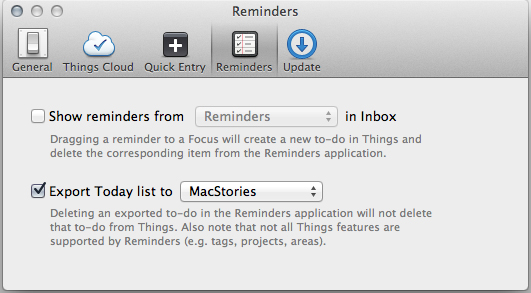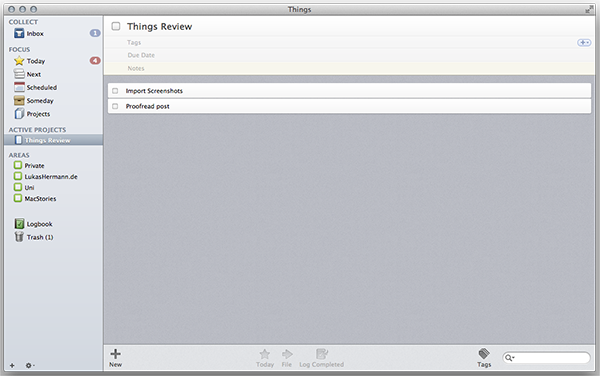Things by Cultured Code, a developer company based in Stuttgart, Germany, has been around since the day the App Store and iOS 2.0 were unveiled. The app is famous for its minimalist, iconic interface and features which are a perfect mix of simplicity and serious business from the very first version on. It’s the perfect example for the ethos of “If 1.0 sucks, all other versions will suck as well”, it was done right the day it came out.
Yet, the first Things just didn’t work for me — I don’t know why, but it didn’t stick. I’ve never tried out other solutions, neither complex workhorse that is OmniFocus, nor have I tried a basic to-do app like Remember The Milk. The last three years, I was a Simplenote guy. I’m really into minimalism; in fact, that’s the reason why I initially desperately wanted to try out Things. But Simplenote worked better than Things for me. You could paste anything into it and the new content would be immediately available across all your devices, and on the web. My notes were always with me. And after I found Notational Velocity for Mac, a Simplenote desktop client, I completely stopped searching for other solutions.
But now, Things have changed. After over a year of beta testing, Things 2 with Cloud sync has finally arrived, and besides its big syncing feature, it’s got a bunch of other cool refinements and new possibilities along the way.
Wrapping Up Things 1.x
Let me shortly sum up the app’s features from version 1.x for people who’ve never used Things before I dive into the new features of version 2. Things is a simple, powerful to-do app environment. It is suited for people who need better self-organization, want an easy way to keep up with their tasks, and don’t need complex features like contexts. You don’t need a tutorial to get started with Things — you can just launch it and use it — which for a long time was its main advantage compared to competitors like OmniFocus.
The basic workflow when using Things on any device looks something like this: quickly enter to-dos using a plus button or a Quick Entry window. Your to-dos get collected in the app’s “Inbox”. From there you can sort them using tags, projects, and areas. With due dates, search, priority tags, and areas of focus ranging from Due Today, Next, Scheduled, and Someday, you never lose sight on urgent tasks you have to complete quickly and minor tasks you want to do at some point in the future. In the Today section, you see tasks you scheduled to do, well, today. Those and overdue tasks are colored red to visually alert you, while tasks without due dates you moved into Today from anywhere else in the app are colored yellow. You can configure alert notifications on iOS to remind you of today’s tasks at a set time every day.
In the Scheduled section, you can create repeating tasks, and even specify certain days and weeks in which you want to accomplish a task at a later date. If you complete a to-do (by ticking off the check box), they’re removed from your focus and placed in the Logbook so that you can recall them later if needed.
Things is available as a Mac, iPhone, and iPad app. The iOS versions are sold separately, and each have different UI concepts and even some unique features. In version 1.x, you could keep your tasks in sync across all of your devices by syncing to your Mac with Bonjour, which was a very manual process.
Things 2.0 Overview
Things 2.0 is a major overhaul of Cultured Code’s whole app catalogue. The Mac version requires OS X 10.6 Snow Leopard or later. To run the iOS versions for iPhone or iPad you need a device with iOS 5 installed. The developer took some time for beta testing — in fact, the first, invitation-only run of the Things Cloud Beta went live almost exactly one year ago. In February of this year, the beta went public, and 3 weeks ago, Things 2.0 with Cloud sync finally got released. And it definitely was worth the wait.
Things Cloud
The main new feature of Things 2.0 is also its best one: Cloud Sync. Instead of using Apple’s iCloud as their hosting service, the developers at Cultured Code choosed to build their own sync service called Things Cloud on their own servers to keep all the used software and source code under their control. With their own syncing solution in place, they were able to re-engineered the core of all three Things apps, creating a unique server algorithm which gives Cultured Code and their customers top-notch syncing performance.
Users who have to rely on the old Bonjour sync feature, because they need to use older versions of OS X (namely being 10.4 Tiger and 10.5 Leopard) or iOS (4.x or lower), can download a special version of Things called “Things 1.5.6 with Legacy Sync” and follow these guidelinesto keep their syncing feature up and running. Everyone else who’ve updated to Things 2 and want to use Cloud Sync need to create an account for Things Cloud (the account can be created from any device). Once signed up, Cloud Sync will be active, and you’ll have to login on all of your devices to complete setup.
After you set up Things Cloud, the apps will automatically update their to-dos for the first time. I promise, you won’t recognize it at all. It is incredibly fast; speaking in numbers, it’s relatively up to four times faster than the previous Bonjour sync solution. If you connect three or more devices to your Things Cloud account, you will need to initially wait a few minutes to let Things Cloud recognize the device and download the already stored data from the server.
From that point on, syncing happens in the background. It is invisible and always reliable. Every time you change anything on one device, it will immediately sync, appearing on all the other devices when you have Things open, or the next time you launch it. Things Cloud is fast, but it is not a push service. Meaning, if a situation occurs in which the to-dos are not instantly available due to high server traffic, etc., and you want to manually update your to-dos, you can do so by tapping the Cloud button at the bottom of the main list view in the iOS versions, or by clicking on “File -> Update with Things Cloud” on your Mac and Things Cloud will immediately sync across all devices. The time of the last update is always shown besides these elements. On iOS, cloud icons also indicate when the app is syncing with Things Cloud; on the Mac, syncing is indicated via a separate cloud icon appearing in the upper right corner of the title bar, right beside the full-screen toggle button. I personally wish for a shortcut to manually refresh on the Mac; unfortunately the obvious shortcut for that function — “cmd+R” — is already occupied by the function of scheduling a specific task for a certain date.
All of your data stored in Things Cloud is secured using the latest SSL encryption technology, so that you can be sure you’re the only one who can see your tasks.
Things Cloud is the feature that made me use Things again. As I said, I was never really a fan of to-do apps, as it always felt like a burden for me to have to keep up with my tasks on all devices. This is why I loved the automatic sync of Simplenote, and this is why I now love Things with Cloud sync: all my tasks are synced automatically. I never have to worry if I missed some, and I can instead focus on finishing them rather than keeping them organized.
Daily Review
To help keep my day organized and to avoid seeing unnecessary due tasks in the Today section when I don’t have time, Things 2.0 added another feature on all devices called Daily Review. At the beginning of every day, a yellow box appears at the top of the Today section, displaying all tasks scheduled for this day. You can investigate them, and then decide which ones you’ll have for that day and which one you’d rather want to delay. By tapping (or clicking) the star on the very left of a single to-do, it gets moved into the Today section. On iOS you can also choose them using a round blue checkpoint and via buttons at the bottom of the panel to move multiple to-dos. When you want to delay some to a later point in time, use the arrow button and the upcoming calendar view to set a date you want them to review again in the Daily Review panel, and they are moved out of your way for that day. On the Mac, you can use the same star/arrow icons in the upper right corner of the Daily Review panel for batch movement if you want to move all to-dos in the Today or Scheduled sections. It’s a bit confusing and not completely coherent across all app versions, but you’ll get it.
Even changes to this feature, which is intended to be quickly investigated by the user and then turned off by scheduling the tasks in it, are integrated into the Cloud sync. For example, if you move just 3 of 5 items from the Daily Review panel to the today section, because you don’t necessarily know if you’ll have the time to do the remaining two, this is also applied to the Daily Review panels on other devices. The same is true for tags, categories, and projects. This is the real power of the Things Cloudy sync: it not only syncs to-dos, but also its various organizational elements.[1]
New Features In Things 2.0 For iOS
Now let’s move on to the changes of individual device’s versions. The iOS versions of Things have received some new features and refinements specifically for their platforms. The biggest one is the new calendar view when selecting a due date for a task or a project on your iPhone or iPad. It is a customized, scrollable version of the default iOS calendar view. In the default calendar view you have to tap on the first date of the next or previous month to make it switch to the month you want to pick dates from. This can be quite annoying when scheduling tasks that are in the distant future like reminding yourself to buy a birthday present for a loved one five months ahead.[2]
In Things 2.0 you can easily scroll through months without the need of a tap. While you’re scrolling, the single date areas get blurred and you see the month name displayed using large letters to quickly see when you reach the month you want to set the due date in. Additionally, the chosen due date is highlighted a bit stronger than in the default view, using a bright LED light effect on the letters and numbers, combined with a more intense shadow and a lighter blue background color.
On the iPhone, the calendar view also incorporates a useful extra feature that is not available in the iPad or Mac version (the latter one still uses the Mac OS X standard pop-down calendar picker by the way). When turning the device into landscape mode while editing a due date, the calendar view widens a bit and reveals the calendar weeks on its left side. You can also set the day your week begins in the app’s general settings, if you don’t like the iOS default, and the calendar automatically applies the changes.
As you might already have noticed, Things for iPhone also got a very neat UI refresh. In the main window of version 1.x, you mainly saw standard UITableView elements like the standard navigation bars, buttons and list elements, only customized using pictograms. In Things 2.0, those elements have been customized to fit to the look of the iPad app introduced in 2010 and give it a more personal style. Buttons now feature new grain textures, more intense colors, and shadows which make them seem more plastic. The nav bars apply to that change with a darker blue, and the to-do or project editing panels now feature curved shadows at the bottom making them look like paper sheets laid onto the screen. These changes were coherently applied into every single detail throughout the app, making the refinements look well-executed.
Changes In Things 2.0 For Mac
On the Mac, new features besides Things Cloud and Daily Review are mainly found in core functionalities. Things 2.0 is ready for Mountain Lion, fully sandboxed to adhere to Apple’s new security rules, and features Retina graphics which makes for a stunning interface on the new Retina MacBook Pro. It also includes a full-screen mode, which basically scales the main window to fit the whole screen and removes the title bar; there’s nothing special about full-screen mode UI-wise, and I personally won’t use it at all.
The UI bars and the Quick Entry window (toggled by default via the “ctrl+space” shortcut) have seen some visual refinements: the black border frame of the Quick Entry-box is a bit darker than before, and the look of the buttons is changed a bit. However, I honestly couldn’t find any radical or small changes to the bars at all. The official release notes of Things 2 for Mac state that they made some refinements to the toolbars, but they’re not recognizable at the first (and second) glance, at least to me.
The Quick Entry window still features a second shortcut with an auto-fill option. To use this, you have to download and install a small system helper using the Quick Entry panel in the app settings. After you installed it, you’re able to mark text from e-mails or website and hit “ctrl+alt+space” to add the text or links from the websites into a new to-do’s notes section in the upcoming Quick Entry window.
Speaking of the app settings, the integration of the Apple Reminders got enhanced and improved. You can now simply import to-dos from Reminders into Things, or export them into the Reminders app. This is a great feature for people who are not using the iPhone version of Things but still want to have their important to-dos always available. You simply let Things for Mac export your Today list into a Reminders category, and let iCloud sync them for you on your iPhone. This way you won’t need Things for iPhone — but you obviously also cannot use its organization and project features.
Other Improvements
Besides these big new features and major changes to existing ones, and various bug fixes and performance optimizations, Things 2.0 features a bunch of smaller, but still very welcomed improvements. You can now move whole projects into the Today section, instead of just moving single task from their list, as it was the case in version 1.x. Checked tasks can now be logged immediately for the sake of having them out of your way instantly and watch your Today section getting emptier the more tasks you complete (change this in the apps’ general settings). Additionally, you can now tap and hold checkboxes of to-dos on the iOS versions to easily delete them. The iOS versions have also been updated with improved VoiceOver features for better accessibility.[3]
Wrap-Up
As a whole, Things 2.0 is an enormously powerful update to Cultured Code’s app suite. Things Cloud is the best online sync environment I’ve seen in a while. It’s been reliable during my last three weeks of testing; it never made pitfalls other cloud services (including Simplenote) used to do like duplicating to-dos or completely deleting others. The Daily Review feature is an easy way to overview a day’s tasks and to quickly get them out of my way. I like the visual overhauls done on the iOS apps too, especially the new calendar view and the new title bars and buttons in the iPhone version.
There’s just one thing during my testing phase I really disliked: renaming existing recurrent tasks. I aim at doing a small workout every day, so I set up a recurrent task for every day of the week to force myself to do small rounds of exercising in Things 2 for Mac. After I created it, I saw that I made a typo in its title. So I edited the recurrent task in the Scheduled section, now naming it “Workout”. Obviously, there already was an instance of this recurrent task in my today section. So I went there and found a task named “Wrkouot”. Things did not change the name of the created instance. I had to manually rename it which was really annoying. I personally wish this could be improved; you could at least be able to set whether created instances should be changed when the recurrent task is renamed or re-tagged, or not.
But as the rest of the app and its syncing system is really near to perfection and suits my personal workflow, I can wait for this to change. Things 2.0 is the first to-do app I really like, and I’m way more productive since I’ve been using it. Still, as it is the case with OmniFocus as well, getting the system up and running is quite expensive. I was lucky that I already owned a Things license and that the awesome guys at Cultured Code made Things 2 a free update, even though it is such a major one. But if you desperately need a simple and reliable to-do app solution for all of your Apple devices, and if you’re really sure you will use it (especially after you’ve tried the Mac trial), you should consider using Things 2.0 full time. I think it is well worth the price.
Things 2 for Mac is available for $49.99 on the App Store
(Get a free, 14-day trial version using this direct download link)
Things 2 for iPad is available for $19.99 on the App Store
Things 2 for iPhone is available for $9.99 on the App Store
- You can watch a short demo video of Daily Review on the iPhone provided by Cultured Code right here↩︎
- Again, Cultured Code posted a short demo video of this feature on their website↩︎
- You can check out the complete list of new features introduced in Things 2.0 for Mac (and thus for all three versions) on the Things support website↩︎