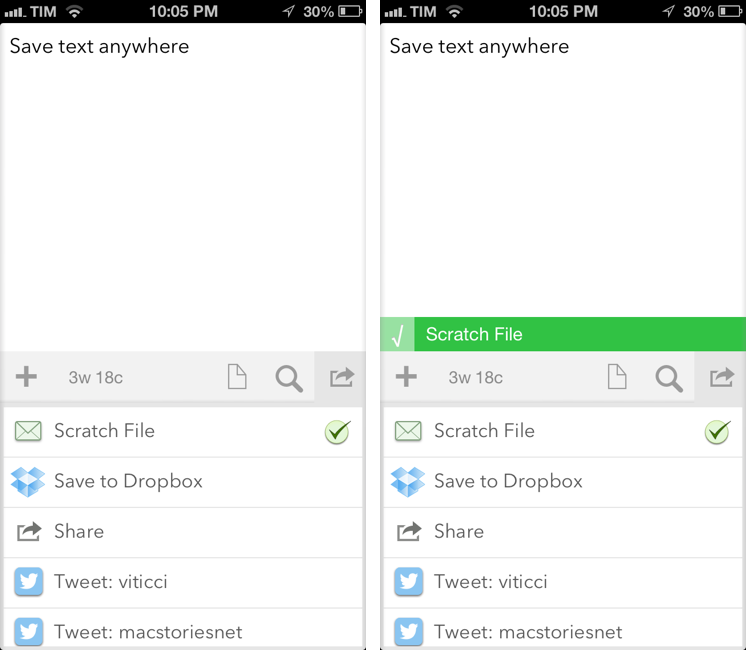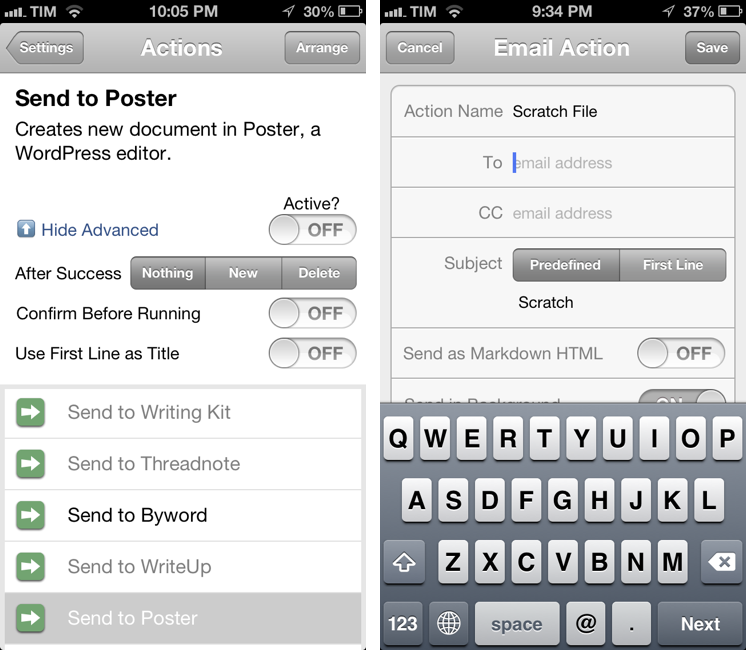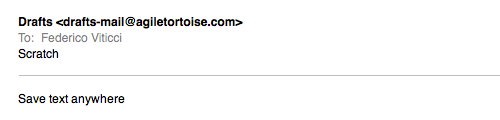Agile Tortoise’s Drafts for iPhone and iPad is one of my most-used apps for iOS. It sits on the Home screen of both my devices, and I rely on it to send text to a variety of apps and services. With a combination of support for URL schemes and external APIs, Drafts has become a fantastic way to get text saved somewhere else quickly. Plus, we’ve been following Drafts here at MacStories for a while now, and the app underwent quite the evolution recently.
After the major 2.0 update (our review here), I have been looking forward to version 2.2. Released today (app is version 1.2 on the iPad), Drafts now includes new actions for Nebulous Notes (a personal favorite of mine), Netbot, Notefile, and Pastebot. It’s also got a new “Use First Line as Title” setting and advanced options for actions.
More importantly, Drafts 2.2 comes with support for custom email actions, which is the reason I’ve been using Captio for the past two years. It’s with a bit of sadness that I drop Captio, but the app hasn’t even been updated for the iPhone 5 yet, and Drafts does so much more. Custom email actions allow you to send emails to predefined addresses using either your own email accounts, or a background service provided by Agile Tortoise.
In the Settings, a new Email Actions area lets you configure as many email-based actions as you want. Email actions have various settings to choose from, which, in my opinion, is a great choice as it allows for more granular controls when it comes to automation. For instance, not only can you set a predefined email address to send messages to, you’ll also be able to include default CC addresses, a subject, or a prefix. Drafts allows you to send emails in the background or through the standard iOS email prompt: if you choose to leave “Send in Background” set to “off”, Drafts will bring up the prompt and force you to actually hit “Send” before your message goes out.
The background option is far more interesting. Just like Captio, you can send emails without an iOS prompt as the message will be sent through an external service; in Draft’s case, it’ll be sent in a second using SendGrid. If you activate Send in Background, you’ll therefore gain an easy way to forward text as an email that doesn’t require you to go through an additional screen. This is also the only way to add prefixes to the From: field: by default, the app will send emails using [email protected] – if you want, you can add a prefix to that address. OmniFocus is a great example of why prefixes in emails can come in handy.
This feature is fantastic for automation purposes. On my Mac mini (which is always running), I have a series of Mail.app rules configured to process incoming emails and run AppleScripts. These rules have been set up with filters that either look at the From or Subject fields, but iOS never made it possible to create “email templates”. Every time, I was forced to manually enter a Subject to make sure it would trigger the email rule. With the new Drafts, I can create an email action that, with the press of a button, will send a message based on a default subject and a To: field. This is fast, reliable (SendGrid email seems to be just as fast as Captio), and it fits perfectly with my workflow.
If you don’t have my same needs when it comes to email automation, there are more use cases for Drafts. You can configure it to work nicely with your Evernote account; or, you can associate it with IFTTT and do just about anything with everyone’s favorite web automation service.
With custom email actions, Drafts 2.2 makes it incredibly easy to save time and create faster and more personalized workflows. I highly recommend this app if you often save text to other apps and services, or have rules set up somewhere (your Mac, IFTTT) to process email.