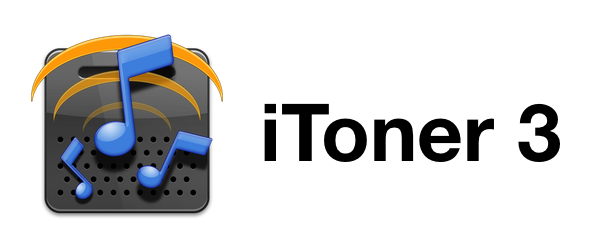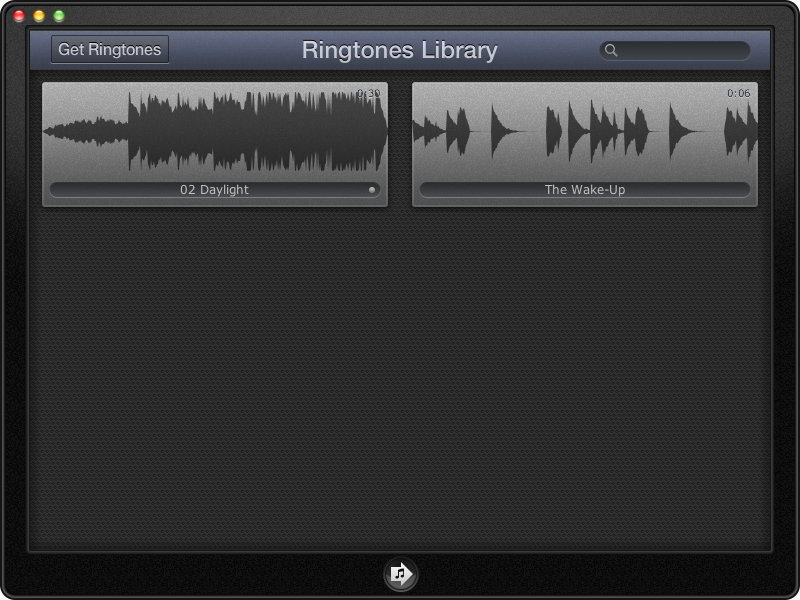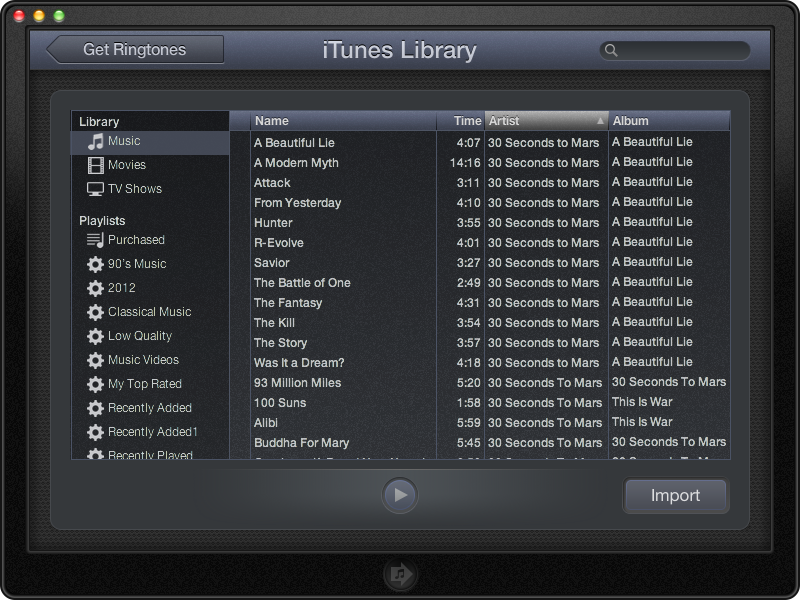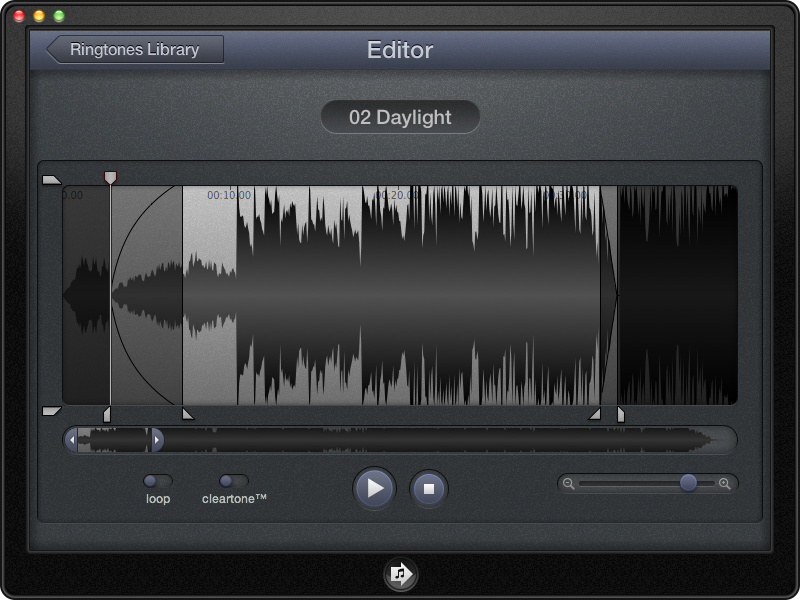Introduced in January, iToner 3 by Ambrosia Software is an all-in-one application for creating and managing ringtones and text tones on the Mac. Available for only $2.99 on the Mac App Store, iToner includes a library of hand picked ringtones in addition to an advanced editor for creating ringtones from your own music. A few stand out features include a Ringtone Library for collecting created ringtones, ClearTone™ for optimizing ringtones for the iPhone’s speakers, and a variety of fade types and extra controls that can be used in the waveform editor.
iToner 3 somewhat resembles an iOS device on the desktop. The navigation buttons inside the app look like iOS buttons, and the Send button resembles a common home button. As far as appearances go, I’m honestly not a fan of how the app looks, especially in comparison to The Little App Factory’s Ringtones, which feels much more at home on the desktop. Because iToner draws comparisons to an iOS device, the Send button takes a moment to become accustomed to; I kept expecting the Send button to take me back to the Ringtone Library instead of sharing saved tones with iTunes.
When opening iToner for the first time it presents a blank library. Clicking Get Ringtones presents a couple options: you can import a song from iTunes or browse any of Ambrosia’s bundled ringtones. Upon choosing to import songs from iTunes, you’ll be asked to point to your iTunes Library.xml file. Maybe it’s a quirk of having my iTunes library on an external drive, but iToner showed this file as being grayed out in the file browser. Double clicking the XML file, however, opened it without issue. iToner’s interface for selecting songs is not terribly different from iTunes’ column browser, with search likely being the predominant way you’ll select music to use as a ringtone. Ambrosia claims that you can import any non-DRM music into iToner from iTunes.
Before importing tracks you can play them to preview songs, although you can’t scrub if you’re looking for a particular section of a track. You can select multiple songs by holding down the shift or command keys while clicking. Clicking the Import button will add selected tracks to iToner’s Ringtone Library for editing. Browsing bundled ringtones is a similar affair, although I can’t say that many of the included ringtones are very good. To be fair, standard ringtones on just about anything aren’t very good either.
After importing your selected tracks you’ll be taken back to the Ringtone Library where you can play your saved ringtones and edit them by hovering your mouse over a track and clicking the scissors button (you can remove songs as well by clicking the ‘X’). When you’re ready, you can share your library with iTunes by clicking the Send button. iToner is smart enough to only resend ringtones if they’ve been edited, but you’ll have to clean up duplicate naming under the Tones section in iTunes if you haven’t changed the track name beforehand. Be sure to have your iTunes library available if it’s on an external drive as iToner opens iTunes when it sends files.
iToner is sandboxed coming from the Mac App Store, which makes finding ringtones in the Finder a bit of a challenge. You can find your saved tones at:
~/Library/Containers/com.ambrosiasw.itoner.mac/Data/Library/Application Support/iToner/Library/Contents/Resources/Documents
Editing in iToner isn’t hard, although I feel the pairs of handles used to adjust the ringtone’s length and fades can be a bit intimidating to use at first. Simply put, the outer handles adjust track length, while the inner handles adjust the fade. Underneath the editor will be a scrubber that makes it easy to quickly seek to the part of the track you’d like to crop. And remember, hovering your mouse over any of the controls reveals helpful tool tips that can give context as to what some of the editing tools do. Ringtones, at max, can only be 30 seconds long for the iPhone.
I won’t go into editing in great detail, but hovering your mouse over the faded sections of the waveform reveals opaque buttons that can be clicked for changing the fade type (or removing it altogether). At the bottom of the editing interface are a couple of switches for looping the ringtone and for turning on ClearTone™. If ClearTone™ is turned off, you can manually adjust the track volume with an additional pair of handles. If on, iToner will make its own adjustments to the tone before it’s sent to iTunes. Personally, I’d just leave it on — I didn’t notice any great differences with it on or off and it simplifies the editing process.
Overall, iToner is a fairly small application. The editing interface rounds out iToner’s features, asides from a Preference pane that lets you set some defaults beforehand. If you want to show your support for Ambrosia and their app, you can visit the About panel and click on a small heart in the top right to rate the app in iTunes or send a tweet.
As an app for creating and managing ringtones, iToner does its job well. It’s not a pretty app, but it’s quite simple to import a bunch of songs and the tools for editing are plenty. Launched at a price of $9.99, iToner’s current price at $2.99 is in line with where ringtone apps are typically priced on the Mac App Store.
Previously I’ve recommended Ringtones, which is currently on sale for only $0.99 (according to App Shopper it’s regularly priced at $1.99), and Ringer which is currently $3.99. Creating ringtones is not something I do often (maybe once or twice a year), so I can’t say I need extra editing tools or library overhead. Ringtones is my personal pick, but it’s easily the simplest of the alternatives, providing only a basic editor and the ability to send tracks to iTunes. Ringer is more of a direct competitor to iToner, offering a similar audio optimization feature and bundled ringtones. Ringer’s waveform editor is simpler in scope, but I think it’s easier to use and I like having the option to save ringtones to the filesystem (for phones other than iPhones). Ringer also supports German and Japanese in addition to English.
Of the apps mentioned, iToner has the most advanced editor as well as a robust library feature. If anyone isn’t creating just a simple ringtone, but a set of personalized ringtones and text tones for the iPhone that they’d like to collect in a single place, iToner is the best bang for your buck.