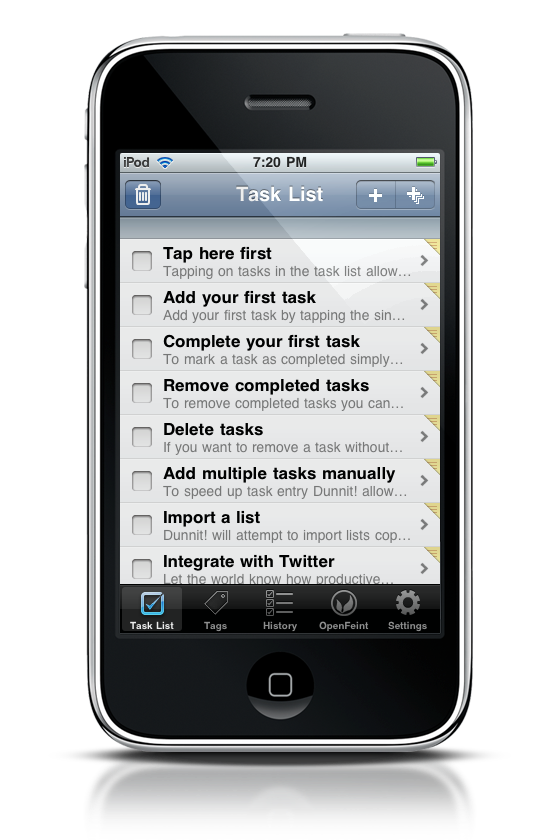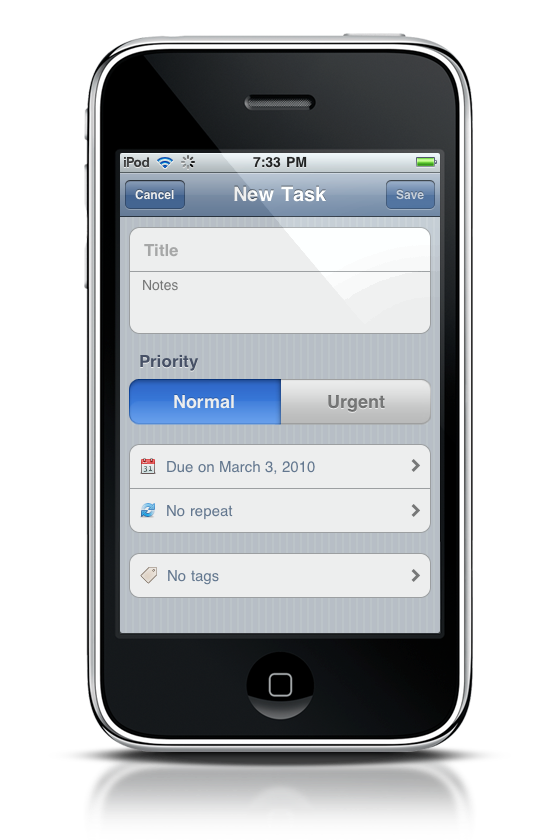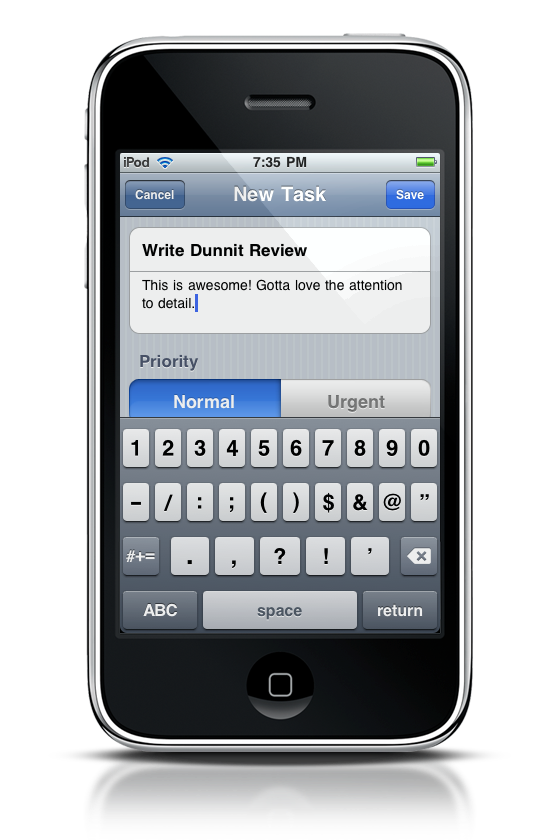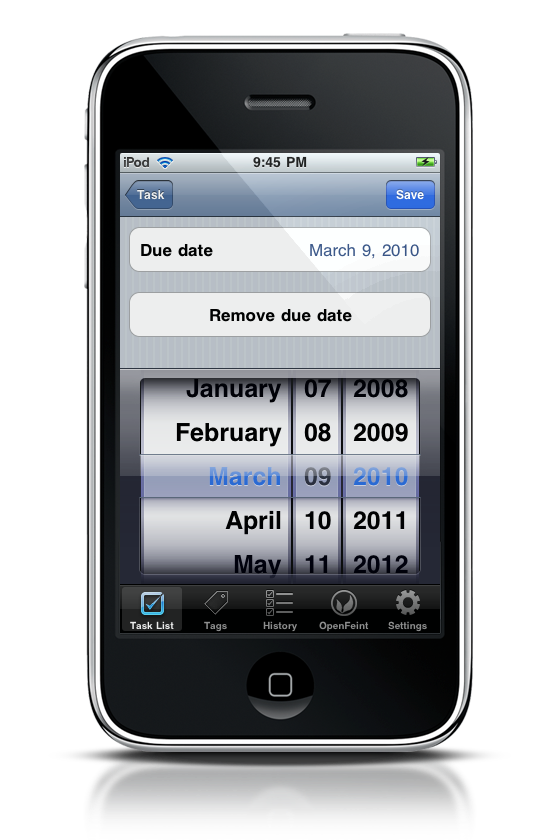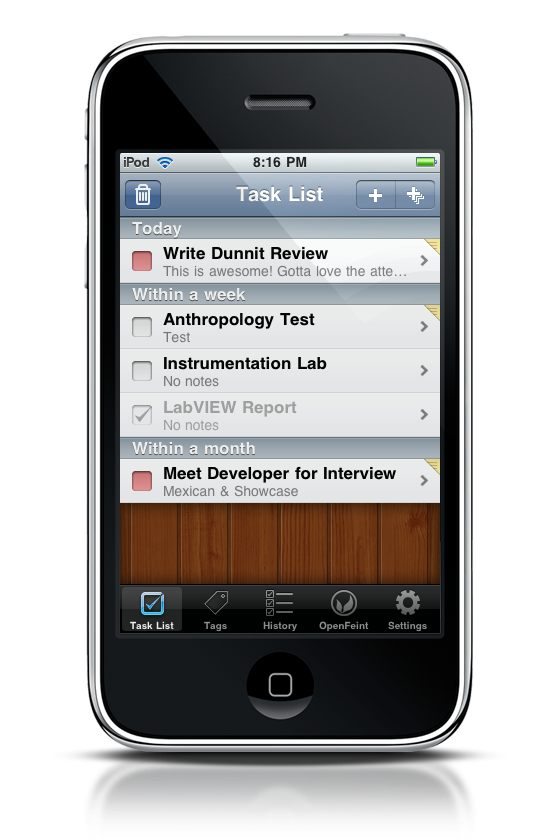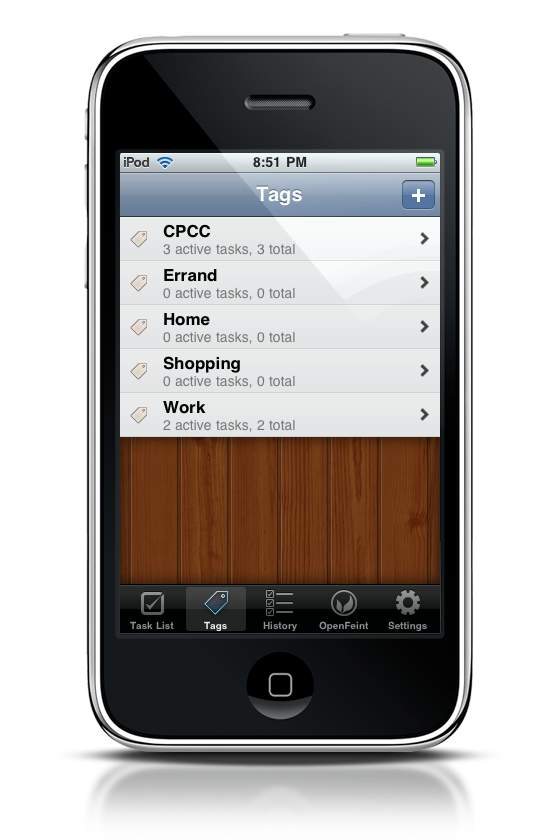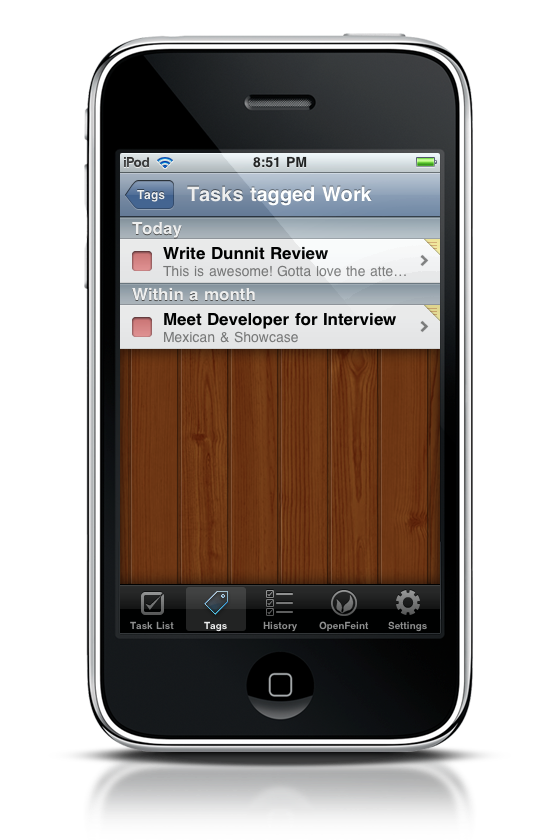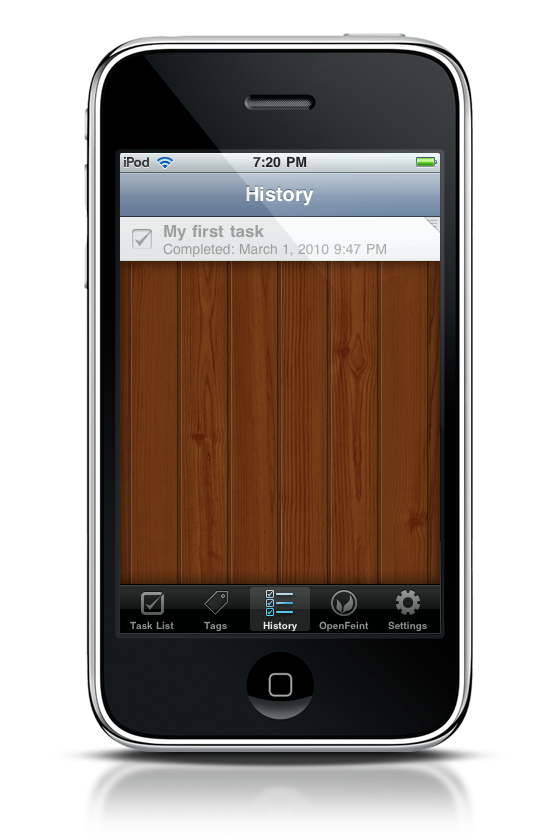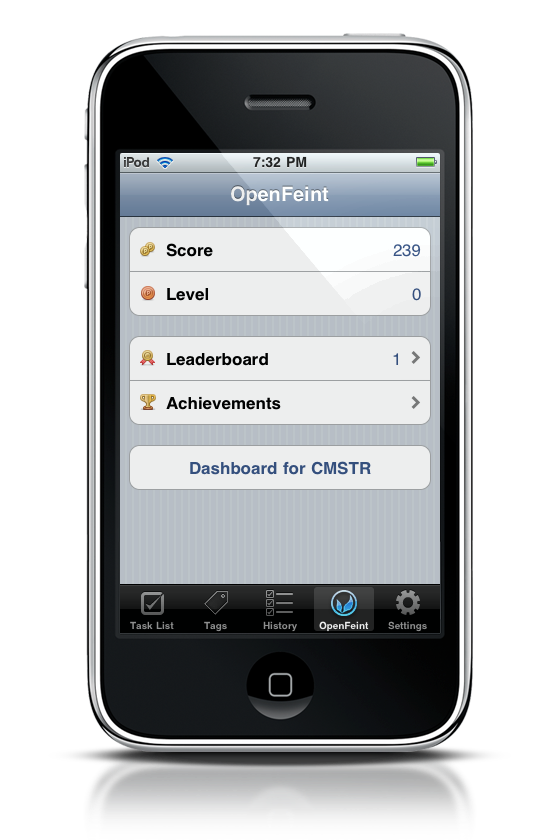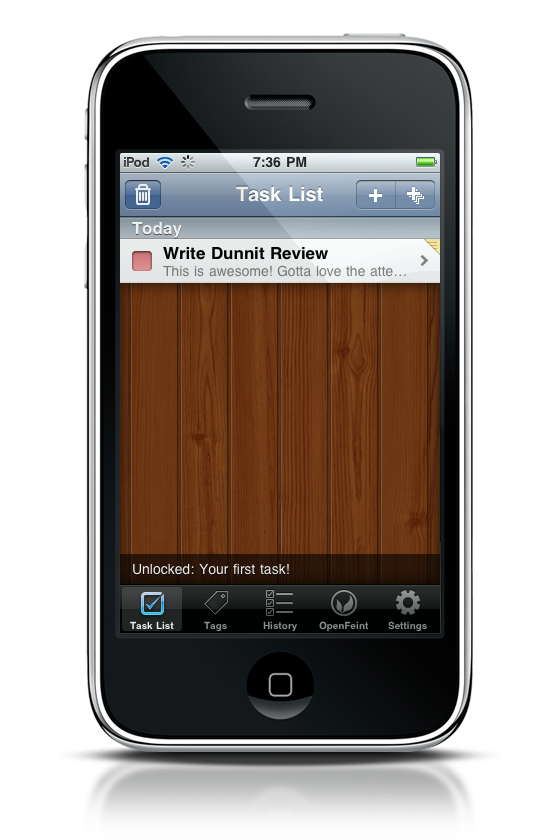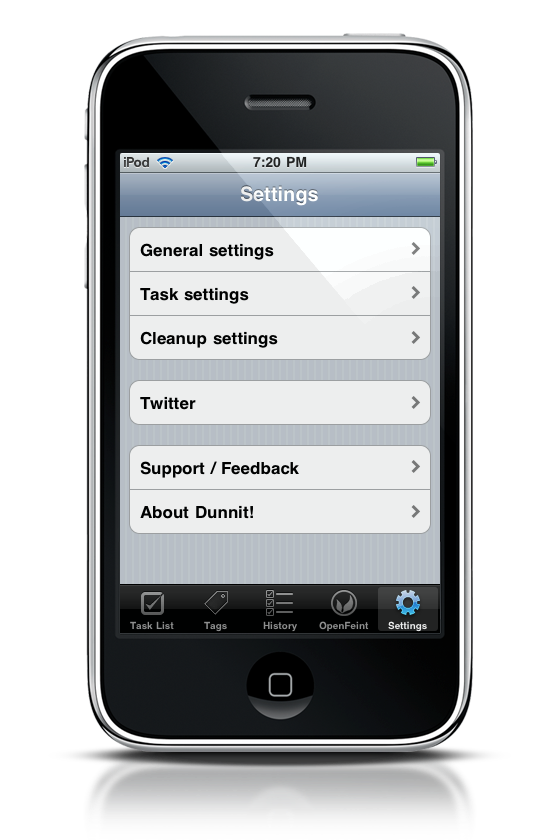Many people have problems with getting things done. Task managers can only do so much, because despite jotting down the dozen or so tasks that need to be taken care of for the weekend, it’s ultimately up to the end user to fulfill those promises. More often than not, GTD apps are not the cure all - because things like “cleaning the garage” or “putting clothes away” often have no incentive. Unless the reward is a wad of cash, many of us (especially as Americans) find it easier to procrastinate than keep up on our daily duties.
For those with the task manager blues, you might have already heard about this little dandy of an application called Dunnit!.
For those that’ve already been captivated by it’s charm, you may already know that Dunnit! has a little something called OpenFeint built right in. Finishing tasks can possibly unlock achievements, help earn you points, and move on to the next level. For someone like me who enjoyed earning points on Xbox Live when I used the service, adding this sort of depth to something as simple as checking off a list can help get people excited for doing things they’d normally put off. While cheesy, you can also brag to your friends on Twitter, although I think they’d unfriend me if I was to admit that I was actually ironing clothes rather than watching the latest episode of V.
Dunnit! itself gives me that warm cozy feeling of rosy cheeks from sitting in front of a log fire. The interface itself is incredibly inviting, and the UI for the most part is pretty intuitive. For an application that looks so beautiful, laced with wooden panels and decorated with gorgeous buttons, it’s incredibly smooth and well polished.
The first time you open the app, you’ll be presented with the Task List. While not surprising, as this is an application focused on tasks, a lot of information is already filled out for you so that you may become accustomed to the app. I love when developers do this, because it gives you an idea of how things should look as I start adding my own dialogs in.
Tapping on a task will reveal some of the more naked details. Now exposed are notes about the application, its urgency, and any tags it’s associated with. You can make immediate changes, but they are only applied once you hit the save button. I like the fact that you don’t have to go through some edit hoop.
You can make the task urgent (making it a priority item), and apply tags. While applying tags simply involves tapping on the category of your choice then saving, you can’t create tags from inside this view. Instead, that can be done later.
Moving back into the Task List, we are presented with a lot of visual indicators that define what exactly is included with the task. A silver checkbox indicates a normal priority item, while a red checkbox indicates that it’s a priority. You might also notice a yellow piece of notepaper in the corner of some tasks (indicating a note is associated with that task).
If you tap the checkbox, the item will move to the bottom of its respective list and become grayed out. If you press the trashcan, you can delete all completed tasks at once. Else, you can swipe a task to delete it individually.
Before we go, there is an option to add multiple tasks at once. By pressing the triple-plus icon, you can add multiple tasks at a time.
Tapping the Tags tab at the bottom of the screen, we’ll be presented with a place to enter our categories. If you tap a tag, you’ll only see tasks associated with that tag. If you’re only wanting to work on school work or errands, this is the place to be.
The History tab displays all of the recent tasks you’ve completed. There’s nothing more to see here.
The OpenFeint tab is the most interesting because it displays your score, level, your rank on the leaderboard, and a section for the achievements you’ve earned. This is where you get to check out just how well you’re doing in real life and compared to friends. Apparently, Dunnit! is smart enough to identify “cheating” to an extent, and rewards users by not only how many tasks they complete, but by everyday usage. I can’t comment on how well this works, but I believe it.
OpenFeint just doesn’t exist in this tab - it exists across the app. Any time you unlock an achievement, or earn enough points to move on to the next level, you get this really neat status update across the bottom of the application. What I really like about this is that if you complete a task, and suddenly you see this popup that you’ve done something - it makes you feel good. Now I know that sounds a little silly, but there’s this incentive to keep pushing on and completing tasks because you might just unlock something else. It’s pretty cool that you get this instant feedback on your accomplishments. As a quick note, if you’re worried about setting up an OpenFeint account, it’s really easy. You don’t have to log in each time - you just basically set up a username.
Lastly you have access to an incredibly in-depth Settings section, which allows you to edit multiple preferences, read through a FAQ, provide feedback on the application, and connect your Twitter account. It’s kind of mind boggling just how much attention was given here, considering that developers usually leave the settings pane kind of plain. You should be able to find everything you’re looking for here.
Now before we go, I have to mention that if you don’t want to add tasks in the iPhone (which might take awhile if you happen to be a busy bee), you can write tasks on your Mac instead. This is a feature I love, because you can knock out an easy twenty reminders with some simple Dunnit! formatting, which is explained in the app.
The aspect of earning achievements when completing tasks is a engrossing. I’m definitely a little more motivated to do things like write my lab reports ahead of schedule, which is great. Besides, who doesn’t like treating life like a video game? Knowing that you guys are probably gonna want to sink your teeth into this, I’m not only going to give this application my seal of awesome approval, but I’m going to give away ten copies to some lucky go getters. Check out the rules below for more information.
Thanks to Daniel Wood from Runloop for providing me with a review copy!
Rules
So you wanna copy of Dunnit! huh? Heck, just leave a comment below, and tell us why you think this application is going to increase your productivity for your chance to win! No tweeting required!