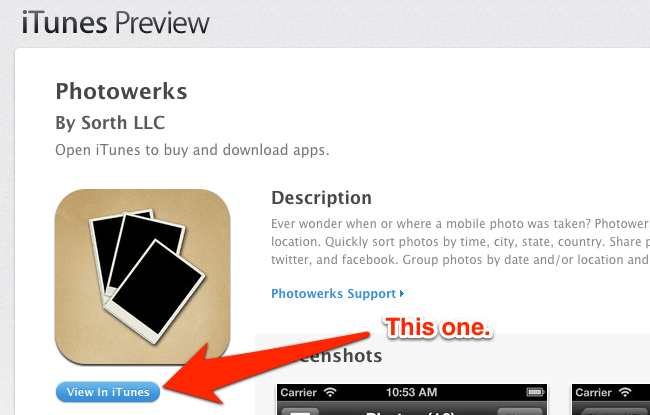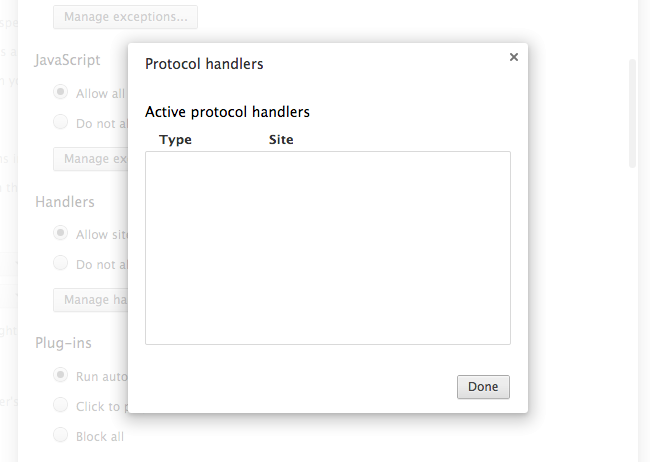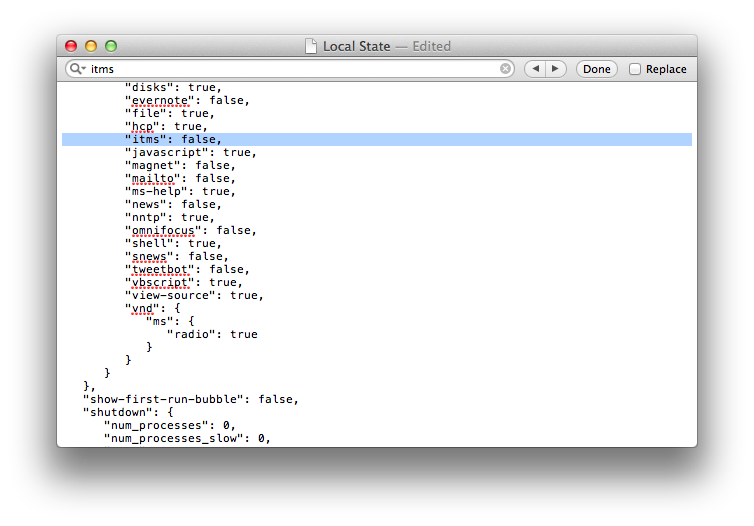I recently got annoyed by the fact that Google Chrome couldn’t open iTunes links in the iTunes app on my Mac, so I decided to look for a solution.
I haven’t been following Chrome’s (numerous) updates in quite a while, so I don’t remember when the app got a redesigned Settings page. In spite of the cleaner look, though, there’s still an option to manage “protocol handlers”, which are the settings that determine how Chrome should work with webpages that request to open other applications installed on a computer, such as Apple’s iTunes Preview website and iTunes.
My first choice was to open Settings > Show advanced settings > Content settings > Manage handlers and look for protocol handlers there. Alas, I was presented with a blank screen:
After some reading, I stumbled upon this thread on Apple Support Communities that revealed the hacky, but effective solution: deleting Chrome’s handler settings manually.
On your Mac, quit Chrome, then navigate to /Users/username/Library/Application Support/Google/Chrome/ and find the “Local State” file. This file will look like a blank document, but open it in a text editor anyway (I used TextEdit). Local State will show a series of settings; look for a line beginning with “itms”, and you will see that Chrome has either flagged that entry as true or false. Delete the line, save the file, and relaunch Google Chrome.
Open an iTunes Preview link, and, if you did everything correctly, Chrome will ask you about launching iTunes again.
There’s probably a better way to do this, but this tip worked for me. If you’re having the same issues with Mac App Store links as well, look for “macappstore” lines in Local State, and delete those too.