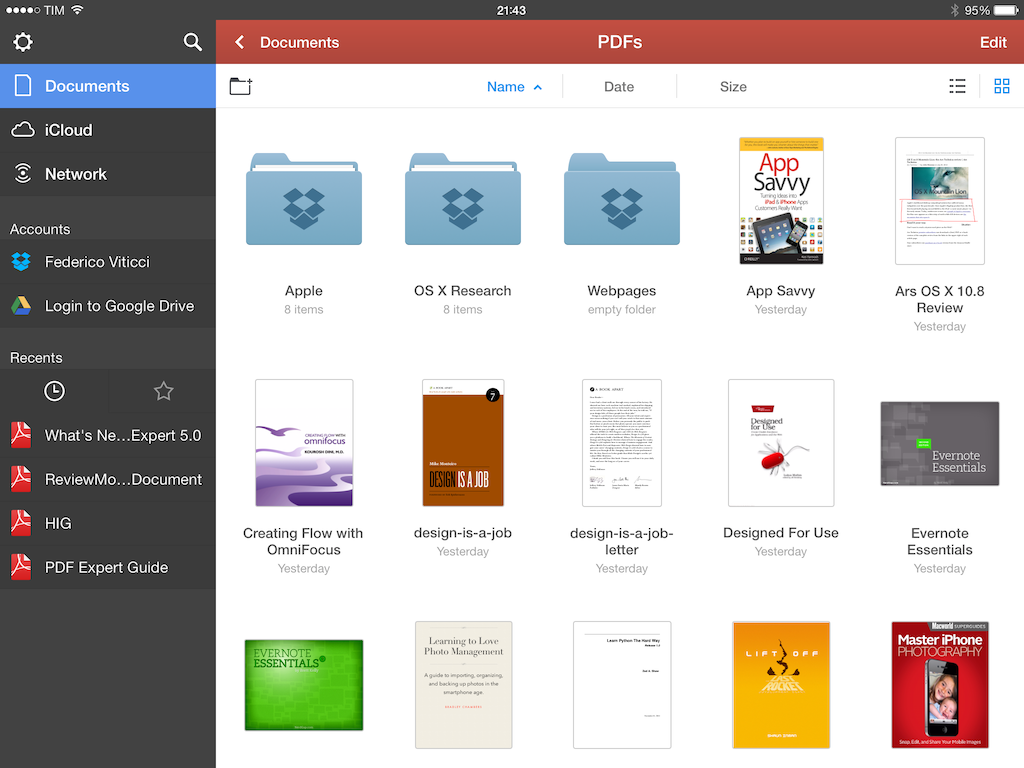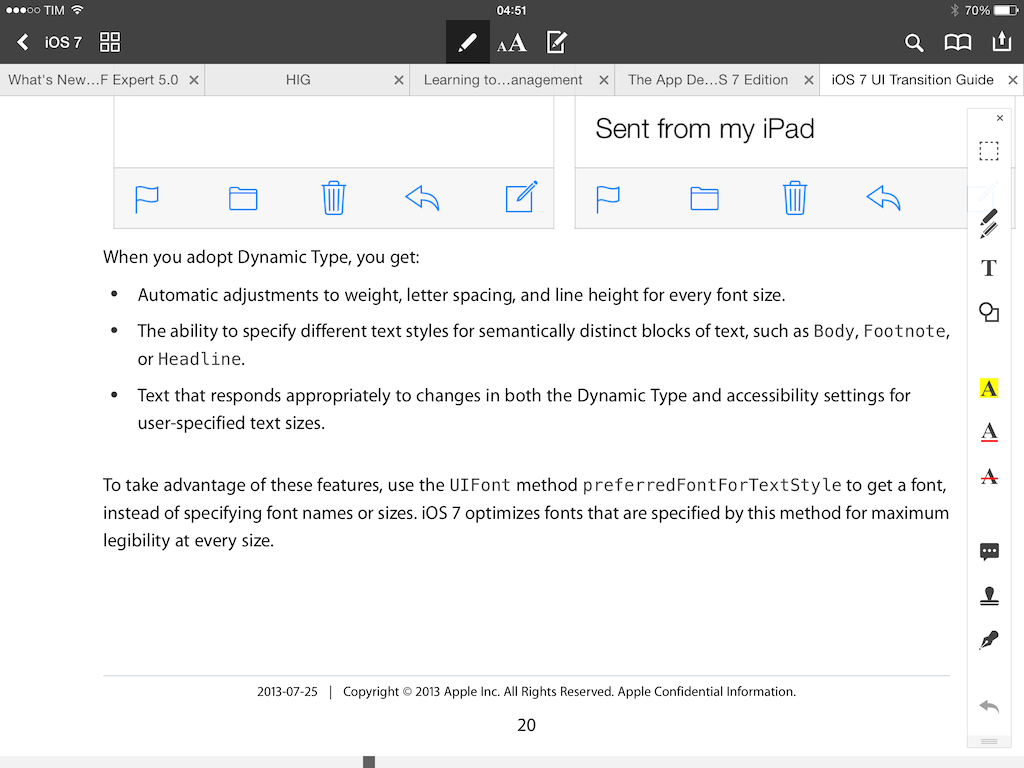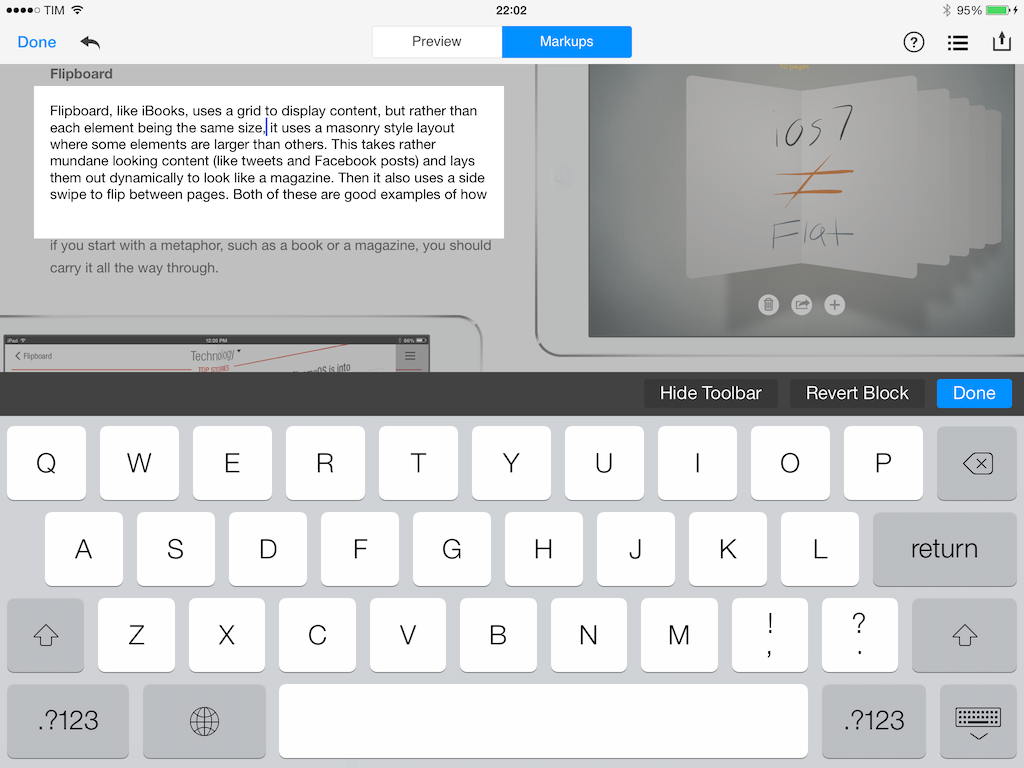Released today on the App Store, PDF Expert 5 is Readdle’s new version of the popular PDF Expert for iPad, a feature-rich PDF manager and reader that I’ve been using on my iPad for years. PDF Expert 5, a separate app sold at $9.99 on the App Store, brings a cleaner design for iOS 7 and, more importantly, new functionalities such as better document management, an improved sidebar and document viewer, Review mode, and more.
The overall look and main screen of PDF Expert hasn’t changed: there’s a Documents area where you can see all your documents and folders and a sidebar that lists connected online services (such as Dropbox) and documents you’ve recently viewed. You can still sync a Dropbox folder with the app (so changes that you’ll make in PDF Expert will propagate through Dropbox) and you can sort, search, or organize documents by uploading them or sending them to other iOS apps. The basics are still the same.
The interface is new, with flat solid colors and a lack of textures making for an app that feels modern and functional. This is a common theme throughout the app and it reflects Readdle’s previous work on Calendars 5 – the app works in the same way but pixels are more subdued and neutral. After three months of iOS 7 (more if you count the beta time in the summer), I obviously think that PDF Expert 5 looks good on the iPad and much better than the old PDF Expert.
Design aside, I’m a fan of the features that have been added to PDF Expert 5. In the sidebar, for instance, there’s a new Favorites area where you can drop items that you want to access often; this is a feature that I wish Documents (another Readdle app) had when it came out, and it’s available now in PDF Expert. Both documents and folders can be saved as favorites, and to do so you can rely on the app’s new drag & drop engine, which lets you tap & hold items to drop them into existing folders or create new ones (like apps on the iOS Home screen).
You can navigate through sub-folders and parent folders with drag & drop, and you can even quickly move items to iCloud or other connected services while holding your finger on the screen.
PDF Expert 5 has support for tags, but the feature feels incomplete and rushed. Like Mavericks, you can assign a color tag to an item (tap Edit > select document > Color tag in the sidebar), choosing from a set of six colors. However, these tags are PDF Expert-specific metadata that don’t sync back to OS X. My theory is that Readdle wanted to provide familiarity for OS X users by giving them the tools to tag documents in a way they’re accustomed to, but they have created an expectation for the feature to work consistently. And worse, there’s no way to use tags as a sorting/grouping layer in PDF Expert itself: you can’t sort by tag, you can’t create shortcuts to tags like you can in the OS X Finder, and you can’t search documents by tag. PDF Expert tags are, essentially, colored labels that don’t do anything besides providing a visual cue (which perhaps can still be useful to someone).
My favorite changes are in the editing and viewing experience of PDF Expert. Following Apple’s principles or clarity and focus on user content for iOS 7 apps, Readdle simplified the document viewer without sacrificing functionality: tap to go full-screen and hide the app’s interface, and tap to show the annotation toolbar, which can be dragged and dropped to be placed on the left, top, and right side of the screen.
Everything else works as the old PDF Expert – you can switch between open documents with tabs and there are popups for search, navigation, and sharing in the top bar. I don’t feel overwhelmed by PDF Expert’s editing UI and I like how the app can quickly switch from reading to editing with just a button (the pencil icon in the navigation bar at the top).
The PDF files I have in PDF Expert are either technical documents (like Apple’s HIG or a Python book) or mockups I need to annotate and send back. For reading, PDF Expert 5 adds a revamped Reader Mode menu where you can switch between three background modes (day, night, sepia), set two scrolling modes, and activate the new Text To Speech feature.
Based on Apple’s new APIs, Text To Speech lets you set voice speed and pick one among 25 system-provided languages; quality is comparable to other text-to-speech features of iOS 7, which is to say – it’s fairly impressive. Night and sepia themes are welcome (especially when reading long documents), but keep in mind that they’ll add a light brown/dark overlay to inline images in a document’s pages.
Also worth mentioning for my workflow are snapping/guides and Review Mode. The latter is a powerful markup and change tracker for text built right into PDF Expert that is reminiscent of Pages’ change tracking feature: anywhere in a document, you can tap the Review button and text will become editable, allowing you to delete it and replace it with something else. Then, a Preview tab in Review Mode lets you see what the final document looks like, whereas Markups shows inline deletions (red) and additions (blue). There is a Review Summary popover to quickly jump between changes and, of course, changes show up in desktop readers like Apple’s Preview. I feel like Readdle could have sold Review Mode as a standalone utility or add-on for PDF Expert, and instead it’s built into the main app.
Snapping and guides are handy: when adding shapes or boxes with the annotation toolbar to a document, PDF Expert will show guides to help you align items with each other, automatically snapping items in place for you if needed. It’s a simple addition and it works well.
PDF Expert is one of my must-have iPad apps and I have no problem paying again for a desktop-class PDF reader that I’ve been using every week for the past three years. There are other features that I haven’t mentioned, such as iOS 7 background downloads, AirDrop sharing, and Windows SMB support. I like the app’s modernized interface, but, once again, it’s the feature set and the ease of access to those features that make me reach out to PDF Expert when I have to read or edit a PDF document.
PDF Expert 5 is available on the App Store.