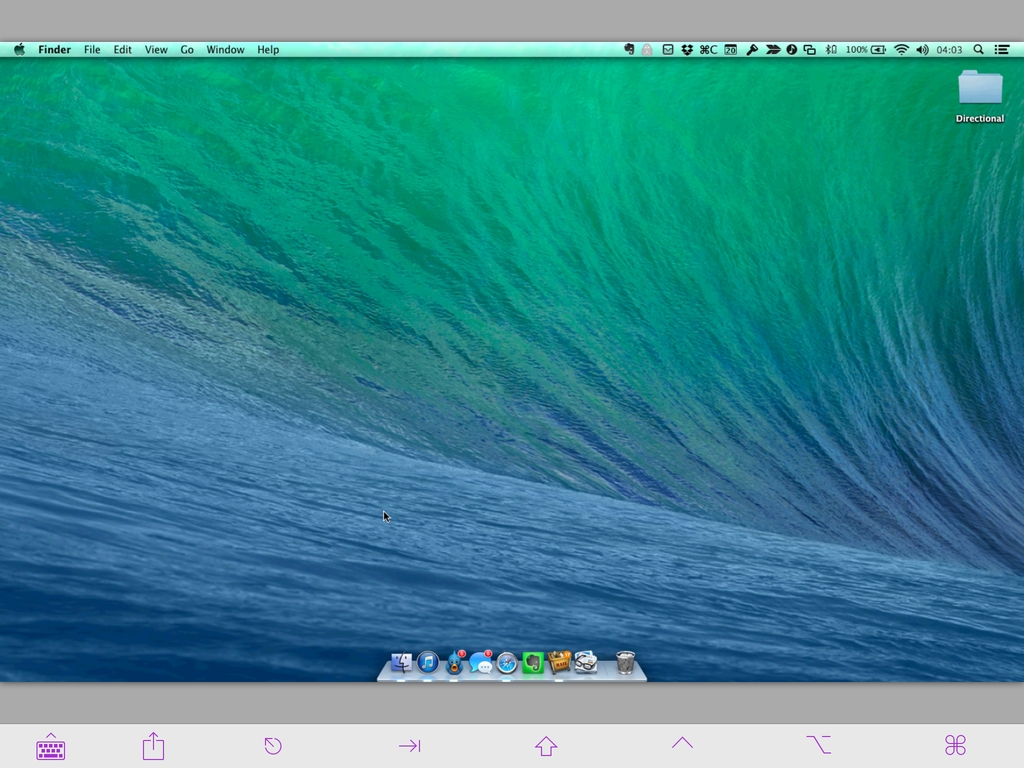Edovia’s Screens, my favorite VNC app for iOS, has been updated to version 3.2, which, among other minor additions and improvements, brings a new mode to control a computer’s screen using an iOS device like a regular trackpad. As people who have been using Screens since the first version may know, this is a big change for the app, and I’m glad that Edovia integrated it perfectly with Screens.
It used to be that Screens could only control a computer not by letting you drag the cursor around as other VNC apps do, but by letting you tap to click and move the cursor. In version 3.2, there’s an optional Trackpad Mode in the app’s settings that allows you to activate the traditional behavior of VNC clients: your finger becomes the cursor as you move it on the screen and taps still trigger mouse clicks. You can control the cursor on any area of the screen (including the gray background), and, in my tests, cursor movements have been quick and smooth both on a local WiFi network and when connected to a remote Mac mini.
While I’m a fan of Screens’ gestures, I’ve always wished for an option to enable trackpad mode for precision controls. Before today’s update, I would find myself constantly zooming in and out in Screens to tap small buttons or menu items, whereas trackpad mode enables better precision controls that work well in the app – all while retaining gestures.
Screens 3 remains a fantastic VNC client for iOS 7 – the best in my opinion. The app is Universal, syncs with iCloud (now comes with iCloud Keychain support too), has full hardware keyboard support, and it can send/receive pasteboards and grab a screenshot of a remote computer. Most VNC apps for iOS tend to be poorly designed and difficult to master or navigate in their Preferences; Screens is easy to use, it’s packed with features (it even has URL schemes), and it puts the focus on – as the app’s name implies – your computers’ screens.
Screens 3.2 is available on the App Store.