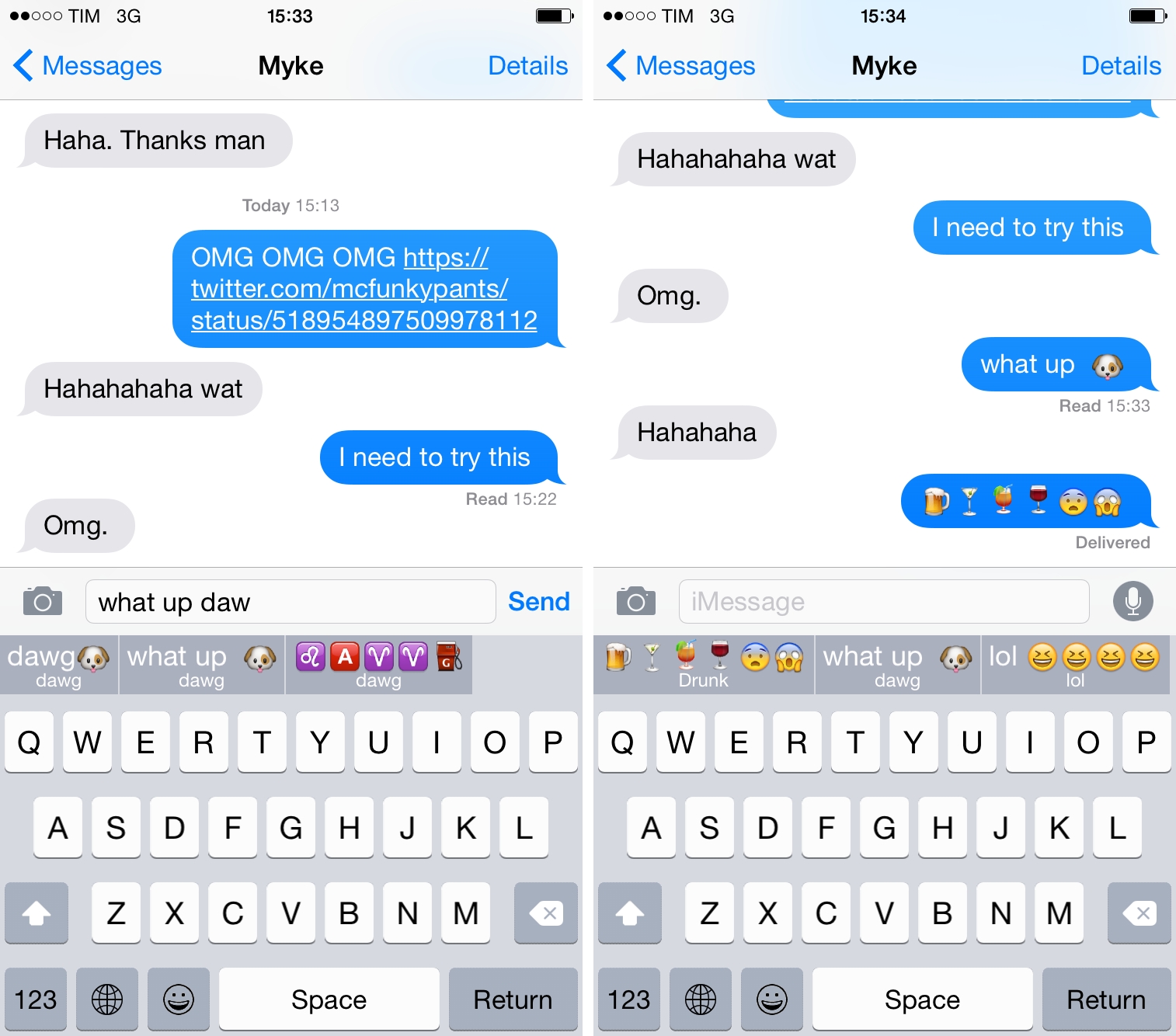Emoji keyboards have become one of the most popular consequences to Apple offering third-party keyboard replacements in iOS 8. Apple’s default emoji keyboard leaves much to be desired, and developers are finding a new opportunity in being able to give users better input methods for the emoji millions of people use every day. Last week, I covered David Smith’s excellent Emoji++, but I’ve also been enjoying Keymoji, available for free on the App Store.
Keymoji lets you insert emoji by typing their name. There are hundreds of emoji, and sometimes you know what you want to add but you don’t have the time or patience to find the right character in a list. “It’s the…man with a mustache” or “LOL face” – I often think of emoji in this way, and Keymoji is built for people who associate meanings or titles to emoji and want to quickly add them by typing their name or what they represent.
Keymoji looks like a standard QWERTY keyboard, but as soon as you start typing emoji suggestions are displayed in a scrollable QuickType-like bar. Start typing something like “smile”, choose an emoji from the horizontal bar, and what you typed gets replaced with the smiling emoji you picked. Can’t remember where the emoji with the shirt and tie is? Type “suit”, tap the emoji, and you’re done.
What’s great about Keymoji is that its developers have built a database of emoji groups for expressions or situations that go beyond individual emojis. For instance, you can type “drunk” and get a group of emoji with drinks and a worried emoji face, or type “vacation” and get another series of related emoji. There are hundreds of sentences and expressions in the Keymoji database, which is also powered by the app’s community: you can send suggestions and check the leaderboards for popular emoji, but I haven’t really been interested in this social aspect of the keyboard. Keymoji users submitted long strings of text and emoji for song lyrics and other long messages, and I don’t really need those in my daily emoji habits (though some of them are impressive pieces of emoji “art”).
You can disable the keyboard’s Full Access requirement and Keymoji will remain functional. You will lose leaderboard scoring and the ability to have automatic database updates in the keyboard, but I found that after using Keymoji with Full Access once its suggestions stayed in the keyboard even in offline mode.
Keymoji has a social component that I’m not interested into, but the basic idea behind the keyboard is a good one. Finding emoji by name makes sense for how I think of emoji, and I’ve already managed to find the right emoji at the right time thanks to the keyboard’s dictionary and built-in search feature. I’m not sure how Keymoji could become a more full-featured product that doesn’t overcomplicate the experience, but, for now, it’s a simple iOS 8 keyboard with another good alternative to Apple’s emoji one.
Keymoji is available for free on the App Store.