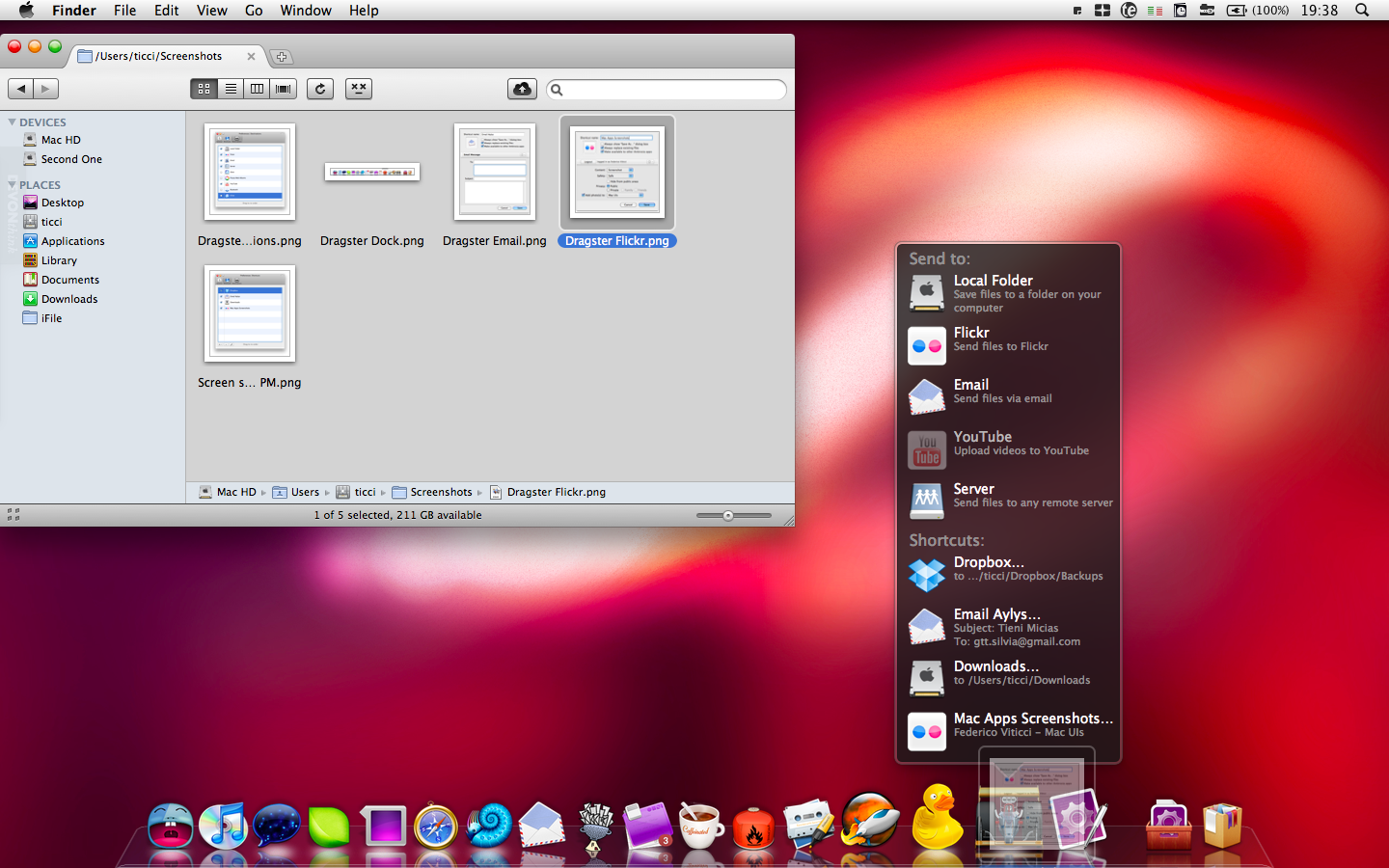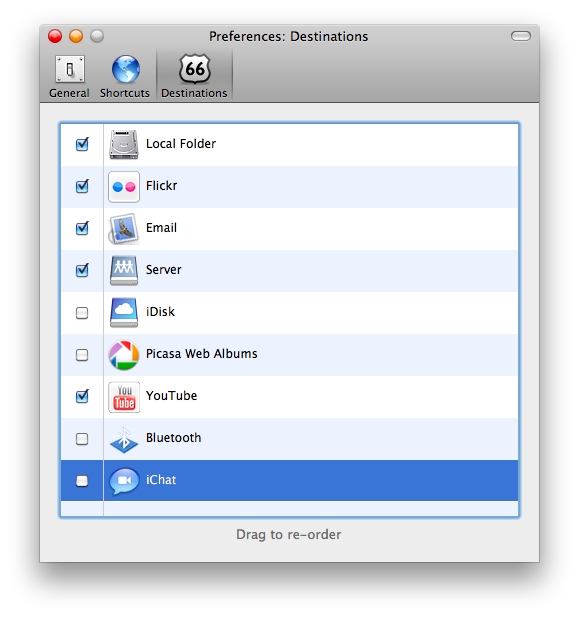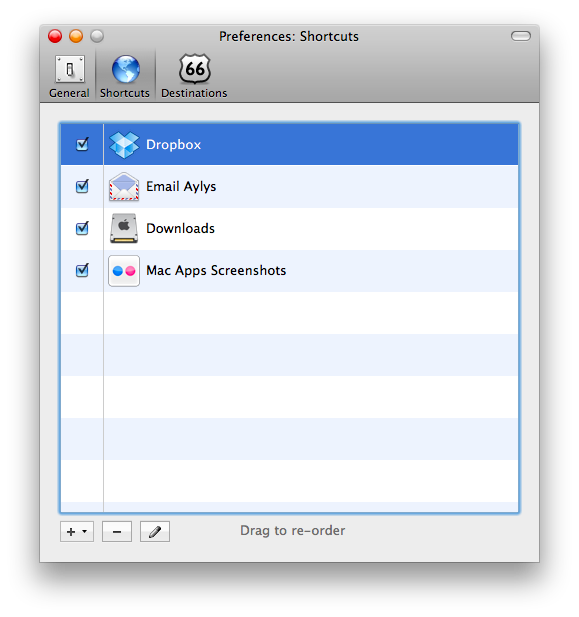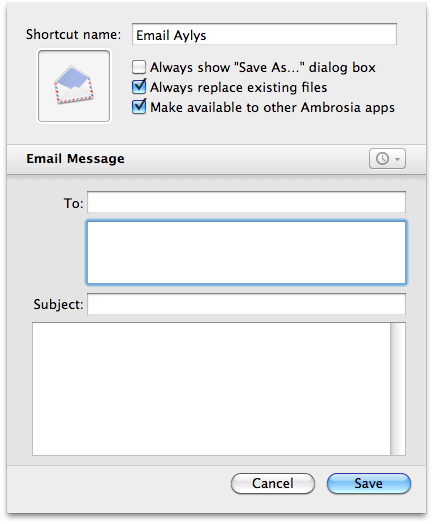It’s not like Mac OS X lacks tools to perform mundane tasks quickly. Actually, there are dozens of apps that allow us to avoid the bore of repeating the same copy and paste between folders for the 30th time, and I guess you’ve already tried a couple that enable you to do so with a single drag & drop. I further guess you’ve tested Dropzone by Aptonic, a great app I find myself using on a daily basis which has been recently updated to the 1.1 version. Dropzone is awesome, but it’s geared towards specific functions. I mean, Dropzone was clearly developed with social networking savvy people in mind, those who need to send pictures to Twitpic, share a quick note online and perhaps install a couple of new applications on their Mac. Sure Dropzone can be extended, but still it doesn’t get the job done when it comes to more complicated workflows, those that require structured, yet repeated tasks. That’s where Dragster from Ambrosia SW comes in.
I mean, I bet you’ve always wanted to customize the Finder a little bit, give it those extra powers like extended drag & drop support, plugins for online services…but you can’t. Unless you install an app like Total Finder, the Finder itself isn’t meant for extensive drag & drop usage or other specific stuff you can already have in other applications. That’s why we heard a rumor about Apple working on a smart drag & drop technology for 10.7, and I think something similar will definitely happen. But the point is, we have to get the most out of our Mac right now, so we have to find the best solution at this moment, without having to wait for an alleged revolution in the next years. Dragster by Ambrosia aims at being what two applications like Finder and Dock miss, an easy to configure utility that allows you to perform a lot of actions with just one click and a few keystrokes. Whether you need to move files always to that location, send a lot of emails with attachments every day to that specific contact, or maybe uploading some photos to Flickr, Dragster comes in handy.
First, Dragster supports the following “destinations”: Local folder, Flickr, Email, Server, iDisk, Picasa, Youtube, Bluetooth and iChat. This means you’ll be able to create shortcuts that involve one of these places, and after that it’s totally up to you to create actions that fit your needs. Dragster sits in your Dock (pretty much like Dropzone) and it shows up only when you drag something over its icon. It’s not like with Dropzone that you can click on the icon to show the pop-up grid, and this could be better sometimes, e.g. when you accidentally click on the icon. The dock menu is a translucent black one (like the Stack’s menu) and it contains the icons and actual actions you’ve created in the Application preferences.
I think what’s best to understand Dragster is to bring up some real life examples and see how this app can help you. Personally, my 3 most used locations on my Mac are the Desktop, the Downloads folder and Dropbox. The Documents and Home folders follow up. As you can guess, what I do with these folders is nothing but simply moving files and sub-folders between them, which can become really annoying if it’s not automated. With Dragster I can just select a file, drag it over the icon, then over the location and boom, it goes in that folder.
Same applies when it comes to, say, upload photos to Flickr: it’s not a “basic” upload, you can select a photoset, adjust the privacy settings and even specify the content (photo, screenshot). These advanced customization options extend to Servers and Youtube as well, allowing you to create your own shortcut to do things faster, save them and focus more on what’s important rather than just wasting time with the Finder.
Dragster makes it easy to perform actions that would require a lot more time otherwise. It’s stable, fast and doesn’t get in your way unless you need it. You can download a free trial here, and I’m sure you won’t regret it.