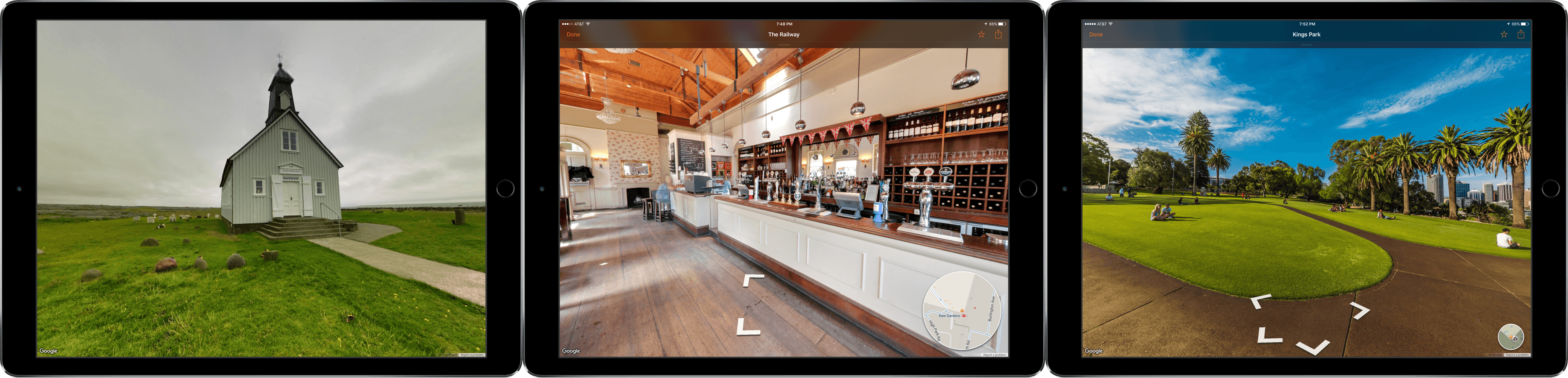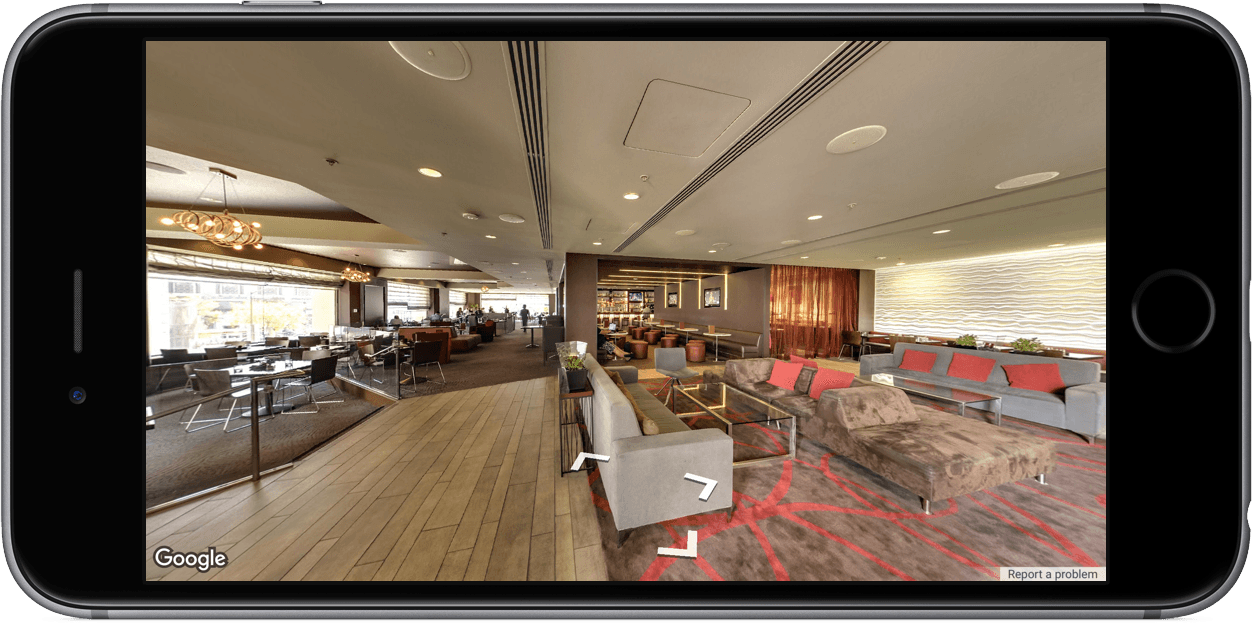I almost didn’t get this review finished. While I should have been writing, I found myself wandering the globe with the help of Streets 3, a browser for Google Street View from FutureTap. I started at a remote church on the coast of Iceland, stumbled into a pub in London, and then made stops in Kings Park in Perth, El Calafate, Argentina, and finally, Plaza Navona in Rome. From the remotest location to the biggest cities, Streets’ panoramas were gorgeously detailed and easy to navigate.
Streets starts with a map view. Blue lines show you where Google Street View data is available. Tap a location on the map to drop a pin and a little circle appears in the lower right corner of the screen with a Street View preview. Tap it and the views are swapped. The circle becomes a mini map showing which way you are looking, while the main view is a Street View of the location where you dropped the pin.
The mini map can be enlarged by taping it once for easier navigation. You can navigate around in Street View by dragging inside the mini map with your finger or tapping the arrows along the streets in Street View. Swiping on the Street View rotates the direction you are facing. From Street View you can also mark a location as a favorite, which will sync across your iOS devices, and share the view you are seeing using the share button in the top right corner of the screen.
Tapping the ‘Done’ button in Street View returns you to the map. Navigating around the map will be familiar to anyone who has ever used Google Maps or Apple Maps. You can pinch, zoom and swipe your way around the globe, or jump to a specific location by entering a contact or address in the search bar. Tapping in the search field also gives you the chance to revisit favorite and recent locations, or choose from a gallery of over 1000 landmarks. Additional information about each gallery location can be found by swiping down from the top of the screen. To return to your current location, tap the current location icon on the left side of the navigation bar.
Streets works with the iPhone, iPad (including Split View support), and Apple Watch. With the high resolution Street View images, the bigger the screen the better. Streets on the iPhone is great for when you are on the go, but on the iPad’s bigger screen, it really shines. The Apple Watch app is interesting, but I do wish that it had an option to view your current location as a way of exploring what is immediately around you. Instead, the Apple Watch app is limited to search, favorites, recents and the gallery.
I had a lot of fun checking out familiar as well as new places all over the world with Streets, but it is more than just an entertainment app. You can look up a place you are unfamiliar with, so you recognize it when you arrive, or do the same for friends and family with the sharing feature. Especially with Split View on an iPad, Streets is a great tool for planning a trip. You can preview places you plan to visit, and even do things like check out the interior of that hotel you just booked.
Streets 3, which launched today and is available in the App Store, is currently $0.99, but will increase to $1.99 on April 15th. At either price, I highly recommend Streets 3.