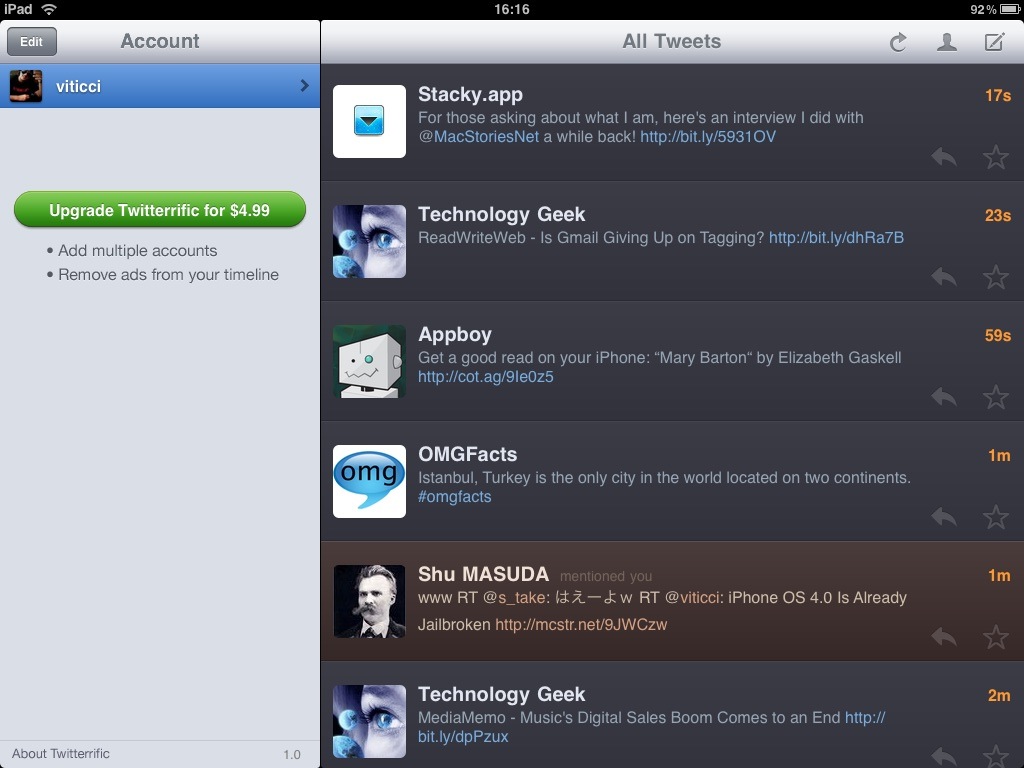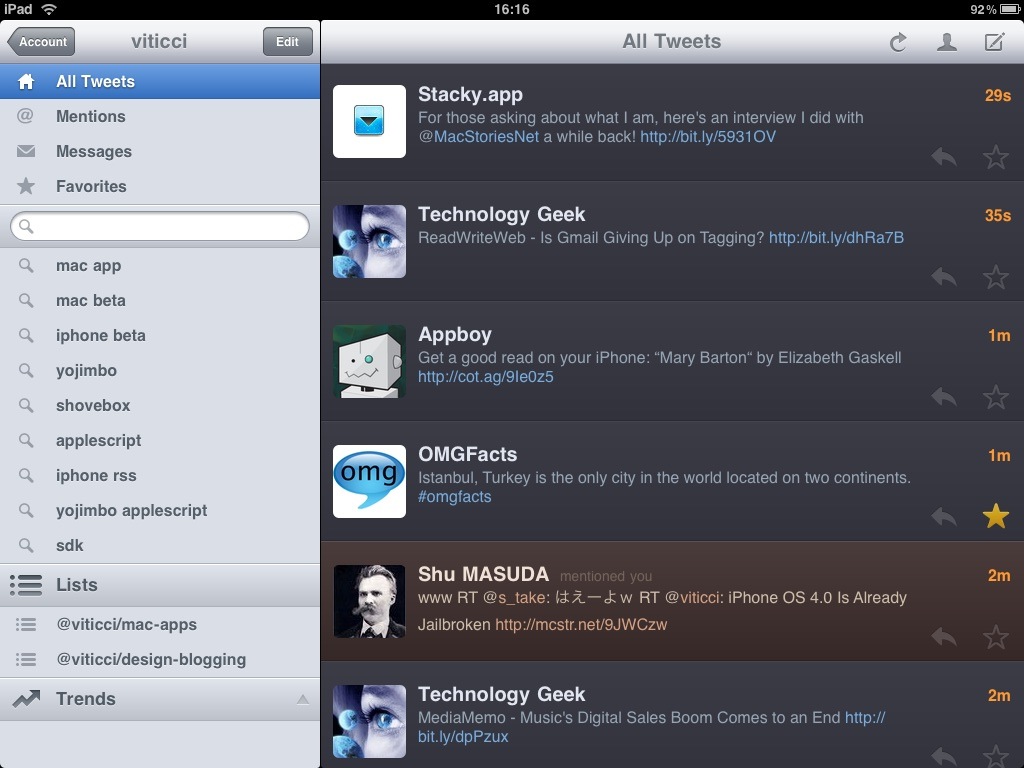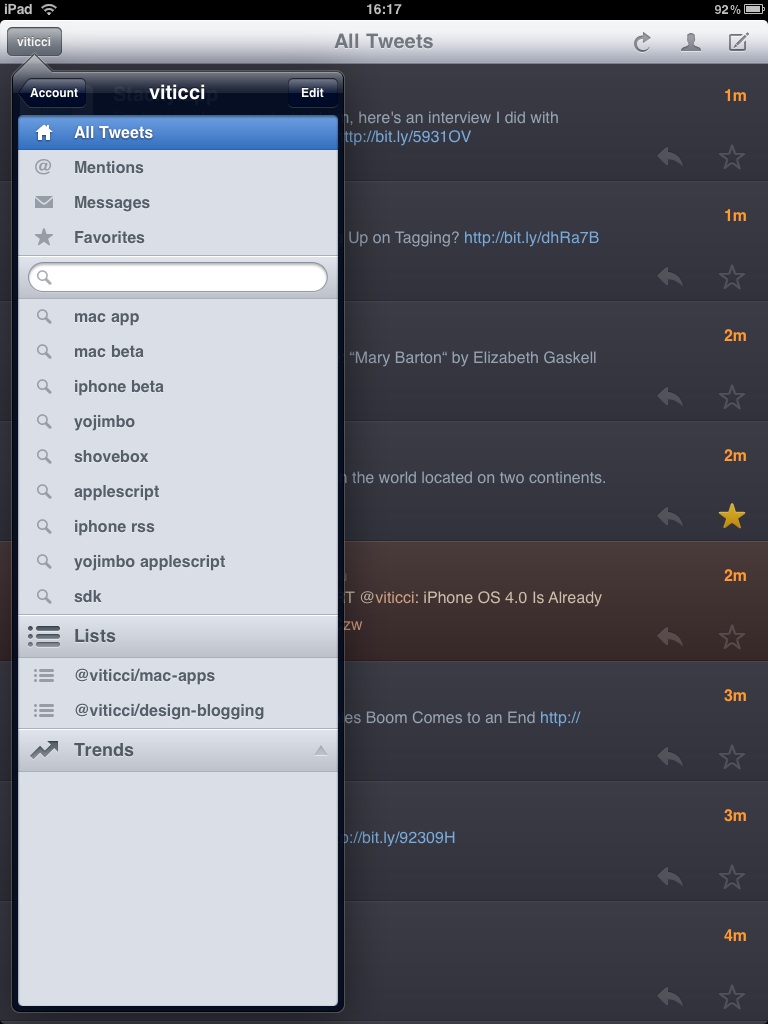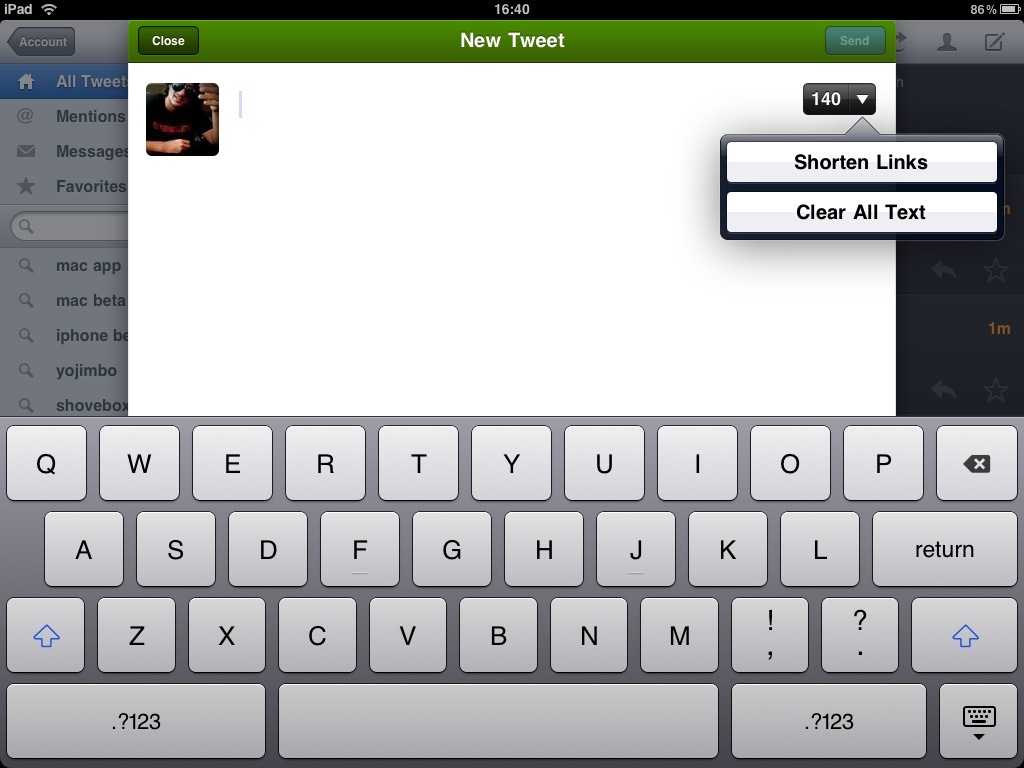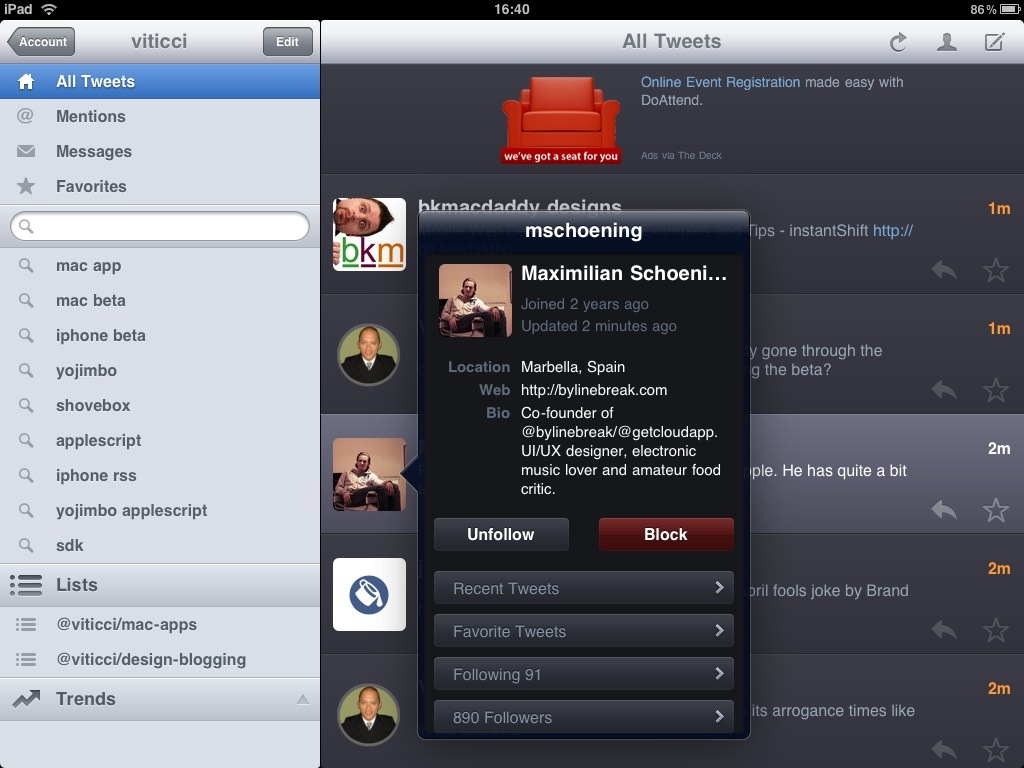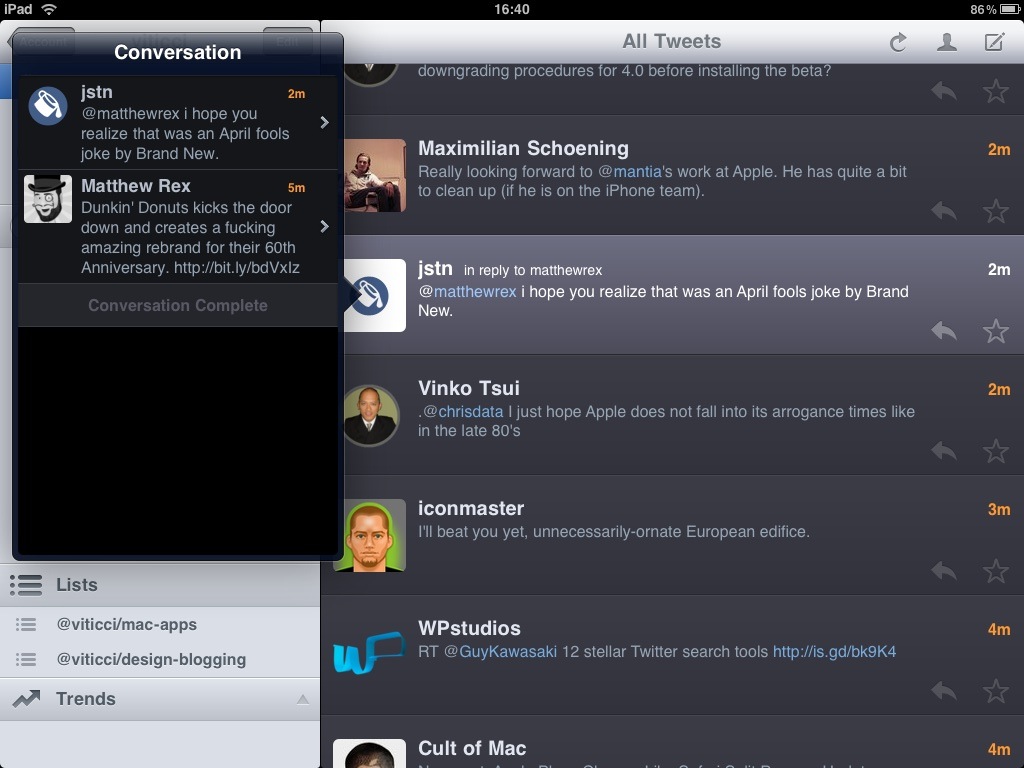When I was waiting for my iPad to arrive in Italy, I spent a good amount of time browsing the iPad App Store looking for some great apps to install and try. Of course I searched for RSS apps, word processors, PDF readers but most of all, Twitter clients. As I started looking for decent Twitter apps to install and review, the most obvious choice was to give a try to Twitterrific from the Iconfactory already out in the App Store in its free version with the possibility to upgrade in-app to the premium version.
After 24 hours of intensive usage of the app, here are my thoughts about it.
First of all, I have to admit that reviewing an iPad app is much more difficult than talk about an app for the iPhone. The “bigger screen” is indeed what makes iPad apps really stand out from their counterparts (when available) and serves as a way to really provide more options and functions. It definitely provides more and new interactions we should consider, thus forgetting about the old methods we’ve gotten used to for iPhone software.
Twitterrific for the iPad looks good, and I think the UI design is the first thing you’ll notice. It’s dark, in the timeline, clear in the sidebar, dark again in the popovers. The Iconfactory designers really made a great job, considering that they didn’t even have an iPad to test the app on. More importantly, Twitterrific feels good - and that’s the great achievement in my opinion. Let’s take a look at the app anyway, and see how it ultimately works and whether it might work for you just as good as it works for me.
The free version of Twitterrific allows you to enter only one Twitter account and it’s ad supported, while the Pro one enables multiple accounts and removes advertisement from the timeline. Once you’ve entered your account credentials, you have to decide if you want to use the application in landscape or portrait mode. Personally, I’m finding myself using the landscape mode more than the vertical orientation, so it’s split view for me. But anyway, the interface principles don’t change: there’s a left sidebar that contains all the navigation options to let you use Twitter, and whether you’re using it inside a popover (portrait) or split view (landscape) it’s just the same sidebar. Of course, with the portrait mode you’ll have more space for tweets, as the popover can be hidden. You can’t hide the split view’s sidebar, instead. The actual tweets aren’t located in “bubbles” (like in many iPhone apps), but it’s a simple list made of these “cells”, pretty large cells actually, that include the tweet, the user picture and some buttons.
You can change from the all tweets view (the timeline) to mentions, messages and favorites tweets in the top section of the sidebar. From the sidebar, you can also search and access saved searches, your lists and trends. I would have liked the possibility to collapse every tab in the sidebar but by now you can only expand and collapse the Trends tab. Tweets in the timeline are assigned a different color depending on their “nature”: your own tweets are green, mentions are red, normal tweets are black-ish and direct messages are blue. Simple and effective. To refresh the timeline, tweet, view your personal profile and stop refreshing, there are some buttons in the top right corner. Tweeting itself is simple: you just haven to hit the compose button and a modal window will appear on screen (over the timeline) allowing you enter text, links and shorten links indeed. This first release doesn’t allow you to upload pictures. Once you’ve sent a new tweet a (sexy) notification bar will pop up at the top of the screen, and if you decide to refresh the whole timeline Twiterrific will play the usual “bird” sound notification. I found quite annoying that you can’t disable this sound thing though, together with the lack of settings of any sort. Speaking about missing features, let’s talk this straight, Twitterrific doesn’t open iTunes links, doesn’t support img.ly pictures and doesn’t allow you to quote tweets. Only official Twitter retweets are supported, meaning that to quote someone you have to copy the tweet (by holding your finger over the tweet itself) and manually insert all the /via @ stuff.
Where Twitterrific really stands out is in navigation. You can navigate through most every part of Twitter, and offers pretty much the same options Tweetie 2 does. First, you can show a conversation between users by tapping on a a reply and select “Show conversation”: a popover with the embedded conversation will appear. Tapping on a tweet also shows other options like “reply to author”, translate this tweet, email and reply to followers. Tapping on the reply button in the bottom right corner of every tweet allows you to either reply or send a message, while the star is there to mark tweets as favorite. I think the real deal is profile navigation though: besides obvious features like user picture, follow, unfollow and block, Twitterrific allows you tap on the link in the bio (opens a modal web view, just like for timeline tweets) and access folllowers, following, recents tweets and favorites of that user. All within the same popover. This is just great.
Twitterrific for iPad is a great achievement, considering that it’s a first release and it wasn’t even tested on a real device. The interface is already looking good and shows great room for improvement, and I’ve heard that the debs are hard working on the next update and, overall, I’m impressed by the quality of this app.