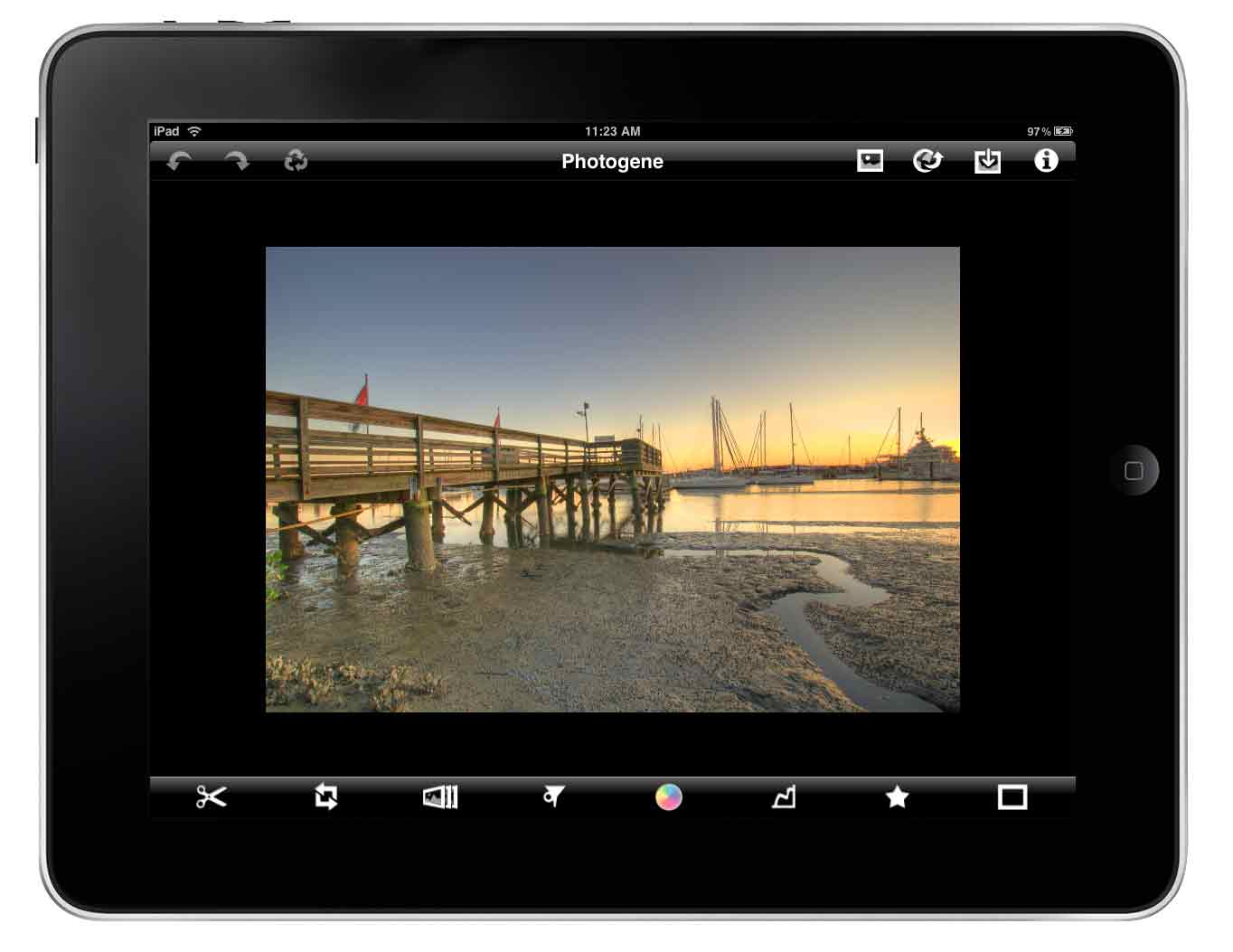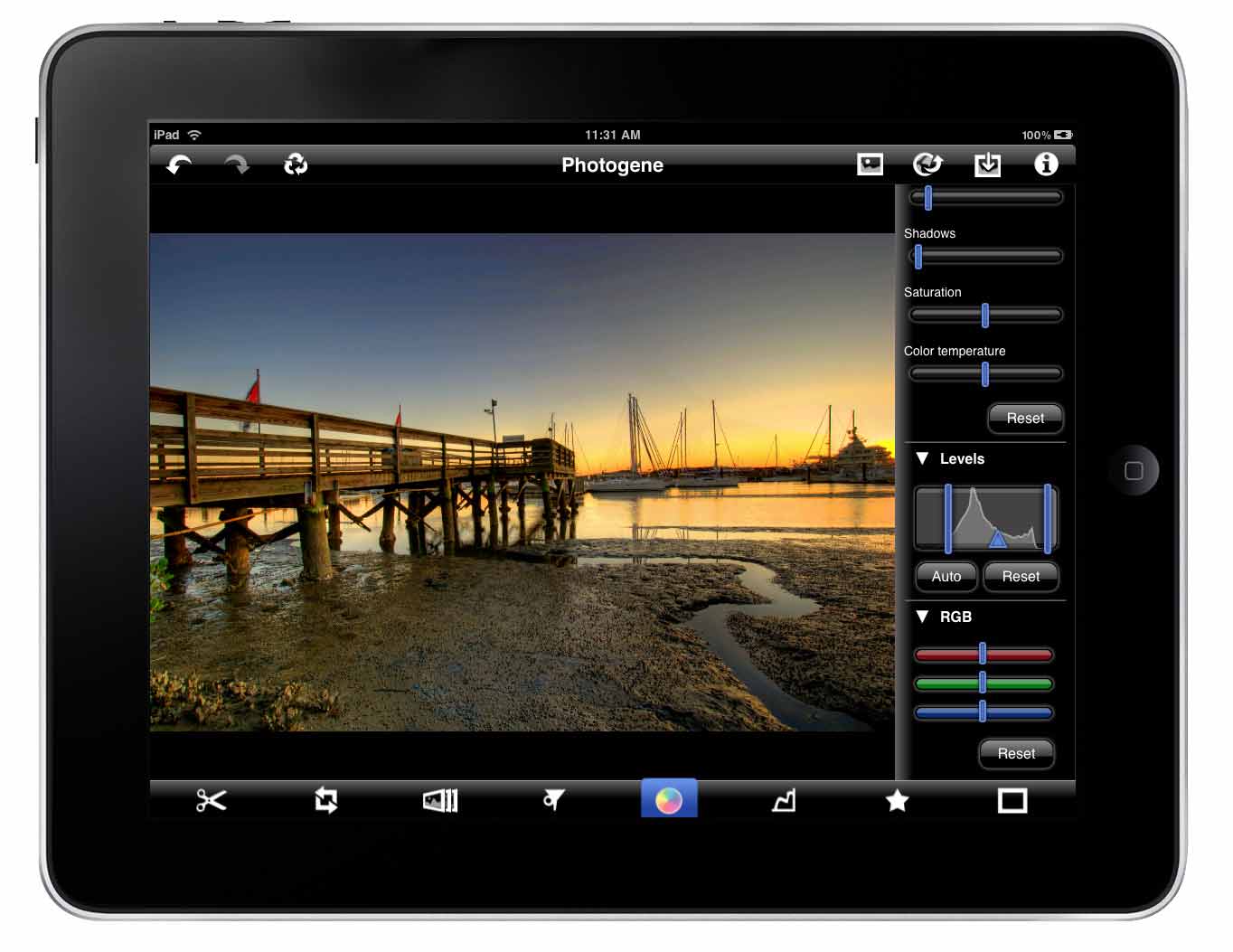I’m not even going to premise this review with a short story this time around. Quite frankly, Photogene makes editing photos dead simple. The UI couldn’t be more intuitive. Well, okay, perhaps it could be, but I didn’t have to learn anything before making adjustments I’d normally do with Acorn or Pixelmator on my Macbook. A few tips, a few taps, and a save button later, I had some spicy photos served up for publishing goodness.
Photogene offers the casual slew of photo editing options: cropping, rotate, presets, filters, exposure, contrast, levels, text, frames - I’d be pressed to find someone who wanted more from a mobile application. Everything you’d want, even uploading pics to Twitter and Facebook, can be done at just a tap and drag of the fingers.
Images are imported from your photo album. While it seems silly to push photos to your iPad for the sole sake of editing photos, once people start using their iPads with a camera connection kit, the market for these kinds of apps will substantially increase. I can’t wait until I can go to the beach or the mountains with just my iPad and Nikon camera, snapping photos and making quick edits to them as needed. I certainly don’t want to hike or risk leaving a Macbook in my truck while I’m scaling Everest.
With your photo in Photogene, the fun begins. You can immediately crop pictures (and for reference, you can choose an aspect ratio), rotate, and flip your pictures. If you’re wondering where the resize option is, there isn’t one. At least, until you export or save your photo in a preset resolution. That’s kinda lame, but I’ll live with that since I’ll just save everything at its current resolution, then batch resize once I’m back on my Mac.
Presets are available, as well as filters that do everything from giving you a monotone pic to one that looks like you’re seeing the world through Sam Fisher’s tridents. They’re not bad, but in most cases I’d rather adjust the colors and curves myself (which we’ll get to next). On the topic of filters or presets, they need one beyond vintage, be it 70’s or 40’s. I want the popular polaroid preset.
Adjusting colors, exposure, shadows, color temperature, and other settings simply involves dragging a slider with your finger. It couldn’t be easier. The effects are applied to the photo in real time with no fuss, and if you don’t like the end result of all your work, you can hit the recycle button to restore the photo to it’s original form, or back pedal through the undone edits.
I was not impressed with the text features of this application, so the results are not shown here. Basically you can choose from either a text bubble or some other funky shape, then place your text inside. They’re easy to apply, but why would you ruin a great photo?
Lastly, you can frame your image. I liked the film frame the best, and as you can see in the picture, you can also play with reflection if you wish.
I assume you guys would like to see the final results of my labor. The original photos you see are not of my own, but used with permission from Keith Smiley and Dylan Pine. You can check out more of Keith’s original photo, and more of his work at Keith Smiley Photography. Dylan’s original can be found here on Flickr. Photogene edits of the originals can be had here and here for your viewing pleasure. They’re meant to be an example of what’s possible with the application.
For $3.99 in the iTunes App Store, Photogene is a great compliment to any photographer’s tool bag, especially if they own an iPad. With the ability to adjust levels and curves, you should be able to do most of your work on the road before finalizing those pics on your laptop.