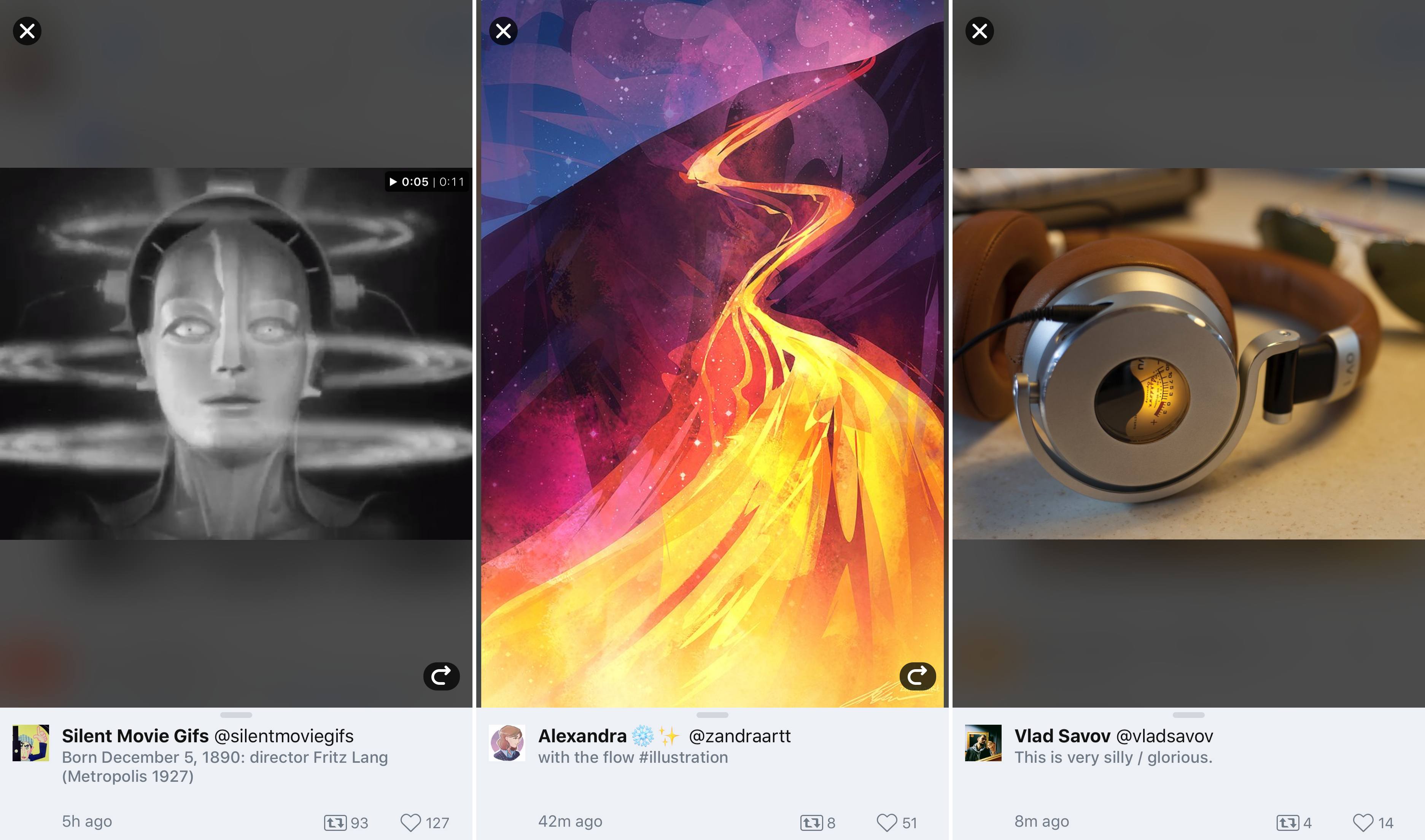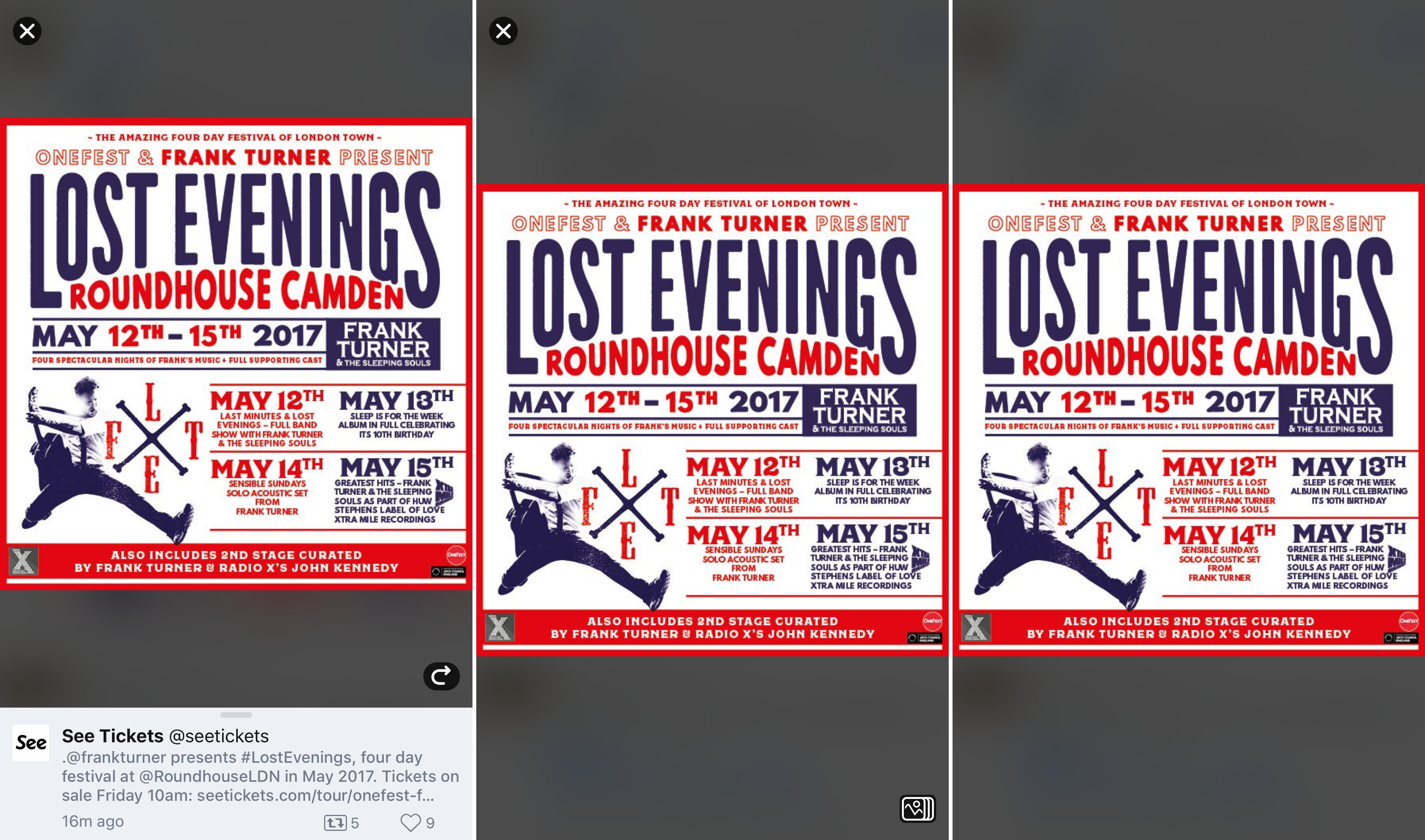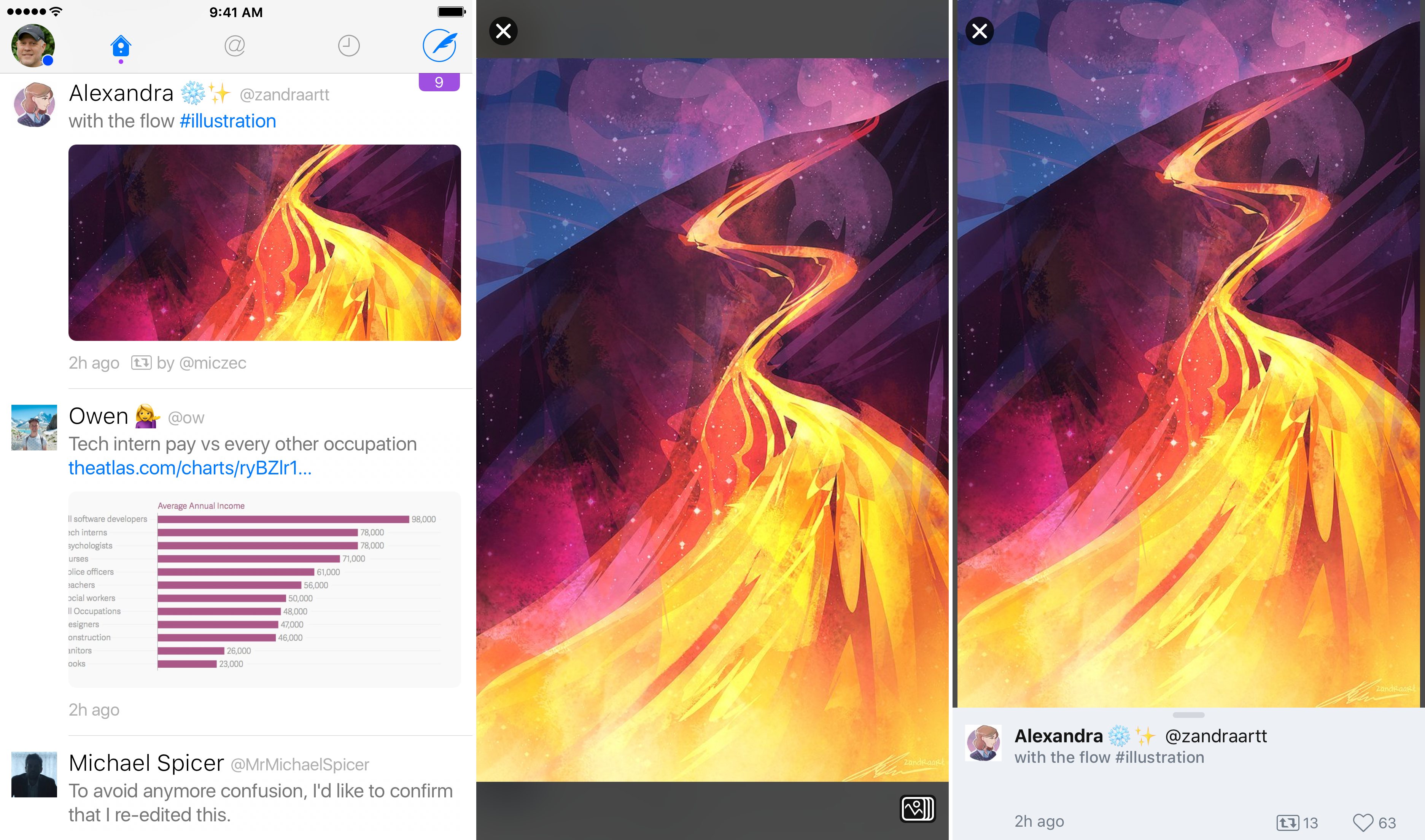Twitterrific 5.16 is out with a new media browsing feature called Center Stage. The feature, which has multiple entry points in the app, lets you dive into images, GIFs, and videos without losing where you were reading in your timeline. I like the design of Center Stage a lot and appreciate that it’s been thoughtfully implemented to enhance the Twitter reading experience without getting in the way.
Center Stage is a parallel way to browse Twitter focused primarily on media. One way to get started with the new feature is from the top of your timeline. If you tap the icon to the right of the search box that looks like as stack of photos, the most recent media in your timeline will animate into view from the bottom of the screen on a dark translucent backdrop with the related tweet at the bottom of the screen.
To navigate Center Stage, you swipe left or right through media. The options for interacting with tweets in Center Stage are more limited than from your regular timeline, but you can still retweet and like tweets. Depending where you enter Center Stage, a rewind button will appear on the left or right that takes you to where you began browsing media. In addition, tapping on the screen hides onscreen controls so you can focus on the media without any distractions.
The tweet at the bottom of Center Stage can be dismissed with a downward swipe leaving just the media. When a tweet is dismissed, the Center Stage icon appears in the lower right-hand corner of the screen. That’s because dismissing the tweet takes you out of Center Stage and into the standard media-preview mode. Tapping or swiping a media preview closes the view and returns you to your timeline. To jump back into Center Stage from preview mode, just tap the Center Stage icon. You can also exit from Center Stage and return to your timeline by tapping the close icon in the top-left corner of the screen or tapping the tweet at the bottom of the screen.
Another way to enter Center Stage is from a media preview. Instead of scrolling to the top of your timeline, you can preview something from anywhere, tap the Center Stage icon, and the related tweet will animate into view, ready for you to swipe through the surrounding media. Center Stage is also available from user profiles. If you tap on a media thumbnail in someone’s Twitter profile, Center Stage opens, immediately allowing you browse among the photos, GIFs, and videos someone has posted with the added benefit of the related tweets.
Center Stage is great for casual browsing of media in your timeline, but I expect I will use it most at events like WWDC. When I’m in San Francisco for Apple’s developer conference, I don’t want to miss friends’ photos and videos of the event, but I also don’t have time to read every tweet in my timeline. With Center Stage I can go straight to those photos and videos and dip into my timeline later when I have more time.
The Iconfactory has raised the media browsing bar among third-party Twitter clients with Center Stage. The feature does a fantastic job of working hand in glove with the traditional browsing experience, enhancing and supporting it rather than getting in the way.
Twitterrific is a free download on the App Store with In-App Purchases for certain features.