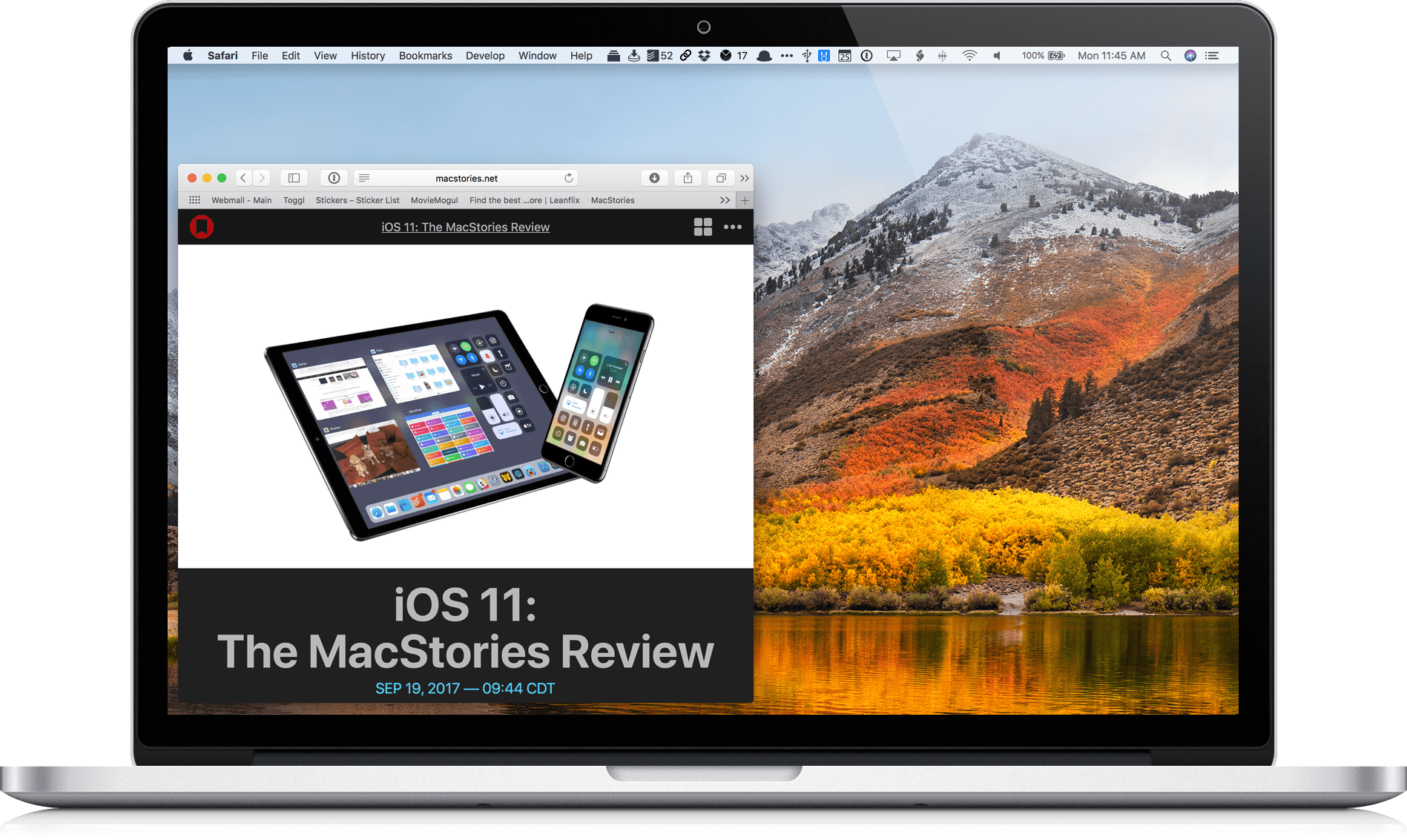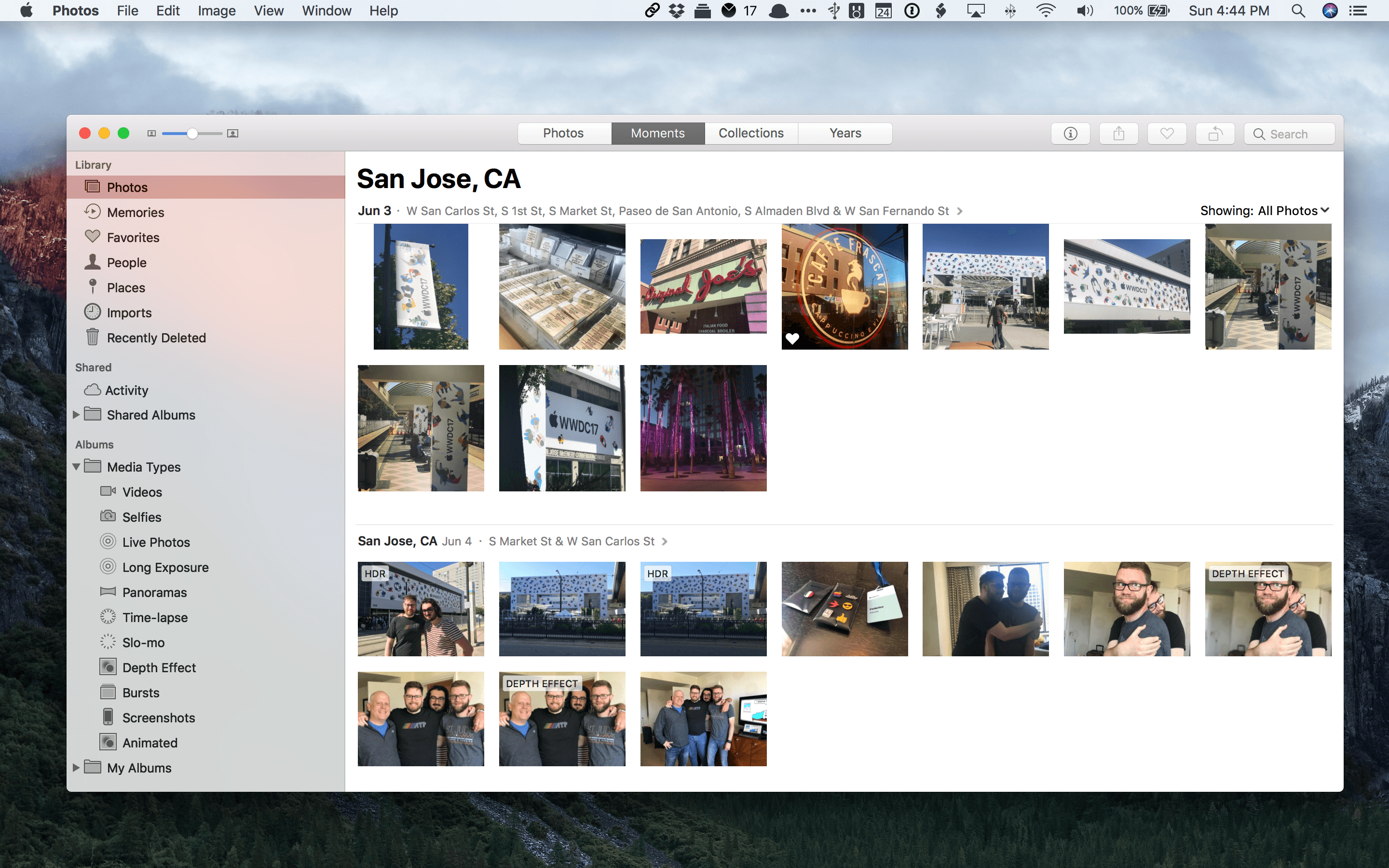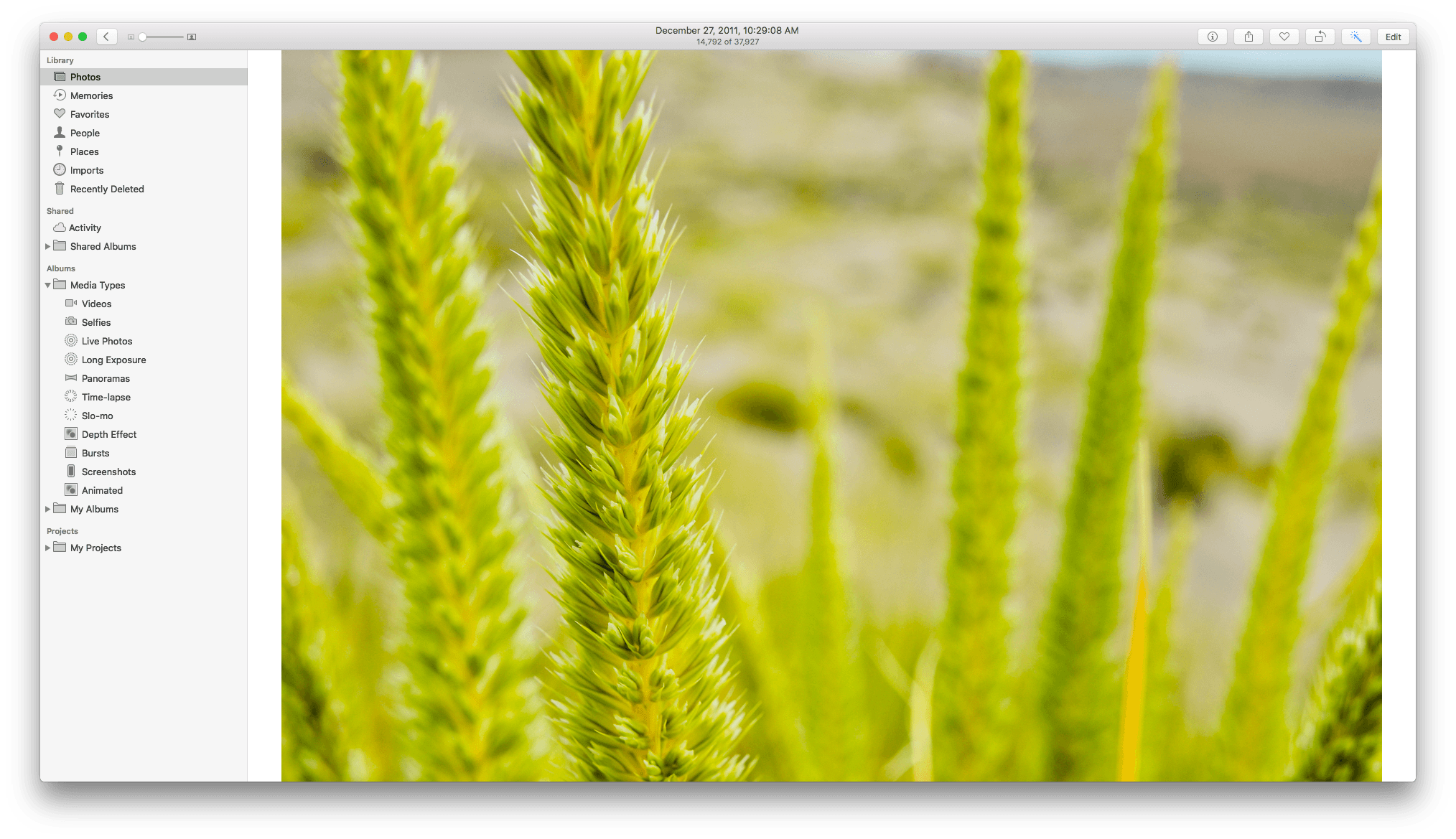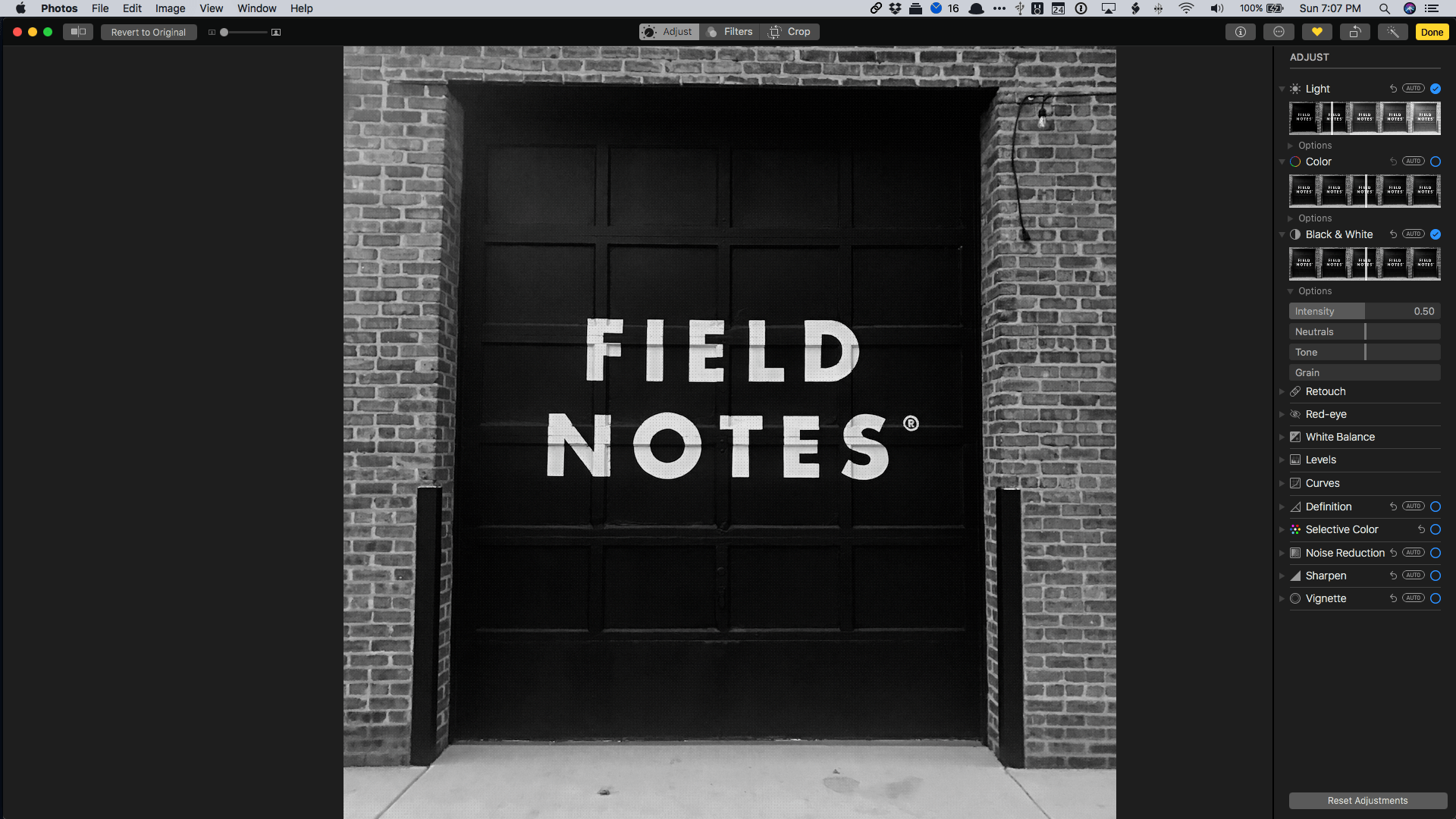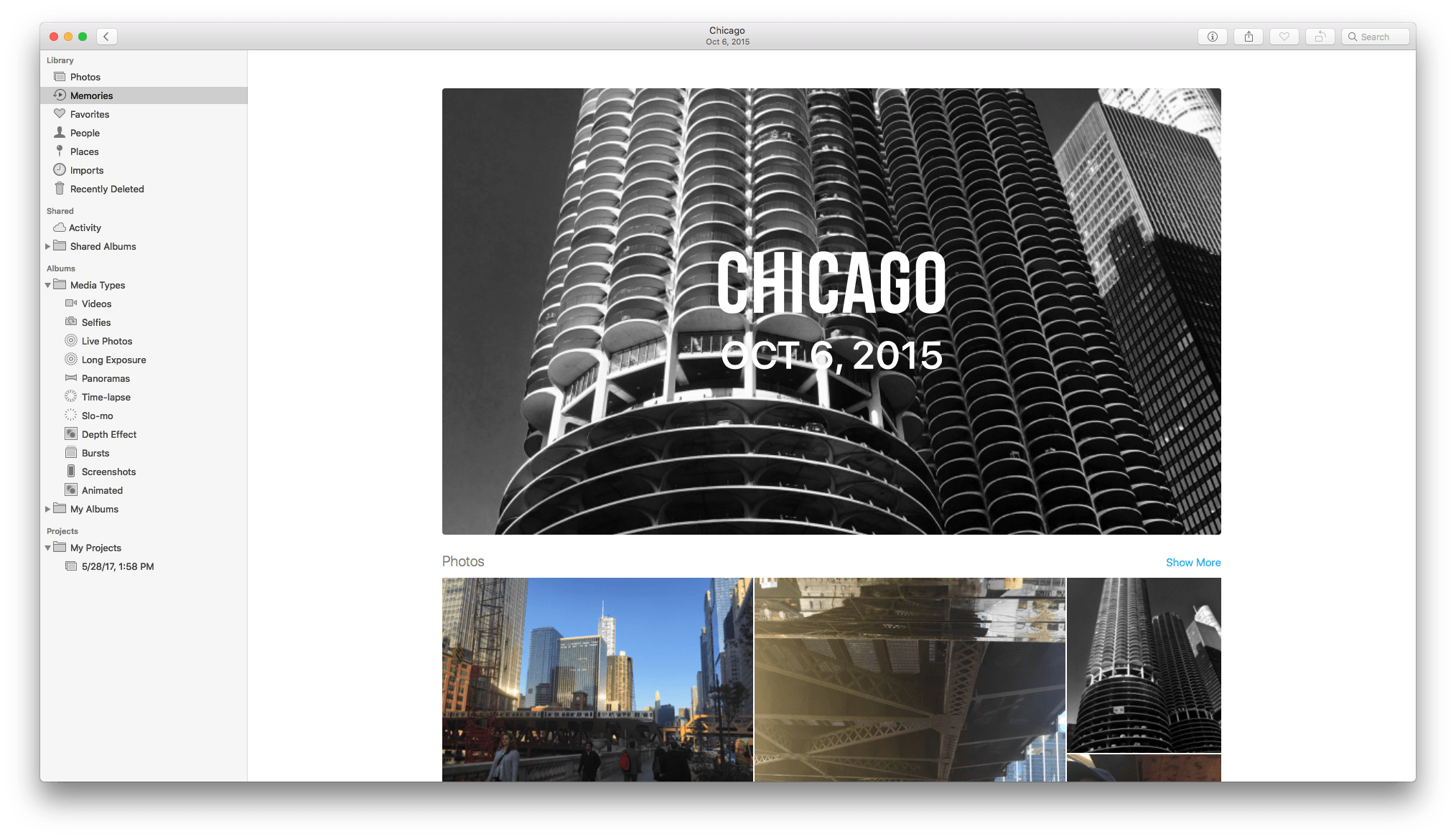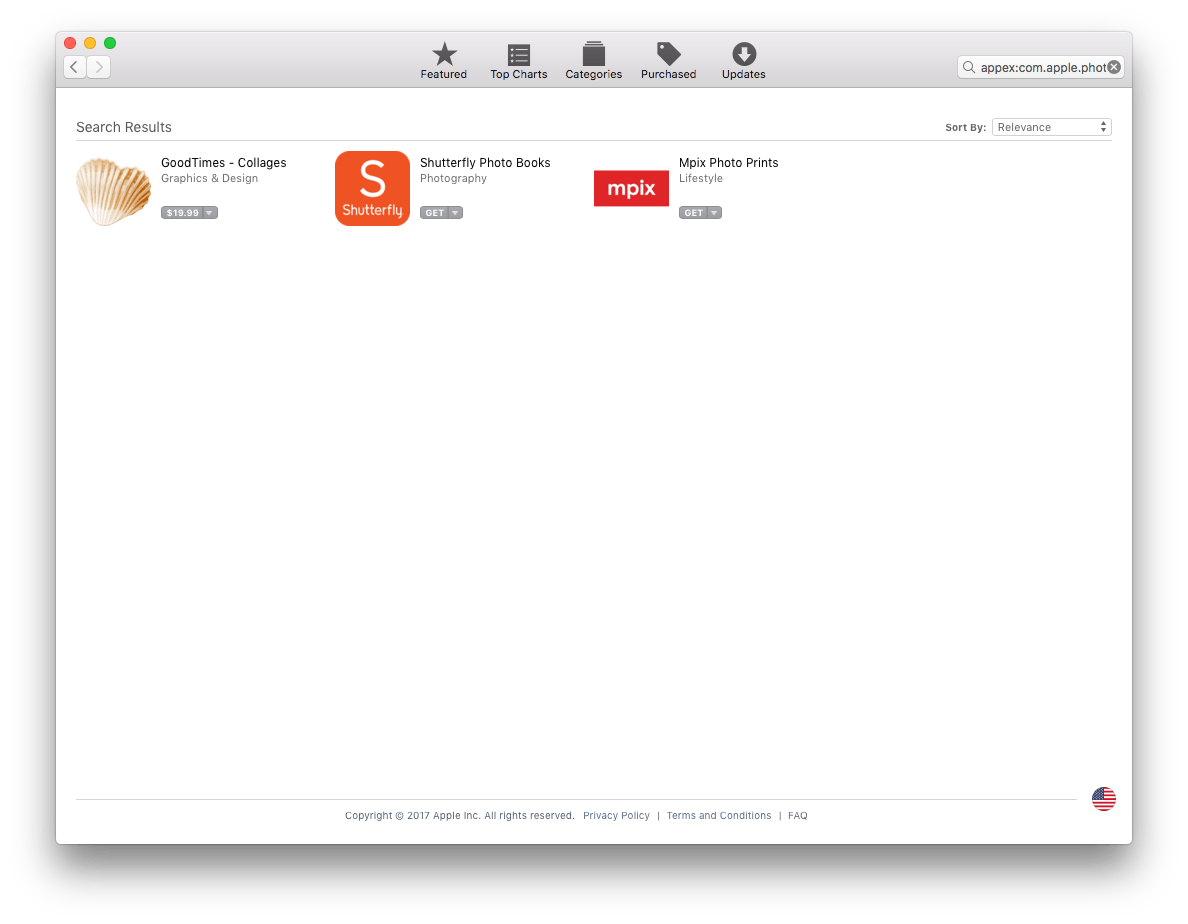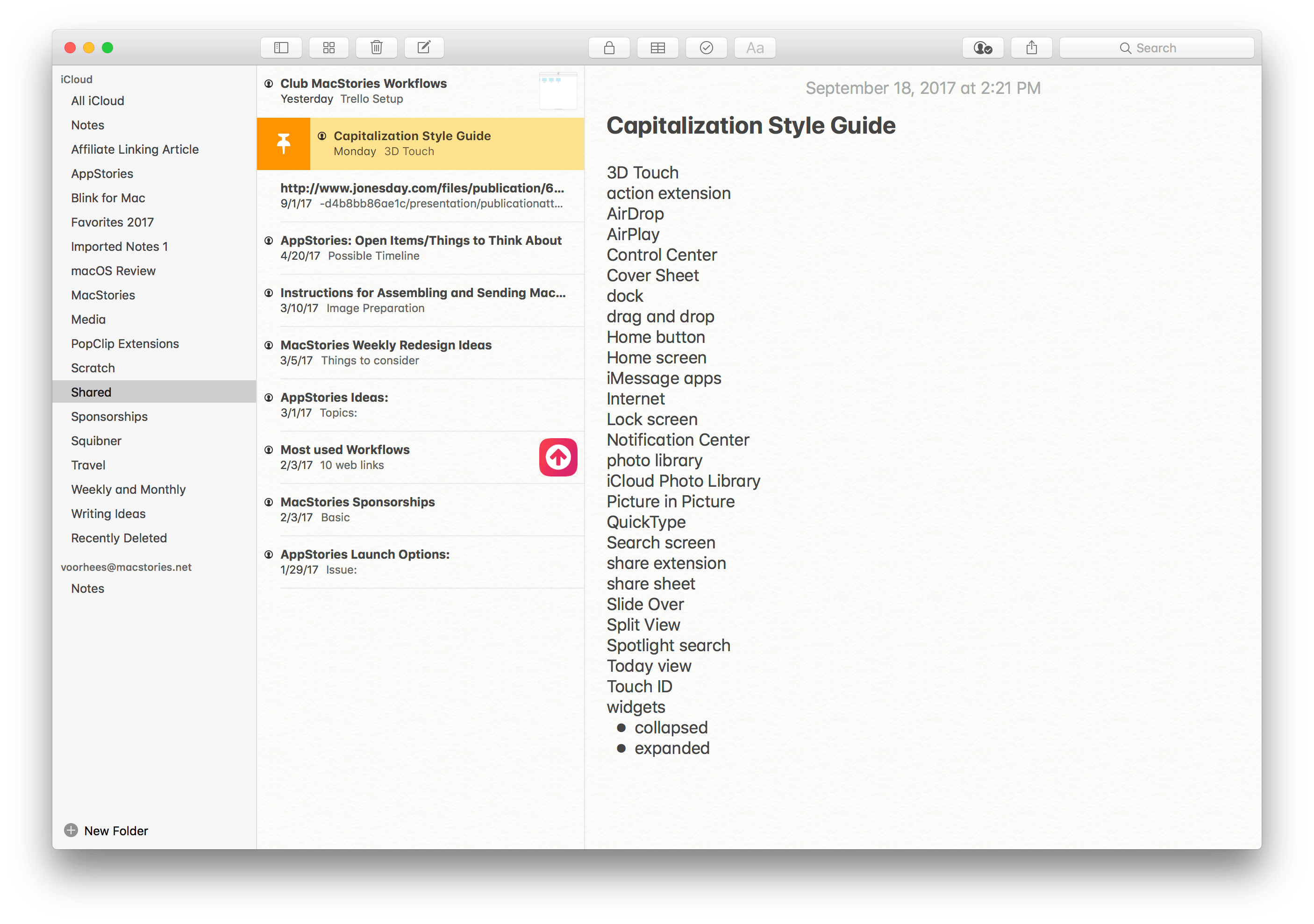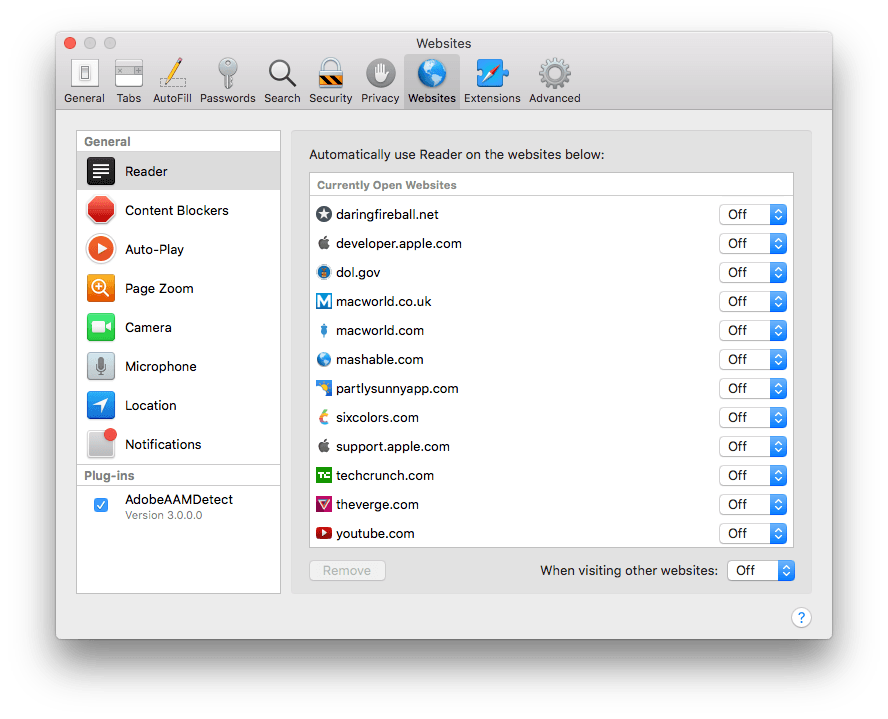Since Mac OS X 10.5 Leopard was released in 2007, Apple has periodically paused to release updates to what is now known as macOS that are more a refinement of their predecessors than major upgrades. Apple signals each refinement release by picking a name that relates to the one immediately before it. In 2009, that meant Leopard was followed by Snow Leopard; in 2012, Mountain Lion followed Lion. It’s been a while, and Apple has moved from big cats to California landmarks and adopted the macOS moniker, but the company is back with another operating system update that predominantly focuses on under-the-hood features by following last year’s macOS 10.12 Sierra with macOS 10.13 High Sierra.
For a foundational release, High Sierra goes about as low as you can go by introducing an entirely new filesystem for the first time in almost twenty years. Apple File System, also known as APFS, is a modern filesystem developed by Apple to accommodate the needs of each of its platforms in ways that HFS+ couldn’t manage. If there’s a theme to each of the core technologies introduced with High Sierra, it’s laying the groundwork for the future across Apple’s product line. New video compression technology, Metal 2, and VR are all part of a new bedrock being laid to prepare for the future.
That’s not to say that there are no goodies in High Sierra though. Photos has received several new features, and although not individually as significant, changes to Mail, Notes, Safari, Siri, Spotlight, and other apps all add up to a solid collection of refinements that make the Mac more efficient than before. Even so, High Sierra won’t be remembered for revolutionary user-facing features. Instead, along with new iMac Pros and Mac Pros on the horizon, it shows that Apple still cares about the Mac, but is also taking a broader view, building the infrastructure for the next chapter in computing across all of its present and future products.
Under the Hood
The new and improved technologies built into High Sierra address the evolving nature of how we use our Macs. Flash storage hasn’t taken over, but it’s well on its way to doing so. The TV shows and movies we watch are available in ever higher resolutions, gobbling up that storage. At the same time, graphics-hungry apps and advanced computing capabilities like machine learning and virtual reality demand more and more from our Macs’ GPUs. Apple has addressed each of these challenges in High Sierra with a series of fundamental new technologies.
APFS
HFS+ has served Apple well since the late 90s, but storage capacities and flash-based SSDs are more demanding than storage was when the filesystem was introduced. APFS’s new 64-bit architecture is designed to handle large numbers of files well beyond what HFS+ could, while taking up less drive space. APFS is also more secure, with encryption built into the system, crash protection for your files, and simplified on-the-go backups. Certain tasks, like copying a file, are almost instant too.
APFS was introduced on iOS with version 10.3. Although Apple’s mobile devices represent a more controlled environment than Macs, the iOS transition occurred without a hitch. Unlike the iOS switch, not all Macs will be converted when customers upgrade to High Sierra. Only Macs that are SSD-only will be automatically converted to APFS when High Sierra is installed. Macs with Fusion drives, which combine SSD and HDD storage, and HDD-only storage will not be converted to APFS. Apple’s support documentation suggests that different storage configurations will be supported in the future.
Video Compression
This year marks Apple’s entry into 4K HDR video streaming. To help cope with the size of 4K video files, Apple has introduced the H.265 video compression standard known as HEVC (High-Efficiency Video Codec), which the company says achieves around 40% more compression than was possible with macOS Sierra. The switch will be welcome whether you rent 4K movies on a Mac or an Apple TV, which has limited storage, or shoot 4K video on an iPhone that you later edit on a Mac. The new codec will also conserve bandwidth usage, which is important when streaming the latest blockbuster movie on an Apple TV or iOS device.
Metal 2 and Virtual Reality
Metal 2, Apple’s graphics technology that utilizes the power of a Mac’s GPU, is a key component in bringing virtual reality (VR) to the Mac, but its significance reaches beyond VR. The massively parallel processing that is possible on a GPU also powers technologies like machine learning, which permeates Apple’s apps from Siri to Photos.
With Metal 2, developers can use an external GPU connected to a Mac to power next-generation apps, including VR, which was demonstrated onstage at WWDC in June. In the past, Apple has been criticized for the underperformance of the Mac’s graphics. It’s still too early to gauge whether Metal 2 will catch on with developers and what might come of it, but it packs the power, coupled with the upcoming Macs, to make the Mac a viable development platform for resource-intensive applications like VR.
System Apps
No macOS release would be complete without at least a few user-facing features to help convince people to move to the latest version of the operating system, and High Sierra doesn’t disappoint.
Photos
When Apple scrapped Aperture and iPhoto for Photos, users benefited from its close ties to the iOS version of the app, but they also took a step back in functionality. Since then, Photos has received updates that have reintegrated some of the features that users of iPhoto and Aperture missed, but the progress has come in fits and starts. With High Sierra, Photos introduces welcome editing features and other changes that make the app more versatile than ever.
But first, a little about the under-the-hood changes. If you have an iPhone 7 or later or the latest iPad Pro and install High Sierra on your Mac, you’ll be greeted with an alert on your iOS device that it will begin taking photos and video in new, more efficient formats. Instead of JPEG photos and H.264 video, your photos will be captured in HEIF and your videos in HEVC. The primary benefit of each format is that they save additional storage space without sacrificing image quality. Also, there’s no need to worry about sending your snapshots to friends and relatives that don’t use iOS 11 or High Sierra, because your images are transcoded to JPEG and H.264 when you share them.
Apple has continued to push parity of features between iOS and macOS with support in High Sierra for portrait mode, something which is enabled by the new HEIF format that can store depth data. This means that instead of editing a flattened representation of your portrait photo, you can edit the layers of the depth effect itself. The Live Photos effects available in iOS 11 (Loop, Bounce, and Long Exposure) are all available in Photos too, as is key frame setting for Live Photos and clip trimming.
The biggest changes to Photos, however, are its interface and editing tools. Similar to the Photos tab on iOS, the center of the Photos toolbar you will see on your Mac features a segmented control for switching between Photos, Moments, Collections, and Years, making the experience more seamless than ever for iOS users.
Along the left side of the window is a persistent sidebar for browsing that’s divided into Library, Shared, Albums, and Projects sections. Albums include a new Media Types folder that gives you quick access to videos, selfies, panoramas, burst shots, depth effect photos, and many more types. GIFs are even supported now. Also, when you select photos, a counter appears in the upper right-hand corner of the window that can be dragged out to share or copy photos to another location.
The other big change in Photos on macOS is in the editor, which is accessible from the Edit button in the top right-hand corner of the window. The controls in the center of the editing toolbar are Adjust, Filters, and Crop. Filters include the same ten that are available on iOS, and Crop hasn’t changed meaningfully, but Adjust has gained lots of new functionality.
When you click Adjust, the sidebar on the right-hand side of the window displays thirteen different variables that can be tweaked. Each can be set to auto-adjust or opened by clicking the disclosure triangle next to its name to reveal fine-grained controls and options. There are two brand new adjustments available for advanced users: Curves and Selective Color, which haven’t been seen since Aperture was discontinued. Of course, the magic wand tool that will auto-adjust your photo in one click is still available too, as are plugins for third-party extensions. A compare button on the left end of the toolbar gives you quick access to before and after views of your edits.
In addition to extensions, photos can be opened in external editors using the Image ⇾ Edit With menu command, which lists all of the apps installed on your Mac that can edit the selected image. In my tests, Edit With listed a couple of oddball choices like the Twitter client, Tweetbot, and the text editor, Textastic, but it succeeded in identifying my compatible photo editors too. Edits made externally are non-destructive.
Apple says it has enhanced the People and Memories sections of Photos too. My experience with the People feature bears this out, especially if compared to earlier versions. When I opened the People section for the first time, it showed each member of my family. I named each person and Photos displayed a grid of nine images asking me to confirm which was the person I was identifying. In three of the five instances, Photos identified the person correctly 8 of 9 times. In the other two instances, Photos was 9 for 9. With just the slightest amount of training, Photos was able to recognize my oldest son from age 2 to 20, which is impressive. Also welcome is the fact that the face recognition data is securely synced with other Macs and iOS devices via iCloud, meaning new devices won’t need to grind away on your photos forever when set up. There are also new categories of Memories like pets, babies, birthdays, and more.
When you’ve finished editing your images you have more options for creating things like printed photo albums and calendars. Apple has teamed up with Shutterfly and other third parties to expand what can be made from your photos. There’s even a special section of the Mac App Store that’s accessed through the File ⇾ Create menu. The options are not extensive yet, but hopefully more third parties will see it as an opportunity to integrate their offerings with Photos.
Overall, the organization of Photos is an improvement. Many elements of the UI will be familiar to iOS users and the advanced tools all reside in the same Adjust view. It’s easy to make the Adjust view look cluttered by clicking on several disclosure triangles, but having everything consolidated in one place is an improvement on the whole. Moreover, having face recognition that works well eliminates an enormous amount of data entry if you used to fastidiously tag and categorize your photos. Coupled with more sophisticated editing tools, Photos is worth another look if you passed it by with earlier macOS releases.
Mail’s search functionality has historically been inferior to alternatives like Gmail, which is why it’s good to see High Sierra focus on it. The first section of search results is Top Hits, which are the messages that Mail deems most relevant to your search based on a combination of things like VIP status, whether it’s someone you have replied to before, mail you’ve opened, and more. It’s a nice addition that makes searching for messages faster.
High Sierra also compresses your Mail archive so it takes up less storage space – Apple says up to 35% less. Also, if you use Mail in full-screen mode, it now supports Split View. That way you can see your inbox and composition window at the same time.
I’ve begun to use Mail more frequently for certain tasks recently and have been pleasantly surprised by the improvements made in High Sierra. I don’t think I’ll switch from Airmail however, because Mail still lacks many more modern email client features like message snoozing and third-party integrations.
Notes
It may sound strange, but Notes is what pushed me onto the High Sierra beta before any other app. Over time, Notes has become integral to my work at MacStories and my personal life. The feature I tried first during the iOS 11 beta that I longed for on my Mac was note pinning.
Just like in iOS 11, you can now pin a note to the top of a folder in Notes. It’s a great option for notes you need to open often for reference or editing. By judiciously pinning only my most important notes, I find that I can locate them again much more quickly than using search, which saves me time. I still wish iOS’s Notes app supported subfolder creation like the macOS version does, or that Notes adopted a tagging system so I could make a note appear in two lists at once, but for now, I’m happy to pin notes and have them appear that way across macOS and iOS.
Tables are also available in Notes. It’s no substitute for a proper spreadsheet, but for organizing limited sets of data that are organized neatly into table form, it’s nice to have the option to add tables.
Safari
High Sierra improves the browsing experience in several ways. Apple has consistently made Safari faster and more energy efficient with each new release and now claims that it is the fastest browser available.
Also, High Sierra introduces a handful of user-focused features that make browsing the web more pleasant. For instance, autoplay videos have to be one of the most annoying features of the modern web. With High Sierra, those videos won’t play unless you want them to.
More creepy than annoying are those ads that tend to follow you around the web. Browse for a new pair of Converse All-Stars, and suddenly they’re turning up in ads on most of the sites you visit. Safari uses machine learning to disable cross-site trackers that enable those sorts of ads.
I’m a big fan of Safari Reader. It removes distracting page elements in favor of a clean, readable interface. Now, with High Sierra, you can turn on Reader so it works automatically with any site you visit that supports the feature.
High Sierra also adds extensive site-level personalization to Safari that can be accessed in its preferences or by right-clicking on the address bar and picking Settings for This Website, which allows you to enable and disable Reader mode and content blockers, set page zoom, whether video auto-plays, and permissions for Camera, location, and microphone access.
Siri and Spotlight
Overall, the improvements to Siri in High Sierra are modest. Siri’s voice is more natural now, just as it is in iOS 11, which is nice. Siri has also learned a few new tricks. The intelligent assistant now knows your music taste and can respond to requests like “Play me something mellow.” Siri can also take you to Editors’ Notes for an album in iTunes and tell you things like the names of songs and artists of the track that is playing.
I don’t use Siri very often on my Mac other than occasionally asking it to play a certain artist, create a reminder, or set a timer, so my points of comparison are limited. However, my experience with Siri as a DJ was spotty at best. Sometimes it came up with music to play, but more often than not, it failed entirely.
Finally, if you’re tracking a flight, you can type it into Spotlight on High Sierra to get its status, maps, and other data.
Conclusion
High Sierra is a foundational update designed with today and tomorrow’s hardware and technologies in mind. There’s a brand new filesystem optimized for growing SSD storage and image and video formats designed for modern high-definition formats. There are also advancements to harness the power of modern GPUs.
More than any feature that could be added to Photos, Safari, or the other system apps, the focus on macOS’ underpinnings demonstrates Apple’s commitment to evolving the Mac into the foreseeable future. Most people won’t notice those changes in their day-to-day usage of the Mac, but they set the stage for advances down the road that I expect will have greater customer-facing features and tighter integration across products.
That said, High Sierra still offers useful new features in apps I use every day. The speed of Safari and its continued efforts to smooth off the roughest edges of the web are something I appreciate every time I visit a site with autoplaying video or that tries to track me across the web.
I’ve never used Photos a lot. I tend to take pictures on my iPhone and don’t edit much on my Mac. I do think, though, that the enhancements to photo management in High Sierra are something that may bring me back to Photos more regularly. The app is more snappy on my 2016 MacBook Pro than I recall it being on Sierra, and if nothing else, the Media Types section of Albums will be a good way to weed out old screenshots.
Even some of the smaller touches – like the ability to pin notes – make a difference in the daily usability of High Sierra, especially where the same features are available on iOS. Still, I feel like there are areas where macOS needs further improvement. The number one on my list is tighter integration of media across macOS and iOS. If I’m in the middle of an album when I’m out for a run, I want to be able to pick up where I left off when I sit down at my Mac. I use Handoff to open webpages on my Mac that I started reading on my iPhone every day, and would love to do the same with music.
The inability to control HomeKit devices from a Mac seems like an odd omission too. HomeKit devices are taking off, but controlling them is still limited to iOS devices and Apple TVs, not Macs.
It’s those sorts of cross-platform integrations that I hope High Sierra helps enable in the future. With a common base of powerful technologies, there is an opportunity for Apple and third-party developers to play to each platform’s strengths and enhance the modes of computing facilitated by each – something I hope to see next year and for many years to come.