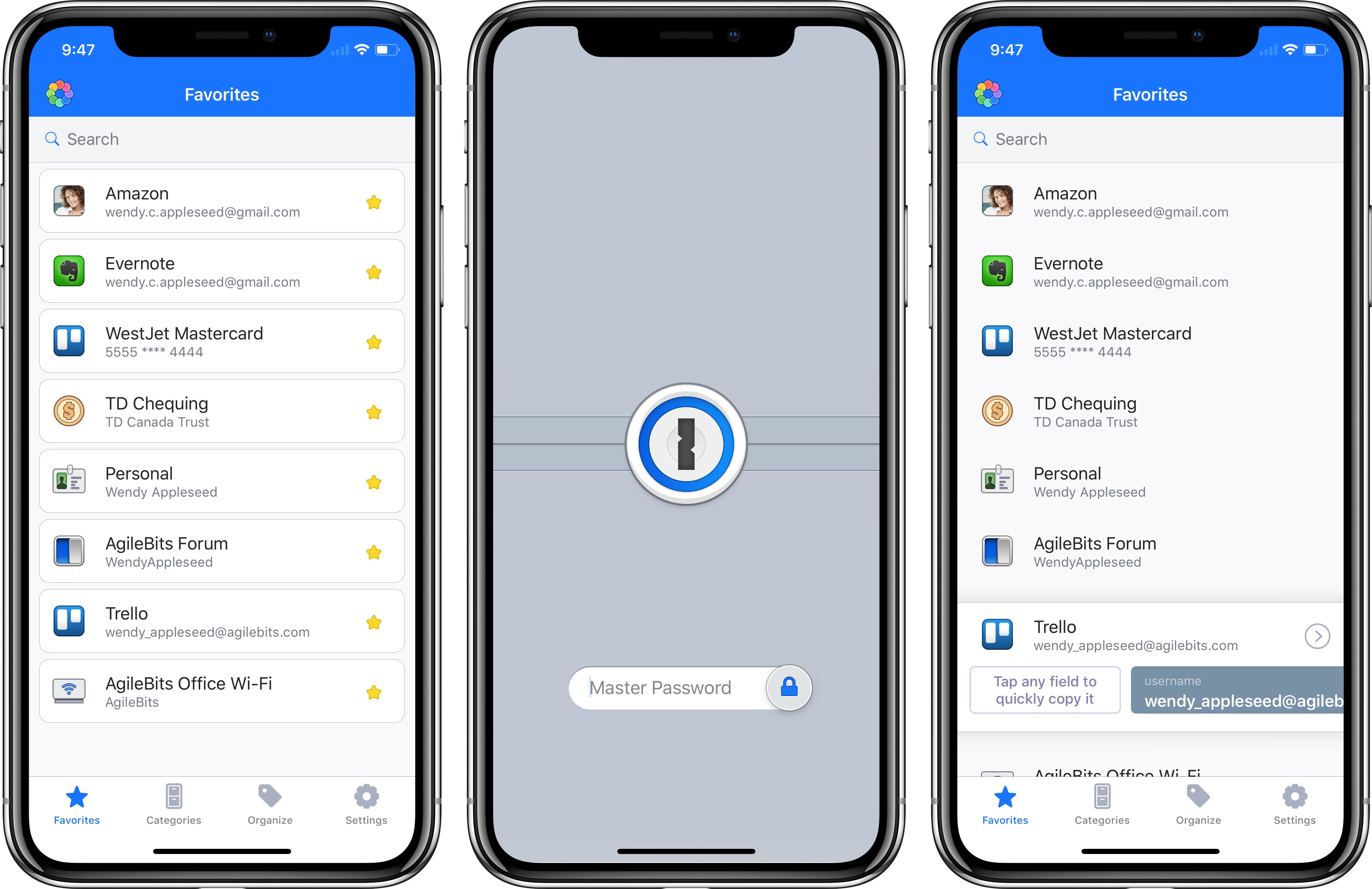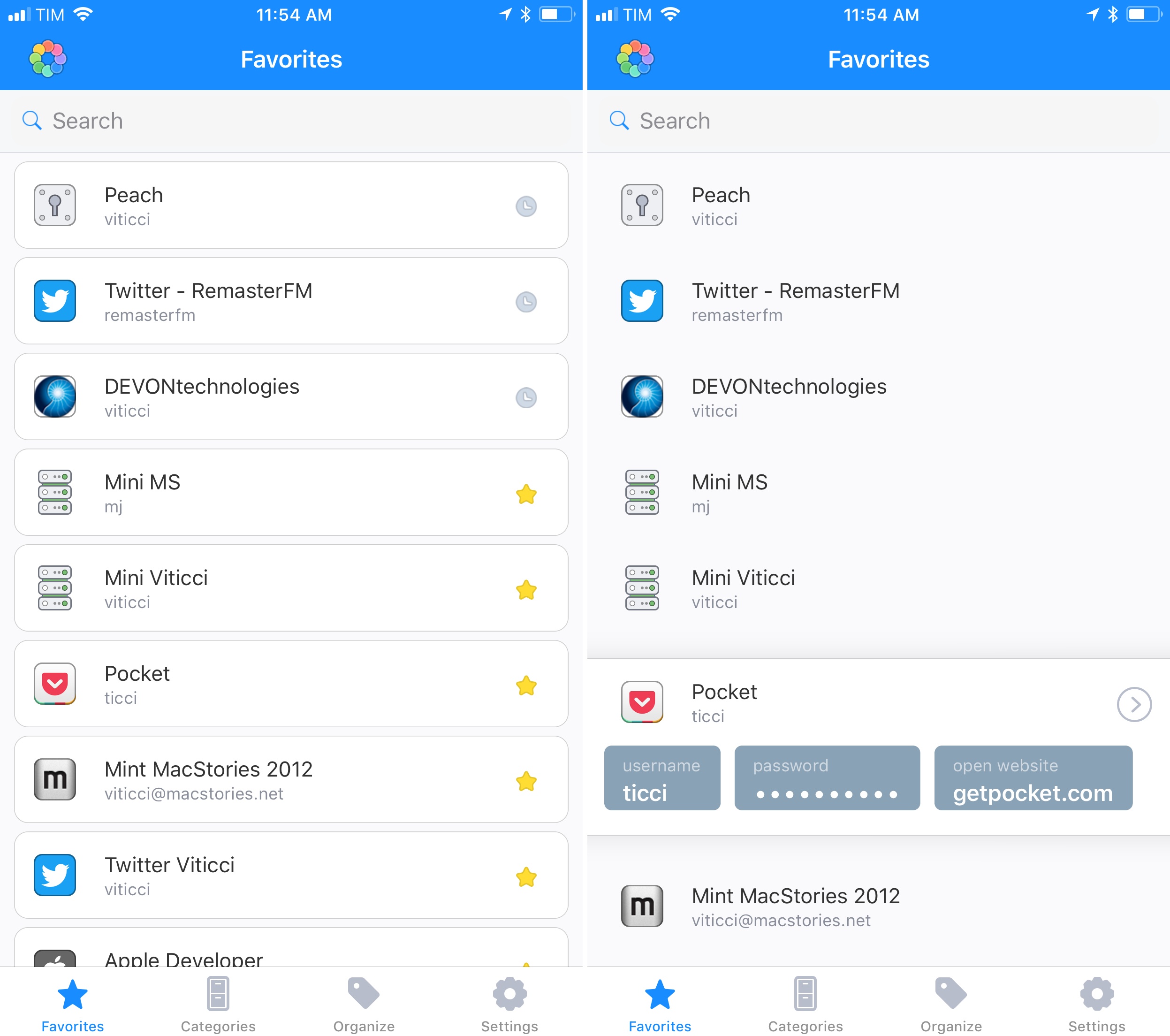Ahead of the iPhone X’s public debut tomorrow, 1Password received a significant update today that brings native Face ID authentication, plus enhancements for clipboard integration and iPad users.
With Face ID integration, iPhone X owners will be able to unlock their 1Password vault by scanning their face. I haven’t been able to test this feature as I don’t have an iPhone X yet, but in a video shared by iMore’s Rene Ritchie earlier this week, you can see how Face ID integration in 1Password yields a seamless unlocking experience that feels smoother and faster than Touch ID. Of course, Face ID support means 1Password has been updated for the iPhone X’s Super Retina display as well, taking advantage of the edge-to-edge screen and new status bar design.
There are other notable changes in 1Password 7 for all iOS devices, though. First up is Quick Copy, a feature aimed at speeding up the process of filling secure information in apps that do not integrate with 1Password’s action extension. Quick Copy is designed for those times when you’re switching back and forth between an app and 1Password: when you copy a field in 1Password, exit the app, then return to it to copy another field, the field after the one you previously copied is automatically placed in the clipboard. For instance, if you copy your username, close 1Password, then open it again, the password field is automatically copied; if you copy your account’s password, the one-time authentication code (the field displayed after the password one) will be copied instead.
Describing Quick Copy is harder than what it actually does in practice. The best way to understand its benefits is by using 1Password in Slide Over on the iPad next to an app that doesn’t embed the 1Password extension in its login screen. Every time you invoke 1Password with a swipe from the edge of the screen, the contents of the correct field are placed in the clipboard – you don’t have to think about selecting fields and copying them manually anymore. It’s a small enhancement, but its time savings add up over time.
The Favorites screen has also been redesigned in 1Password 7. Now, in addition to items you’ve marked as favorites, the app will show you up to three suggestions for items you’ve recently copied or modified at the top of the list. You can spot recent suggestions because they show a clock icon on the right side instead of a star. I understand why AgileBits brought this feature to the app (it can speed up finding recently used items), but I wish there was a setting to turn it off, as I’d prefer the Favorites screen be all about my most important items, not a mix of favorites and recently accessed information.
Furthermore, the appearance of the favorite items themselves has changed in version 7: favorites are now individual “cells” that can be expanded in place to reveal buttons to quickly copy usernames and passwords. You can tap these buttons to instantly copy a field to the clipboard without navigating into a separate screen; even better, buttons can be dragged on the iPad to drop the contents of the selected field into another app.
After using 1Password 7 for the past two weeks, I think this new design is a fantastic improvement over the old Favorites screen as it encapsulates the purpose of this functionality: Favorites are something I want quick access to; the new buttons allow me to quickly copy the information I need in seconds.
Among the other (and smaller) improvements in this update, 1Password now features tweaked designs for its icon and lock screen, as well as external keyboard shortcuts on the iPad. As a 1Password subscriber (I use a Family account with my girlfriend), I’m always happy to see AgileBits constantly improve the app for new versions of iOS and new hardware. But in this case, I’m especially excited to start using 1Password with Face ID. 1Password is one of my essential utilities – I open it dozens of times every day, and the ability to unlock it hands-free and copy passwords from the new Favorites page feels like a perfect match for the app.
1Password 7 is available on the App Store.