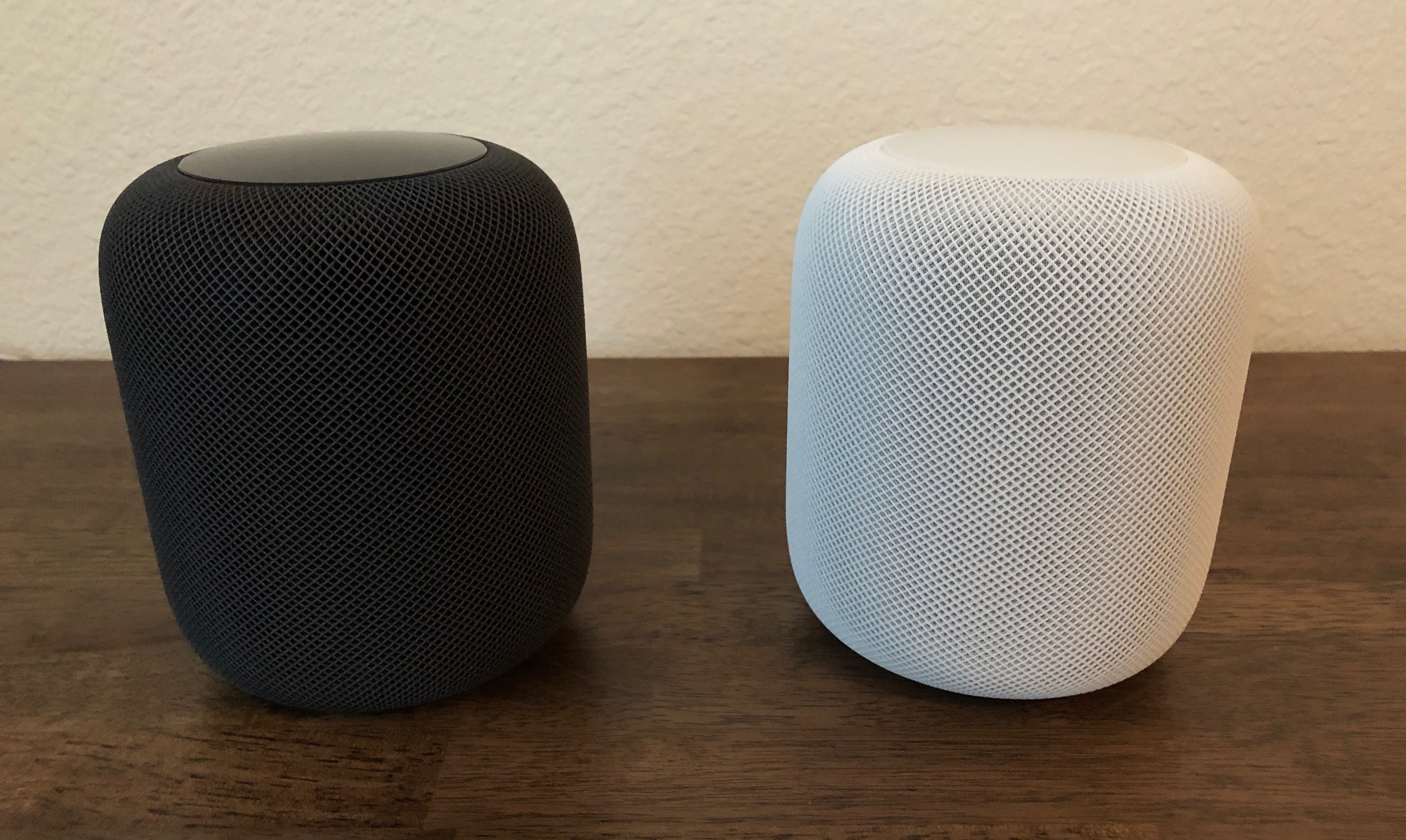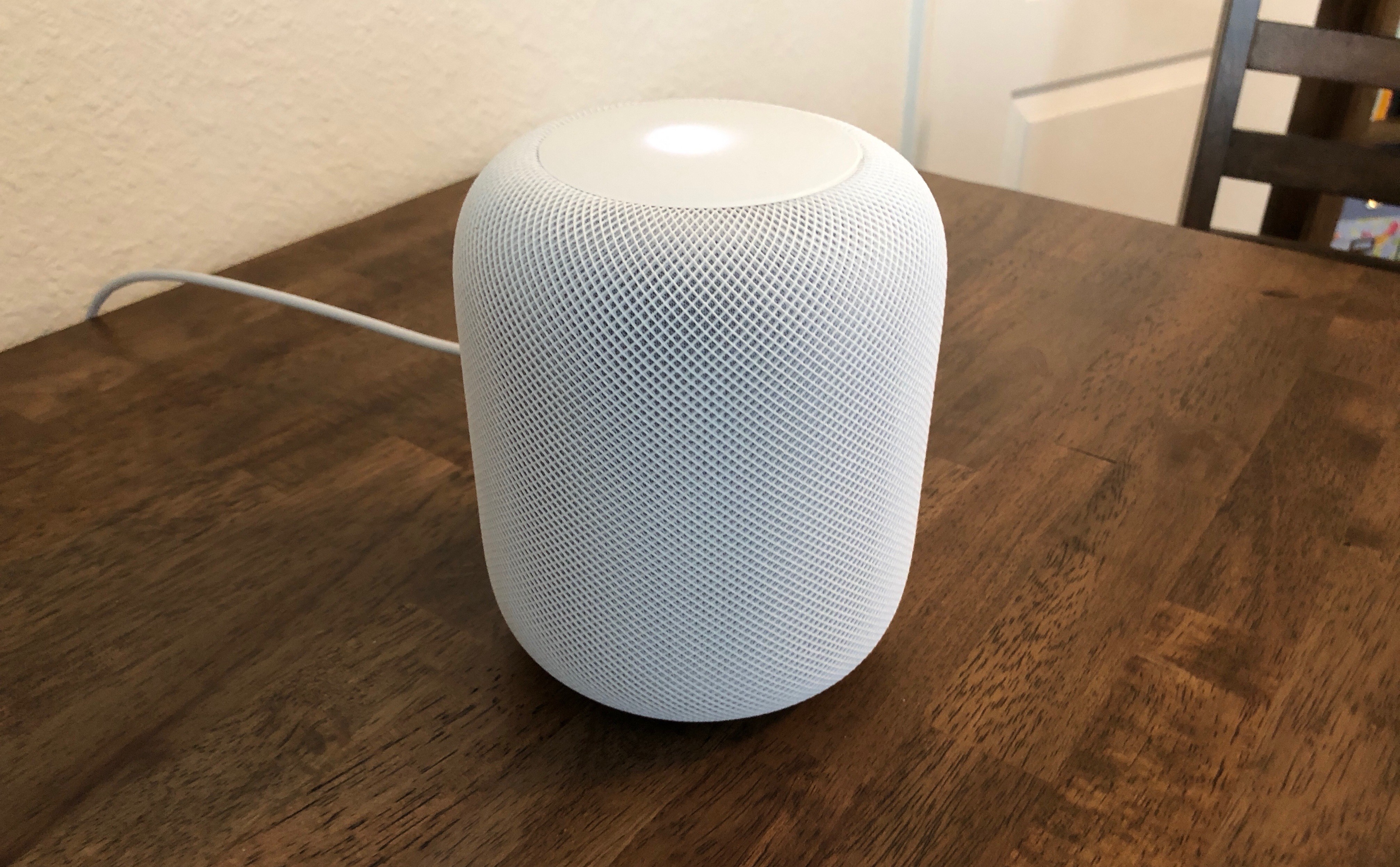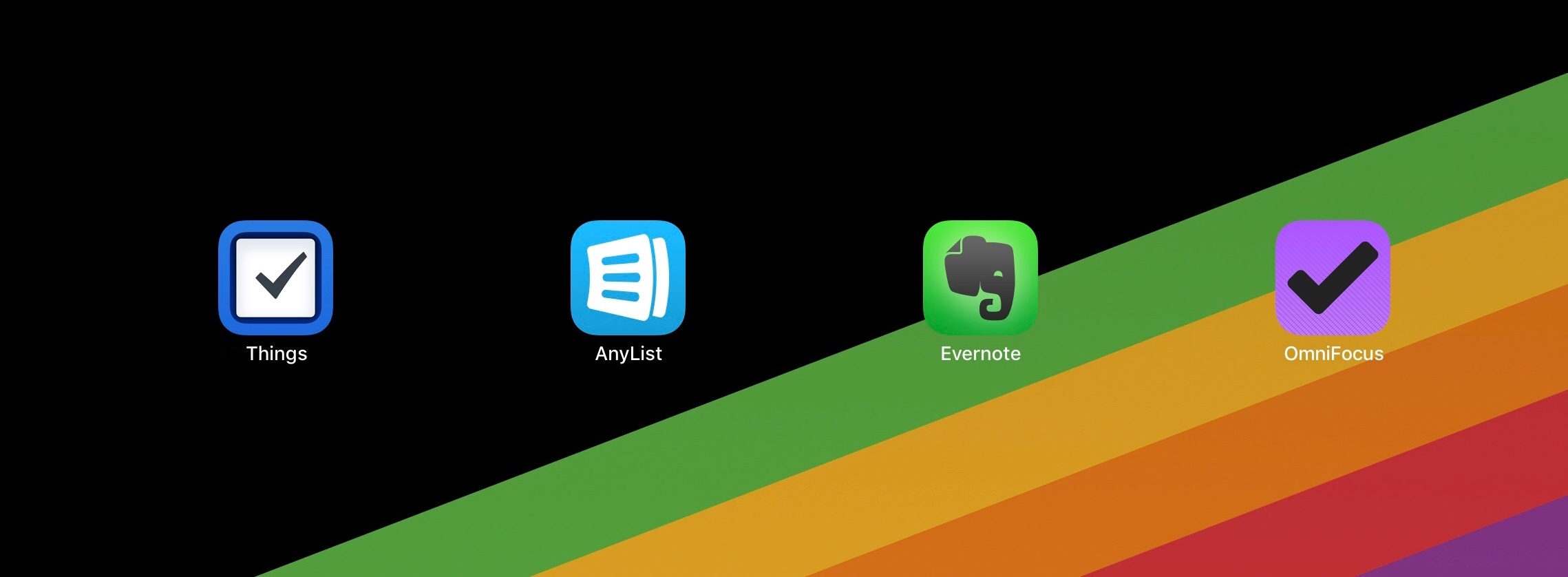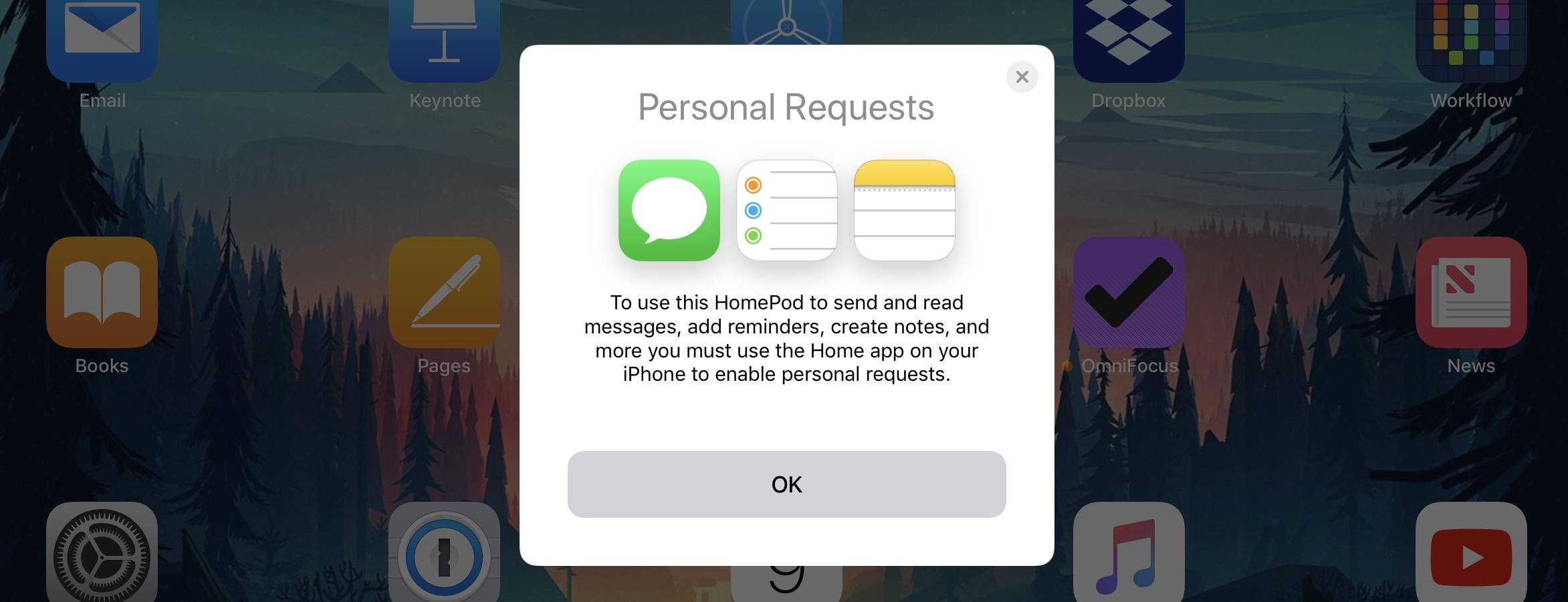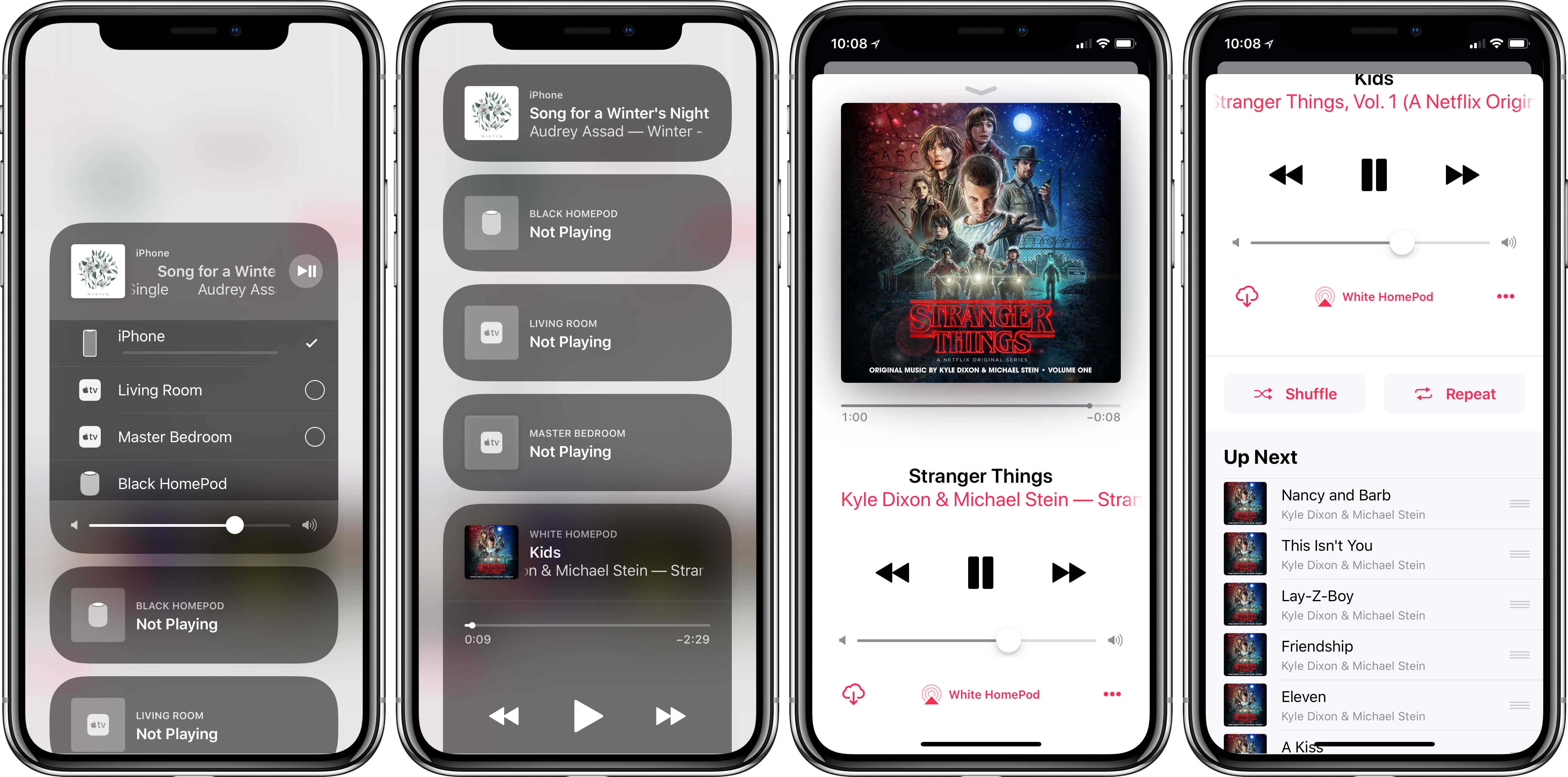At the start, you should know two things about me: HomePod is the first smart speaker I’ve ever owned, and I’m all-in on the Apple ecosystem.
These facts make me the HomePod’s perfect customer, and they will surely color my comments. I’m guessing if I had more experience with other smart speakers, or I didn’t own nearly every modern Apple product, my thoughts on HomePod would be different. That said, here are my early impressions.
Out of the box, my first thought was that HomePod is the perfect size – not in any way close to being too big, but also not abnormally small. It’s deceptively heavy though. For now I have both white and space grey models, and they each look truly fantastic – simple, modern, unassuming, and attractive. And I know it’s silly, but that power cord is nice.
Setup of HomePod is a triumph. Apple’s new product setup flow for devices like iPhone used to be long and cumbersome, and that’s started to change of late. HomePod nails it from the start. Hold your iOS device next to the HomePod, tap through a few simple setup screens, and you’re done. The best part comes near the end, when Siri on the HomePod instructs you by voice in perfect sync with the instructions being displayed on your device. I could trust a HomePod to any tech-illiterate iPhone owner I know and feel confident they’d have no problems with setup. No, it isn’t AirPods level one-tap simple, but it’s about as good as I could imagine.
The main purpose of HomePod is playing music, and it does that very well. It’s probably not fair to write a HomePod thought piece with only a single paragraph covering its music capabilities, but there are plenty of people better qualified than me to review HomePod’s sound quality – I’m impressed though. Bass is powerful for such a small speaker, and I especially love being able to hear each distinct instrument in a song well. On Saturday my wife and I just sat together a little while doing nothing but enjoying music – we never do that. It wasn’t just background noise; the music was our main focus. If you want to know how HomePod sounds, the answer is that it sounds great.
Other writers seem to universally agree that HomePod’s design, setup, and sound quality are all stellar. There’s not much more worth saying on those matters, so I want to focus in these first thoughts on Siri, third-party apps, and some miscellaneous items.
Siri
Where Siri on HomePod is an unequivocal success is in hearing its trigger phrase. The HomePod’s array of microphones does an excellent job of picking up “Hey Siri” from any reasonable distance at normal speaking volume. I can speak fairly softly in everyday chatter, so when I heard HomePod reviewers say that using your normal speaking voice worked fine, I read that with an asterisk, wondering if it would apply to me. Well, it does – I don’t have to remember I’m speaking to a device, I simply have to speak.
Apple has designed HomePod to detect user commands no matter how much blaring music’s being pumped out of it. Some of the most delightful HomePod moments I’ve had were when the volume was turned way up on a song or podcast, and I casually, without raising my voice at all, gave a command that Siri heard perfectly. Siri’s success in these times isn’t the exception, it’s the rule.
After playing with HomePod much of the day Friday, by Saturday morning my brain had already re-wired to expect that speaking at normal levels, even while the HomePod was blasting music, was perfectly fine. And this didn’t just apply to HomePod – Saturday I was giving HomePod commands in the midst of playing music around 60% volume, and I began having a conversation with my wife who was one room over. Funnily enough, I started that conversation speaking at a normal volume level, expecting my wife would be able to hear me. Of course, she couldn’t. Siri has humans beat in that department.
Hearing your request is one thing, but answering it properly is another. In that area, Siri performs about the same as it does everywhere else. No, it can’t do everything that it does on other platforms, but for the things it can do, it does them well the vast majority of the time – there are certainly hiccups though. For example, on Friday I was listening to music, then asked HomePod to play the Accidental Tech Podcast. It responded, “Okay, Accidental Tech Podcast coming up.” It heard me well, understood exactly what I wanted, and responded in kind. Except, my music kept playing afterward. I asked Siri again, using the same phrasing, and it gave a similar response then started the podcast. On the plus side, HomePod knew exactly where I’d paused the show when listening on my iPhone an hour beforehand.
Siri’s foibles in most areas – save third-party apps, which I’ll get to – have been rare for me, though they certainly still happen occasionally. For the most part, the things it can do, it does well.
One way Siri has performed consistently is in its quick responses to queries. “Hey Siri” followed immediately by a request, with no pause in-between, gets results fast. This makes using Siri for audio playback more convenient than I expected it to be. Saying “Hey Siri skip this,” or “Hey Siri turn it up,” or “Hey Siri I like this” gets such a quick response; unlike Siri on the Apple Watch, where you often face a brief, but noticeable wait before Siri takes action, on HomePod that wait feels non-existent. Certainly a wait does exist, but it’s so short that I’ve never wondered if Siri heard me or not.
Speaking of audio controls, I’ve been pleasantly surprised by the experience of controlling volume by voice. I never got used to having Siri control volume on my AirPods because it felt too cumbersome – double-tap, wait, make the request, wait more; Apple Watch is a much better volume remote. On my first day with HomePod, I found myself wanting to adjust volume from my iPhone or Watch – which can be done, but I didn’t know that at first. Since I didn’t know, I gave Siri a legitimate shot, and after learning the “system,” I quickly got hooked on this method of input. Key details about that system:
- Siri can set volume to any specific percentage between 0 and 100. Say “Set volume to 100%” and you’ll get a warning about how loud that is before being asked for confirmation.1
- Saying “Turn it up (or down)” will adjust the volume either direction by 10%.
- Saying “Turn it way up (or down)” adjusts volume by 20%.
- You can also ask Siri what the volume’s set to.
- If you use the controls on top of the HomePod, a single tap adjusts the volume by 5%.
The only improvement I’d like to this setup is that it’d be great to be able to specify a certain percentage to increase or decrease volume by. Right now, if you ask Siri to “Increase the volume by 40%,” it will go up, but only by the default 10%. Regardless of what percentage you ask Siri to adjust things, it will move 10% only. This isn’t a huge problem, but it is an inconsistency.
One Siri drawback called out by many reviews is that the assistant can’t set multiple timers on HomePod. I hope we’ll see an update before the year’s out to fix that, because the other potential substitutes aren’t great. Reminders are probably the best alternative, since they can be named, and once they pop up, you can mark them complete and they disappear. Reminders still aren’t ideal though because HomePod won’t notify you about a due reminder, only your other devices will. Alarms can also be named, and you can set as many of them as you’d like, but like on the iPhone, every alarm you create gets saved permanently – in this case, saved HomePod alarms can be accessed in the Home app. Also, good luck finding out how much longer until an alarm is scheduled to go off. If it’s the first time you’ve used a certain named alarm, this isn’t a problem – simple ask, “What time is my laundry alarm set for?” But after using the term “Laundry alarm” more than once, every time you query its remaining time, Siri will ask which of your many laundry alarms you’re asking about.
Finally, one question I had about HomePod initially is how it would know when to respond to “Hey Siri” itself rather than letting one of my other devices respond. The answer is that, for the most part, HomePod is the Siri alpha of the pack – almost all the time, HomePod is the device that actively listens to my requests. I’ve run into a few occasions where my iPhone, iPad, or Apple Watch did instead, but those were surprises, and according to Apple’s documentation, it was probably after I used Raise to Wake on a separate device.
The HomePod’s biggest Siri problem right now is easily its limited number of domains. The good news is, Apple is almost certainly hard at work to fix that. Since HomePod’s unveiling last year, Apple Notes support was added to the originally announced domains, and I suspect we’ll see calendar support and more later this year.
Once Siri on HomePod gains more of the capabilities of iOS Siri, thereby reducing the current fragmentation issue, it should easily offer the best Siri experience to date. Right now it does in some ways, but the domain limitations hurt.
Third-Party Apps
The first batch of HomePod reviews contained little to no information about how well the device handles third-party SiriKit requests. Last October, Apple announced that SiriKit would be supported on HomePod in three initial domains: Messaging, Lists, and Notes.
Along with that announcement came the news of how SiriKit support would work. Similar to how apps on the Apple Watch initially ran, apps for HomePod would be dependent on a paired iPhone in order to work at all. Apple shared:
Siri recognizes SiriKit requests made on HomePod and sends those requests to the user’s iOS device for processing.
On the Apple Watch, this kind of iPhone-dependent system made for frustratingly slow Watch apps. One major difference between HomePod and the first Apple Watch though is that the smart speaker relays SiriKit requests over Wi-Fi, while the Watch was dependent on Bluetooth. In practice, this makes a huge difference.
Over the last few days, I’ve used HomePod to add to-dos to my preferred task manager, Things, as well as OmniFocus, and I’ve added grocery items to AnyList and created new notes in Evernote. Those functions all worked well, and worked fast.2 I couldn’t tell a difference in response time between Siri handling a SiriKit request and a native request like playing a song; if you were worried about an Apple Watch-like experience with SiriKit, those fears can be put to rest.
Unfortunately, that’s about the only good news I have to share regarding SiriKit. Besides the fact that it’s extremely limited to this point, with an embarrassingly small amount of third-party support compared to major competitors, there are a few other issues I’ve run into.
First, several apps in supported SiriKit domains that work with Siri on iPhone haven’t worked in my testing of HomePod. Airmail uses SiriKit’s messaging domain for sending emails with the digital assistant, but no matter what syntax I used, HomePod wouldn’t let me send a message using the app. Several times it would say something like, “Mail hasn’t set that up yet,” while other times it would apologize for being unable to handle email requests. The former response makes it sound like perhaps Airmail needs to be updated to work on HomePod, while the latter demonstrates a hyper-sensitivity to requests that sound similar to things HomePod can’t do, like send email using Apple’s Mail app. Another failed test involved TwIM, the Twitter direct messaging app, which Siri provided several different failed responses to. I also couldn’t get Siri to recognize Todoist’s name in my queries, despite using approved alternate pronunciations.
Another problem I encountered is what appears to be an iOS bug. Whenever my SiriKit requests did not need any sort of additional authentication, they worked fine, but when HomePod would prompt me to authenticate on my iPhone before proceeding, Face ID would do its thing, then I’d be met with a blank Siri screen and nothing would happen. Related to this, if an app hadn’t previously had Siri approved to access its data, I’d run into the same issue, which was circumvented by first doing a Siri request on my iPhone, then granting Siri access, which would enable Siri on the HomePod to proceed with future requests. I’m running the iOS 11.3 beta on my iPhone X, so it’s entirely possible these issues are beta-related, and won’t be a problem for anyone running iOS 11.2.5, but on my devices the blank Siri screen keeps appearing.
Finally, one nitpick I have with SiriKit’s current implementation is that it’s tied to what HomePod calls Personal Requests. Along with first-party Personal Requests regarding Messages, Reminders, and more, SiriKit requests can only be performed when the paired iOS device is on the same Wi-Fi network as HomePod – and you can only enable Personal Requests from an iPhone. I currently have two HomePods in the house, and my plan was to tie one of them to my iPhone, and the other to my iPad. This way, even when I’m away from home with my iPhone, my wife could still add grocery items to AnyList on the HomePod nearest the kitchen because my iPad would be at home. But Personal Requests can’t be tied to an iPad, only an iPhone.
SiriKit on HomePod was already at a disadvantage compared to Amazon Echo and Google Home because of the huge disparity of supported domains. Out of the gate, that sadly isn’t the only issue – bugs aside, apps that support SiriKit on iPhone may still need updates before supporting SiriKit on HomePod, and depending on how confusing an app’s name is (Todoist), or how similar that name is to non-supported first-party domains (Airmail), you may have a really hard time getting HomePod to accurately interpret your SiriKit request.
Miscellany
Apple TV. I know HomePod isn’t technically built as a TV speaker, but since it’s now the best speaker I own, and all my TV watching happens through an Apple TV, I wanted to see how well the two devices would work together. The result: passably.
It’s possible AirPlay 2 will improve the Apple TV’s connection to HomePod when it launches later this year, but for now, AirPlay 1 isn’t a bad option. It can be set up easily enough by holding the Siri Remote’s Play/Pause button on the Home screen, or by swiping down from the top of the remote while watching a video to select the HomePod as your speaker.
Once HomePod is tied to the Apple TV, it will stay connected up until HomePod is asked to stream another audio source. This means you can ask common questions of HomePod regarding the weather, a movie you’re watching, or other queries without breaking the AirPlay stream; but if you ask HomePod to play music or a podcast, then the next time you turn on the Apple TV you’ll need to reconnect it.
Up Next on iPhone. While Siri works great for all things music-related, I also enjoy having the ability to use my iPhone to see what song is playing or manage playback. Thanks to the new audio playback controls introduced in iOS 11.2.5, this is easy to do. Switching audio sources, either from Control Center or the Music app, allows you detailed control of playback and a glance at what’s currently playing on each device. If you’re in Music, you and any family members granted Home access can even view and rearrange the Up Next queue.
The HomePod isn’t yet what it will become.
Apple has a history of releasing 1.0 products that are limited in severe ways, but that also do a few foundational things impressively well. HomePod continues that tradition.
It could be argued that, since competitors like Amazon’s Alexa are already so dominant, Apple needed to come out of the gate with a stronger 1.0. As it stands today, HomePod is certainly not a mass-market device like the Echo or Google Home. It needs improved SiriKit support, most notably for audio domains so that Spotify users can give it a serious look. It also needs more first-party Siri domains in order to provide a consistent Siri experience across Apple devices.
Despite what it’s lacking, though, HomePod does a few things very right. In my mind it’s clearly the best looking smart speaker on the market, the setup process is ridiculously easy, and yes, as a music player it sounds incredible. The hardware that supports Siri is also great, with HomePod’s microphone array providing near-perfect detection of “Hey Siri,” even when the music’s turned up.
It’s not a product for everyone yet, but I think it can get there over time. A few software updates, and HomePod could potentially have much wider appeal. For now though, despite its current limitations, the HomePod still provides an impressive, quality experience for Apple users like me. If you’re happy with Apple Music, and you’re already invested deeply in Apple hardware, HomePod offers a lot to enjoy.
- I wish this prompt only happened once, but unfortunately it repeats itself. If I only listened to music, I likely wouldn’t use max volume much; when listening to a podcast, however, turning the volume up happens more often because it means I can move around the house freely while still listening to a show. ↩︎
- I have heard of other people having issues with these things that worked fine for me, however. ↩︎