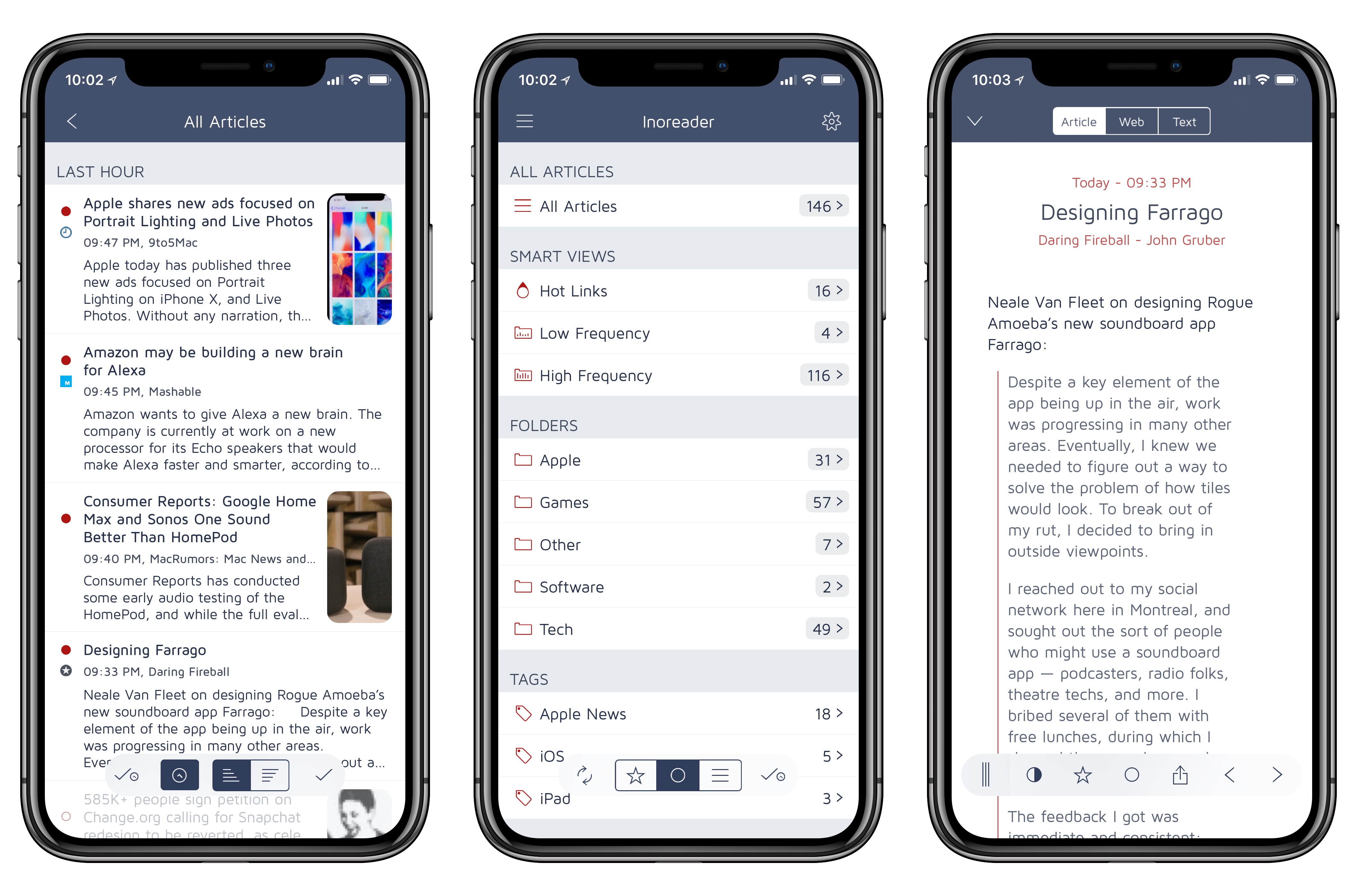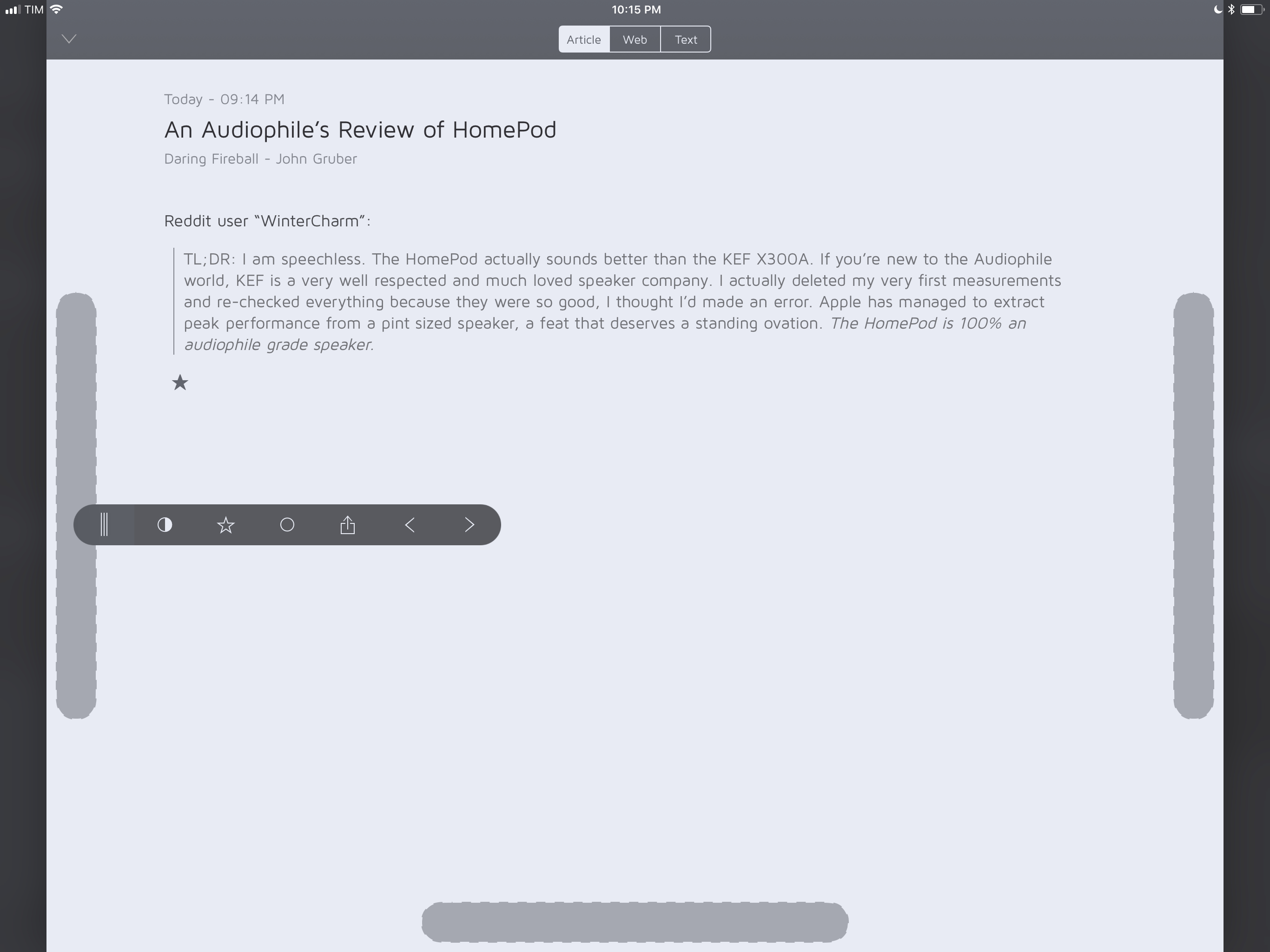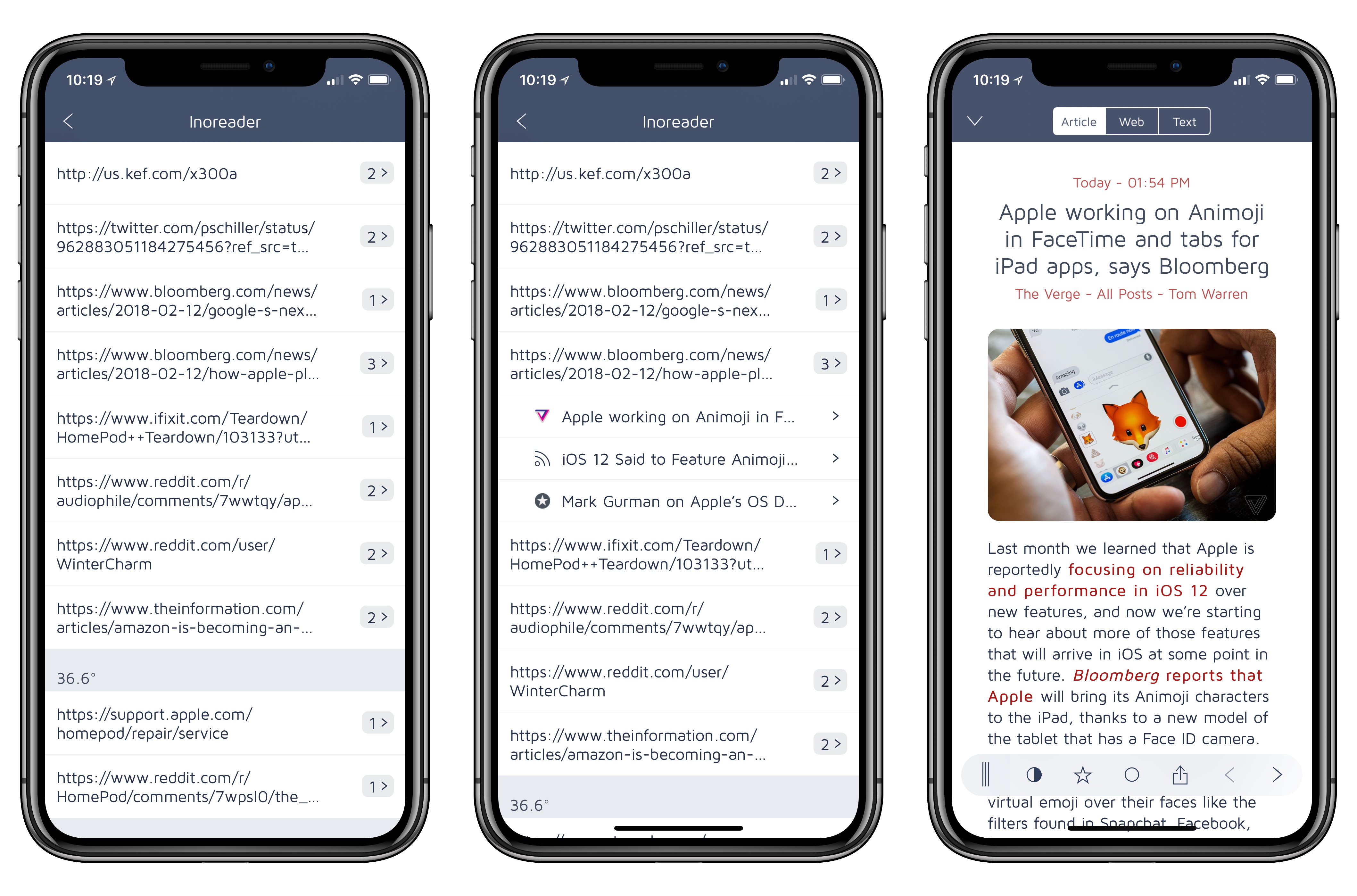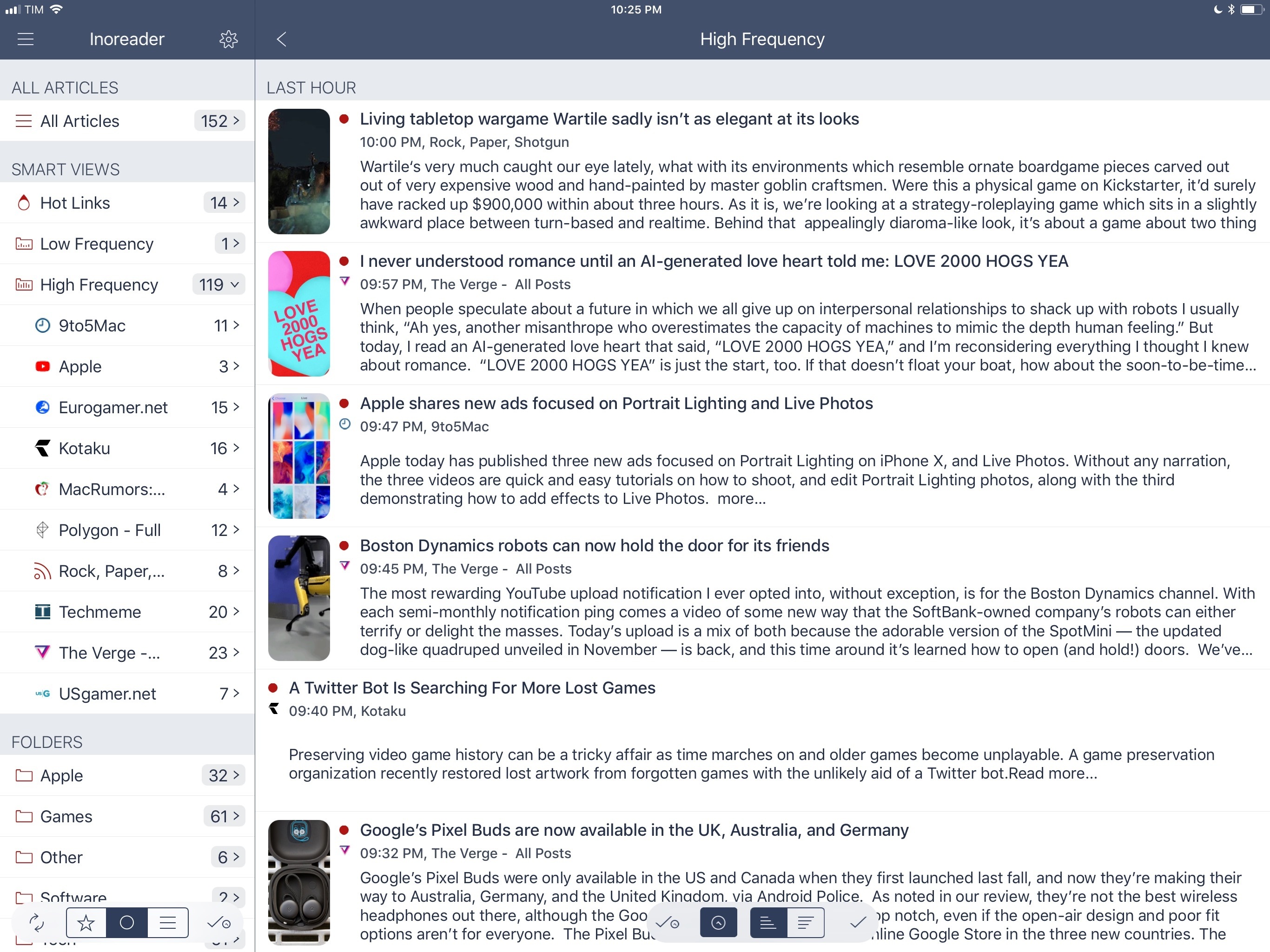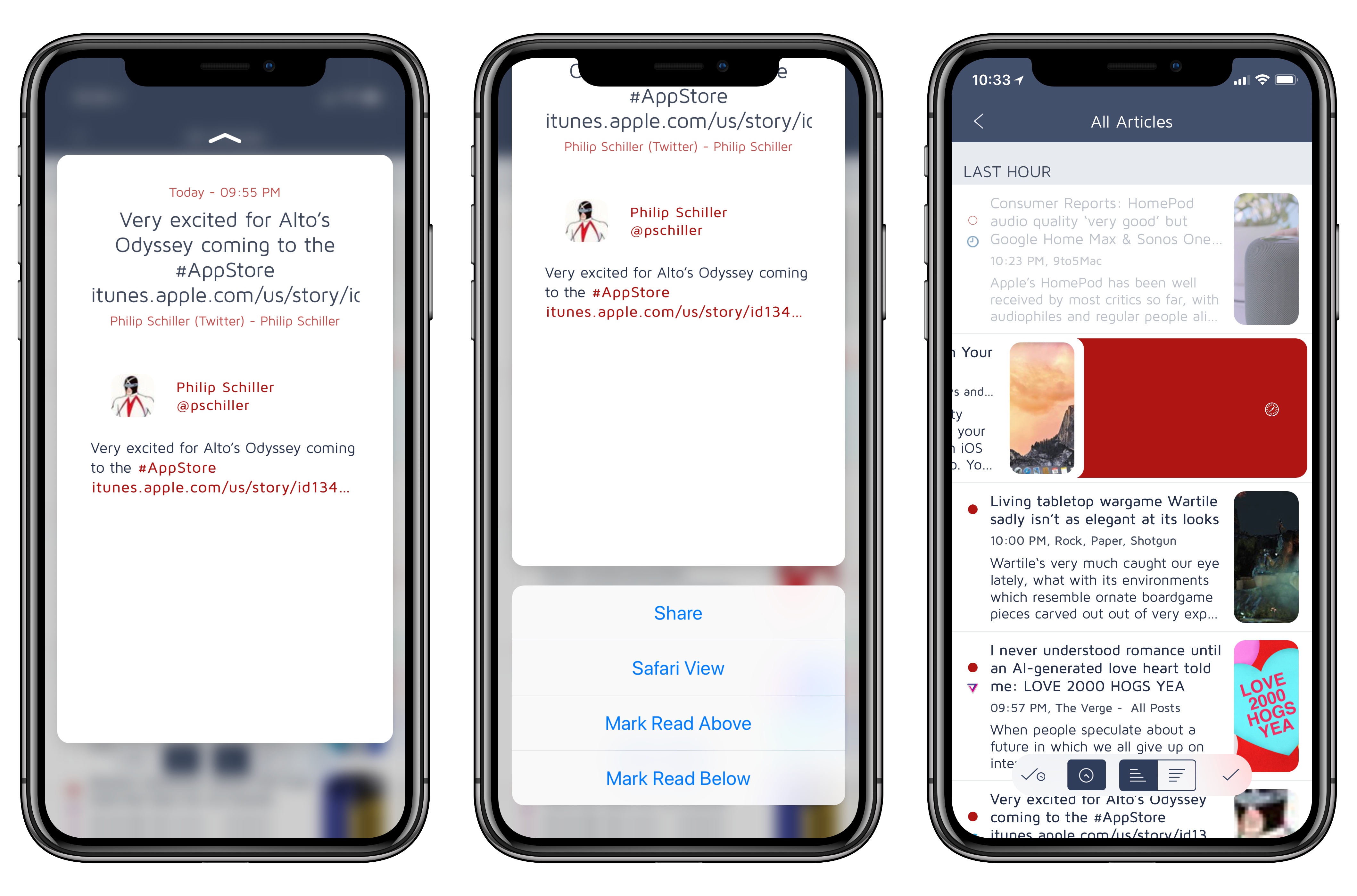Fiery Feeds, an RSS client developed by Lukas Burgstaller, has long been among the top choices of iOS power users given its integration with multiple RSS services and ability to create custom actions for sharing articles with other apps. In the aftermath of Google Reader’s demise, Fiery Feeds found its niche as a client that supported a variety of modern RSS services and that also catered to users who had been looking for an alternative to Mr. Reader – which pioneered the idea of a highly customizable and extensible RSS app for iOS long before iOS 9 and the iPad Pro.
With Fiery Feeds 2, released on the App Store today, Burgstaller has largely focused on two fronts: modernizing every aspect of the app, and adopting a subscription-based business model that clearly separates features available for free from those exclusively available to paying customers. In the process, Fiery Feeds has grown into a cleaner, more elegant client that looks nicer on iOS 11 and the iPhone X; at the same time, Burgstaller has been able to extend Fiery Feeds’ appeal with a powerful premium-only feature dubbed Smart Views.
The result, while not perfect or as deeply integrated with iOS 11 as lire, is among the best options for RSS clients on the platform.
From a visual perspective, Fiery Feeds 2 has been refreshed in every area while remaining consistent with the old version. The app now uses bars floating at the bottom of the screen to navigate sections in the sidebar, change sorting or mark everything as read in the article list, and perform common actions in the main article view. The frosty, translucent look of these bars works well with any theme.1
I also appreciate the ability to relocate the action bar to the sides or the bottom of the screen when reading an article.
By default, the action bar for an individual story now opens the system share sheet, but you can still make your own custom URL or email template actions if you’re a premium subscriber. While I initially assumed that using the Workflow or Bear extensions from the share sheet would be enough for my automation and research needs, I’m now considering a few Things-specific actions for the app’s upcoming version 3.4.
In another nice touch, interactions with Fiery Feeds’ new floating bars are accompanied by various flavors of haptic feedback on modern iPhones. Manually refreshing the article list by pulling from the top plays a quick succession of taps, too. Associating different kinds of haptic cues with multiple interactions throughout the app adds context and liveliness to the interface; I’d like to see more developers pay attention to the Taptic Engine like Burgstaller did in Fiery Feeds 2.
Fiery Feeds’ refreshed design isn’t a drastic departure from the original app: you’re not going to find lire’s iOS 11 aesthetic in this update, which may be a turn-off for those who’d like their RSS client to look like a pro version of Apple News. Despite the addition of a variable-width sidebar on iPad, a general cleanup of legacy UI elements, and the ability to switch between a wider array of themes, Fiery Feeds 2 builds upon the design of the first version without reinventing it. Personally, I think Fiery Feeds’ look is alright; I’m just happy to see an option to change the app’s icon (Flame Inverted is my top pick; this is another premium feature).2
The marquee addition in Fiery Feeds 2, and the reason why you should consider the app if you’re an RSS power user, is a feature called Smart Views. No matter which RSS service you configure in the settings, Fiery Feeds 2 can automatically generate special folders that collect popular links, articles from websites that do not publish often, and high-frequency feeds. The processing for these folders is done entirely on-device, allowing any compatible RSS service to gain functionalities it doesn’t normally offer thanks to Fiery Feeds.
The Hot Links smart view is, I believe, the most important new feature in Fiery Feeds 2. Directly inspired by Shaun Inman’s discontinued, self-hosted Fever RSS web app, the Hot Links view finds links that your subscriptions are linking to and ranks them by popularity with the “hottest” ones displayed at the top. Think of it as Nuzzel, but for RSS feeds. The interesting article that everyone is linking to on any given day will become a Hot Link in Fiery Feeds 2, whose engine scans your subscriptions and detects links mentioned by more than one source.
By design, links are listed as plain URLs, with a numeric badge that indicates how many articles have referenced the link. You can tap the badge to expand the item and see all the articles that linked it. You can both open the source link directly, or read each related story instead. When you’re done, you can mark all articles grouped in the Hot Links view as read and move on.
The Hot Links smart view is a fantastic addition to Fiery Feeds for a few reasons. If you subscribe to a lot of feeds (as I do), it’s a great way to see what everyone is writing about at a glance. In today’s Hot Links in my Fiery Feeds, for instance, Mark Gurman’s report on iOS 12 is among the hottest links listed at the top. The Hot Links smart view is also great for those days when you don’t have time to keep up with hundreds of RSS items and just want to see what you’ve missed. This is the same use case as Nuzzel, which (as Fever first showed years ago) can work exceptionally well for RSS subscriptions too. Inoreader, my RSS service of choice, doesn’t natively provide a popular links functionality; with Fiery Feeds 2, I can easily see what’s popular in my RSS feeds without having to sift through hundreds of posts.
The two other smart views in Fiery Feeds 2, High and Low Frequency feeds, enable you to manage high-volume websites and see articles from blogs that don’t publish a dozen entries every day, respectively. I’m a fan of the Low Frequency view, which reminds of me Slow Feeds and NewsBlur’s Infrequent Site Stories feature. Like other smart views, Fiery Feeds’ Low Frequency folder is generated locally on-device and it does an excellent job at surfacing articles from websites that would easily get lost in the noise of hundreds of subscriptions.
Fortunately, you can tweak the algorithm that detects High and Low Frequency feeds by long-pressing the settings icon to open Expert Settings – an amazing screen that collects every configurable option in Fiery Feeds 2. Most users will never have to deal with these preferences, but I love the fact that I can tweak specific behaviors of the app whenever I feel like it.
The combination of Hot Links and Low Frequency feeds turns Fiery Feeds 2 into a service-agnostic RSS dashboard that allows me to see what’s popular, save articles I care about, and mark everything else as read. While these ideas have been tried before, to my knowledge they’ve never been offered as a complete package in a single client that still lets you connect to the RSS service you prefer. Burgstaller deserves credit for tastefully remixing ideas others envisioned before into a cohesive offering that’s perfectly suited to iOS. Smart Views is the feature that sets Fiery Feeds apart from other RSS apps.
There are lots of other enhancements in Fiery Feeds 2, and I want to highlight some of them. On iPad, Fiery Feeds 2 supports drag and drop to save articles into other apps. While the app doesn’t come with a dedicated drop bar like lire, its Expert Settings allow you to configure which data types are advertised in a drag session. You can combine an article’s link and title in a single item, enable sharing the HTML contents of a story, and even choose to include a preview image in the drag item or not.
It’s fun to play around with Fiery Feeds and Gladys to see how advanced options affect articles shared via drag and drop. I would have liked to see a ‘Only URLs’ setting to just share an article’s link when dragging it elsewhere, though.
Another premium feature is the ability to load the full text view of a truncated feed, optionally caching its text contents for offline reading. Unfortunately, Fiery Feeds doesn’t come with the fine-grained preferences of lire to control which websites should always be loaded in full text mode, and which ones should be cached. The app can only remember the last viewed state for each site and automatically load that view for subsequent stories, but I prefer the way this has been implemented in lire.
Furthermore, in my tests, the full text parser in lire performed better than Fiery Feeds, which often resulted in empty article views after tapping the ‘Text’ tab. And speaking of settings: in spite of its penchant for user customization, Fiery Feeds still doesn’t sync its preferences with iCloud across devices, which forces you to set up the app from scratch on every device. With an iPhone and multiple iPads, this gets annoying quickly.
Finally, I should mention two new features that make managing articles more convenient than in other apps. On iPhone, Fiery Feeds now supports 3D Touch, letting you peek and pop stories from the article list and swipe the peek preview upwards to reveal contextual actions. These include Quick Share, which can be configured in settings to send an article to any service, app, or custom URL scheme you want.
That’s not the only way to access the Quick Share, however: from the main article list, swipe on a story, then long-tap the share icon to directly trigger the Quick Share or, even better, long-swipe to the left until you feel a second tap and let go to instantly invoke your Quick Share shortcut. In my several weeks of testing Fiery Feeds 2, this was another smaller detail that considerably helped managing hundreds of unread stories on a daily basis.
As we discussed on AppStories this week, there’s never been a better time to pick an RSS client for iOS. Whether you use Feedly or services with more complex filtering features such as NewsBlur or Inoreader, the iOS ecosystem currently offers a variety of solid options to read and manage your subscriptions on the iPhone and iPad. Today, I’d say that Fiery Feeds 2, lire, Newsify, and Unread are the top four RSS clients currently available on iOS.
Compared to other apps, Fiery Feeds 2 falls short in key areas of the RSS experience such as full-text search (which both lire and Newsify offer), advanced drag and drop (lire is the absolute winner here), and sync for preferences between multiple devices. In my tests, Fiery Feeds’ full-text parser often failed to properly load stories, and I encountered the occasional glitch with animations or UI elements that forced me to quit and relaunch the app.
However, Fiery Feeds 2 expands upon the original in significant ways, with Smart Views being one of the best new ideas I’ve tried on iOS in a while. If you’re an RSS power user, the Hot Links and Low Frequency views provide the best of both worlds: a handy glance at what’s trending, and a summary of stories you don’t want to miss. If you’re an iOS power user, on the other hand, Fiery Feeds 2 keeps all the best traits from the first version (custom URL scheme actions, iPad keyboard shortcuts, Quick Share) and adds a full-blown hidden preferences menu, iPad drag and drop, and more themes.
Over the past month of testing Fiery Feeds 2, Smart Views have proven essential to how I like to read and comb through the news; the mix of visual updates and custom URL actions makes Fiery Feeds a more pleasant reading experience that nicely integrates with other apps and workflows on my devices.
There are aspects of the app I’d like developer Lukas Burgstaller to improve, but, overall, Fiery Feeds is the RSS reader I’m putting on my Home screen today. Ultimately, the features it gets right are more important and beneficial than its few shortcomings.
Fiery Feeds 2 is available for free on the App Store. The app offers a 1-week free trial. An annual subscription normally costs $9.99/year, but it’s available at $4.99/year for a limited time.
- There is now a larger theme directory and you can also upload your own theme from iCloud Drive. ↩︎
- My favorite small touch of the app: preview thumbnails in the article list support parallax when you scroll. Try this on iPad and look at the images when you’re scrolling – it’s a subtle, yet beautiful effect. ↩︎