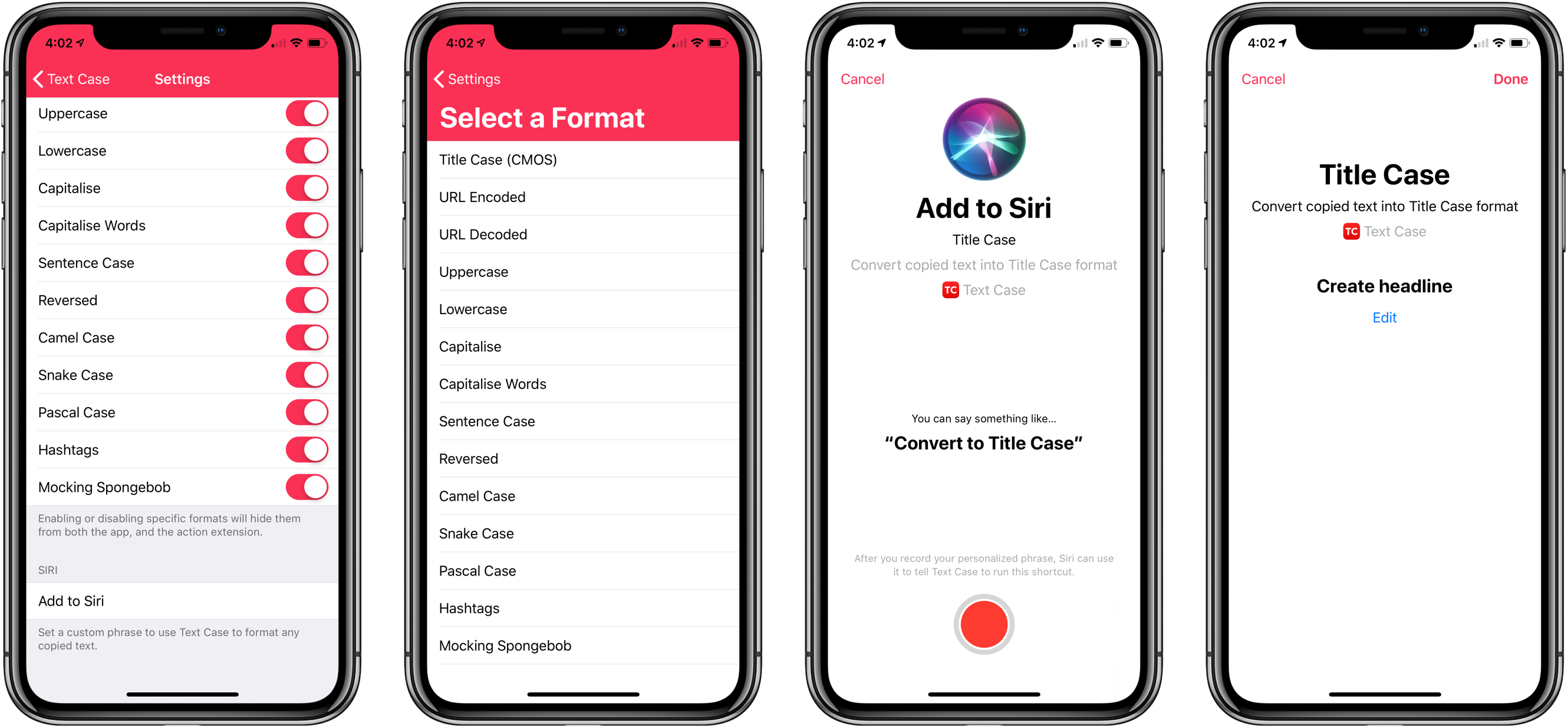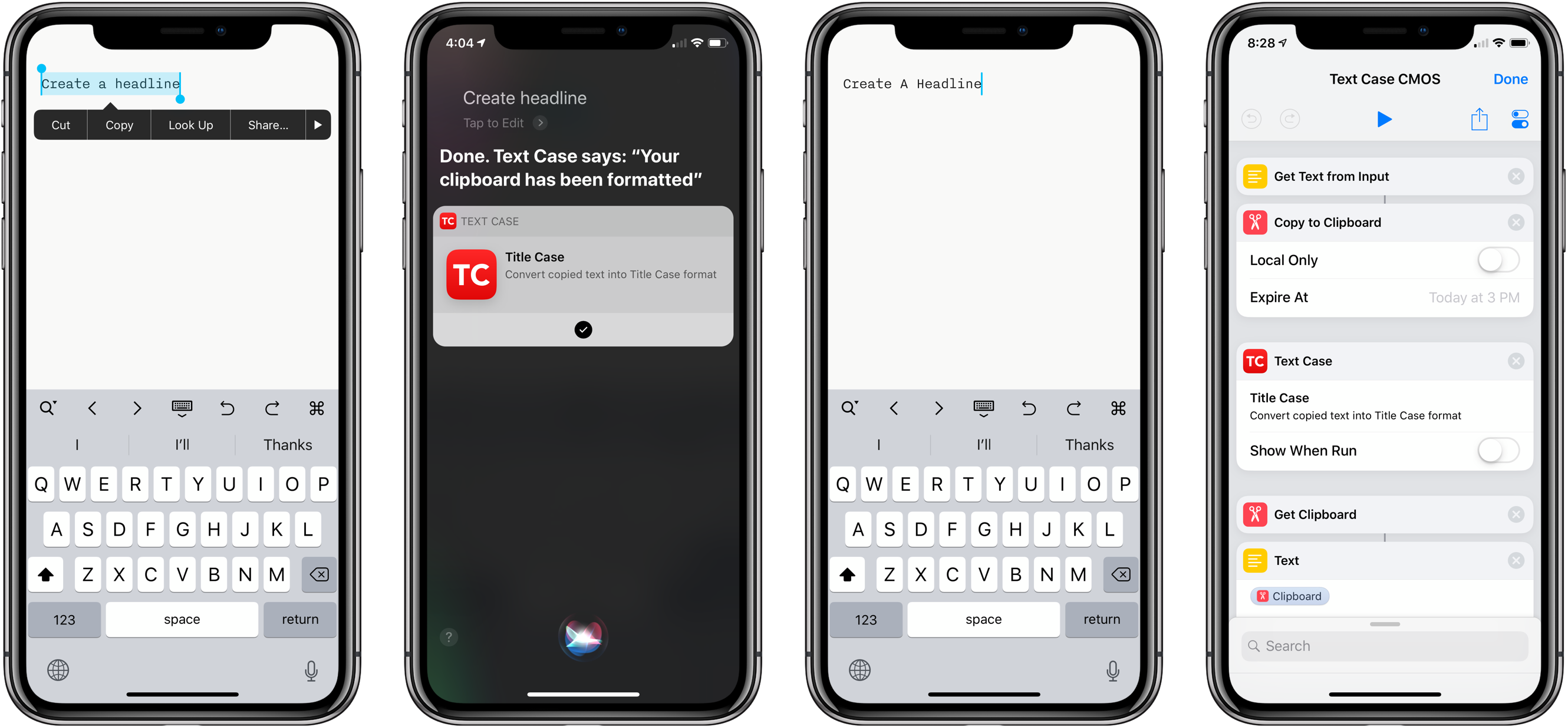Not long ago, I reviewed an update to a new text transformation utility for iOS by Chris Hannah called Text Case. That update added support for title casing text according to popular style guides including the Chicago Manual of Style that we use here at MacStories. The app can do 13 other text transformations too like URL encoding and decoding, all caps, sentence capitalization, and many more.
I have the title casing rules of the style guide internalized for the most part, but every now and I want to check on a headline to be sure. In the past, I used an online service, which works well, but switching to a browser is an interruption. It’s a small interruption, but it’s one that may lead me to check another open tab or do something else that distracts me from completing an article. When I’m writing, I’d rather stay immersed in my text editor.
With Text Case’s extension, I can run a headline conversion right inside my text editor from the share sheet that’s accessible from the contextual popup menu that appears when you select text. With version 1.3 out today, Hannah takes the app a step further by adding Siri Shortcut support too.
Tap the Settings button at the top of the main view. The ‘Add to Siri’ section of Settings lists each of the fourteen different text conversions the app can perform. Tapping any of them opens an ‘Add to Siri’ view where you can record a custom command to invoke the app’s text conversion via Siri.
You can’t speak text as part of the input of a Siri command. That’s a limitation of Siri. But you can feed it the clipboard or dictated text for example. At its simplest, you can copy text and ask Siri to convert it using a custom command you previously recorded and then paste the results where you need them. Alternatively, you could create a simple custom shortcut in the Shortcuts app and save it as a widget to do the same thing without having to ask Siri to do it.
Things get more interesting, however, when you use Text Case to generate a text transformation function that you can use as a building block in other shortcuts. A shortcut that accepts text uses Text Case to transform it, and then copies the results to the clipboard, can be incorporated into another shortcut as an action so text generated by other actions can be transformed and passed to other actions afterward.
I’ve only been playing with Text Case’s new Siri shortcuts a short time, but they hold a lot of promise. Siri Shortcuts allow utility apps like Hannah’s to spread their functionality across other apps and deep into iOS in a way that was difficult or impossible before. Instead of jumping between apps over and over to perform functions, you can take the pieces you need and combine them with the functionality of other apps to create customized toolchain tailored to your specific needs, which is what makes shortcuts so exciting.
Text Case is available on the App Store for $0.99.