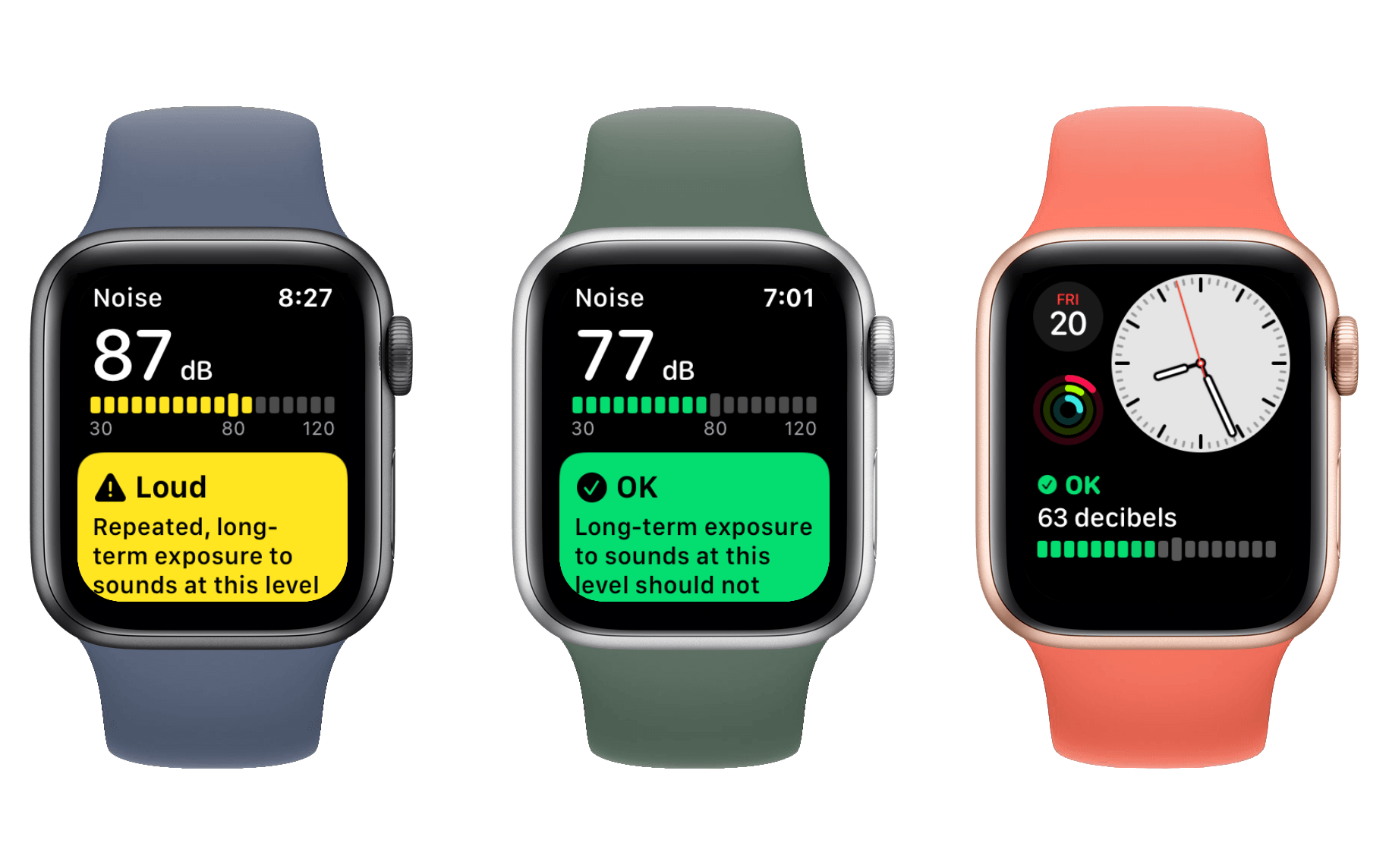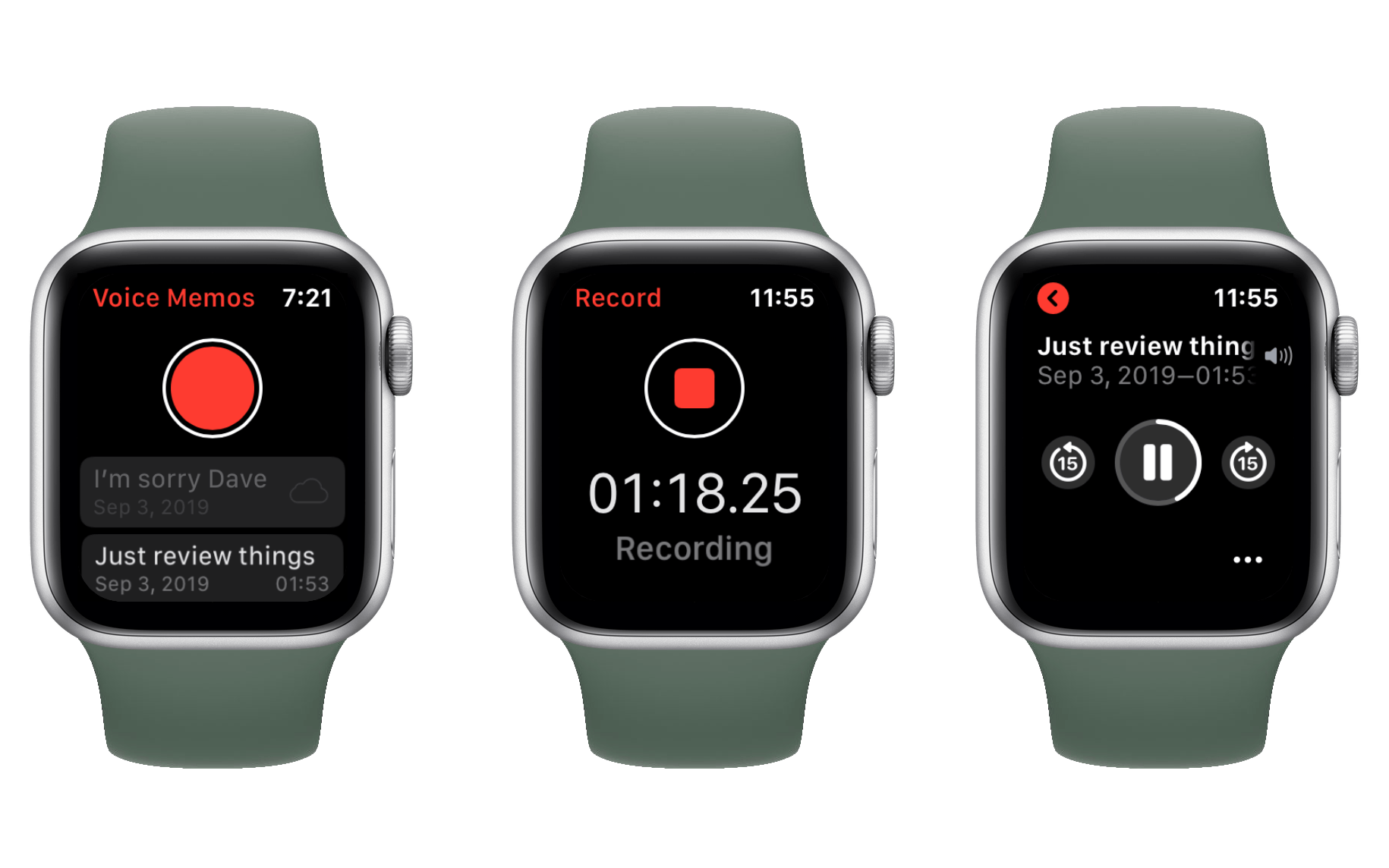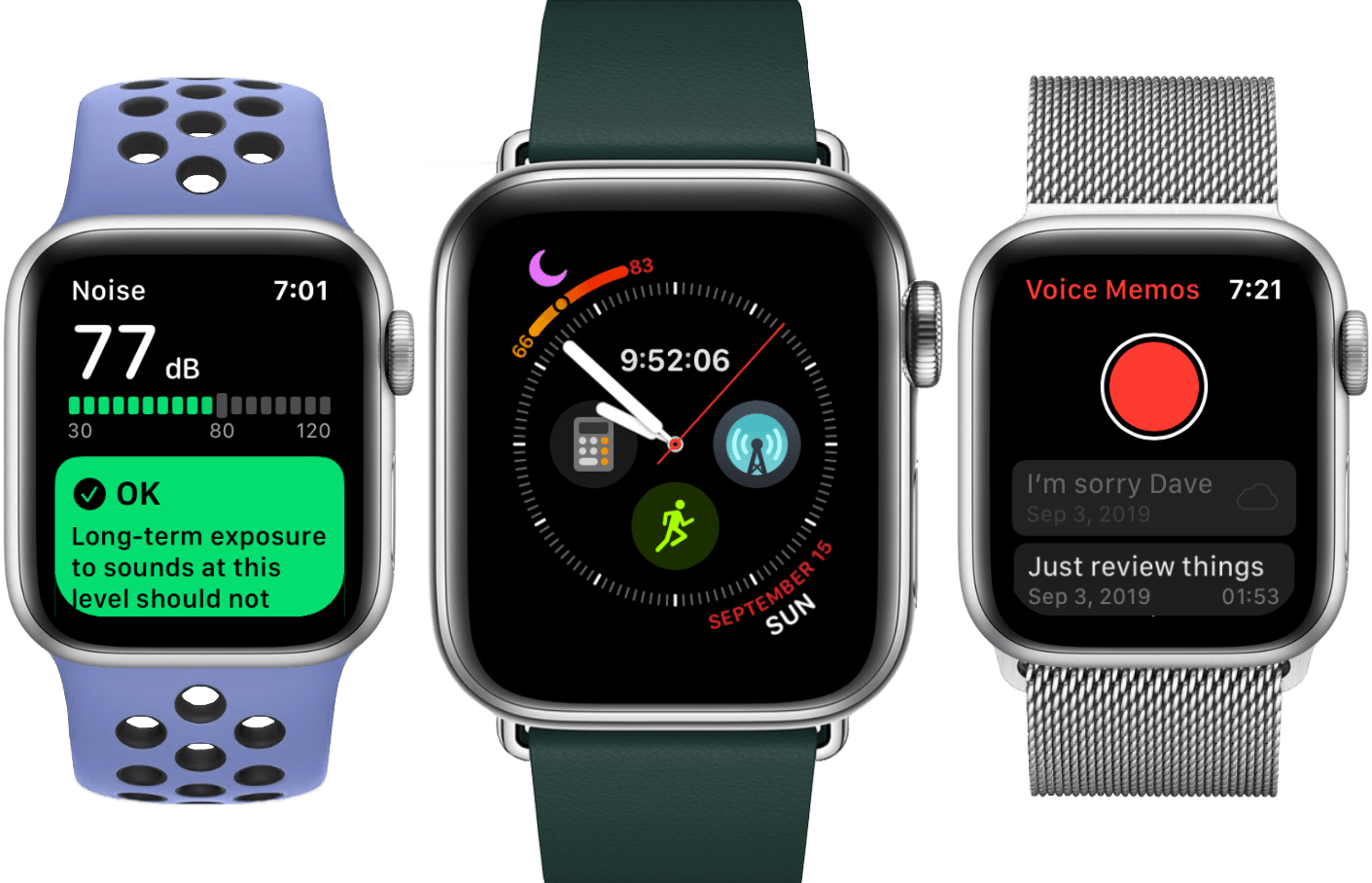
With last year’s release of the Apple Watch Series 4, it felt as though Apple had finally reached a point of equilibrium on the hardware side of the device. The Series 4 brought the first physical redesign, thinning the Watch out and stretching its slightly larger screen to the corners. It packed a processor that finally felt overpowered rather than underpowered, and it kept the Apple Watch’s all-day battery life going strong. The update rounded out with added health sensors for ECGs, background heart monitoring, Bluetooth 5 support, and a new speaker system. Those advancements joined the cellular capabilities from the Series 3, and have now been joined by the always-on display of the Series 5. I’m running out of feature requests for the Apple Watch.
The hardware may now be in place, but as we all know hardware is only part of the story. On the software side, the Apple Watch found its footing two years ago, but had a lot of catching up to do to reach the level of maturity of its hardware. Iteration is Apple’s specialty, and their increasingly strong understanding of the Apple Watch’s purpose has made the software path clear. Last year’s watchOS 5 brought significant fitness and audio improvements, the addition of web content and more interactive notifications. This year’s update brings us even more.
watchOS 6 flew under the radar at the packed and exciting WWDC keynote this June. It isn’t the most flashy update, but the Apple Watch had enough flashy updates in its early years to last a while longer. This is a year for iteration, and Apple has been iterating on all cylinders. watchOS 6 is a quiet giant, adding or redesigning more first-party apps at once than we’ve seen in years, dropping the largest batch of new watch faces since watchOS 1, providing a new way to track fitness over time, and kicking off a nascent foray into Apple Watch independence. Let’s see how Apple did.
Table of Contents
- First-Party Apps
- Health and Fitness
- Watch Faces
- Siri
- SwiftUI and Independent watchOS Apps
- Miscellany
- Conclusion
First-Party Apps
As has grown traditional with new watchOS releases, watchOS 6 debuts a handful of first-party Apple Watch apps, some unique to the smartwatch and others making the leap from iOS. watchOS 6 goes hard on this note. Noise and Cycle Tracking make their debuts into the Apple Watch’s repertoire of health tools. Voice Memos, Audiobooks, and Calculator are minor but welcome additions with iOS counterparts. Now Playing has finally found a home, and Find People lets you creep on your friends’ homes. App Store on the Apple Watch plants the first flag of freedom as the device claims independent ground.
Noise
With the Noise app, available for the Series 4 Apple Watch and later, Apple is adding another new health feature which only makes sense on a wearable device. iPhones spend much of their lives tucked away in pockets or purses, but a watch is much closer to the action and rarely covered by much more than a sleeve. This makes it the ideal candidate to monitor ambient decibel levels and make you aware when your environment puts you at risk of hearing damage.
The Noise app is about as straightforward as it gets. It opens to a single-page view with the top half housing a live decibel monitor and the bottom half indicating the long-term safety of this noise level. The top section is not interactive, but you can tap on the bottom section to get a static page of text lightly explaining the intricacies of hearing damage. This page notes that ambient noise levels below 80 decibels should be safe for your ear no matter how long your exposure is. From there, it describes how long you can safely be exposed to increasing volume levels, starting at 80 decibels (can cause temporary hearing loss at 5 and a half hours each day or 40 hours in a week) and rising to 100 decibels (temporary hearing loss at just a few minutes each day or 20 minutes in a week).
You don’t need to read the entire page to understand your current environment’s effect on your hearing. The Noise app will surface the relevant block of text in its main view when you are being exposed to sound at a given volume. You also don’t need to actively open Noise; in watchOS 6 the Apple Watch will periodically check ambient noise levels in the background. When the Watch detects a potentially dangerous decibel level, it will tap you with a notification to make sure you’re aware of how long you can be exposed before temporary hearing loss may occur.
The Noise app supports a watch face complication, so if you want to manually monitor ambient noise levels around you then you can do so at a glance. I’ve been sporting this complication on my watch face on and off while testing the beta, and have actually found myself enjoying it. The complication is simple, looks interesting, and conveys all of the relevant information from the Noise app in an extremely compact package. I don’t often frequent loud environments, but for those who do I imagine this complication could be a great way to keep a more consistent eye on that information. The monitoring happens in the background whether you have the complication or not, so notifications of risky environments will come through even if you don’t want to spend a complication slot on Noise.
My only gripe with the Noise app is that it does not currently support monitoring the volume of headphones. While I’m not usually in an area where ambient volume is elevated, I do often turn up my headphones and would love to be alerted if I accidentally turn them up too much. Interestingly, the new Health app in iOS 13 actually does monitor headphone noise level, but this data is not connected to the watchOS Noise app nor its notification alerts. This seems like a miss to me, and I hope in the future Apple integrates these two data sources. In the mean time, if you have iOS 13 installed you can at least check the Health app to see if your average headphone volume has been too high for the day, week, month, or year.
Noise joins Heart and ECG as quintessential examples of simple apps solving complex problems in ways that only make sense in a wearable device context. This app will automatically surface actionable data to millions of people, potentially helping them avoid impending hearing damage which they otherwise may not have been expecting. This is the kind of solution that makes the Apple Watch truly shine.
Cycle Tracking
Menstrual health is an area not often acknowledged by tech companies, but this year Apple is recognizing it with the Cycle Tracking app. Cycle Tracking links up with the iOS Health app and enables logging menstrual cycle data over time. As data is aggregated, Health can begin predicting periods and fertile windows, delivering notifications so that you can be prepared.
The first time you open Cycle Tracking it will tell you to go enable it from Health on your iPhone. Given this year’s trend toward Apple Watch independence, it’s curious to me that Cycle Tracking isn’t able to flip the necessary flags to enable itself directly from the Watch. It feels outdated to open a new app for the first time and be greeted by a text-only screen saying to open a different app on your iPhone. The reason seems to be that Cycle Tracking requires going through an on-boarding flow in the Health app, but I don’t see why that flow couldn’t be translated onto the Apple Watch itself. Regardless, to get started you’ll need to jump over to your iPhone and pick Cycle Tracking from the Browse tab in the Health app, then go through the screens requesting various information that the app will use to begin analyzing your data.
Once you’ve finished setting things up in Health you can return to the Cycle Tracking app on watchOS, where you’ll gain access to its actual interface. As we’re coming to expect from Apple’s first-party watchOS apps, the UI is simple and straightforward. Along the top runs a timeline tracking historical and (eventually, once enough data is collected) predicted periods. Tapping the current day or a past one will mark a period and allow you to enter additional information about it.
Those are the basics of the Cycle Tracking app, but I’m not qualified to go over the specifics. For that, I’ll point you to Lory Gil’s great in-depth overview of it on iMore. Note that her overview was written earlier on in the beta cycle, so it’s possible there are some small differences between it and the shipped version.
I’m glad Apple is addressing this far-too-often ignored segment of the market. The Apple Watch is a health device, and cycle tracking is an important aspect of health for women. I hope and expect to see Apple continue to keep women’s health on the roadmap in the future.
Voice Memos
Voice Memos for watchOS is pretty much exactly what you’d expect. The app opens to a single page view with a large red record button consuming the top half of the screen. Below the record button is a list of recent voice memos that you’ve recorded on your Apple Watch. Voice memos recorded on other devices are not synced over to the Apple Watch, but those recorded via the watchOS app are synced everywhere else.
Tapping the record button begins the recording of a new voice memo through your Apple Watch’s onboard microphone. On the Series 4 Apple Watch I’ve found the microphone to do an excellent job of clearly picking up my voice, though your mileage may vary if you’re running an older device. Your voice will of course be recorded more loudly if you speak directly into the Watch, but I found that precaution unnecessary. My Watch clearly recorded me no matter what orientation or distance I held my wrist at.
The record screen consists of a large circle with a red square stop button on the top half, and a timer on the bottom half displaying how long the recording has been under way. Nothing on this screen is interactive except the square, which will stop the recording when tapped. I wouldn’t expect anything more from this interface.
[Update]: In an earlier version of this review I criticized Voice Memos for not indicating an active recording session outside of the Voice Memos app, which made it possible to accidentally record your surroundings. Apple fixed this in the public release of watchOS 6: there is now a small white microphone icon that shows up on all watch faces for the duration of active Voice Memos recordings. As I mentioned originally, I was pretty sure this was an oversight that would be quickly fixed. I’m happy to see that Apple was very much on top of the problem.
Once you end a recording in Voice Memos you’ll be taken back to the main screen. To edit, delete, or listen to the recording just tap it in the list (your most recent will be at the top). This will take you to a playback interface where you can tap play to listen to the recording through your Apple Watch’s speakers. As far as I can tell, Bluetooth audio devices like AirPods cannot be used to listen back to voice memos on the Watch. Spinning the Digital Crown will adjust the speaker volume output, and the playback screen allows skipping forward or back by 15 second intervals.
At the top of the screen you can tap on the recording name to change it, inputting a new one via Scribble or Dictation. At the bottom of the playback screen is a strange “…” button. Tapping it brings up a full screen display explaining that your recording will be permanently erased, with a large Delete button at the bottom. Since there are no other options, I’m unsure why the button isn’t just a trash can. Or why the text makes it look like tapping the “…” was some sort of clear indication that you wanted to delete the recording. Perhaps Apple is planning to add more options here in the future.
That’s it for watchOS Voice Memos. It’s a great and convenient addition which gets its job done well. If you’re recording memos frequently, you can add the complication for the app to your watch face for easy access. Right now it’s just a static complication, but it would be really nice to see it animate while a recording session is active (the Workouts complication sets this precedent: it shows its character running during an active workout).