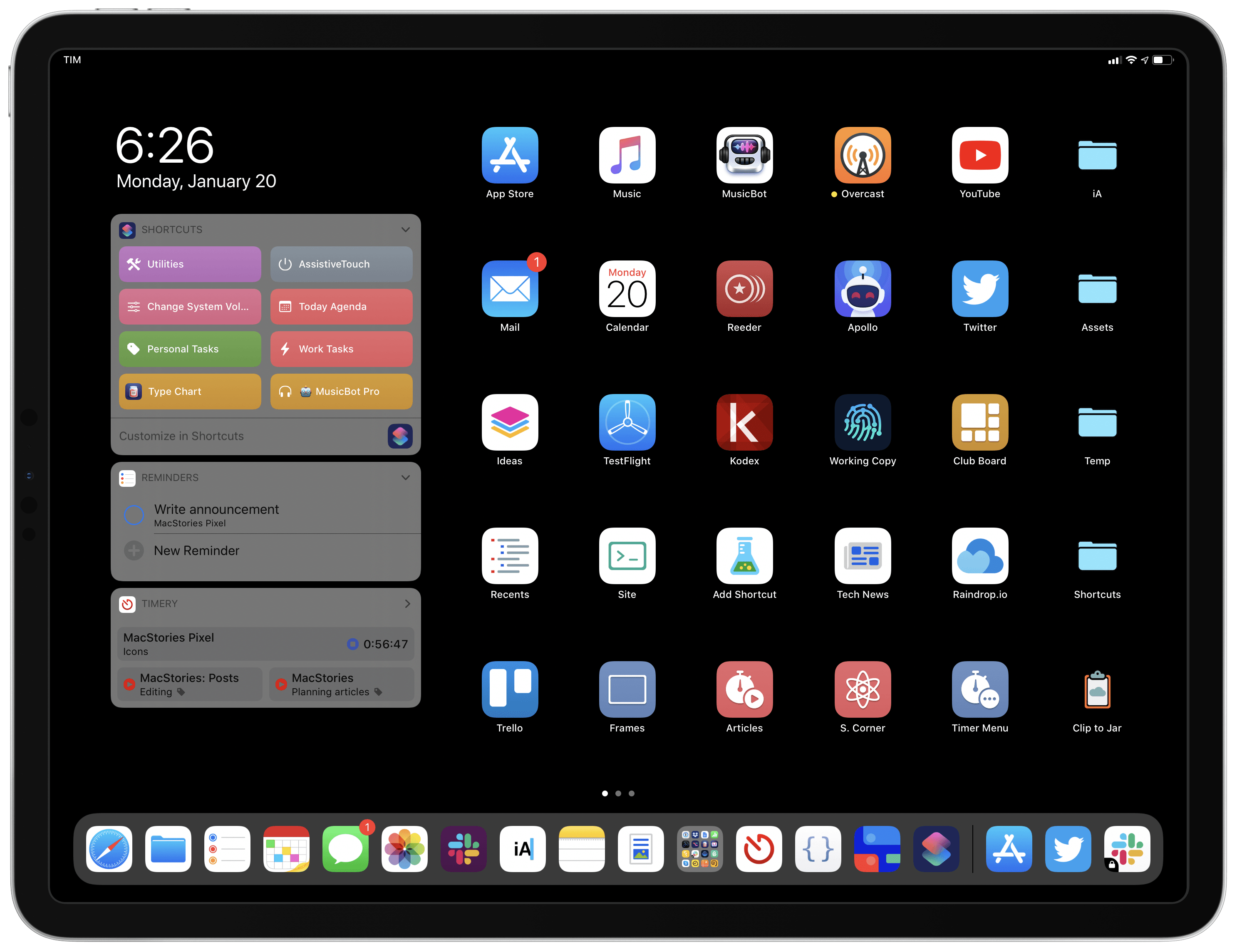If you have any further questions, feedback, or comments, feel free to send us an email at: [email protected]
What are MacStories Shortcuts Icons?
MacStories Shortcuts Icons are a set of custom icons for your Home screen shortcuts. With these icons, you’ll be able to further customize the look for shortcuts added to the iOS and iPadOS Home screen.
You can read Apple’s support document on Home screen shortcuts here.
How many versions of MacStories Shortcuts Icons are there?
MacStories Shortcuts Icons are available in two versions:
- Classic, featuring monochrome glyphs on transparent or pure black backgrounds;
- Color, featuring multi-color glyphs on white or pure black backgrounds.
Is there a bundle of both versions?
Yes. If you want to own both the Classic and Color sets, you can purchase a Bundle edition containing both at 30% off the combined price of both sets.
You can view more details on the Bundle edition here.
Which version should I buy?
It depends on the kind of stylistic choices you’re after.
When added to the Home screen, the Classic set of MacStories Shortcuts Icons will keep the original color of your shortcuts. Thanks to an improvement Apple shipped in iOS and iPadOS 13.1, shortcuts added to the Home screen can use a custom glyph on top of the color originally set in the Shortcuts app. MacStories Shortcuts Icons is the first Shortcuts-specific icon set to support this.
Additionally, the Classic set has been updated with a new monochrome option featuring white glyphs on black backgrounds. This combination is ideal for Home screens featuring a black wallpaper: once installed, the icons will give you the illusion of “blending in” with the Home screen.
The new Color set is entirely different: glyphs are multi-color and the icons come in both white and black backgrounds. The latter, as mentioned above, are best experienced on Home screens with a pure black wallpaper. The white background set, on the other hand, has been designed to fit well on any kind of wallpaper while emphasizing its multi-color glyphs.
Federico: Personally, I like to mix and match all versions of MacStories Shortcuts Icons, Classic and Color, to achieve a truly personalized Home screen layout. My iPad Home screen, pictured below, combines all flavors of MacStories Shortcuts Icons with a custom “sidebar” made possible by black backgrounds and my pure black wallpaper.
What makes MacStories Shortcuts Icons special?
MacStories Shortcuts Icons are the first icon set designed specifically for Shortcuts and the iOS/iPadOS Home screen.
MacStories Shortcuts Icons were designed by our longtime designer Silvia Gatta in collaboration with Federico. After years of covering Workflow, then Shortcuts, and following the launch of the MacStories Shortcuts Archive, we decided it was time for MacStories to provide a custom icon set for Shortcuts as well.
MacStories Shortcuts Icons were designed with the needs of Shortcuts users in mind. They’re not just a random icon set: each icon was specifically created for a potential use case in the Shortcuts app.
Okay, where can I buy the icons?
You can buy the Classic icon set here at $14.99.
The new Color icon set is available here, also at $14.99.
Alternatively, if you’re interested in both versions, a Bundle edition containing both the Classic and Color sets is available at 30% off the combined price of both sets here.
Why do I have to subscribe to the mailing list?
To get free product updates and discounts in the future. We’re not going to spam you: we just want to make sure you get access to updates you’re entitled to.
Due to GDPR regulations, we cannot send our customers product updates (such as new icons or discounts) unless they’ve chosen to subscribe to the mailing list. You can do so in two ways depending on your payment method:
- Credit/debit card: the ‘Subscribe’ box can be found at checkout;
- PayPal: the ‘Subscribe’ box is available on the final download page.
To receive product updates over email in the future, make sure to mark MacStories Pixel and E-Junkie (our payment processor) as safe (not spam) in your email service of choice.
I’m a Club MacStories member. Do I get a discount?
Yes. If you’re a Club MacStories member, you always have access to an exclusive discount on all MacStories Pixel products.
For more details on the discount, log in with your member account at club.macstories.net and read the ‘MacStories Pixel Discount’ section.
What payment methods do you accept?
Credit cards (via Stripe) and PayPal.
We use E-Junkie to securely process payments via PayPal and Stripe.
Why don’t you accept Apple Pay?
We’d love to support Apple Pay; unfortunately, our current payment processor doesn’t let us integrate with Apple Pay at the moment. We’d like to make this possible in the future though, so stay tuned.
I have a question or need to report a problem. Where can I get in touch?
You can send us an email at: [email protected]
How can I install MacStories Shortcuts Icons?
It’s very easy: when adding a shortcut to the Home screen, choose one of our icons from Files first, then add the shortcut to the Home screen. That’s it.
You can watch a video of the process in action below.
Installing MacStories Shortcuts Icons.Replay
Can I customize the icons for my shortcuts inside the Shortcuts app or the widget?
Unfortunately, Apple does not make this possible yet. As of iOS and iPadOS 13.4, you can only customize Home screen icons for your shortcuts.
Do I need to be on iOS or iPadOS 13?
Yes. For MacStories Shortcuts Icons to maintain the original colors of your shortcuts when added to the Home screen, you’ll need to install them using iOS/iPadOS 13.1 or above.
Do I have to use the Files picker to install the icons?
It’s highly recommended that you do. Unlike other options, ‘Choose File’ will keep the transparency of the PNG icons, which is required for the shortcuts to keep their main background color on the Home screen.
Can I import icons using Photos instead?
You can, except for the icons with a transparent background.
Apple’s Photos app transforms PNG files into JPEGs, removing their transparency. We recommend using the Files app to install icons with a transparent background.
Can I show you what my Home screen looks like with MacStories Shortcuts Icons?
Yes, please! We’d love to see what you’ve created using our MacStories Shortcuts Icons. Feel free to send us a tweet with a screenshot at @viticci or @_silviagatta.