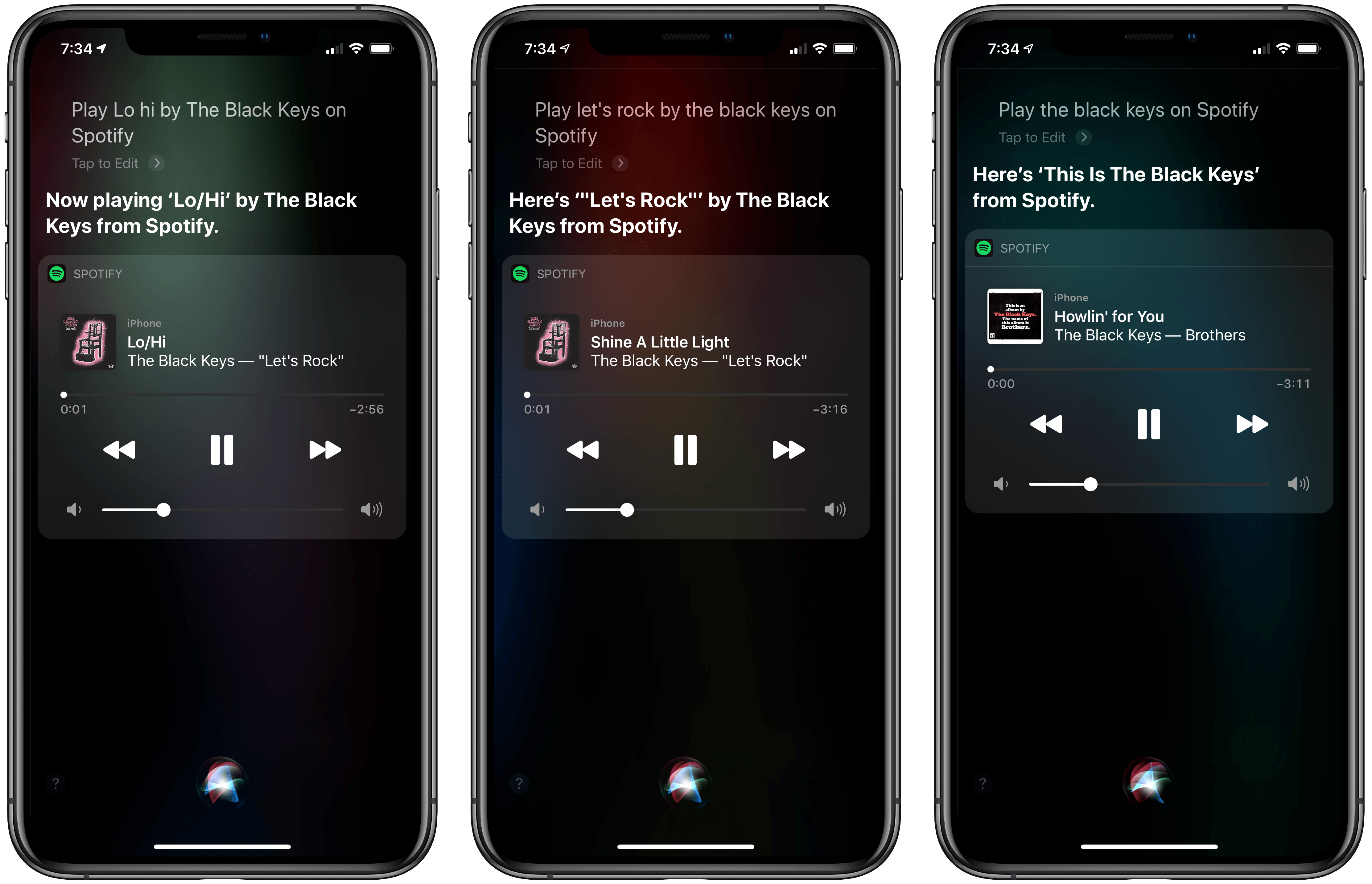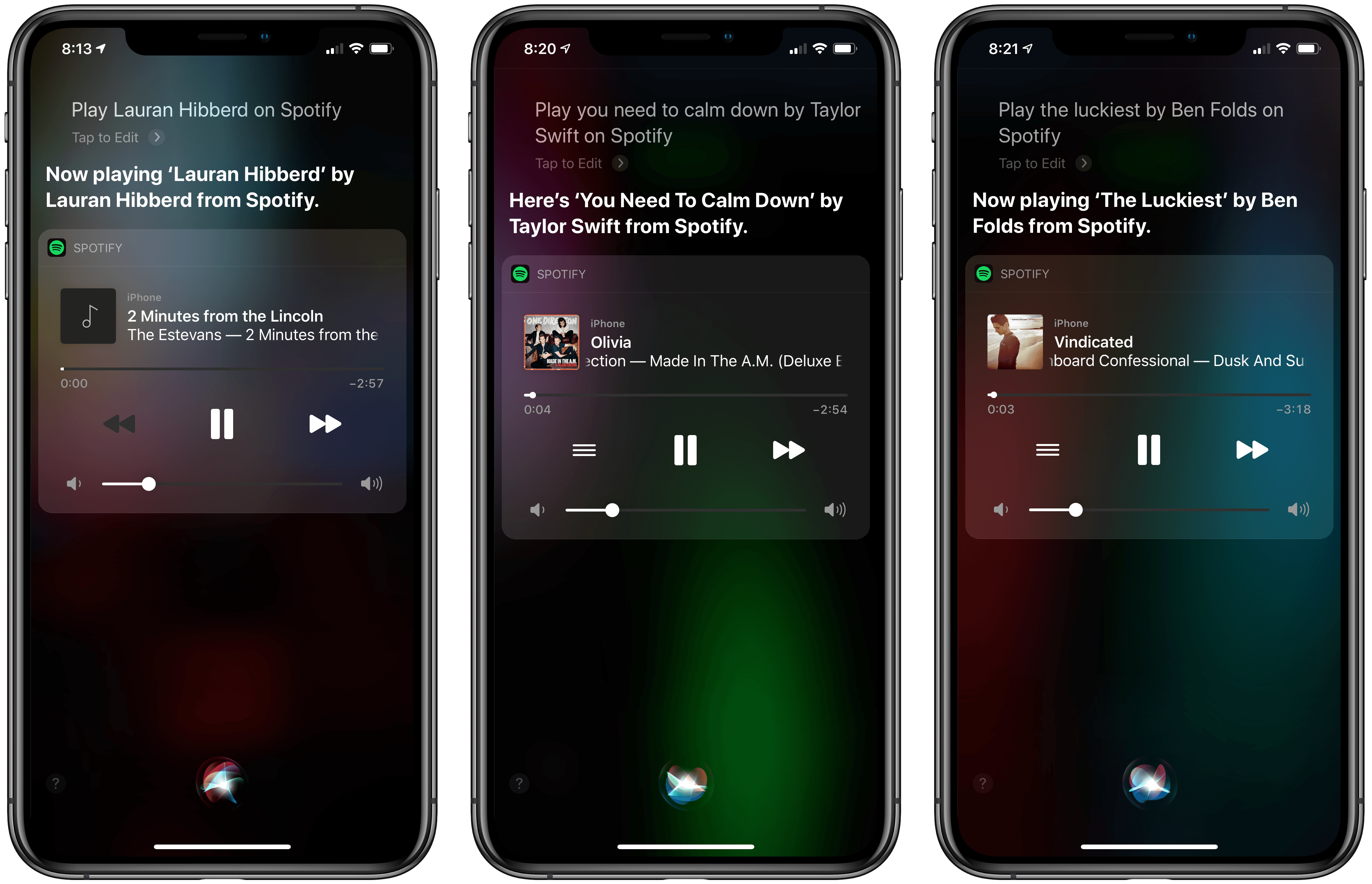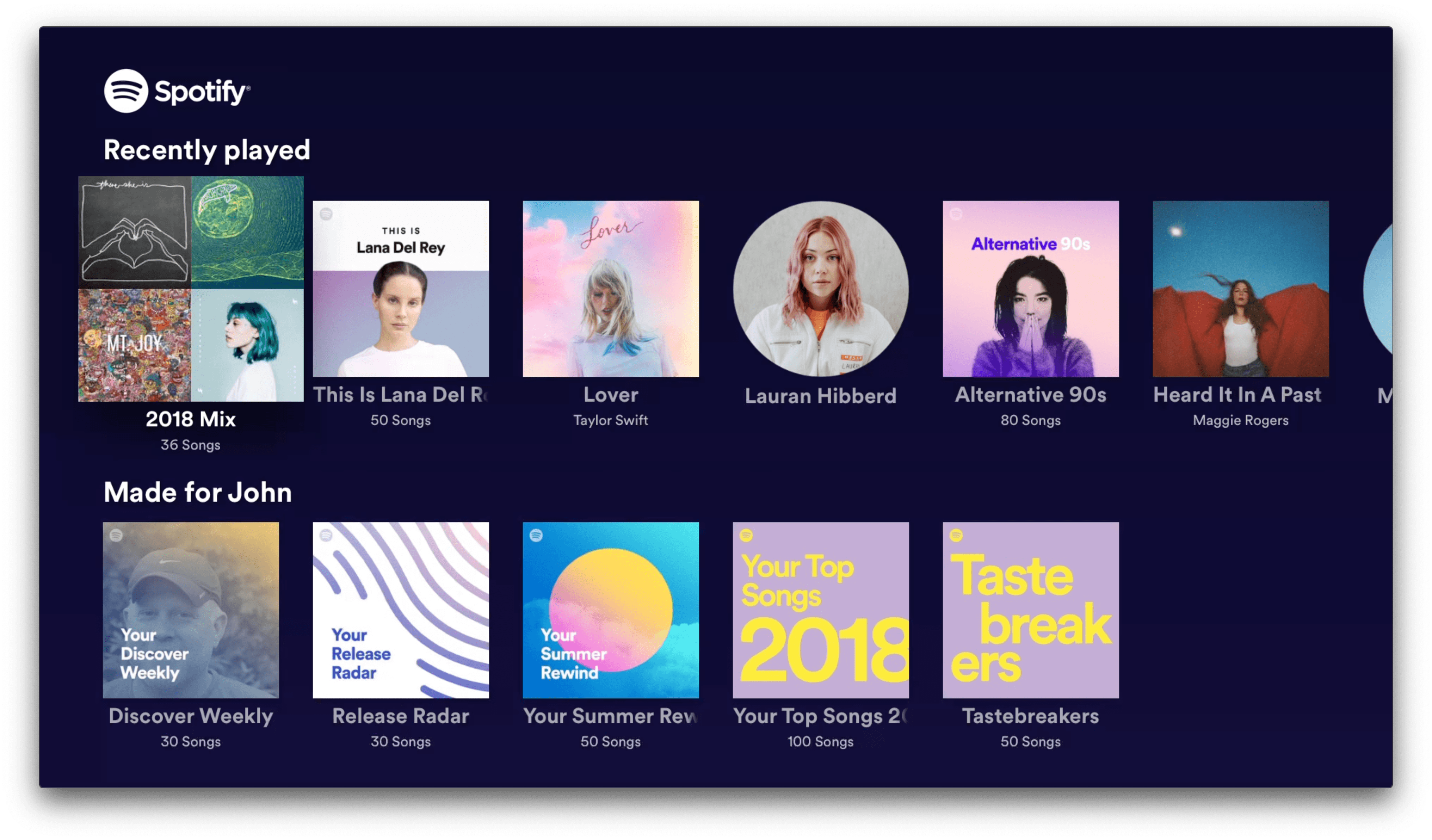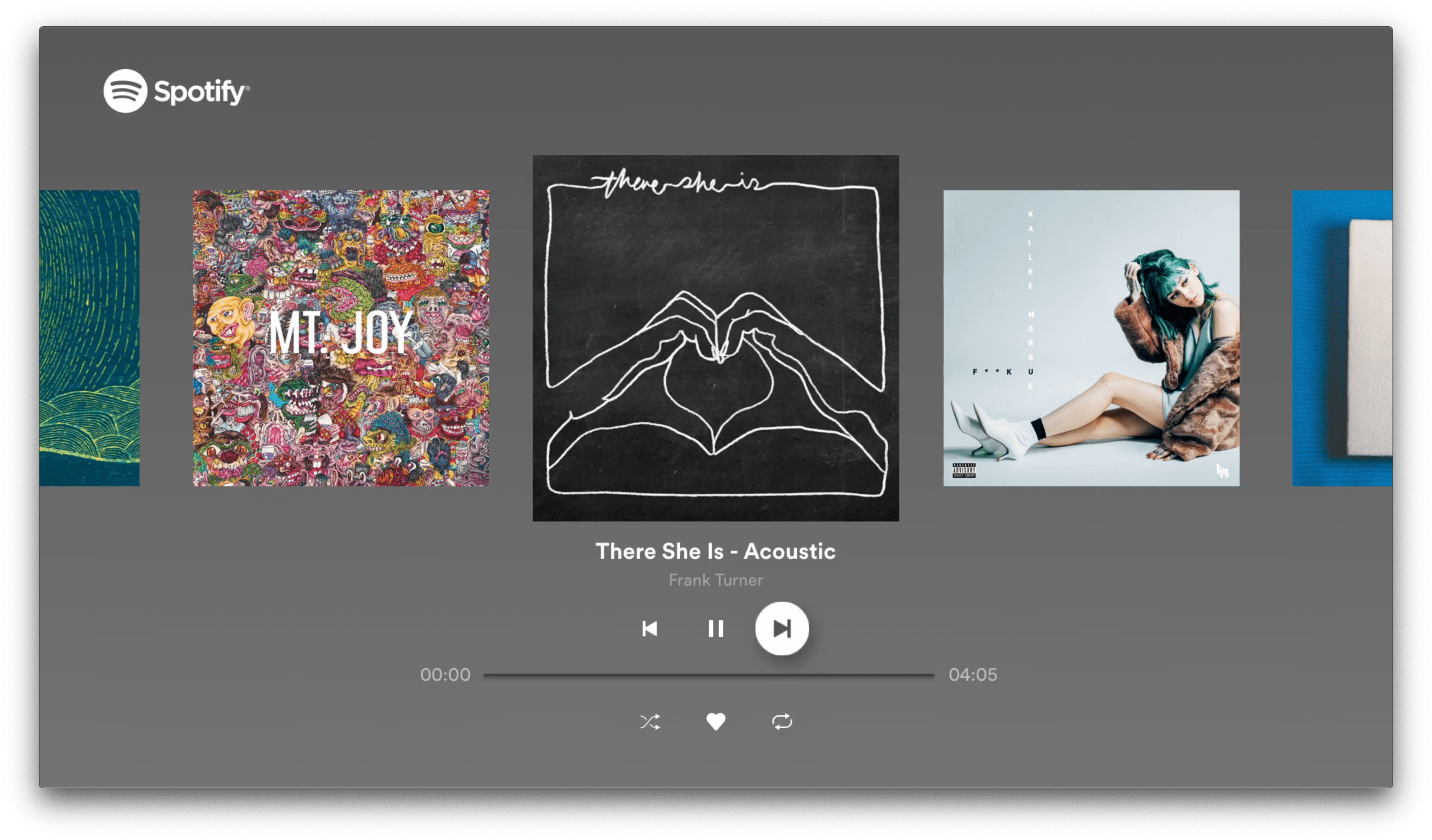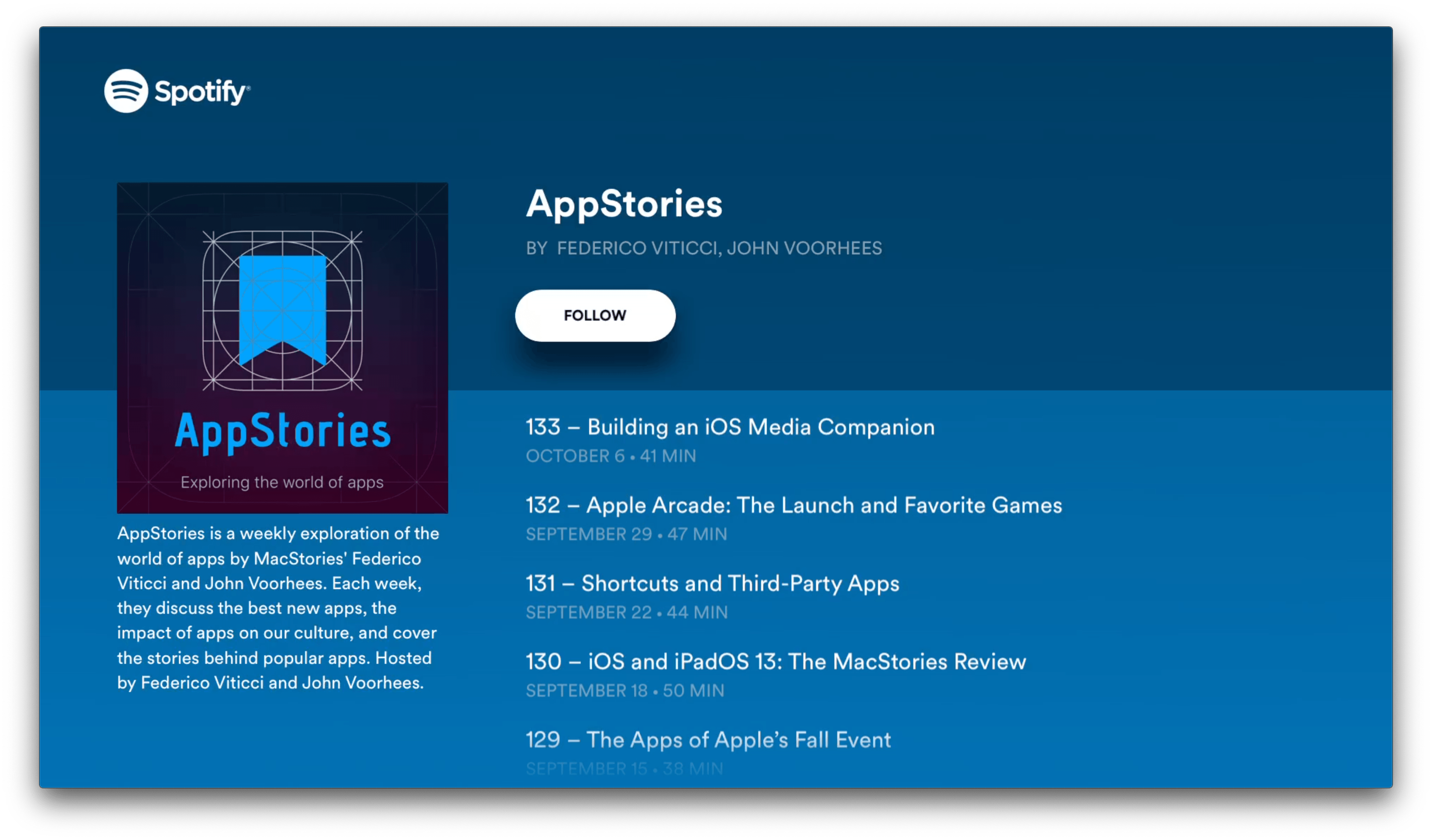Spotify has updated its iOS and iPadOS app with Siri and Low Data Mode support, in addition to launching an all-new Apple TV app. I’ve spent some time with the update and overall it works as advertised, though it’s worth noting a few limitations.
Most importantly, you won’t get a lot out of Siri support unless you’re a premium subscriber. Invoking Spotify’s Siri integration is simple: just add ‘on Spotify’ to the end of your request. For free users, you can ask Siri to play an artist ‘on Spotify,’ and a playlist of that artist’s songs will start to play. Due to restrictions on free accounts though, asking for an album results in a random song from an album being played, and asking for a particular song plays something by an entirely different artist.
If you use an iPhone or iPad to make your Siri request, you can see that it interprets the album or song correctly, and sure enough, if you are signed into a premium account, the requests are handled properly. I understand that Spotify is limited for free users, but this is something that should be made more clear to users up front because it’s confusing and makes the experience feel broken. Nonetheless, if you pay for Spotify’s premium tier and say ‘on Spotify,’ Siri works the same as it does with Apple Music.
Siri works with Spotify on iOS devices, the Apple TV, and CarPlay. Spotify also says that it works with the HomePod via AirPlay, which is an important caveat. That means you cannot control Spotify from the HomePod directly, you have to do so via an iOS or iPadOS device. Moreover, Spotify appears to be using AirPlay 1.0 still, which means there are a few seconds of delay between your requests and the time music starts or stops playing.
Low Data Mode support is a nice addition to Spotify for those times when you’re running up against a mobile data cap. The feature, which is new to iOS and iPadOS 13, is accessible from the Cellular → Cellular Data Options section of the Settings app. When toggled on, apps that are optimized for the mode use less data than they normally would. I have only used Spotify for a short time in Low Data Mode, but I didn’t experience any buffering or degradation in the music I listened to despite skipping around in the app’s library quite a bit.
Finally, Spotify is now available on the Apple TV. As with many other subscription services, the app presents you with a code to type into a website to connect with its Apple TV app. Once that’s taken care of, the familiar sections from the iOS app are available: Home, Your Library, and Search. Home collects your recently played music, algorithmically generated and curated playlists, and albums. Your Library includes Playlists, Albums, and Artists you follow and music you’ve marked as liked. Search lets you find music by keyword or browse by genre. There’s also a Settings tab that contains legal notices and a button to log out.
Unlike the iOS app, one thing you won’t find in the Home section of Spotify’s Apple TV app is podcasts. If you want to listen to podcasts, you’ll have to search for them using the Search tab first.
Although its UI feels a little uninspired to me, Spotify is a nice addition to the Apple TV for its subscribers. I also appreciate the addition of Siri functionality, which I find myself using frequently with CarPlay. I’m no longer a regular user of Spotify, having subscribed to Apple Music since its launch, but it’s good to see Spotify get access to features that make it more competitive with Apple Music. That’s not only good for Spotify customers, but it will push Apple to continue to improve its service too.