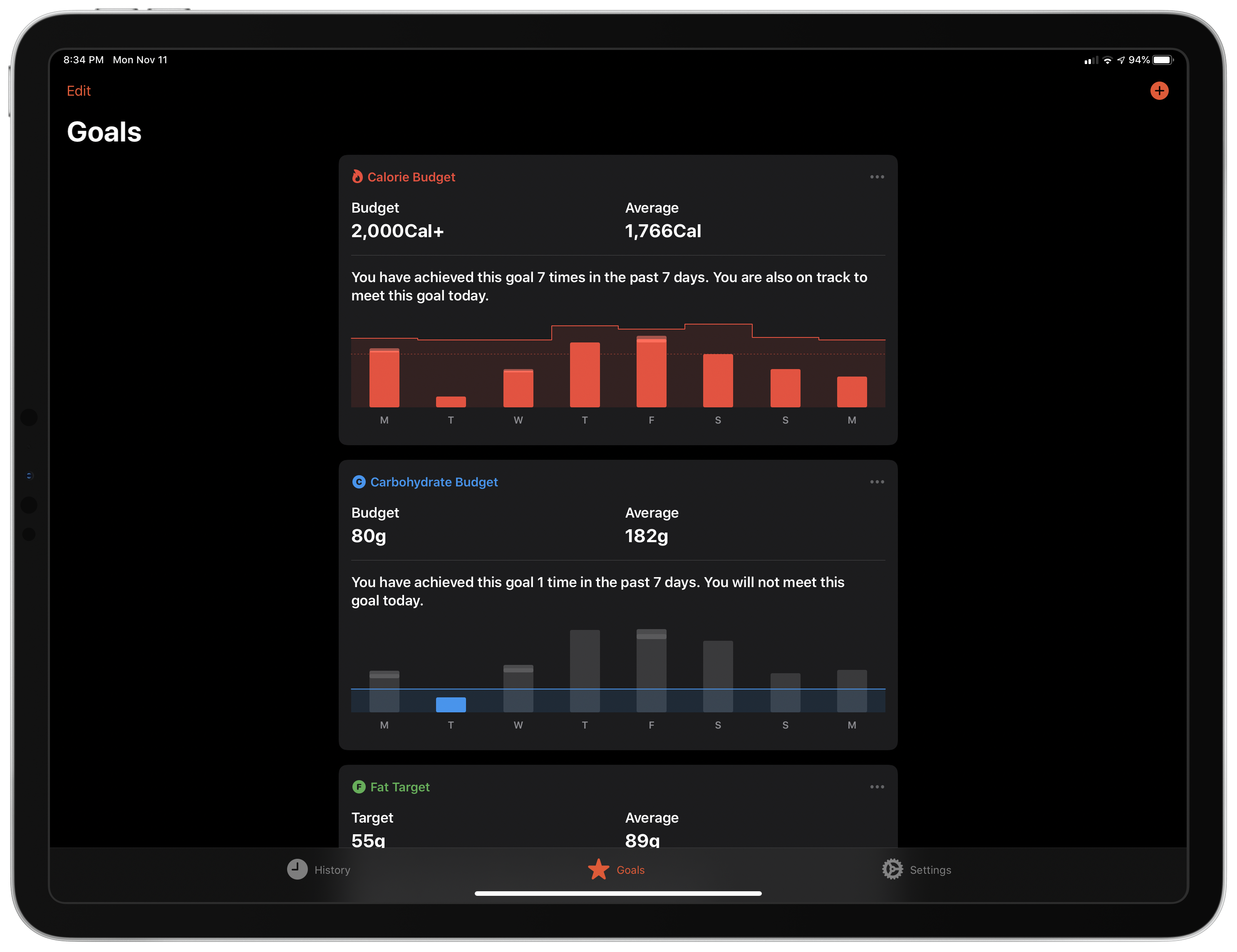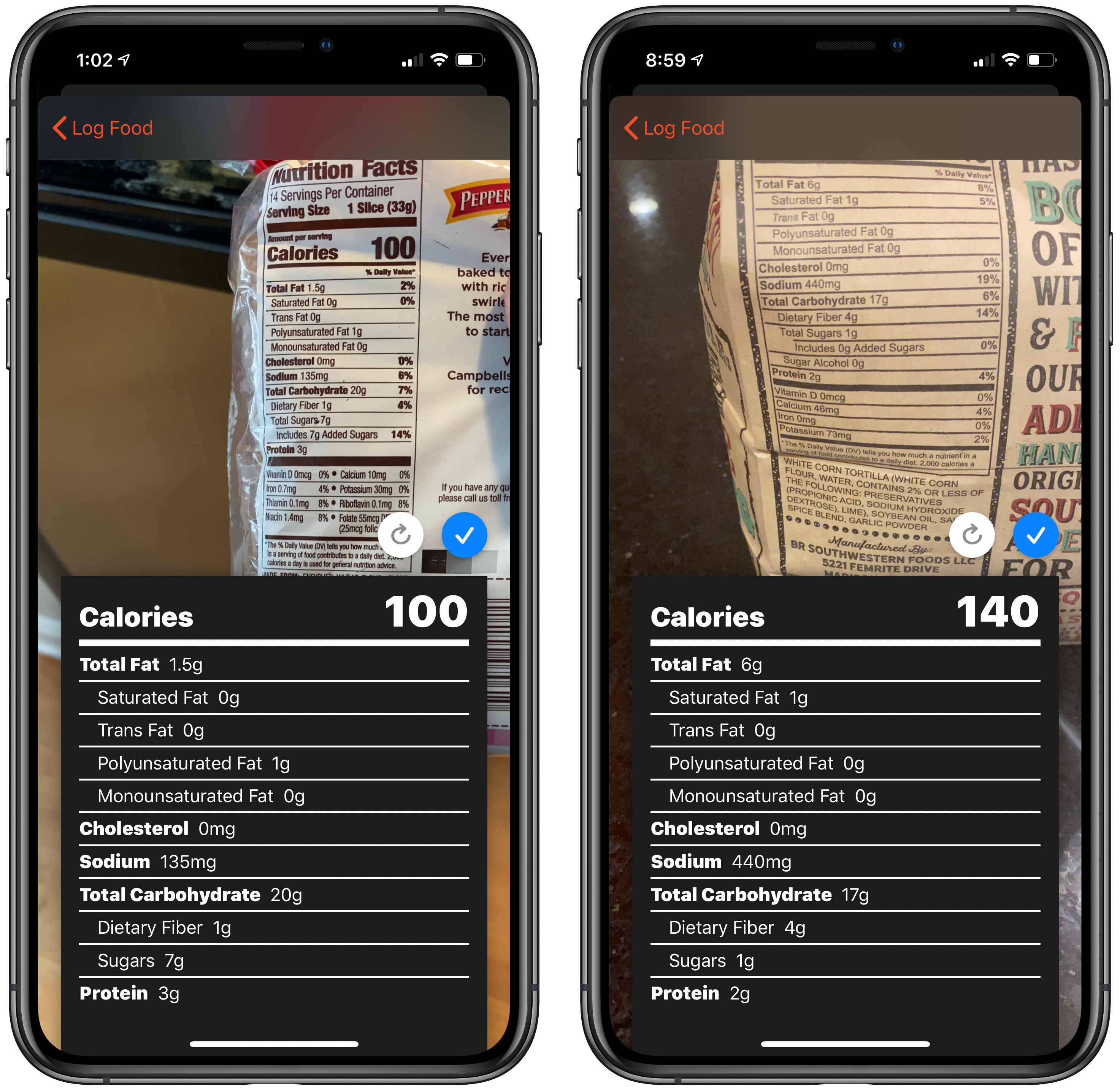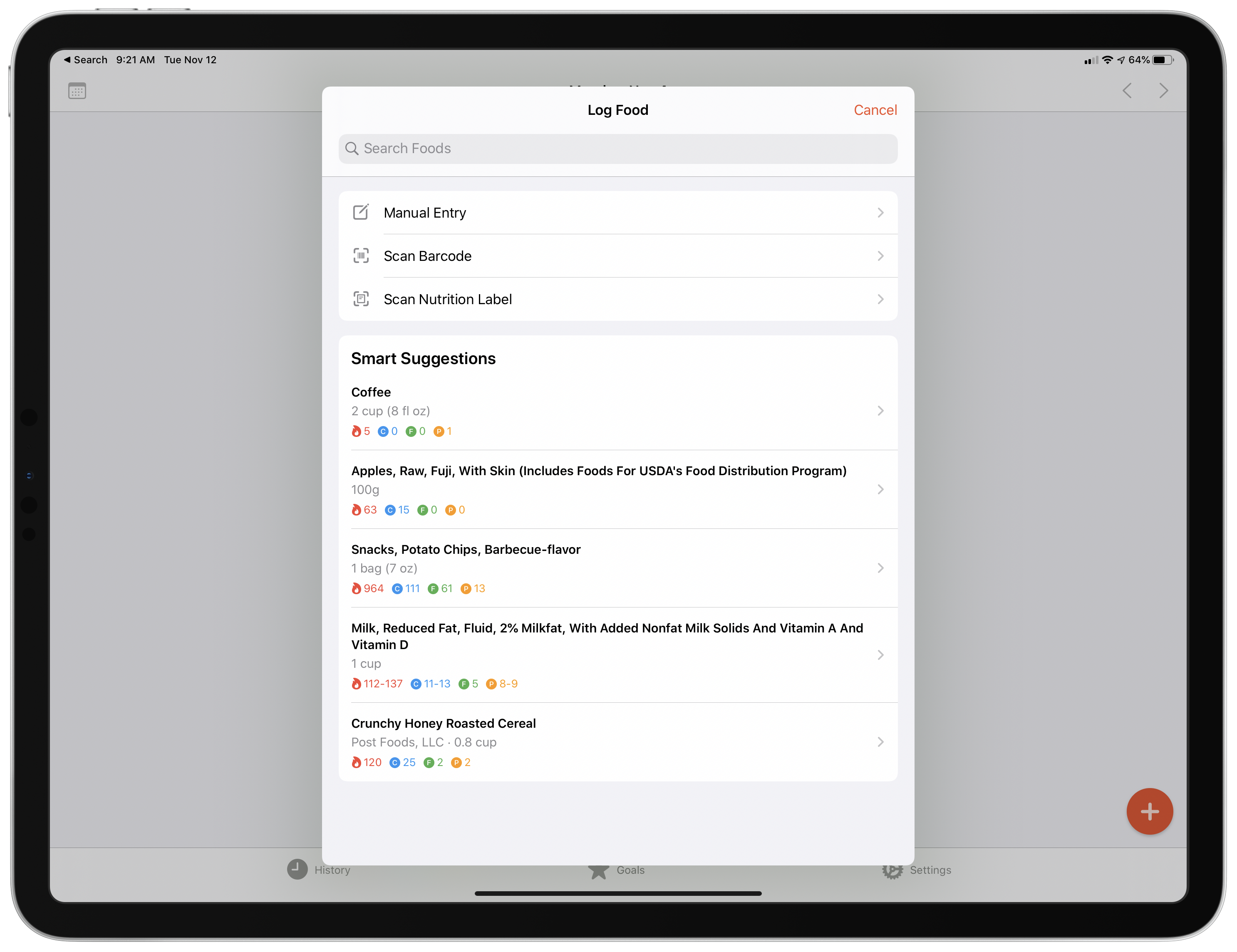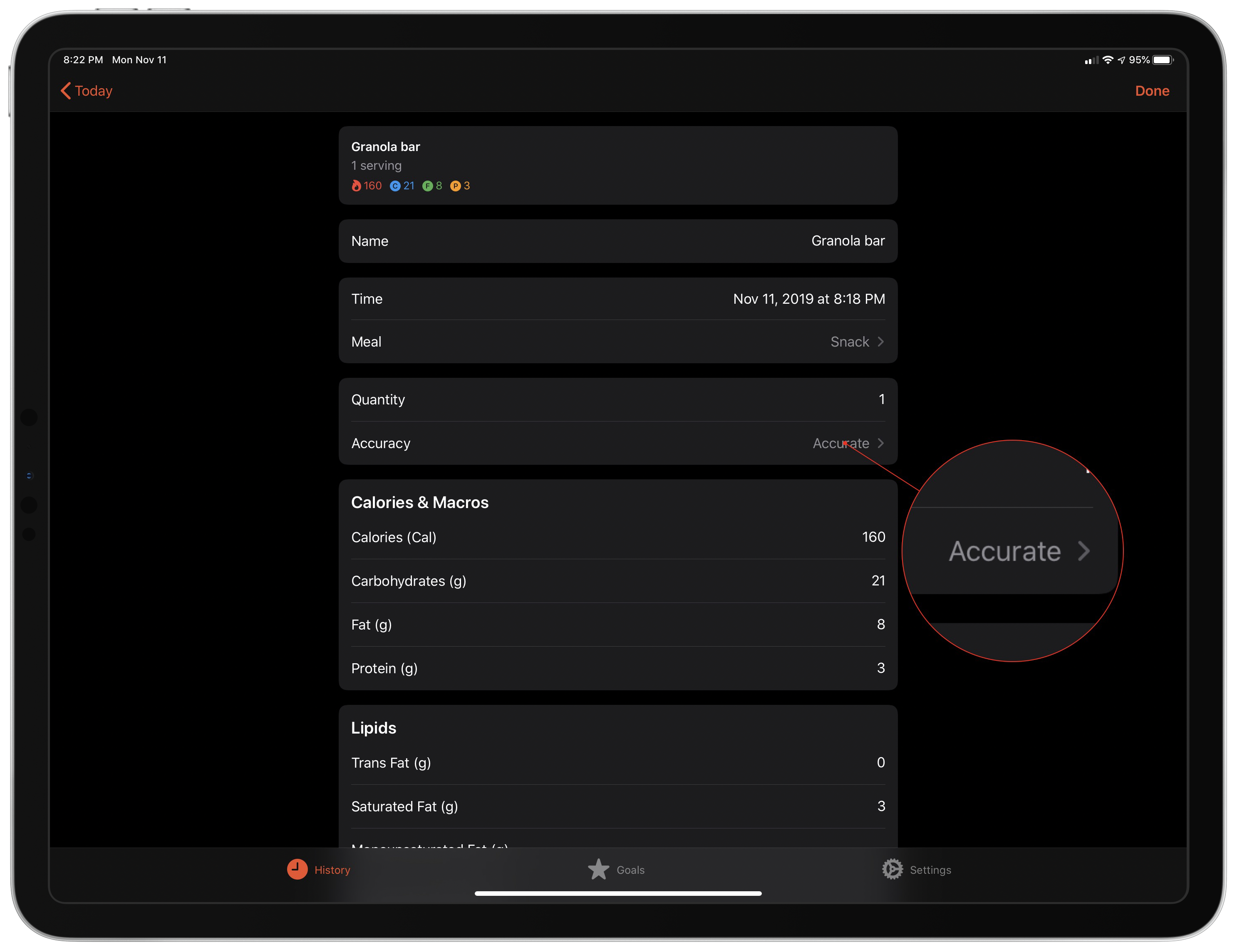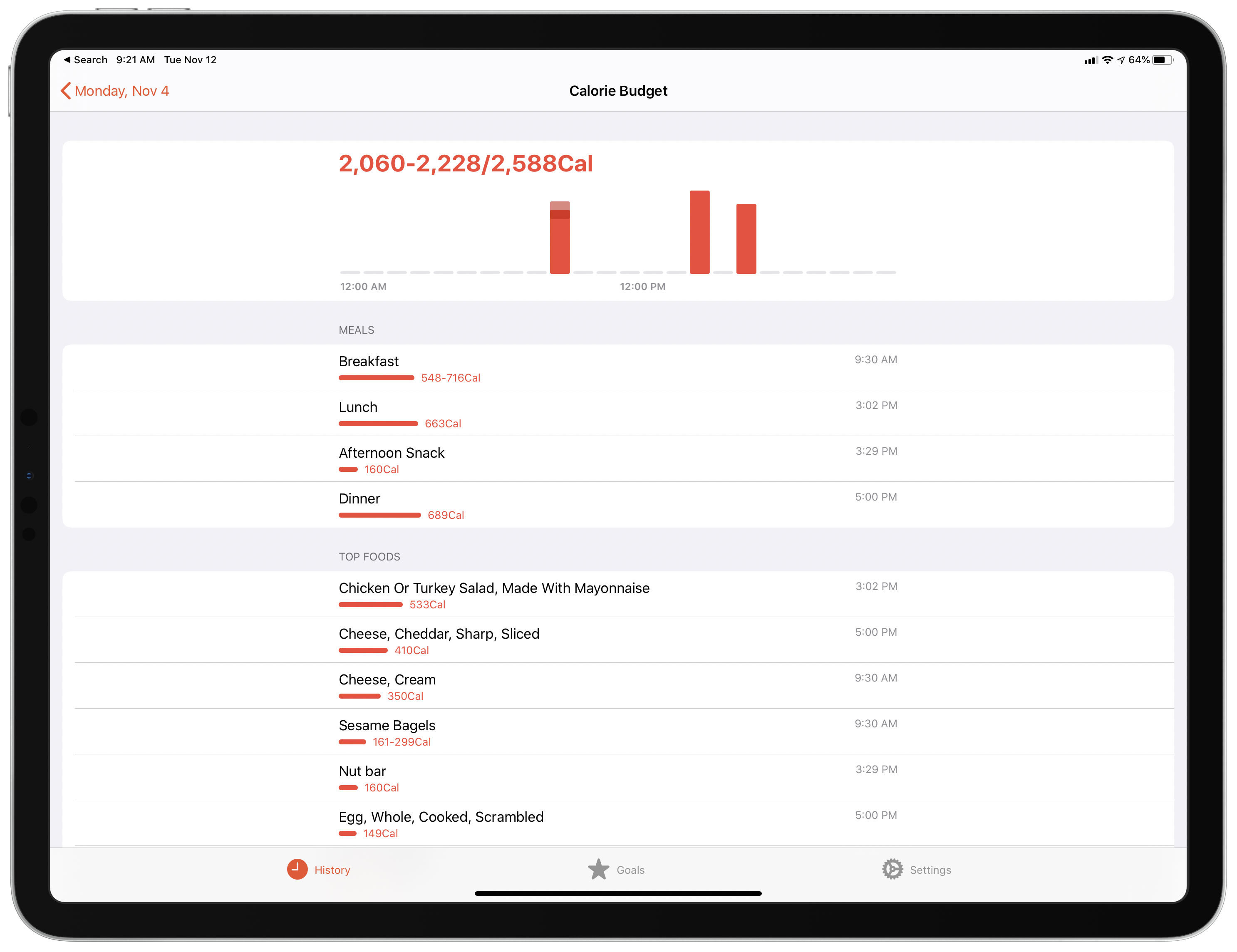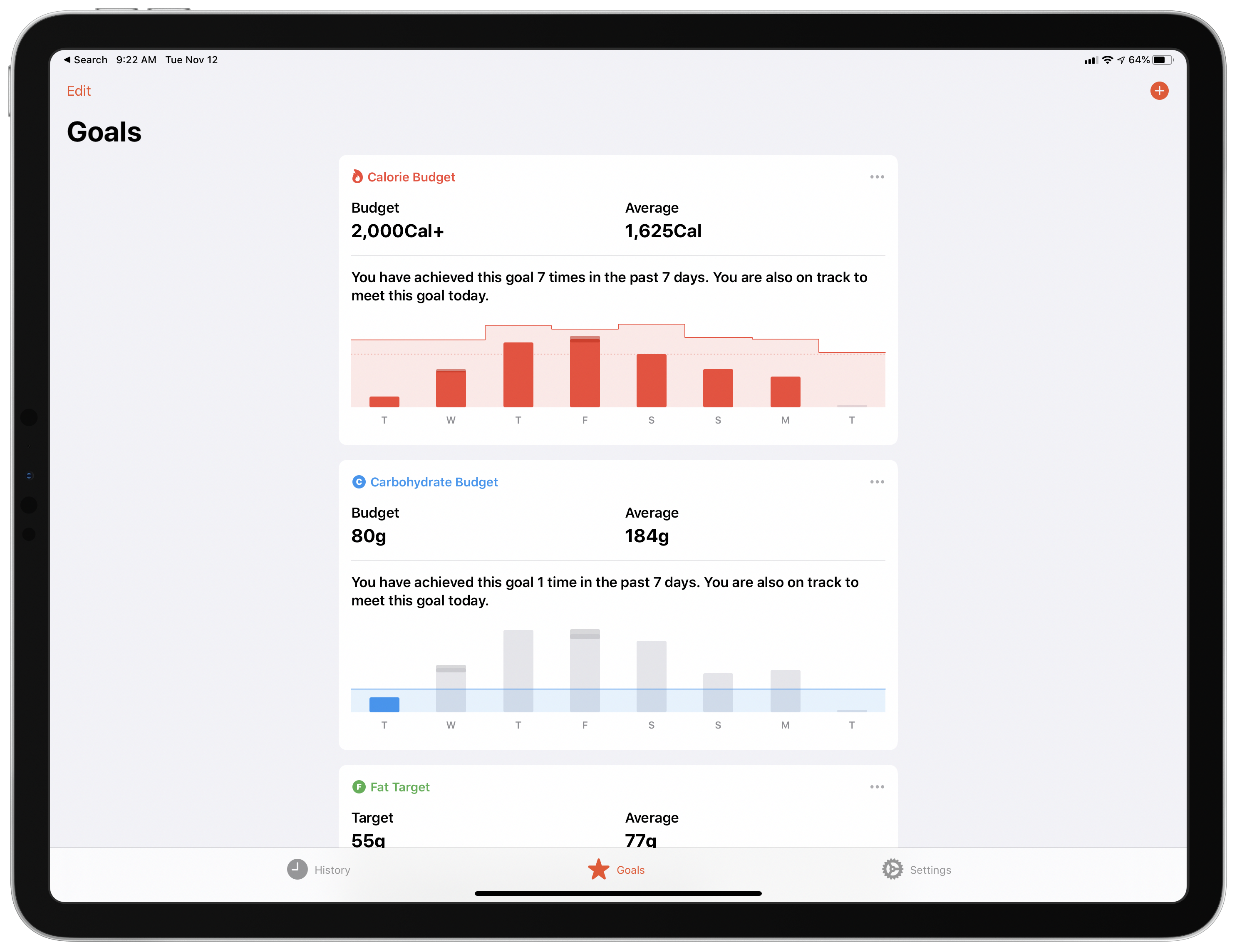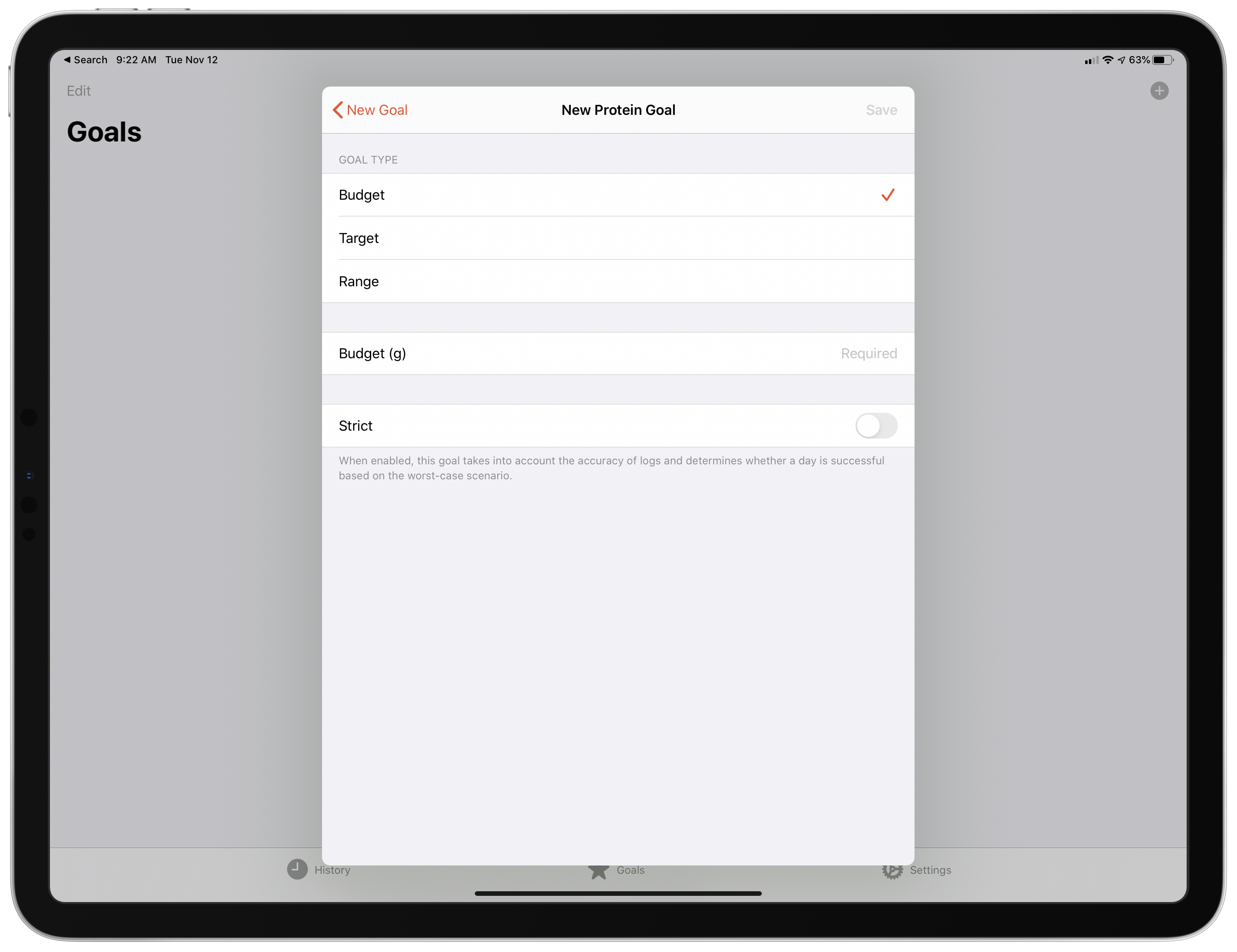FoodNoms is a new privacy-oriented food tracking app that tackles the tedium of logging what you’ve eaten in innovative ways that make it one of the most promising apps in this category that I’ve seen in a long time.
Too often during the year, I find myself eating what’s easy, not what’s healthy. When I sense that happening, the first step I take is to open a food tracking app and log what I’ve been eating. The process imposes the discipline to help get me back on track with healthier eating habits. However, I don’t usually stick with food tracking long, mostly because I find the process tedious.
With FoodNoms, I’ve found it easier to stick with food tracking than ever before. The app’s database of foods seems a little limited compared to other apps I’ve used, and I’d like to see more ways to visualize trends over time added to the app. Still, those limitations are largely made up for by the ability to log portion accuracy and scan nutrition labels, along with the multitude of other ways to log meals. Add FoodNoms’ privacy focus, and I expect it’s going to win over a lot of people.
FoodNoms is organized into three sections – History, Goals, and Settings – which are accessed from the app’s tab bar. The History tab is where you’ll spend most of your time in FoodNoms because that’s where you add new items, track your daily progress towards goals, and view your logged items.
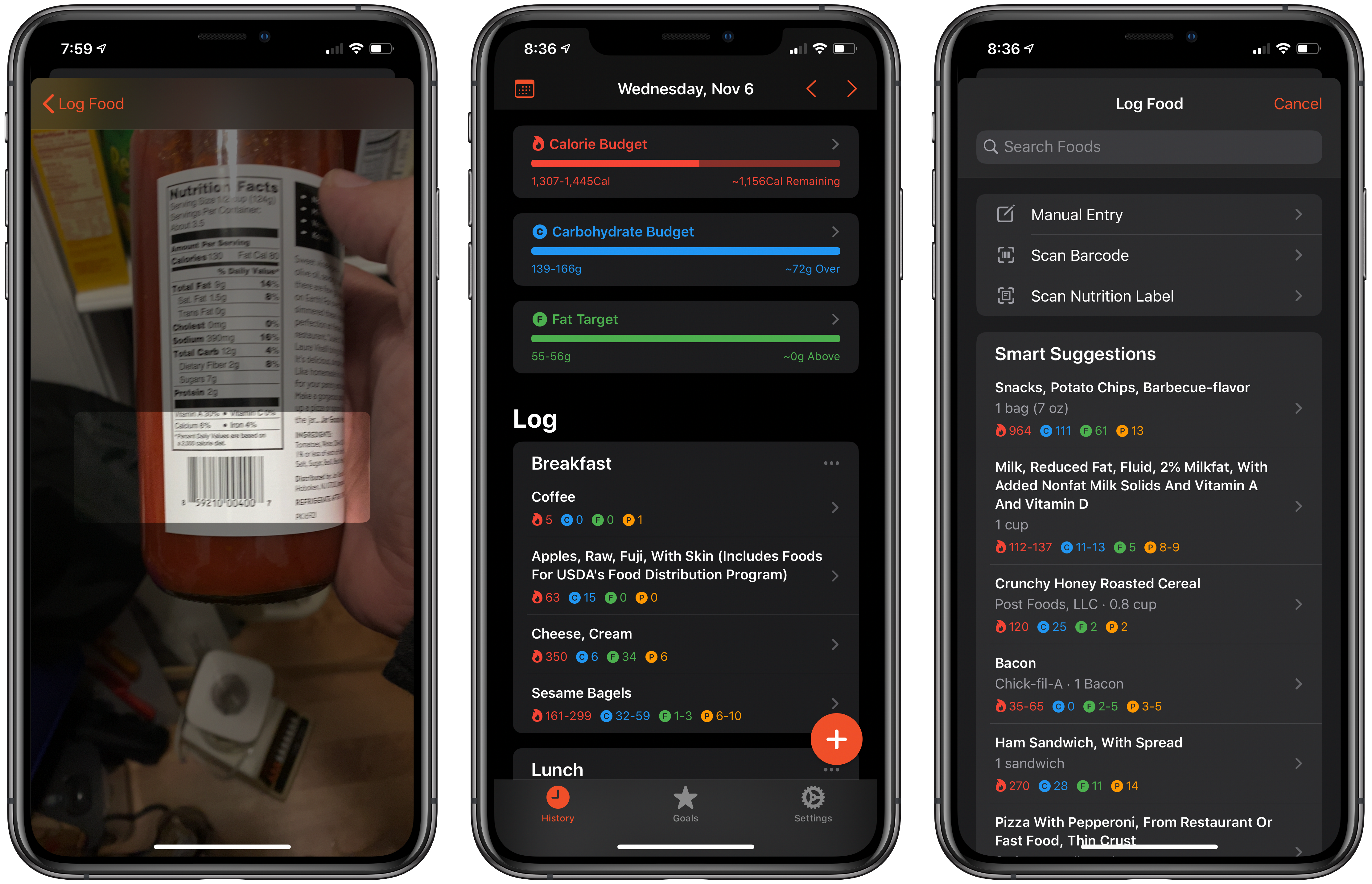
There are several ways to add items to your food log including, bar code and nutrition label scanning.
New food items are logged using the big red plus button in the lower right-hand corner of the app, which opens a screen with options to search, create a manual entry, scan a barcode, scan a nutrition label, or pick from smart suggestions. Search looks up items in the app’s database based on keywords you enter. It’s hard to judge the quality of FoodNoms’ database after only a couple of weeks using the app because the experience depends heavily on your personal eating habits. However, overall, I’ve had good luck with the database so far. Although it may not be quite as extensive as databases used by apps like Lifesum and MyFitnessPal, the other methods for entering items in FoodNoms make up for any limitations.
In fact, I actually prefer to add items using other methods because they’re usually faster. FoodNoms’ bar code scanner is incredibly fast, reading the code almost instantaneously when my iPhone’s viewfinder passes over the code.
Perhaps my favorite way to gather information about a food, though, is scanning the nutritional label. Simply by pointing your camera at the label, the app captures not only calorie data, but any other nutritional information listed. When you’re satisfied that FoodNoms has picked up the information correctly, tap the checkmark to save it as a new entry in your log. If the information isn’t scanned correctly, there’s a refresh button to try again. However, in my tests, the app did an exceptionally good job of scanning the data correctly, even from reflective packaging.
Smart Suggestions occupies the final section of the Log Food view and is populated with foods you’ve recently logged around the same time of day. FoodNoms also supports logging and checking the status of your goals using Shortcuts and Siri, allowing for logging with Siri as you prepare a meal or as part of a post-meal shortcut. FoodNoms can also track water, caffeine, and alcohol consumption.
Another of my favorite features of FoodNoms is that you can specify how confident you are of the data you’re logging. There are three choices: Accurate, Approximate, and Estimate. Approximate accounts for a potential 10% variance in the statistics logged, whereas Estimate accounts for a possible 30% variance. The variance comes into play with tracking your progress, which reflects a range if you use Approximate or Estimate, and your Goals, which I’ll cover below.
I’ve always disliked the false sense of accuracy that most food trackers provide. If you don’t have the confidence of a nutritional label from pre-packaged food, whatever you log is going to be a guess to some degree. With FoodNoms, you can quantify your uncertainty and see how that affects your goals, depending on which way the number swings. The feature may not make FoodNoms more accurate than an alternative, but it’s an honest approach that provides more insight than is possible if you’re forced to pick a specific number.
The History tab is also how you navigate past days you’ve logged and goal progress. The top of the History section displays the date you’re currently viewing. There’s also a calendar icon for jumping to today, yesterday, seven days ago, or a different date using an iOS date picker. You can navigate between days one at a time using the arrows in the top right-hand corner of the screen too. I appreciate the multiple ways to navigate past data, although I’d prefer a calendar UI to the date picker’s tumblers, especially since the calendar icon opens a view with plenty of room to display a mini-calendar picker.
The History section of FoodNoms also displays your progress towards any goals you’ve set in the Goals tab, which I’ll get to in a moment. Goals are color-coded, so they’re easy to identify at a glance as they fill up your progress bar for the day and report their status. Tapping on the goal opens a separate view with hourly goal details as well as a breakdown of the goal by meal and top foods. This is one of my favorite parts of the app because, at the end of the day, I can look back to see if I overdid it with a particular meal or food and adjust accordingly.
The final part of the History tab is a log of everything you ate that day grouped by meal. Meals can be customized in the app’s Settings, where there’s also a toggle to automatically default to the nearest meal based on the time of day. Next to each item in your log is a color-coded icon for calories, carbohydrates, fat, and protein with the values of each. Tapping on any item opens a view with additional details and the ability to edit it. The three-dot button to the right of each meal header can be used to add new food items too.
That’s a lot packed into one tab, but FoodNoms pulls it off with a clear design that relies on sub-views for additional details and data entry. The straightforward presentation and color-coding serve to provide an excellent bird’s-eye view of each meal, tracked data point, and food. However, I’d like to see a little longer-term tracking added to FoodNoms, which currently breaks down the data it collects hourly and daily. A week-by-week graph of the same sorts of data would be a terrific addition for anyone trying to break old habits and form new ones over longer periods of time.
The second tab in FoodNoms is dedicated to Goals. Not only can you add calorie burn goals, but you can also track carbohydrates, fat, protein, cholesterol, fiber, sugars, water, alcohol, caffeine, and intermittent fasting. Each of the nutritional goals can be set up as a budget that is spent as you log food items, a target goal, or a range you want to fall within. Each nutritional goal can also be set up as a strict goal that assumes a worst-case scenario for the food data you’ve labeled as Approximate or Estimate. Intermittent Fasting goals are measured in hours.
Once you’ve set up goals, FoodNoms tracks your progress for the current and past seven days, reminding you of the goal you set, your average for each measurement, and the number of times you met it in the past seven days. From the Goals tab, you can also rearrange the order your goals are displayed in, add, edit, or delete goals, and clear historical settings.
FoodNoms’ final tab is Settings. Here, you can turn on iCloud sync, designate your energy unit of measurement, and pick the meals you want to track with FoodNoms. You can also sync the information logged with Apple’s Health app.
The final important feature of FoodNoms is privacy. The app has no ads and doesn’t require you to sign up for an account. Sync is handled via iCloud, and data is shared with the Health app, but those two things only happen if you turn them on in Settings. Everything else happens on-device, allowing users to keep their tracking data to themselves.
Food logging and tracking are dominated by big players like Lifesum and MyFitnessPal. What FoodNoms does that those apps can’t, because they need to remain backward compatible with older iOS devices, is provide access to many of the latest iOS features. Combined with innovative features like nutritional label scanning, portion estimation, and a modern, uncluttered design, FoodNoms is a compelling alternative.
Apps by bigger companies also provide access to diet planning, social features, and other functionality. Still, I greatly prefer FoodNoms’ more focused approach that sticks to the reason why I use an app like this. It’s great to see such a strong alternative emerge for those who want a more streamlined experience, and who value privacy. If you want to track your food consumption, I highly recommend FoodNoms.
FoodNoms is available as a free download on the App Store, but unlimited nutrition goals, intermittent fasting tracking, logging food portion estimates, and water, caffeine, and alcohol tracking are available as part of a premium subscription for $1.99 per month or $16.99 annually.