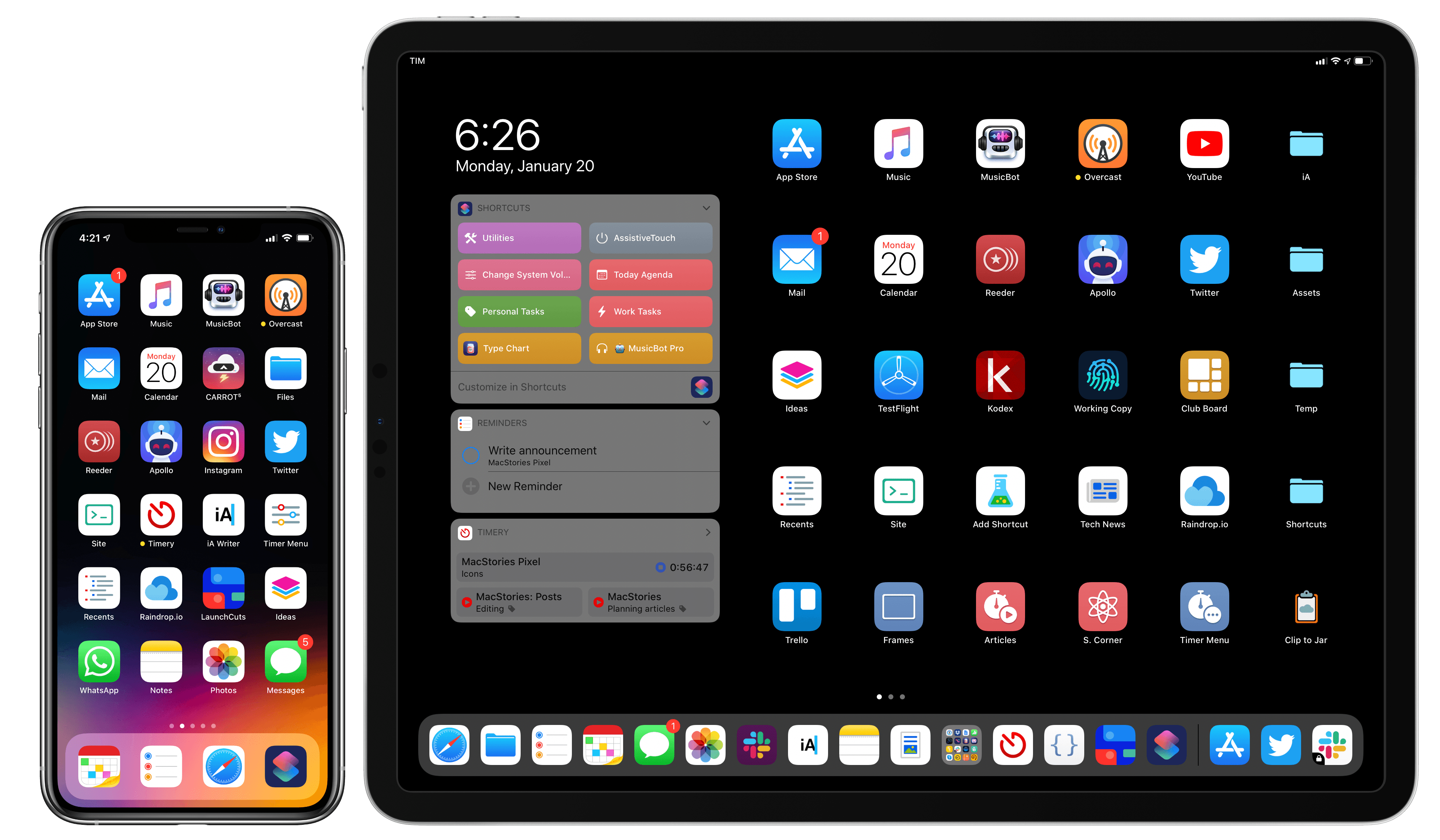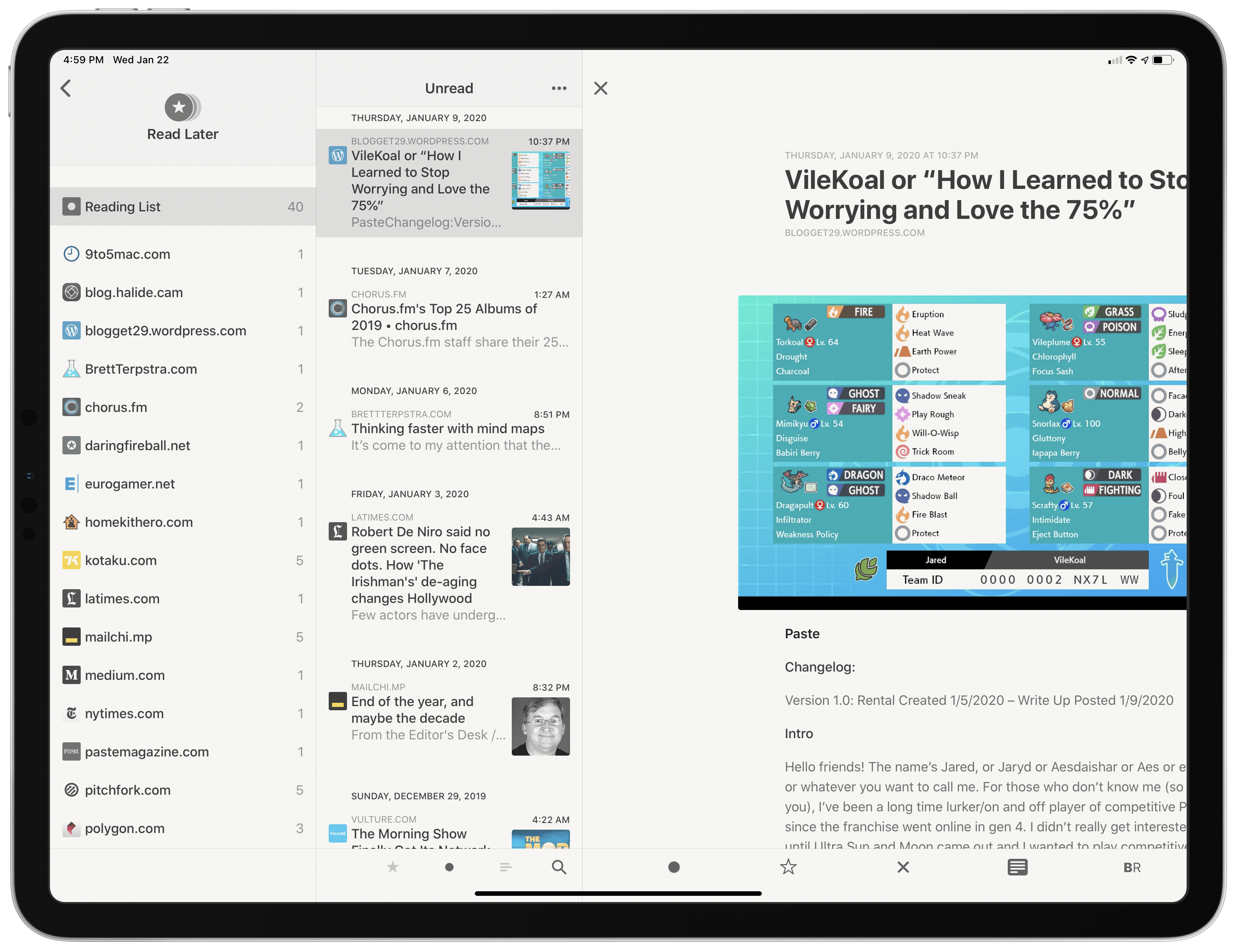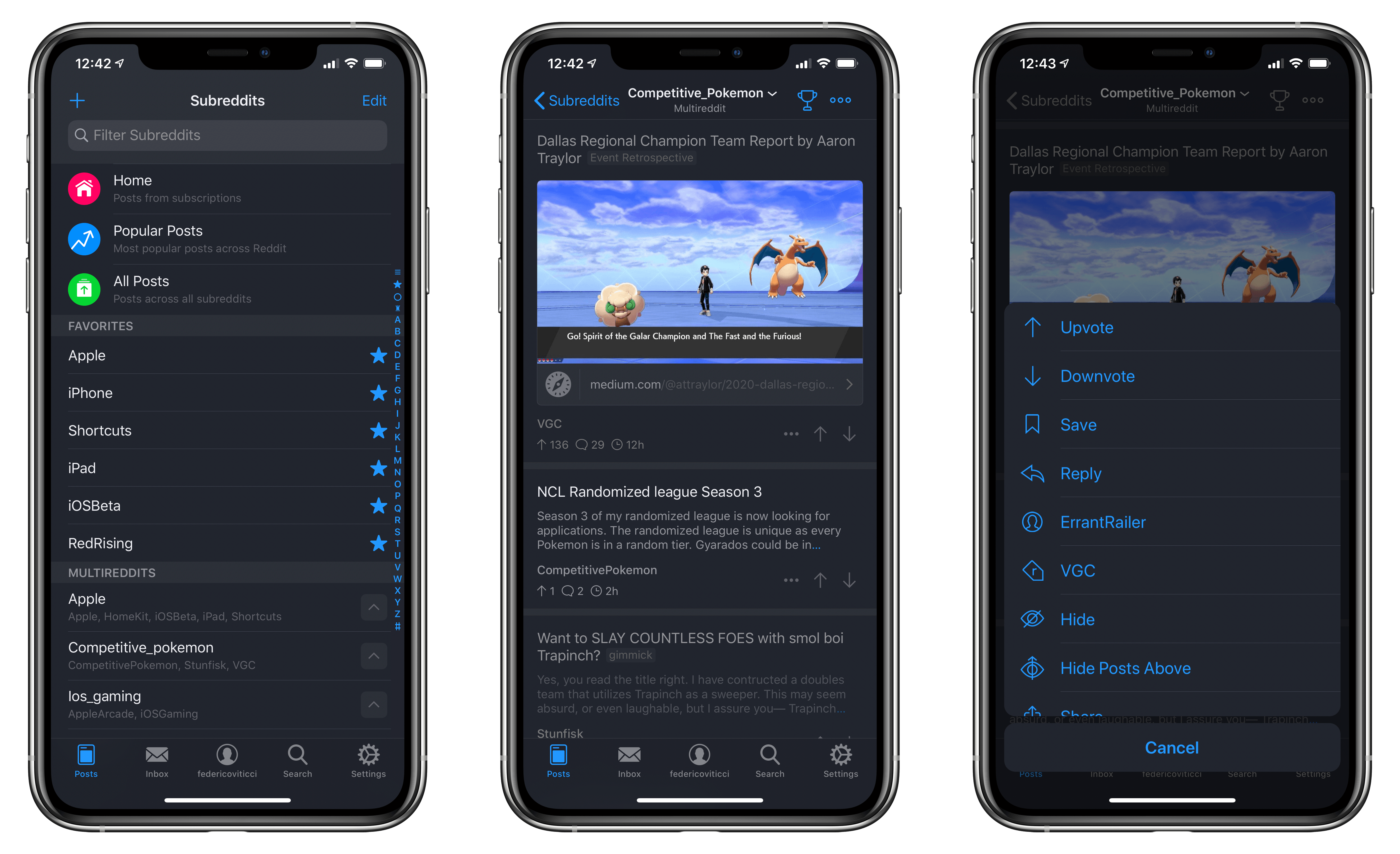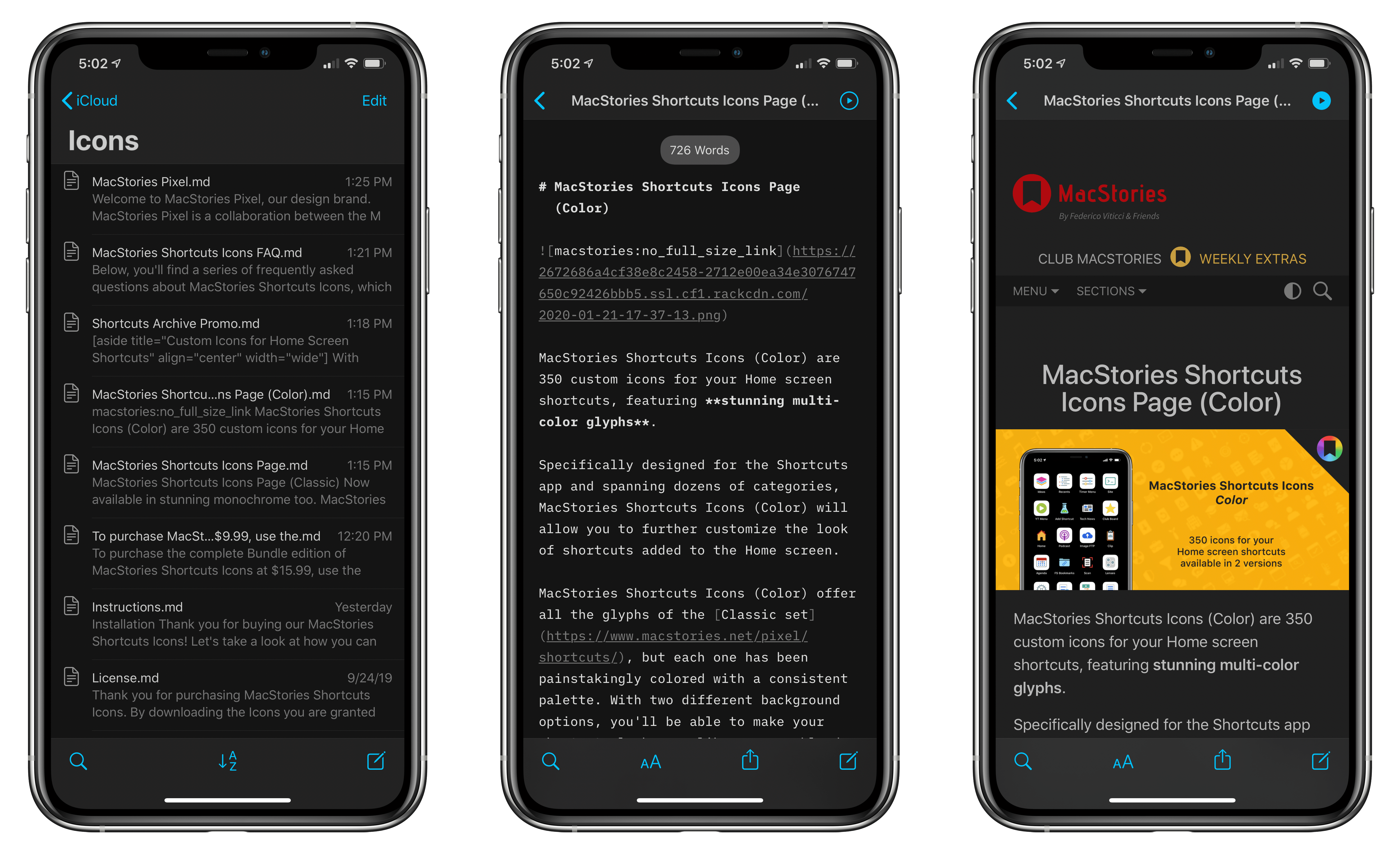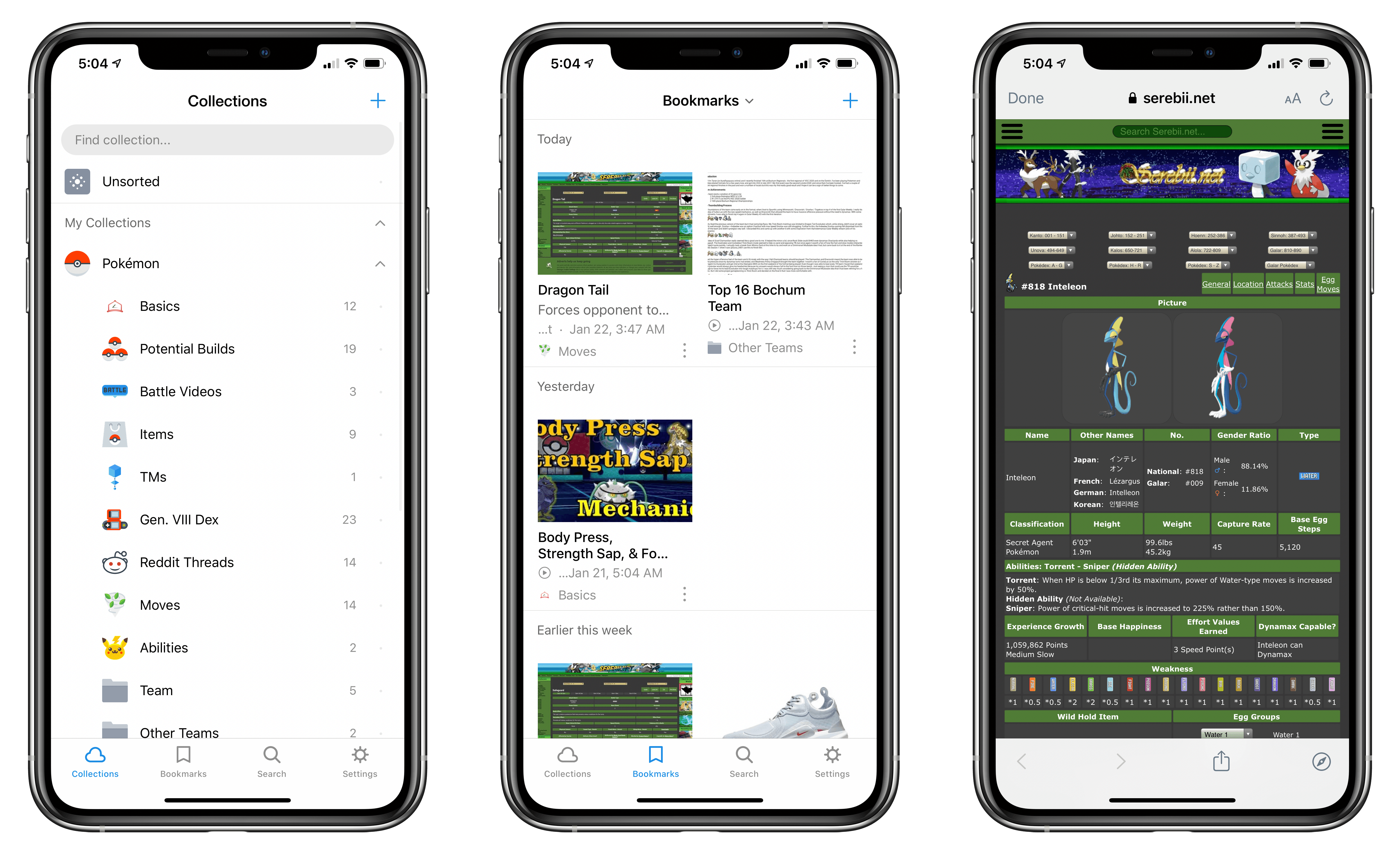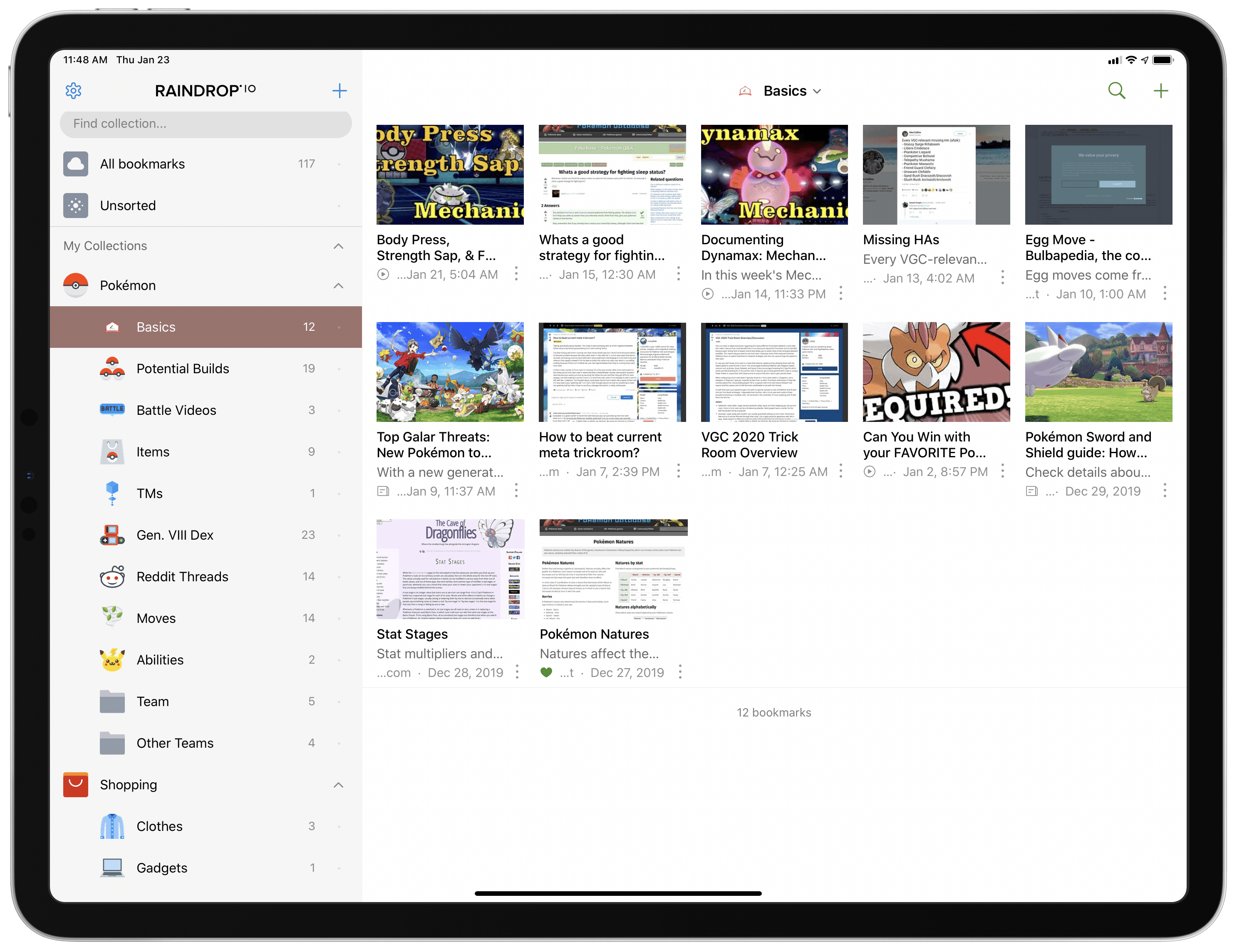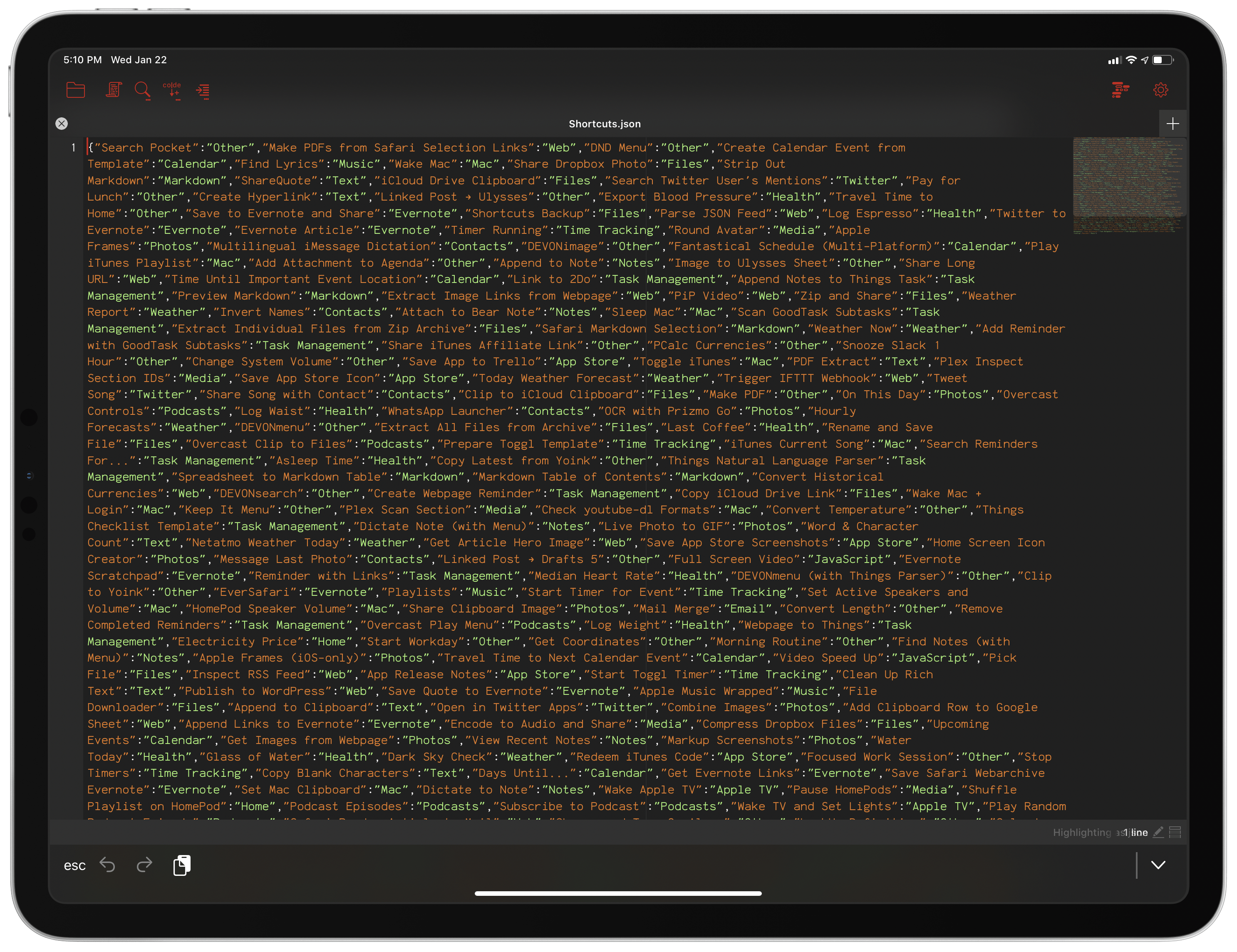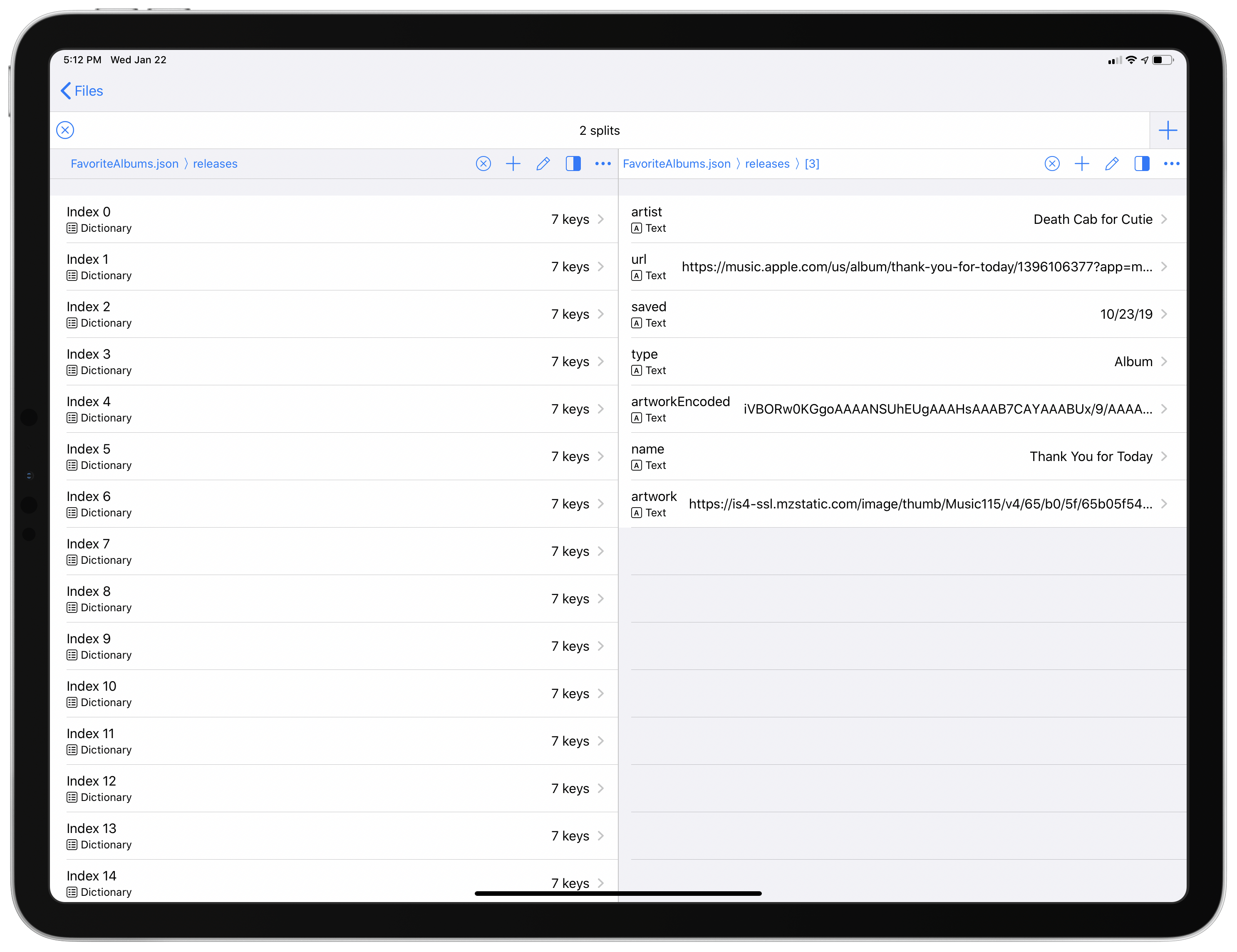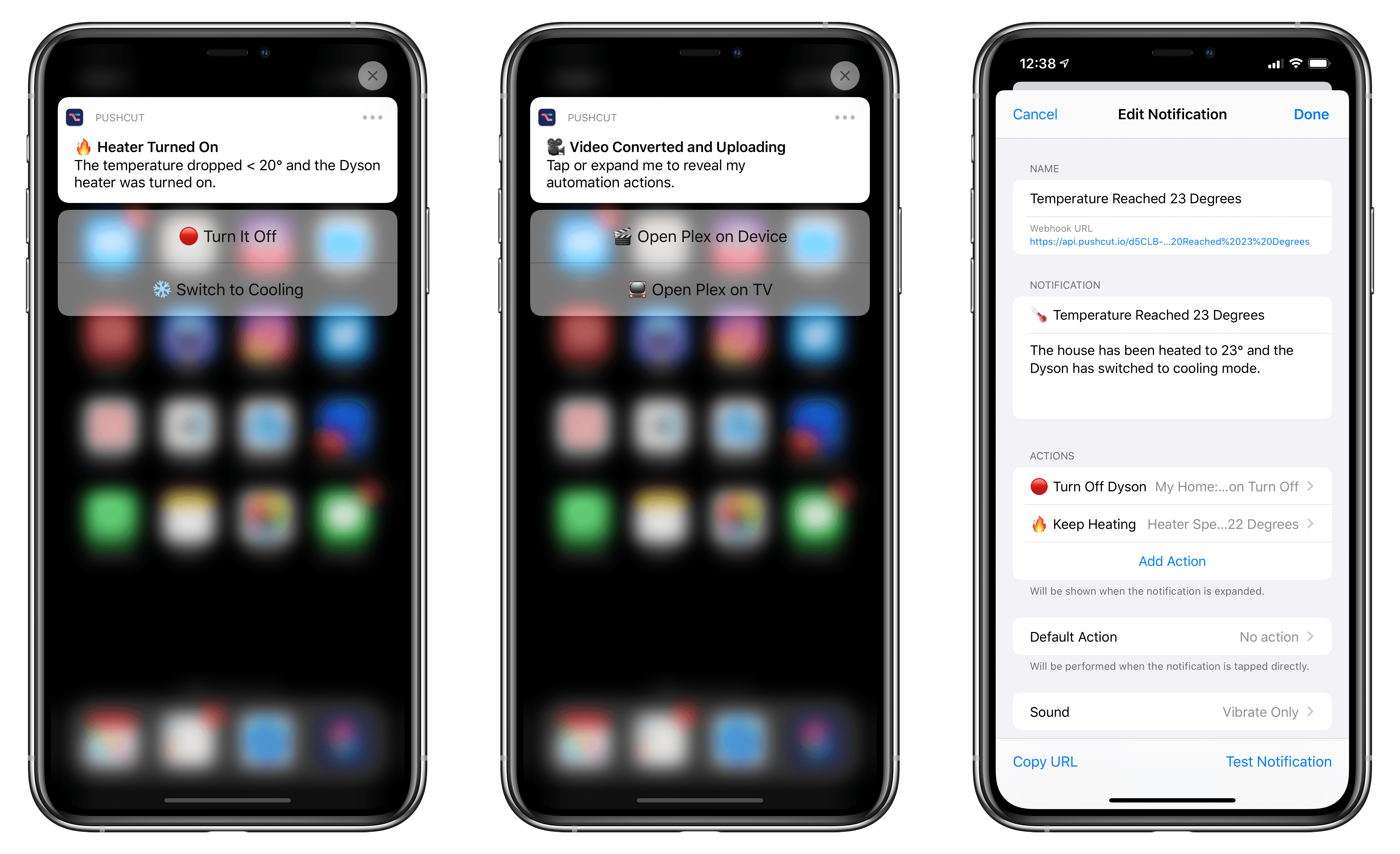Every year in late October, I start putting together a rough list of candidates for my annual ‘Must-Have Apps’ story, which I’ve historically published in late December, right before the holiday break. As you can tell by the date on this article, the 2019 edition of this story is different: not only did I spend the last months of the year testing a variety of new apps and betas, but I also kept tweaking my Home screen to accomodate MusicBot and new Home screen shortcuts. As a result, it took me a bit longer to finalize the 2019 collection of my must-have apps; in the process, however, I’ve come up with a slightly updated format that I believe will scale better over the next few years.
In terms of app usage, 2019 was a year of stabilization for me. Having settled on a specific writing workflow revolving around iA Writer and Working Copy, and having figured out a solution to record podcasts from my iPad Pro, I spent the year fine-tuning my usage of those apps, refining my file management habits thanks to iPadOS’ improved Files app, and cutting down on the number of apps I kept tucked away in folders on my iPhone and iPad.
Two themes emerged over the second half of 2019, though. First, thanks to various improvements in iOS and iPadOS 13, I increased my reliance on “first-party” Apple apps: I embraced the new Reminders app and its exclusive features, stopped using third-party note-taking apps and moved everything to Notes, and switched back to Apple Mail as my default email client. I’ve written about the idea of comfort in the Apple ecosystem before, and I’ve seen that concept work its way into my app preferences more and more over the course of 2019.
The second theme, unsurprisingly, is my adoption of a hybrid Home screen that combines apps and shortcuts powered by our custom MacStories Shortcuts Icons. Following changes to running shortcuts from the Home screen in iOS 13, I realized how much I was going to benefit from the ability to execute commands with the tap of an icon, so I decided to mix and match apps and shortcuts on my Home screens to maximize efficiency. Thanks to the different flavors of MacStories Shortcuts Icons (we just launched a Color set), I’ve been able to assemble a truly personalized Home screen layout that puts the best of both worlds – my favorite apps and custom shortcuts – right at my fingertips.
For this reason, starting this year you’ll find a new Home Screens section at the beginning of this roundup that covers the first tier of my must-have apps – the “ultimate favorites” I tend to keep on the Home screens of both devices. Because I like to keep my iPhone and iPad Home screens consistent, it made sense to start grouping these apps together in their own special section. These are the apps I use most on a daily basis; I’m pretty sure you’ll find at least a couple surprises this year.
This entire story features a collection of the 50 apps I consider my must-haves on the iPhone and iPad, organized in seven categories; whenever possible, I included links to original reviews and past coverage on MacStories. As for the traditional list of awards for best new app and best app update: those are now part of our annual MacStories Selects awards, which we published last December and you can find here.
Let’s dig in.
Table of Contents
Home Screens
Overcast. After using Apple’s Podcasts app for the past year, Marco Arment’s podcast client won me back thanks to audio improvements that are coming to the public version of the app in the near future: Voice Boost 2 and AirPlay 2. We will write in detail about both changes when they graduate out of beta, but here’s the gist of why they matter to me: AirPlay 2 integration allows Overcast to be just as efficient as Apple’s Podcasts app for my multi-HomePod setup at home; Voice Boost 2 sounds incredible, and it’s unlike any similar audio effect I’ve tested in other podcast apps, including Arment’s original Voice Boost. With AirPlay 2 putting Overcast and Podcasts on the same playing field, I now get to enjoy Overcast’s Smart Speed, Voice Boost, and sharing features again without sacrificing playback performance with my HomePods. I’m excited about this app update dropping soon. [Review and previous coverage]
Reeder. After a long hiatus, Silvio Rizzi has returned to the App Store with a polished, multi-platform version of his popular RSS reader that has been rewritten from the ground up for the modern era of iOS, iPadOS, and macOS.
These days, I use Reeder as my client for Feedbin as well as my read-later app of choice: I moved out of Safari’s Reading List a few months ago and have been enjoying Reeder’s dedicated Read Later account, which syncs articles across devices in the background, extracts text from them, and even supports modern Shortcuts actions to retrieve all the articles you’ve saved for later. Whether I want to see what’s new in my RSS subscriptions or catch up on a few articles, I find myself opening Reeder a lot these days. [AppStories episode]
CARROT Weather. I recently went through the process of re-testing different weather apps on my iPhone and Apple Watch, but I keep coming back to CARROT Weather. Some people enjoy this app because of its whimsical and rather…unique personality; I just think it’s the most accurate, intuitive, well-designed prosumer weather app currently available for iOS, iPadOS, and watchOS. With AccuWeather as a data provider, I get accurate forecasts here in Rome, but I can also choose to load data from a local Netatmo weather station if available; thanks to CARROT’s deep customization options, I’ve been able to personalize each view of the app to show me only the data points I care about. On the Apple Watch, the CARROT Weather complication reliably refreshes in the background and, when tapped, launches the main app in less than two seconds. In 2020, I’d like to see even more custom icons. [Previous coverage]
Apollo. Same as above: I recently tried a bunch of Reddit apps again (including the official client, which has improved a lot lately), but I always return to Christian Selig’s powerful third-party client. There are a few features that make Apollo the premier Reddit experience: with filters, you can choose what kind of content you don’t want to see based on keyword exclusions; the app’s jump bar lets you seamlessly navigate across your favorite subreddits or multireddits; with plenty of customization options available through themes and the periodical release of new icons, Apollo’s appearance can be easily tweaked to your preferences.
Apollo lets me switch between different communities with a couple taps, which makes it the ideal on-the-go Reddit experience, but it also lends itself well to longer reading sessions (no, I definitely haven’t spent hours perusing threads in r/stunfisk). [Review]
Instagram. One of my goals for 2020 is to use Instagram more, by which I mean sharing more photos and stories on a daily basis. (You can find me on Instagram here.) Besides the sharing component, however, I find Instagram a pleasant haven of respite from the constant sharing of hot takes/criticisms/sarcasm/terrible world news that takes place on Twitter nowadays. I enjoy scrolling through a timeline of my friends’ shots and checking out what they’ve been up to. Lately, I’ve also been enjoying the simple act of browsing Instagram to discover new accounts that share photos of tattoos, old videogames, and dogs – you know, the very best things in life.
Twitter. That’s not to say I don’t use Twitter anymore: in fact, I actually get a lot of benefit from Twitter as a “professional” social network that lets me communicate with readers and get in touch with developers working on new apps. As a tool to promote my work at MacStories, Club MacStories, and AppStories, Twitter is still my best option; I just don’t like the company’s delusional belief that Twitter is the best place to discover news when its “news” often boils down to useless trending hashtags or shortsighted hot takes.
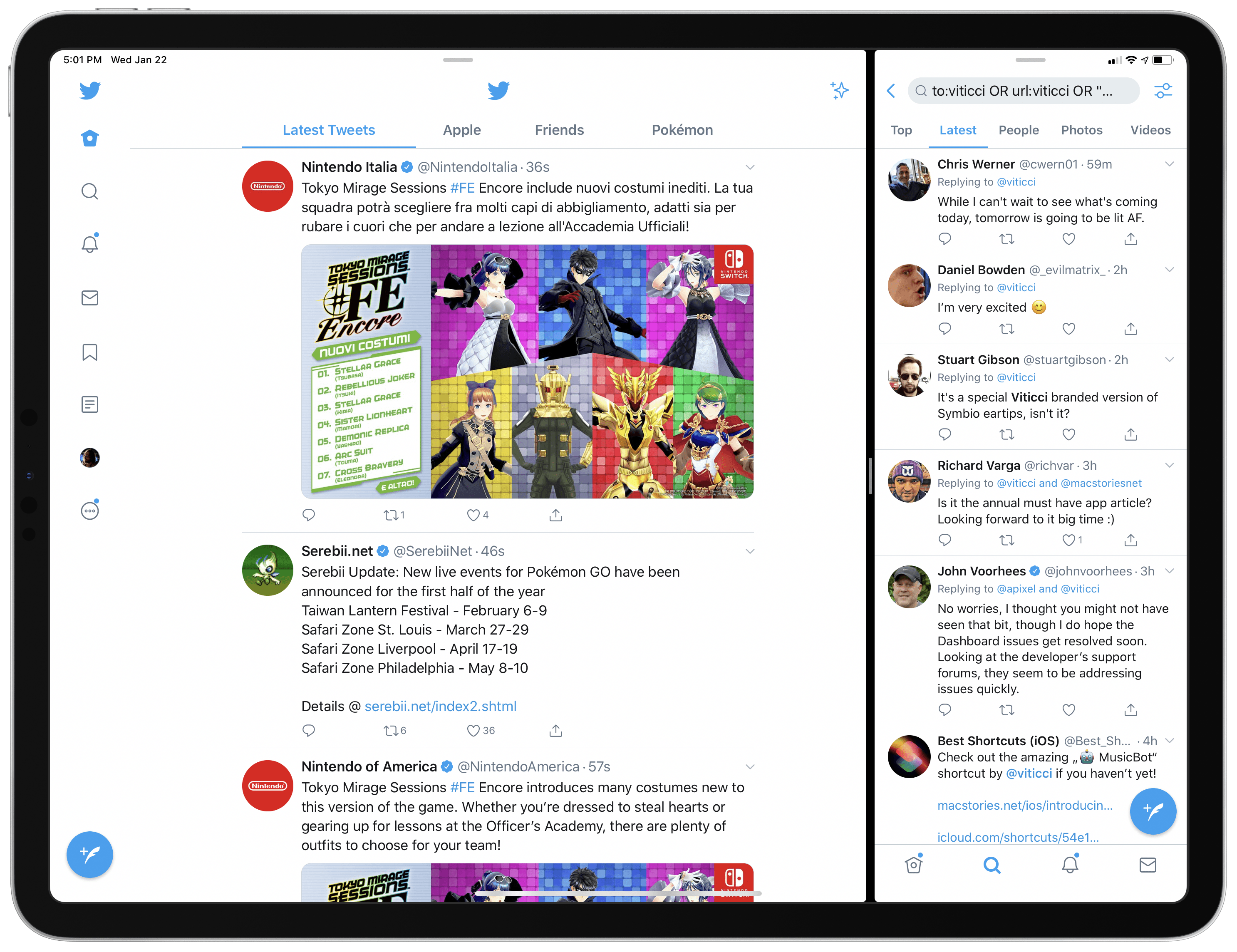
To compensate for Twitter’s lack of a proper sidebar, I use the prototype twttr app in Split View, next to the main Twitter for iPad app.
The fact that the iPad app now constantly showcases this content in the sidebar (an egregious waste of space) doesn’t help. That said, there are still plenty of reasons to use the official Twitter app instead of third-party clients, which, at least for me, no longer reflect the real, modern Twitter experience. As someone who’s been getting into competitive Pokémon after years away from the series, I also want to point out how convenient it is to switch between lists from the main timeline; when I’m not in the mood to read the latest opinions about Apple and tech, I switch to my Pokémon timeline, which brightens my day immediately.
Timery. The best new app of 2019 has become a staple of my Home screen: I find time tracking essential to understand where my time is going, and Timery makes it easy to start a timer by choosing from lists of presets or recent activities. Over the past few months, I’ve also added shortcuts based on Timery’s time tracking actions to my Home screens using our own MacStories Shortcuts Icons. In addition to the app and its shortcuts, I also rely on the widget to see which timer is running and, if necessary, stop it. If you use Toggl to track your time, Timery is the best way to access the service on the iPhone and iPad. I hope developer Joe Hribar adds support for reports and charts in 2020. [Review]
iA Writer. There’s little I can say about iA Writer that I haven’t already written elsewhere several times before.
iA Writer is my favorite Markdown text editor because it’s deeply integrated with the Files app and framework, which allows other apps to communicate with it by way of iCloud Drive and the file bookmarks technology. iA Writer supports Content Blocks, which are ideal for writing multi-chapter stories that reference external files or that need to load resources (such as images) from assets located in sub-directories; with custom templates, I can preview my articles just as they’d look on MacStories. The app keeps getting better, too: just a few weeks ago, iA Writer was updated with a new local backup feature (which has saved me from iCloud Drive sync issues multiple times already) and a refreshed context menu that puts document actions front and center. It would be very difficult for other text editors to compete with iA Writer at this point. [Previous coverage]
WhatsApp. I don’t love WhatsApp and I fundamentally despise its parent company, but I have to use this app if I want to have a social life and communicate with friends. Yes, I’ve tried to convince them to use Telegram and iMessage, but WhatsApp is so deeply rooted in our social conventions at this point, it’s a wasted effort. At least the WhatsApp team has made the app somewhat better in the past year; based on my experience, notifications now load image previews reliably and the quality of voice calls seems to have improved. WhatsApp doesn’t have an iPad version still, but its web client can be accessed with iPadOS’ Safari now.
Slack. We use Slack to communicate at MacStories and, just like WhatsApp, I don’t particularly like this app, but I have to use it because I don’t have the mental energy or patience to learn something else. Unlike WhatsApp, though, Slack seems to be getting worse over time: the most recent example is the visual text editor, which has removed all the convenience of the old Markdown-like syntax and replaced it with the cruft of a Microsoft Word-like editing environment. If Slack ever reaches the point of being unusable for my taste, I will have to find the energy to switch to another product, but I don’t want to think about it now.
Fantastical. I’ll have more to say about Fantastical soon, but in short: I’m using the app again because it combines two services I’m already using (iCloud Calendar and Reminders) into a single dashboard. I still use the standalone Reminders app (particularly because of its Today and Scheduled views), but I like the overview provided by Fantastical as it encompasses both tasks and events. Like I said though: more on this app soon.
Working Copy. Anders Borum’s Git client has seen a steady stream of improvements in 2019, most notably with the adoption of parameter-based shortcuts, dark mode, and multiwindow in iOS 13. Working Copy continues to be the core of our Markdown collaboration workflow at MacStories, and I can’t imagine using anything else at this point. [Previous coverage]
Raindrop.io. My favorite new Home screen entry of 2019, which I’ve been saving for this article, is the native app for the Raindrop.io bookmarking service. A bookmarking service in 2020? Well, yes – let me explain.
As part of getting back to playing competitive Pokémon over the last few months, I started saving all kinds of links about strategic plays, team builds, and VGC basics in Apple Notes as rich links. After a while, I realized that Notes wasn’t making it easy for me to organize these links and search in their titles to find something I’d archived before. I knew I needed to find a dedicated bookmarking system for my Pokémon links, but:
- I didn’t want to go back to using DEVONthink, whose mobile development has stagnated lately as the developers are focused on the Mac version;
- I’ve tried using Keep It again, but I always run into visual glitches or bugs that I find somewhat annoying;
- I didn’t want to use Pinboard because I don’t find its website’s design attractive (and yes, I like to use nice things) and most Pinboard clients for iOS don’t seem to be actively developed anymore.
To sum up: I wanted to find an app/service that would help me save links from the web, organize them with folders or tags using a good-looking UI, and find them again with ease. Raindrop.io, which has been around for several years at this point and is in active development, ticks all these boxes: it’s a web service that comes with a desktop web app, browser extensions, and native mobile apps; links are automatically saved with rich thumbnails and descriptions extracted from the original webpage; you can organize links in collections, tag them, and choose from multiple view and sort options; you can also customize the look of a collection by choosing from thousands of icons. Here’s where it gets better and why Raindrop.io is ideal for my needs: on iOS, links open with Safari View Controller, not a custom web view; and, if you pay for the Pro version, you’ll be able to upload your own images, create nested collections, and rely on the service to find duplicate or broken links for you.
I’ve saved hundreds of links in Raindrop.io, and I’ve meticulously sorted them in nested collections and tagged them so I can find them quickly when I need them. There are several details I like about this service, such as the way the search bar includes filters to find articles or videos, or the system used to determine whether an old link is “broken”. I’ve enjoyed using Raindrop.io so much for my Pokémon links, I’ve also started collections for non-Pokémon content such as movies to watch on Netflix and FLAC albums I want to buy. It’s not a dealbreaker, but the app still doesn’t support native dark mode or multiwindow in iOS and iPadOS 13, which I hope the developer will fix in 2020.
LaunchCuts. As soon as I got my hands on the first beta of LaunchCuts last December, the app instantly gained a spot on my Home screens. LaunchCuts is a meta-utility for the Shortcuts app that lets you organize your shortcuts in folders, giving you a way to group related shortcuts together and find what you’re looking for more quickly. If you’re a heavy Shortcuts user with more than 30 shortcuts in the app, LaunchCuts is the utility for you: the app has been designed to provide a solution to problems that Apple hasn’t fixed yet; its developer Adam Tow has paid close attention to popular requests in the Shortcuts community (such as the ability to filter shortcuts by type or input), and shipped an app that serves as the perfect companion to Shortcuts. It may be based on a (well executed) workaround, but until Apple builds native folders and filters into the Shortcuts app, LaunchCuts is the best way to organize and run shortcuts I’ve used to date. [Review]
Work
Secure ShellFish. The genius behind this app by Anders Borum isn’t the fact that it connects to SFTP servers, which several other apps do – it’s that it brings remote connections to the Files app and Shortcuts. With Secure ShellFish, I can access the contents of my personal FTP server from Files, so I can move and upload files as if it were just another native location of Files. Even better, Shortcuts integration means I can now upload files to my remote server in a couple seconds, without having to deal with complicated web requests or authentication because Secure ShellFish offers native, visual actions powered by parameters. This is a must-have for anyone who wants to access a remote server from an iPhone or iPad. [Review]
Google Docs. Despite the improvements to desktop-class browsing in Safari for iPadOS, I still keep the native Google Docs app on my iPad because I’ve noticed some odd issues with scrolling and formatting in Safari under iPadOS 13.3. Also, I have to use the Google Docs app on my iPhone when I’m working on show notes for my podcasts on the go.
Trello. We use Trello at MacStories to plan our editorial calendar at different times of the year as well as to organize the different sections of our MacStories Weekly newsletter. Trello’s native app isn’t great (for instance, it only supports a subset of the power-ups available for desktop browsers), but the service is so good, we keep using it, and it’s been working well for us. I particularly appreciate that Trello integrates with Zapier, which has allowed me to put together some interesting automations that, for example, send me a Pushcut notification whenever a specific label is added to a Trello card.
Kodex. I use this free text editor for iPhone and iPad whenever I have to open a large text file (usually in .json or .txt formats) that other apps would typically choke on. While Kodex doesn’t sport all the features of powerful desktop editors such as BBEdit or SublimeText, it is a good approximation of them thanks to its mini-map, customizable keybindings, and several syntax highlighting modes.
More importantly, Kodex combines these classic desktop features with an iOS-first approach: the app uses the Files document browser to open and modify documents, which means it can edit any file on your device thanks to the latest open-in-place APIs.
1Password. Apple’s iCloud Keychain continues to get better every year, and if the company ever turns the feature into a standalone app with two-factor authentication support and Family Sharing integration, I could see myself switching from 1Password. But that hasn’t happened yet, which means our household still uses 1Password for everything security-related, from accounts to secure notes and documents. For over a decade now, 1Password has been reliable and served me well.
MindNode. I don’t create mind maps for all my articles, but I always do for my longform stories, such as Beyond the Tablet and the iOS 13 Review from 2019. After years of using iThoughts, I switched to MindNode last year (primarily because of its support for external displays), and I’ve appreciated the app’s integration with keyboard shortcuts on iPad, stickers to highlight nodes, and iCloud Drive-based versions. I plan on using MindNode again for my longform stories this year; Visual Tags, a new feature in version 7 of the app, looks just like the kind of organization tool I’ve always wanted to have in my larger mind maps. [Review]
Scriptable. What Shortcuts can’t automate on iOS these days, Simon Støvring’s JavaScript IDE usually can. Scriptable, which lets you write and run JavaScript on the iPhone and iPad, has in many ways filled the role left vacant by Pythonista: the app connects a traditional programming environment with native iOS frameworks, so you can automate native system functionalities such as Files, notifications, dark mode, and Reminders – all while taking advantage of standard JavaScript to perform common tasks such as text manipulation, regular expressions, web requests, and more. I use Scriptable as a complement to Shortcuts: the app can access native features of iOS and iPadOS that Shortcuts cannot; for instance, with Scriptable I can list the contents of any iCloud Drive folder and save images programmatically into an iA Writer sub-folder. In its latest version, Scriptable comes with a Shortcuts action that lets you execute any JavaScript code inline within a shortcut, which opens up some fascinating possibilities for sharing advanced shortcuts that do not require users to install additional scripts. [Previous coverage]
Jayson. In putting together advanced shortcuts that communicate with web APIs, I often have to deal with complex responses returned as JSON objects. On iOS and iPadOS, there’s no better way to preview and browse the structure of JSON documents than Simon Støvring’s other fantastic app, Jayson.
Unlike code editors that merely syntax-highlight JSON code, Jayson uses a file manager-like interface to let you browse multiple layers of key:value pairs using visual elements such as columns and in-app split views. Even better, Jayson comes with native Shortcuts actions that let you pass data from a shortcut to the app, which also supports navigating JSON content inside a rich notification. Jayson is a must-have tool in my arsenal of Shortcuts utilities. [Review]
Toolbox Pro. Speaking of Shortcuts-enabled apps, Alex Hay’s Toolbox Pro is entirely built on the idea that parameters in iOS 13 can let third-party apps become native components of Shortcuts. More than an “app”, Toolbox Pro is a container of advanced actions that you can only use in Shortcuts – it’s a new kind of meta-utility that only makes sense in the context of extending Apple’s Shortcuts app with more actions. As I explained in my review, not only does Toolbox Pro enhance Shortcuts with quality-of-life improvements that compensate for the lack of basic actions in Apple’s app, but it also brings new advanced actions such as deep Apple Music integration, global variables that sync with iCloud, rich menus, and more. Some of my more advanced shortcuts these days (including MusicBot Pro) were made possible by Toolbox Pro, and I can’t wait to see where developer Alex Hay takes the app in 2020. [Review]
Pushcut. Another app that is best experienced as an addition to Shortcuts, Pushcut by Simon Leeb lets you configure push notifications that can be delivered to your devices; when expanded, these notifications can contain additional actions in the form of running a specific shortcut, triggering a HomeKit scene, or even performing a web request in the background.
I wrote about how I use Pushcut with my HomeKit-enabled Dyson fan here; lately, I’ve also started using Pushcut in combination with Trello and Zapier. The flexibility granted by Pushcut’s notification design tool is unparalleled on Apple’s platforms, which makes it one of the apps to keep an eye on in 2020.
TransferWise. I stopped using PayPal to send money to friends and writers, and I love how TransferWise makes it easy to switch between US Dollars and Euros with reasonable transfer rates. The app can authenticate transactions with Face ID, uses notifications to verify your account on other devices, and it’s powered by a clean, elegant design that’s easy to understand.
Skype. I don’t love the Skype app, but ever since I figured out a system to record podcasts from my iPad Pro, it’s what I need to use if I have to record a show without my Mac. Many of the hacks I rely upon to record podcasts with an iPad Pro could be removed if only Microsoft added support for outputting a locally-recorded track from the Skype app, but I’m not holding my breath on this one.