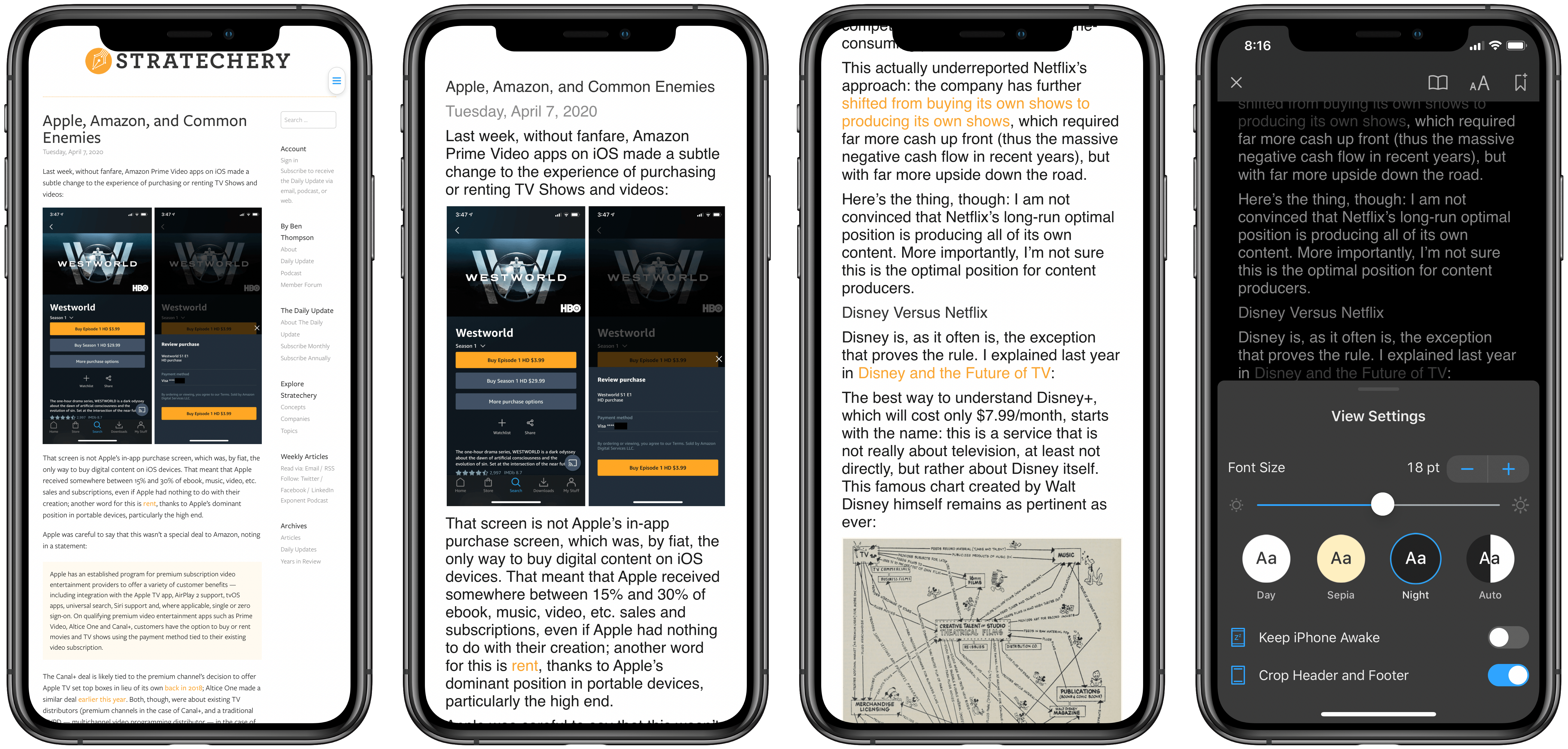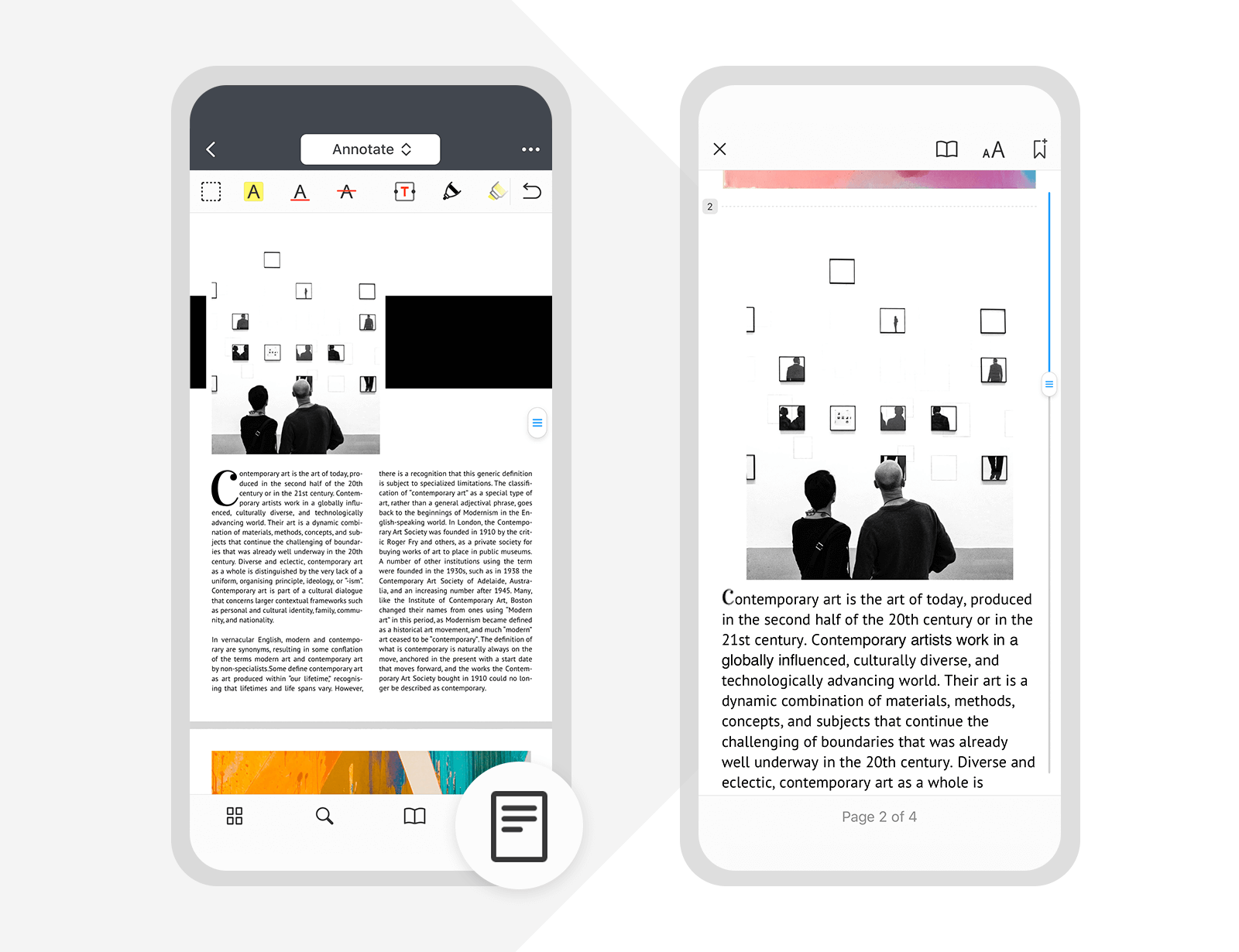If you’ve ever read a PDF on your iPhone, you know the experience is less than ideal. For short documents you can manually zoom to make the text readable and pan from line to line. For long documents though, that’s a pretty painful option. The best method you can use involves a Max-sized iPhone turned into landscape mode, but even that comes with drawbacks, such as the weight distribution making it uncomfortable to hold your phone one-handed while reading. A solution has long been needed, and now it’s arrived.
PDF Expert is launching a new feature today, Reading Mode, which offers easily the best PDF reading experience available on iPhone. When viewing a PDF in the app, there’s a new button in the bottom-right corner that opens Reading Mode. This mode takes the contents of the PDF, converts it to a simplified layout that’s optimized for your device’s size, and provides custom view settings you can tweak to your liking. It reminds me a lot of Safari’s own Reader view, but for PDFs rather than websites.
In use, Reading Mode feels like magic. Even with multi-column PDFs, and ones with various images or unique layouts, the app is able to instantly organize everything in a clean, mobile-friendly view that retains the appropriate order of everything. Your original PDF document isn’t being altered in any way, PDF Expert simply creates a temporary new view for it.
After Reading Mode is engaged, you can adjust the view settings from the aA menu in the top-right corner. You can change font size,1 adjust the theme between Day, Sepia, Night, or Auto (which follows system behavior). There’s also a brightness setting and the ability to keep your iPhone perpetually awake. The only thing missing I’d like to see added in the future is a font picker.
I tried a variety of PDFs with Reading Mode, and most of them worked flawlessly – full-length books, academic journal articles, blog posts converted to PDF, and more. The only problem document I ran into was a PDF containing issues of the classic MacStories Weekly newsletter, prior to Club MacStories’ debut; PDF Expert couldn’t convert the newsletter to a more readable layout. After that hiccup, I threw an even bigger challenge at the app: a nearly 4,000 page, 2 GB PDF containing all issues of the current version of MacStories Weekly. Here, I was pleasantly surprised to find, the app didn’t have the same issue. It isn’t perfect, but for the challenge that our newsletter poses, I’m impressed by how readable PDF Expert’s version is.
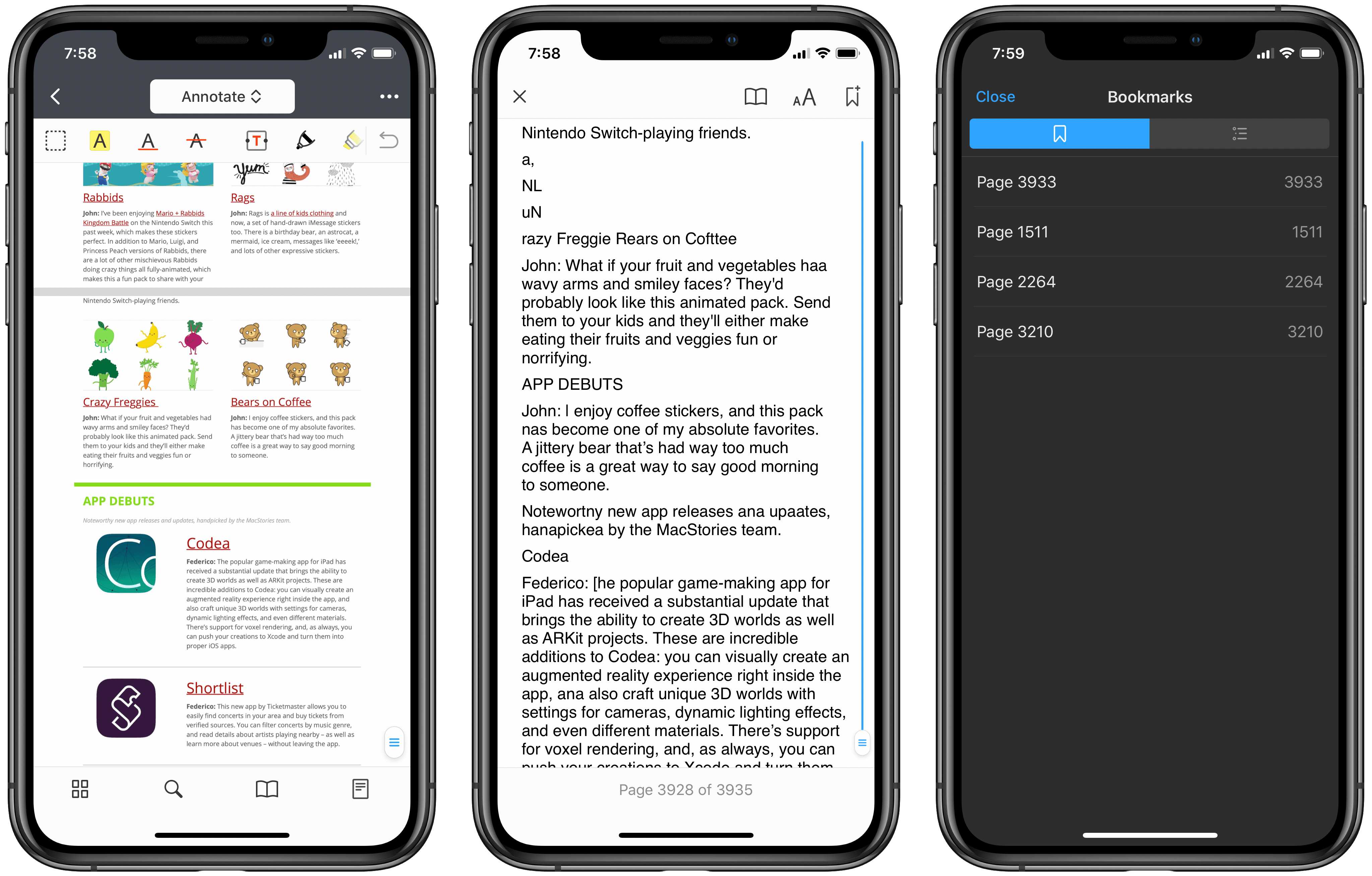
Reading Mode’s handling of this complicated newsletter is far from perfect, but I’m amazed that it works at all.
Speaking of large documents, if you’re reading books in PDF Expert you’ll be happy to hear that there’s a bookmark feature in Reading Mode. Simply tap the bookmark icon in the top-right corner to save your progress, and you can find saved bookmarks behind the open book icon.
Currently you can’t view annotations made to your original PDF in Reading Mode, but Readdle is working to make those available in a future update. I’d also hope to have the option of making some basic annotations to the Reading Mode version itself, such as highlighting at a minimum.
With the App Store over 10 years old now, it’s rare to come across common digital problems that haven’t yet been solved by an app. PDF reading on iPhone was one such problem. With millions of apps available, it’s possible there’s another app out there that performs this same task, but I’m certainly not aware of it. I recently had to read a book-length PDF on my iPhone and it was not a good experience. Next time I find myself in that situation, I know where I’m going to turn.
PDF Expert is available on the App Store. Reading Mode is available free to former PDF Expert 6 customers, or as part of a Pro subscription in PDF Expert 7.
- It’s worth noting that this setting was buggy for me while testing the beta release, with it sometimes not working. ↩︎